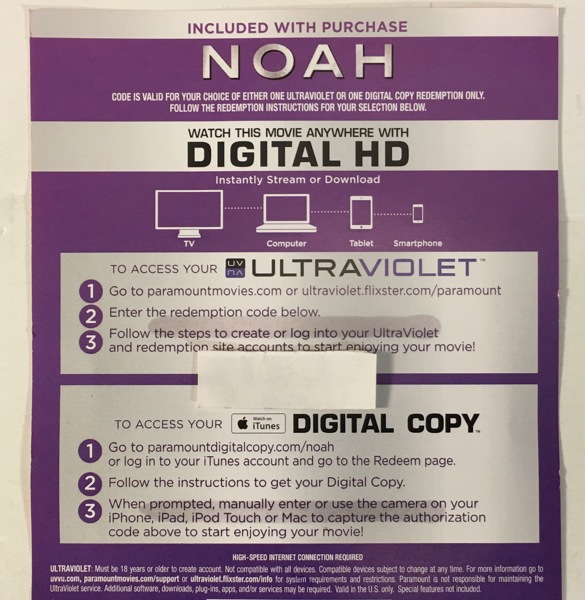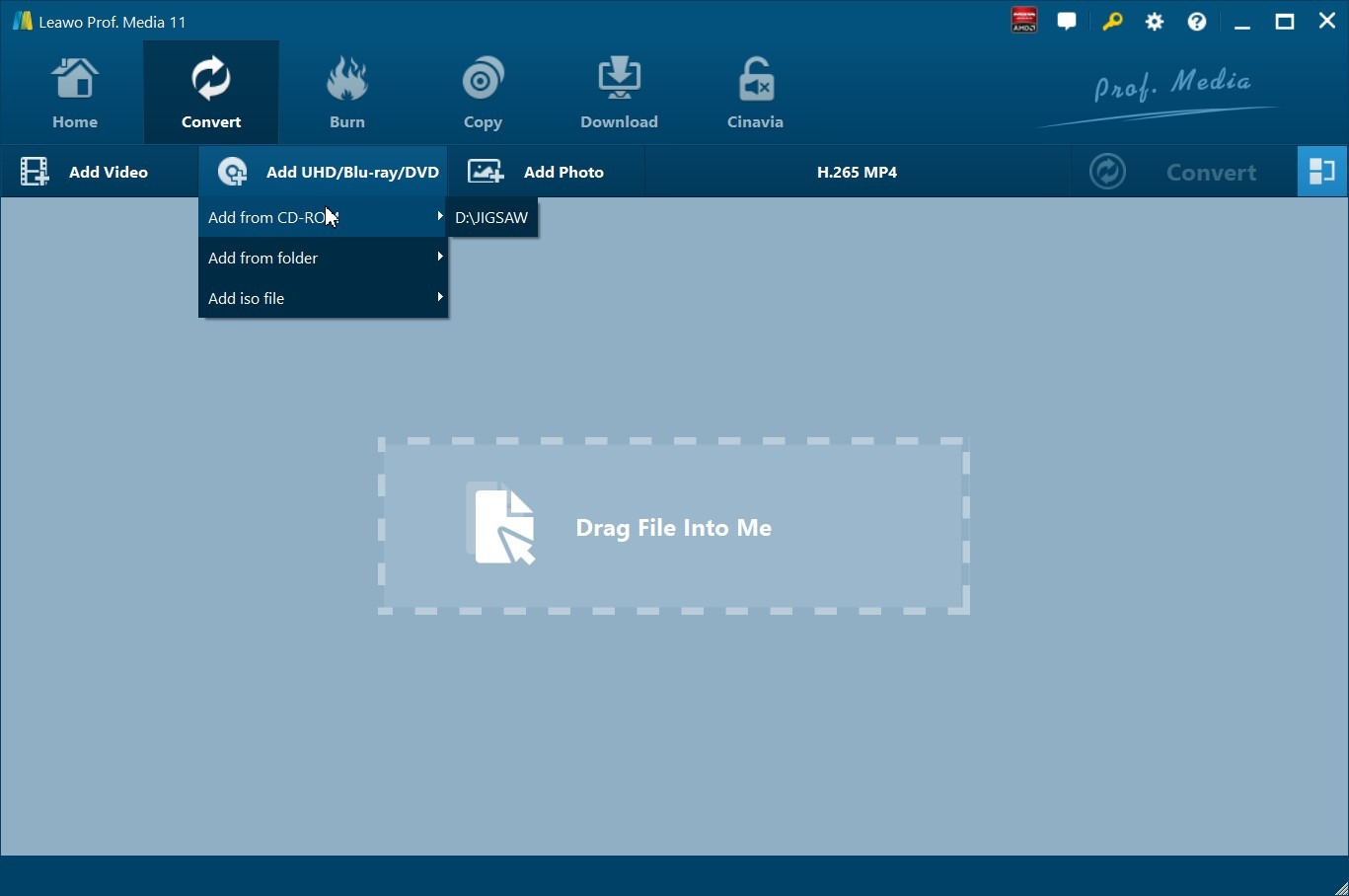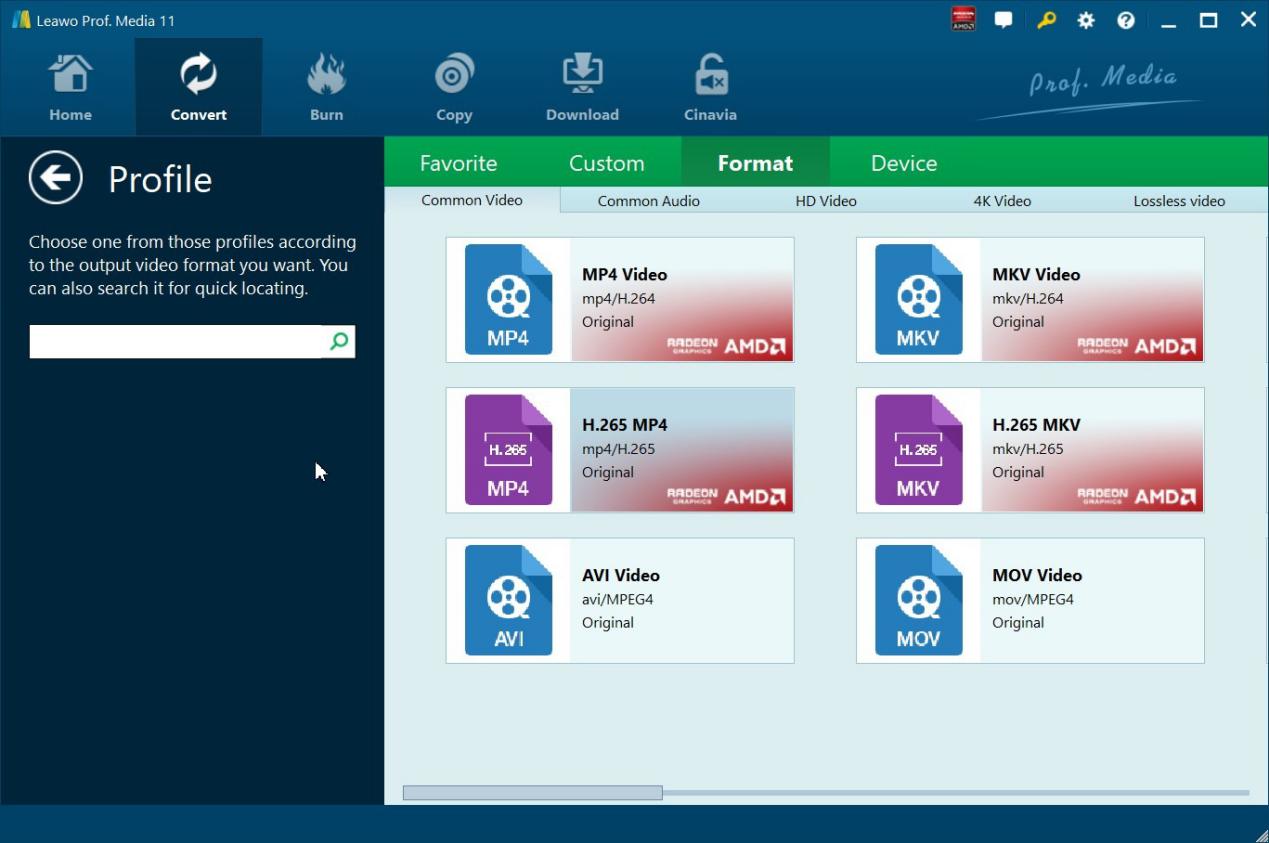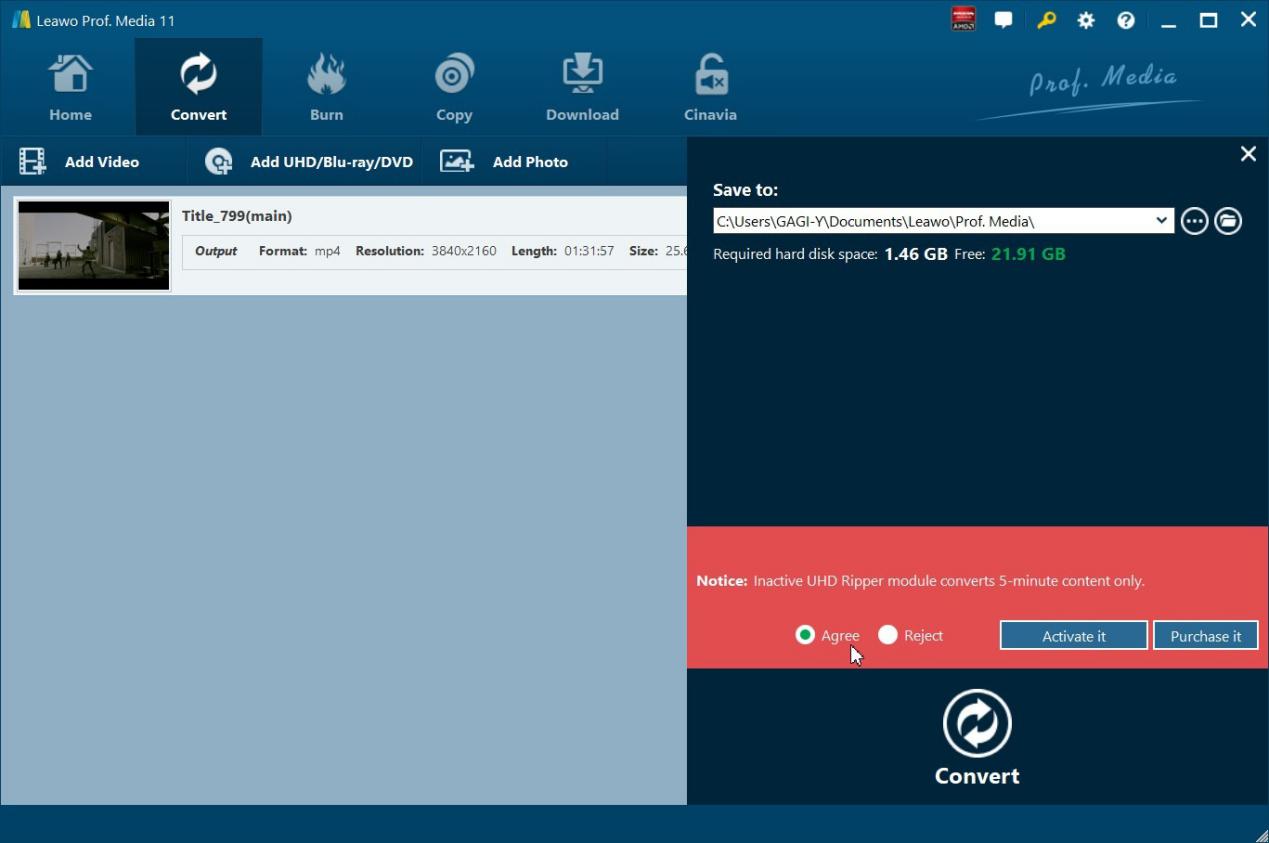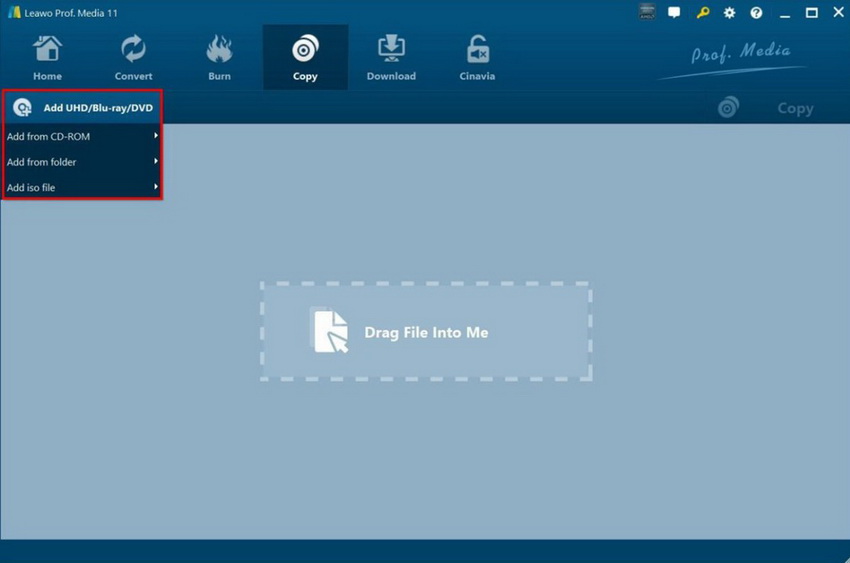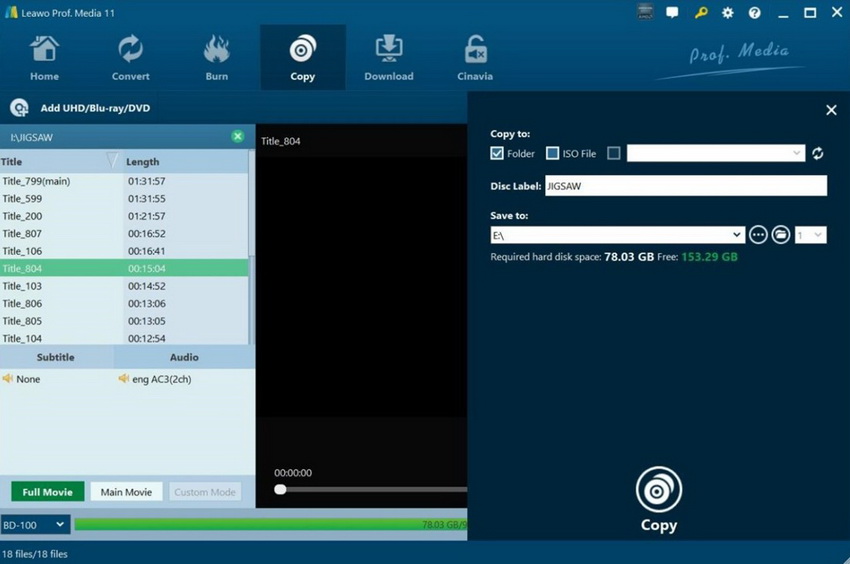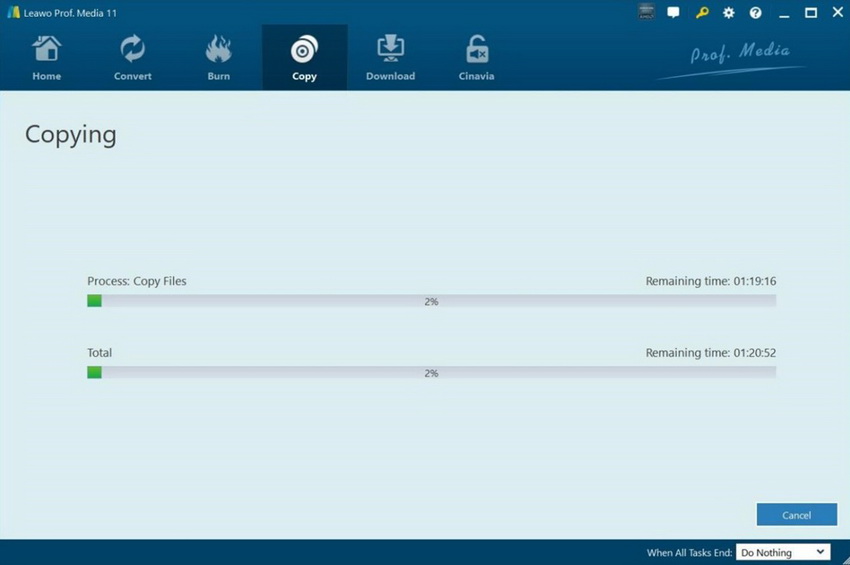Although 4K UHD Blu-ray Discs are built to last for over a thousand years (with M-DISC support), digitizing them is a wise decision, since it is an efficient and cost-effective way to reduce or even avoid data loss. Moreover, it is useful when you want to store your data on the cloud, which can be helpful if you need to access the data from anywhere on any device. Before we how you how to make 4K Ultra HD digital, we will first mention the things that you are going to need for this task.
Menu
What You Need to Make digital 4K Blu-rays
Digitizing your 4K Blu-ray Discs, regular Blu-rays, or DVDs is an easy and straightforward task, and all you need are a few things to begin. If you have all the tools mentioned below, then you should be good to go. Here is what you are going to need;
- 1. You will need a computer with a 4K Blu-ray Disc optical drive that is ‘friendly’.
- 2. You will need the source of the 4K Blu-ray Disc.
- 3. You need a software tool that can rip and digitize the contents contained on the 4K UHD Blu-ray Disc, which can then be saved as soft copies on your computer.
Now that you know what you are going to need for this task, we will further explain why you need to digitize your 4K UHD Blu-ray Discs, and how you can do it with two proven and effective methods.
Why Digitize Your 4K UHD Collections?
There are so many reasons why you should digitize your 4K UHD collections. Here are some of them;
1. To reduce the file sizes
Truthfully speaking, 4K UHD content can be large (most can be around 100GB, and it is predicted that it will go all the way to 300GB in a few years time. By digitizing your 4K Blu-rays, you can compress them with more efficient codecs, such as x.265 which can reduce file size by half, while maintaining close to the original picture and audio quality.
2. To keep them as forms of backup
In case you are worried about losing access to your physical 4K UHD Blu-ray copy, then you can rip and keep them as digital copies on your hard drives. Although Blu-ray Discs are better at handling scratches, they are not susceptible to them, which also makes it better to have backups.
3. To upload them to the cloud
Cloud computing is the future of computing, because it makes access to your data easier no-matter where you are. By digitizing your 4K UHD Blu-rays, and uploading them to the cloud, you can likewise expect to gain access to them from anywhere.
4. To share them with others
Having a digital copy of your 4K UHD Blu-ray also means it will be easier for you to share them with your friends.
How to Digitize 4K UHD Collections via Leawo UHD Ripper
Basically, digitizing your 4K Ultra HD Blu-ray Discs has a lot of advantages, and it is an important thing to do if you wish to preserve your media for years to come. For example, storing your digital 4K Blu-ray on the cloud can guarantee that you can always have access to them, even if you lose your physical disc or devices. To digitize your 4K Blu-rays, you can make use of Leawo UHD Ripper for the best results. That is because it supports over 180+ video/ audio formats for input and output, which should make it easier for you when you digitize. It also has a lot of other advanced features and advantages, such as the following:
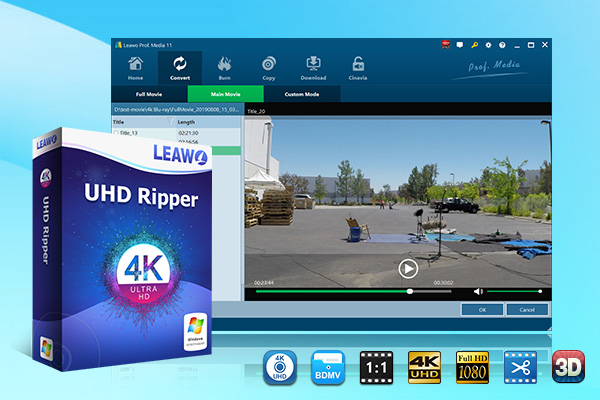
-
Leawo UHD Ripper
☉ Remove AACS 2.0 protection from UHD Blu-ray discs
☉ Decrypt and rip 4K Blu-ray discs, folders and ISO image files
☉ Convert 4K Blu-ray to MP4, MKV, AVI, MOV, FLV, and other 180+ 4K/1080P/720P/regular files
☉ Convert 4K Blu-ray movies in Full Movie, Main Movie or Custom Mode
☉ Edit 4K Blu-ray movies like trimming, cropping, adding watermark, applying 3D effect, etc.
We highly recommend you to Leawo UHD Ripper today. To start ripping and digitizing your 4K UHD Discs by using this software, follow the steps below;
Step 1: Load the 4K UHD Blu-ray Disc
Insert the 4K UHD Blu-ray Disc into the 4K UHD drive, and then launch Leawo Prof. Media. Open the “Convert” module, and then click the "Add UHD/Blu-ray/DVD" button on the main interface.
Step 2: Select the output format
Click the drop-down list next to the “Add Photo” button. Select “Change” to enter the Profile settings panel where you can choose the output format from the “Format” group, for example HD MP4 VIDEO.
Note: You can click the same drop-down list and click the "Edit" button to adjust the video and audio parameters of the output files. They include video and audio codec, bit rate, aspect ratio, frame rate, channel, etc.
Step 3: Start ripping your 4K UHD Blu-ray Discs
Click the green “Convert” button and then set the output directory to save the final converted Blu-ray movies in the “Save to” box. Click the button again and the ripping should start. The ripped videos will be saved onto your hard drive in the format you chose.
How to Digitize 4K UHD Collections via Leawo UHD Copy
Another way to digitize your 4K UHD collections is through using Leawo UHD Copy, another advanced yet user-friendly software that is designed for such kinds of tasks. This software has the following features and advantages:
• Copy 4K UHD Blu-ray Movies of All Countries
• Clone 4K Ultra HD Blu-ray in 1:1 Full Movie or Movie-Only Mode
• Preserve the Original HDR10, HDR10+, and Dolby Vision Picture Quality
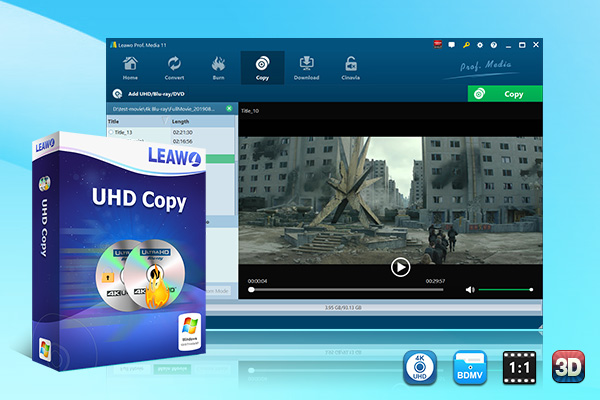
-
Leawo UHD Copy
- 1:1 copy 4K Ultra HD Blu-ray movies without quality loss.
- Copy 4K UHD Blu-ray movies of all countries easily
- Remove the 'unbreakable' AACS 2.0 protection upon 4K UHD blu-ray discs.
- Deliver quality-lossless BD100 to BD100, BD66 to BD66 and 3D UHD disc backup.
- Preserve the original HDR10, HDR10+ and Dolby Vision image quality.
- Easy-to-use UI and multiple user-friendly settings.
Therefore, try Leawo UHD Copy today. After you have installed it, follow the steps below for copying and making digital copies of your 4K UHD Blu-ray Discs;
Step 1: Load the original 4K UHD Blu-ray Disc
Launch the application, then insert the Blu-ray Disc into your computer’s disc drive. Once you have inserted the Blu-ray Disc, click “Add UHD/Blu-ray/DVD” to load it.
Step 2: Customize the relevant copying settings
You can select the disc type, copy mode (Full Movie or Main Movie) and you can also select the subtitle and audio tracks based on your preferences.
Step 3: Start the Blu-ray Disc backup
After you have set all the parameters, proceed to click the green “Copy” button on the top-right corner.
Please Note: You should confirm the “Copy to”, “Disc Label” and “Save to” options. Once all of them have been selected, click the “Copy” button to start backing up the Blu-ray Disc content.
FAQs About 4K UHD Discs
The term 4K UHD Blu-ray Disc could be confusing to newbies. Therefore, here are some commonly asked questions about 4K UHD Blu-ray Discs that you need to know;
1. What is an Ultra HD Blu-ray Disc?
It is a new type of Blu-ray discs, which comes expanded storage to handle 4K Ultra HD movies, or large amounts of data. 4K Ultra HD Blu-ray Discs are widely available from places you buy standard Blu-ray Discs.
2. Do standard Blu-ray optical drives support UHD Blu-ray Discs?
Structurally, both Blu-ray and UHD Blu-ray Discs are almost similar, as they both employ ‘blue’ lasers for reading and writing the data. However, you will need a new optical drive, or an Ultra HD Blu-ray Player if you need to play 4K UHD content, as regular Blu-ray optical drives or players do not support this disc type.
3. Besides high resolution, what is 4K UHD about?
4K UHD supports high resolution images, but there is more. It also supports HDR (High Dynamic Range), which will provide you with brightest brights and the deepest darks in each picture. The result are images which ‘pop’ more than standard video. It also supports immersive audio tracks through Dolby Atmos, DTS:X, etc., which should provide you with a better listening experience.
4. What is a digital 4K Blu-ray and do 4K Blu-rays come with 4K digital?
As the naming suggests, a digital copy is a digital version of the full-length movie that you get when you own specially-marked 4K Ultra HD, Blu-ray or DVD discs. Usually, ‘Digital’ will be noted at the top of the disc container, and it includes a redemption code which you can redeem from the corresponding redeeming site. You can also make your own digital copies by using Leawo UHD Ripper or Leawo UHD Copy.
5. Do I need to get a new monitor or TV to enjoy 4K UHD Content?
The answer is definitely yes. If you do not own a TV set with UHD support, HDR or Dolby Vision, then you might not be able to enjoy 4K UHD content at the fullest.