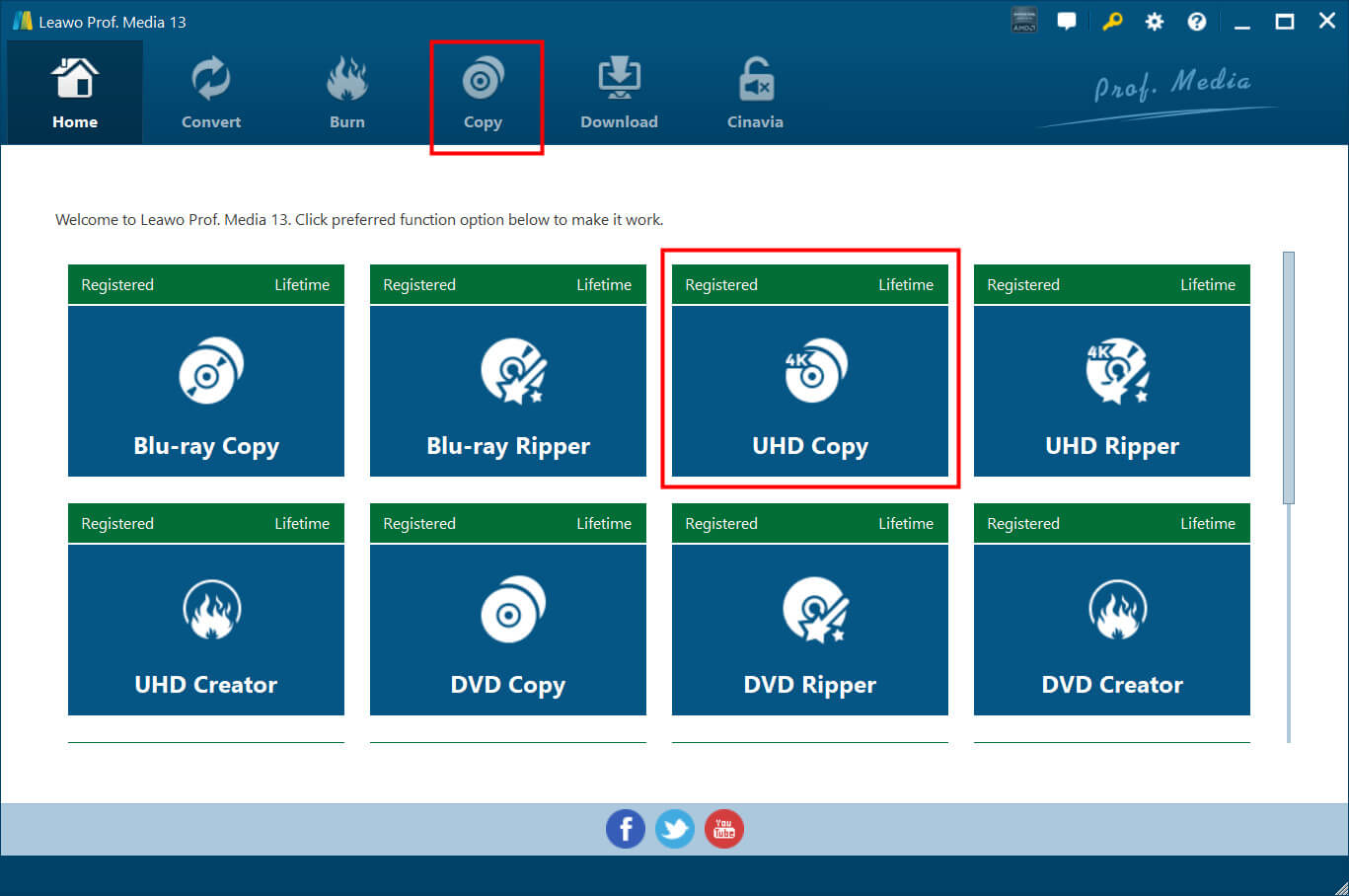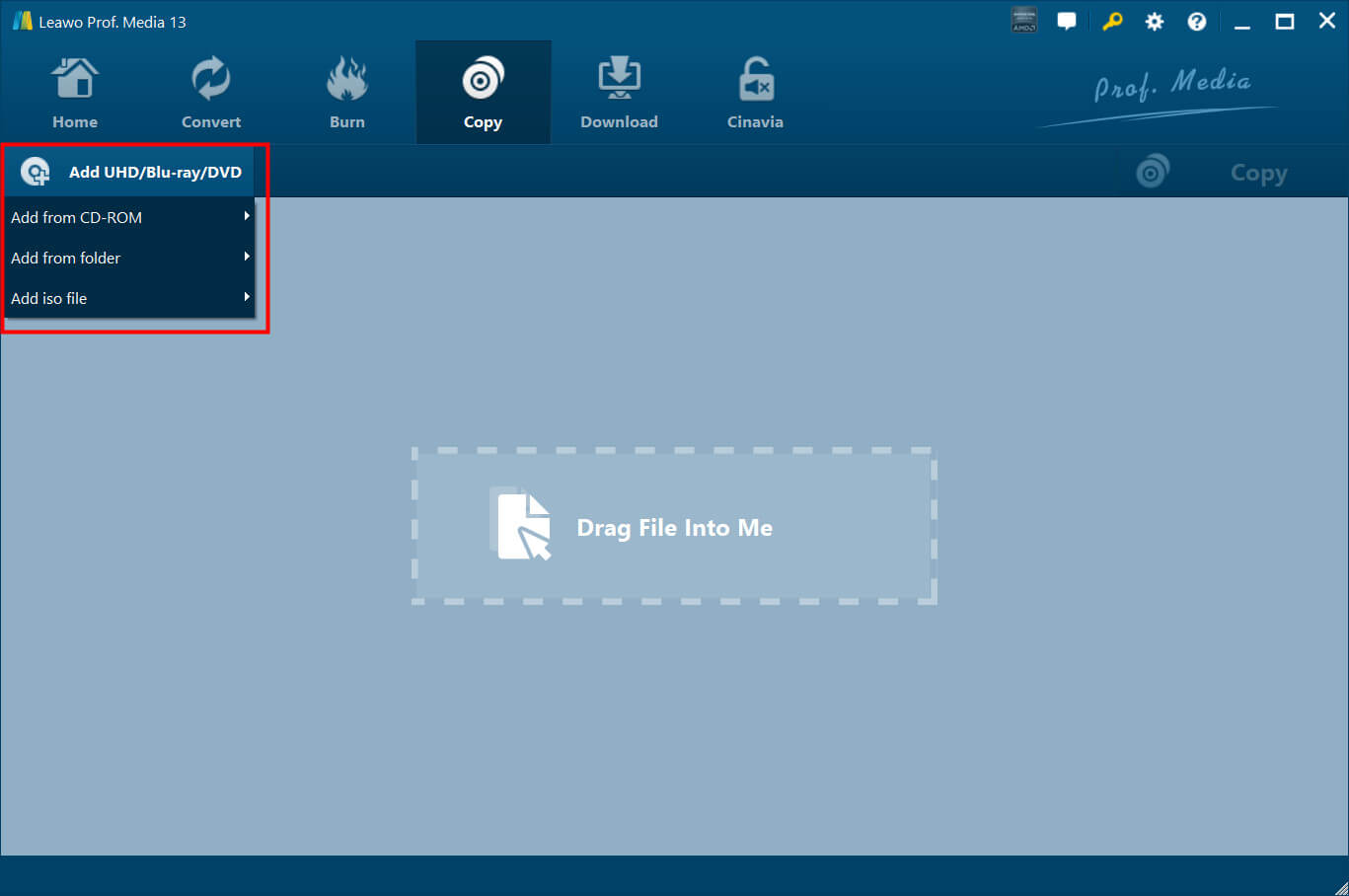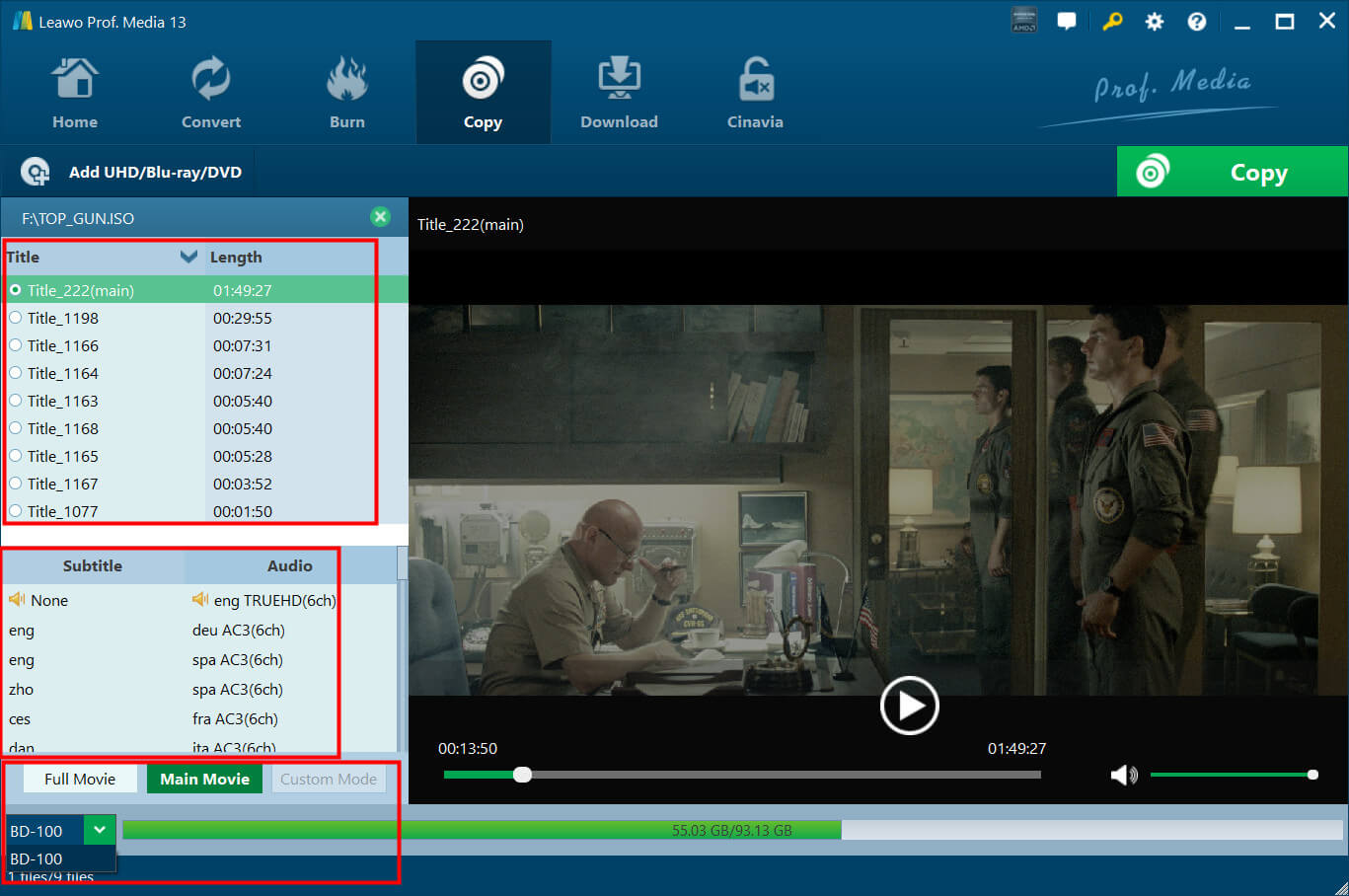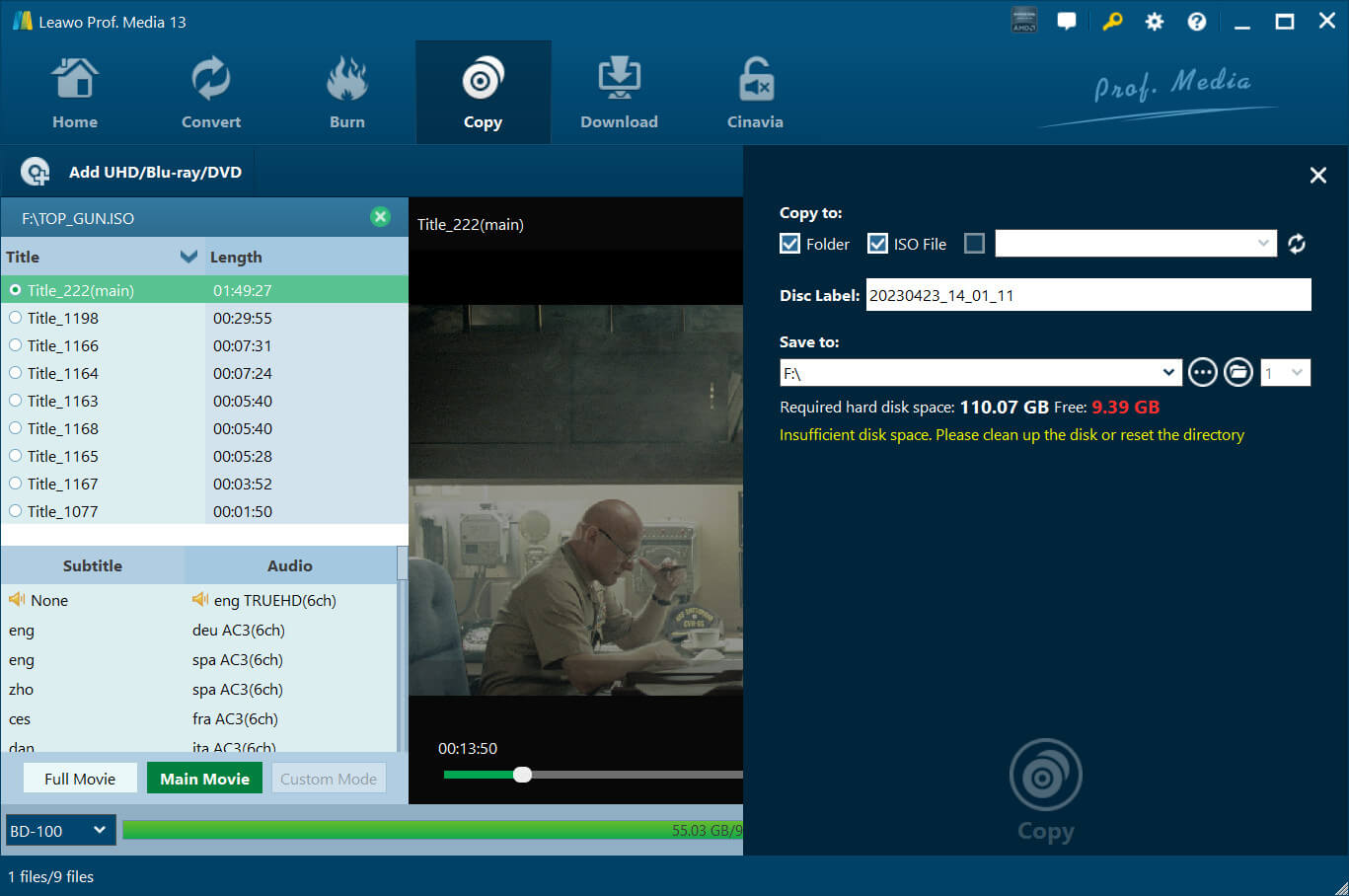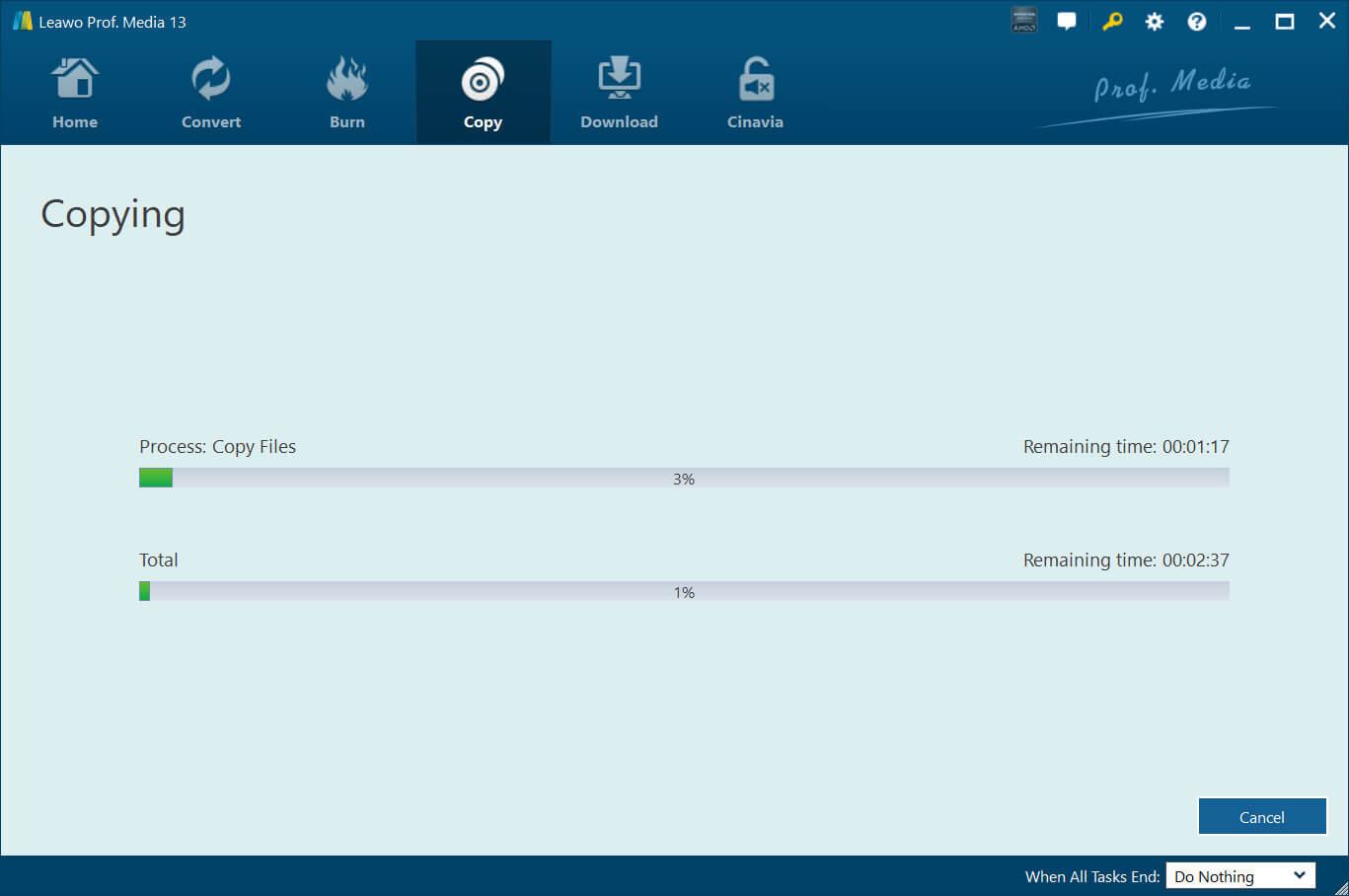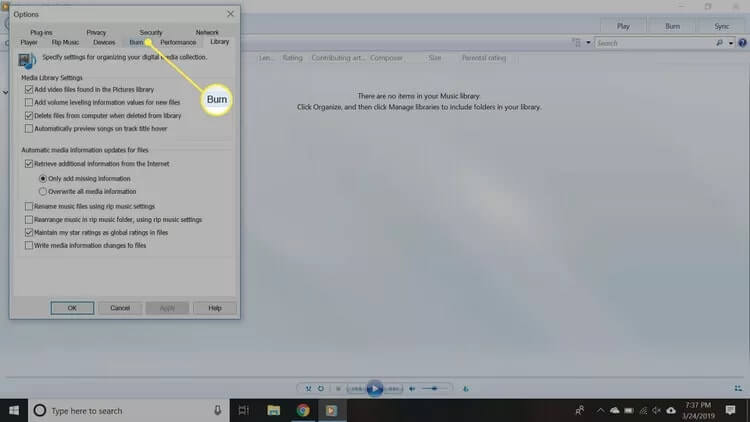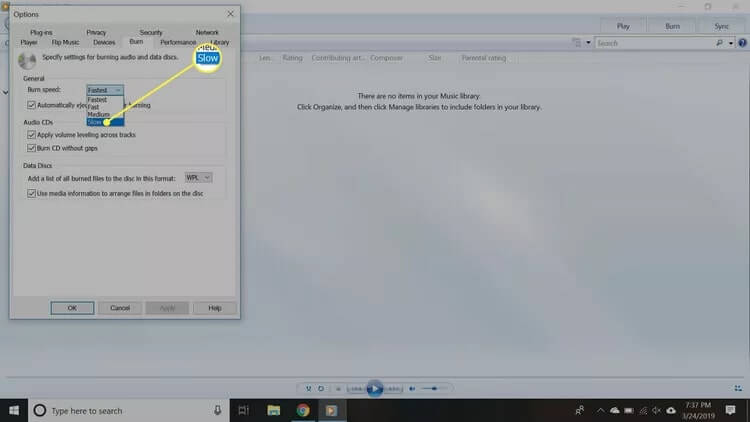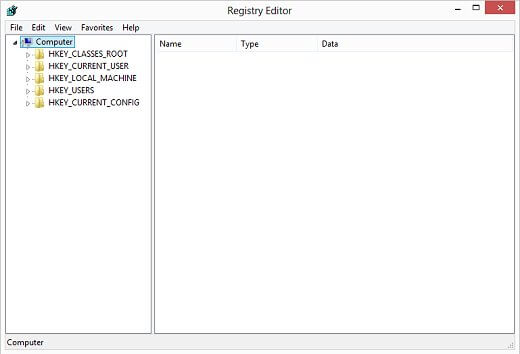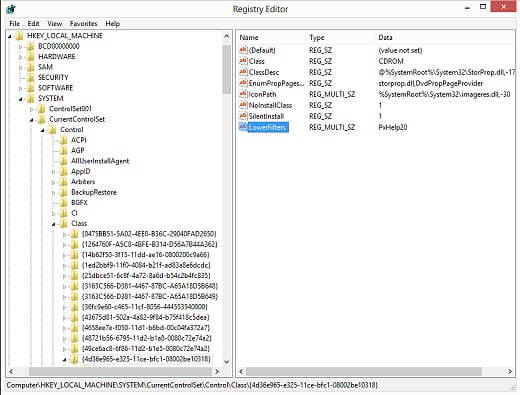Last updated on 2023-10-07, by
Best 4K Blu-ray Burner to Burn 4K Blu-ray to Disc
As 4K Blu-ray becomes popular in the digital media industry, you can appreciate UHD quality movies at home. More often than not, you might want to burn your 4K Blu-ray to discs so you can keep them forever. So how to burn 4K Blu-ray to a disc? A 4K Blu-ray burner is what you need. In this blog, you can find the best 4K Blu-ray burner external and software. Just make sure to continue reading.
Outline
You may also be interested in:
Part 1: What Do You Need to Burn 4K Blu-ray to Disc?
For beginners, burning 4K Blu-ray to a disc might look challenging. So what do you need to prepare before you burn 4K Blu-ray to a disc? Just check out the following.
- 1.A computer/laptop with a 4K Blu-ray burner: You need a computer that has a 4K Blu-ray optical drive to support 4K Blu-ray burning. But not all computers come with this feature, so you need to get an external 4K Blu-ray burner if your computer doesn't have it.
- 2.4K Blu-ray burning software: You also need software that supports 4K Blu-ray burning. There are many popular options out there, and we will introduce the best 4K Blu-ray burner software later.
- 3.A blank 4K Blu-ray disc: A compatible blank 4K Blu-ray disc is always required, so you can burn the content to the discs. You can buy blank 4K Blu-ray discs from various retailers or online stores.
- 4.Content to burn: The media content you would like to burn onto the disc. Just make sure the videos have the right format for burning and they don't exceed the storage capacity of the blank disc.
Once you have all these requirements, you can just follow the 4K Blu-ray burner software's instructions to burn your 4K content onto the disc. Don't know which external burner and software to use? Worry not, we will recommend the best external 4K Blu-ray burner devices and software in the next parts. Just check them out.
Part 2: Best 4K Blu-ray Burner External
Amazon has a good variety of ultra 4K Blu-ray burner devices available. Here we will introduce the best external 4K Blu-ray burner device options. Just read on.
1.MthsTec External Blu-ray Drive - $69
This 4K Blu-ray burner device can be used with laptops, desktops, and MacBooks. With the latest HD burning technology, it's an affordable 4K Blu-ray burner device, which supports 4K Blu-ray reading speeds up to 6x, DVDs up to 8x, and CDs up to 24x, with larger storage capacity and faster reading and recording speeds.
2.ORICO External Blu-Ray DVD CD Drive - $125
The 4K Blu-ray burner external device supports writing to BDXL Layer 4 media up to 100GB. The ultra 4K UHD Blu-ray burner supports 4K quality and HDR and it's compatible with multiple systems, including Windows XP/2003/Vista/7/8/10, Linux OS, and all versions of Mac OS.
3.Produplicator LG BP60NB10 - $148
This 4K Blu-ray burner supports BDXL, M-disc, D-R/RE, DVD-R/-RW/+R/+RW, DVD-RAM, and CD-R/RW. It can read external 4K Blu-ray discs up to 6 times faster, DVDs up to 8 times faster, and CDs up to 24 times faster. Enabled by Silent Play technology, the ultra 4K UHD Blu-ray burner is super quiet.
4.Pioneer BDR-XS07UHD Portable - $245
The 4K Blu-ray burner for computers/laptops supports Auto Quiet mode, high speed for fast data transfer, and low speed for stable music/movie playback. It's the best external 4K Blu-ray burner with a slot loading mechanism for dustproof and excellent quietness.
Part 3: Best 4K Blu-ray Burner Software
Now you know the best 4K Blu-ray burner external devices, it's time to see the software for 4K Blu-ray burning. There are tons of choices out there, but when it comes to the best 4K Blu-ray burner, Leawo UHD Copy is the most powerful one you should check out. With Leawo UHD Copy, you can 1:1 copy 4K Ultra HD Blu-ray movies without quality loss!
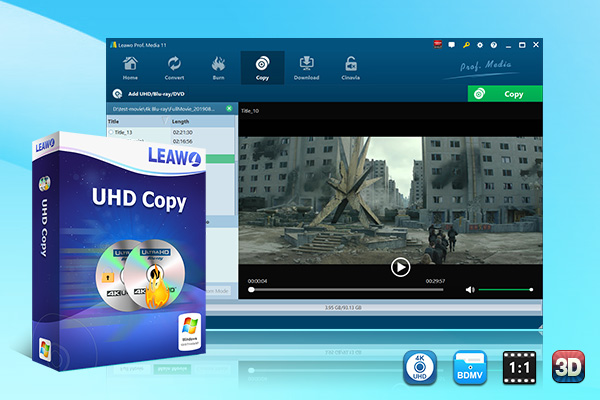
-
Leawo UHD Copy
- 1:1 copy 4K Ultra HD Blu-ray movies without quality loss.
- Copy 4K UHD Blu-ray movies of all countries easily
- Remove the 'unbreakable' AACS 2.0 protection upon 4K UHD blu-ray discs.
- Deliver quality-lossless BD100 to BD100, BD66 to BD66 and 3D UHD disc backup.
- Preserve the original HDR10, HDR10+ and Dolby Vision image quality.
- Easy-to-use UI and multiple user-friendly settings.
The 4K Blu-ray burner software supports 4K UHD Blu-ray movies from all countries if the UHD drives are compatible. Besides, it can remove the 'unbreakable' AACS 2.0 protection upon a 4K UHD Blu-ray disc. It offers two modes: Full Movie and Main Movie for copying. While Full Movie mode delivers quality lossless BD100 to BD100, BD66 to BD66 and even 1:1 3D UHD disc backup, the Main Movie mode enables 1:1 movie-only backup of UHD discs for space and time-saving.
As the best 4K Blu-ray burner software, Leawo UHD Copy preserves the original HDR10, HDR10+, and Dolby Vision picture quality perfectly, which is the feature that makes it stand out. With an intuitive interface, Leawo UHD Copy is easy to use for users of all levels. Just insert the disc and follow the instructions on the screen and you can burn 4K Blu-ray to a disc effortlessly.
Part 4: How to Burn 4K Blu-ray to Disc with Best 4K Blu-ray Burner?
Once you decide on the external 4K Blu-ray burner device, you can start burning content to a disc. Here, Leawo UHD Copy is certainly the best 4K Blu-ray burner software to use. So how does it work? Just check out the following steps.
△Step 1: Launch Leawo UHD Copy
Leawo UHD Copy is a module of Leawo Prof. Media. Free download Leawo Prof. Media from the links above. Click on "UHD Copy" to enter the module.
△Step 2: Import the Source Media File
Click the "Add UHD/Blu-ray/DVD" button. Select "Add from CD-ROM" to import UHD Blu-ray files from your disc drive, use "Add from folder" to import UHD Blu-ray folder, or "Add ISO file" to import ISO file.
△Step 3: UHD Blu-ray Settings
After loading the source files, choose Disc type for the backup. Choose copy mode from Full Movie and Main Movie. Choose subtitles and audio tracks and they will all be presented under Subtitle and Audio Option. You can also use the preview mode to check the content of the selected title.
△Step 4: Select the Output Path
Click the big green Copy button in the top right to set the output path. Select "Copy to" when you want to copy UHD Blu-ray disc/folder/ISO file to folder/ISO file/blank discs. The "Save to" option allows you to save the UHD Blu-ray content as a folder or ISO file to your computer.
△Step 5: Start Copying UHD Blu-ray
Click on the "Copy" button at the bottom of the sidebar and this 4K Blu-ray burner will start copying.
That's it. Leawo 4K Blu-ray burner runs smoothly, which can help you burn 4K Blu-ray movies at the fastest speed. You can expect it to be done in a few moments.
Part 5: Why Can't I Burn 4K Blu-ray to Disc?
More often than not, you might encounter errors when you burn 4K Blu-ray content to a disc. So what happened? This part will introduce all the possible causes and fixes. Just check them out.
1.Incompatible disc
When your computer can not burn a disc, it can be the type of disc you use is not compatible. You can try a few different brands of discs and see how your Blu-ray burner device can adjust various properties of the laser and disc rotation to match the properties of the disc.
2.Random glitches
Sometimes it can be the temporary glitches that stop your computer from burning. If your disc burning is unsuccessful and your external 4K Blu-ray burner device is not responding, turn the power off and on again to reset the device.
3.Improper burning speed
The burning speed might be too fast, which causes the failure. You can decrease the disc burning speed to see if that helps. Here's how to adjust it on Windows Media Player.
Step 1: Open Windows Media Player and select Organize > Options in the upper-left corner of the screen and select the Burn tab.
Step 2: In the Burn speed drop-down menu, select Slow.
Step 3: Select Apply, then select OK to exit the settings screen.
You can adjust the speed on all the 4K Blu-ray burner software, just go to the settings to adjust it.
4.Wrong registry filters
When you can't burn discs, it can be caused by the error of registry filters. You can clear the upper and lower registry filters using the steps below.
Step 1: Search for "regedit" and open it. Type in the password for confirmation.
Step 2: Select Computer in the main window. Go to File > Export, type a filename, and click Save.
Step 3: Click the arrow next to the following items in the list to expand the items: HKEY_LOCAL_MACHINE; SYSTEM; CurrentControlSet; Control; Class/
Step 4: Select 4D36E965-E325-11CE-BFC1-08002BE10318.
-Select the LowerFilters value and press the delete key.
-Select UpperFilters on the right side and press the delete key.
Step 5: Delete all other UpperFilters and LowerFilters values in the 4D36E965-E325-11CE-BFC1-08002BE10318 key.
Step 6: Close the Registry Editor and restart the computer. Windows will configure the necessary drivers for new hardware.
The End
This blog has introduced the best 4K Blu-ray burner external devices, just pick one as you see fit. Regardless of your choice, Leawo UHD Copy is the best 4K Blu-ray burner software that can help you copy UHD 4K Blu-ray content with the best output quality. Just try it and see it yourself.




 Try for Free
Try for Free Try for Free
Try for Free