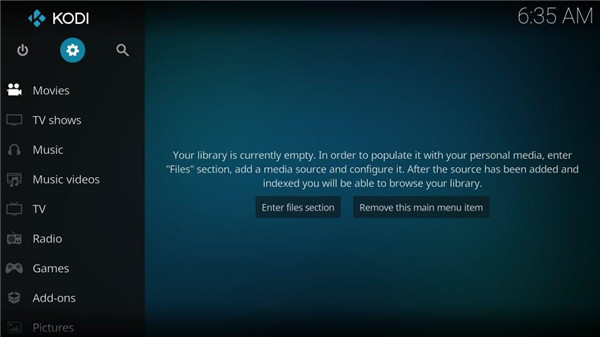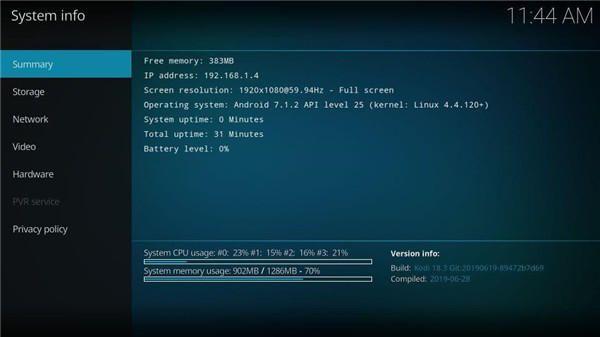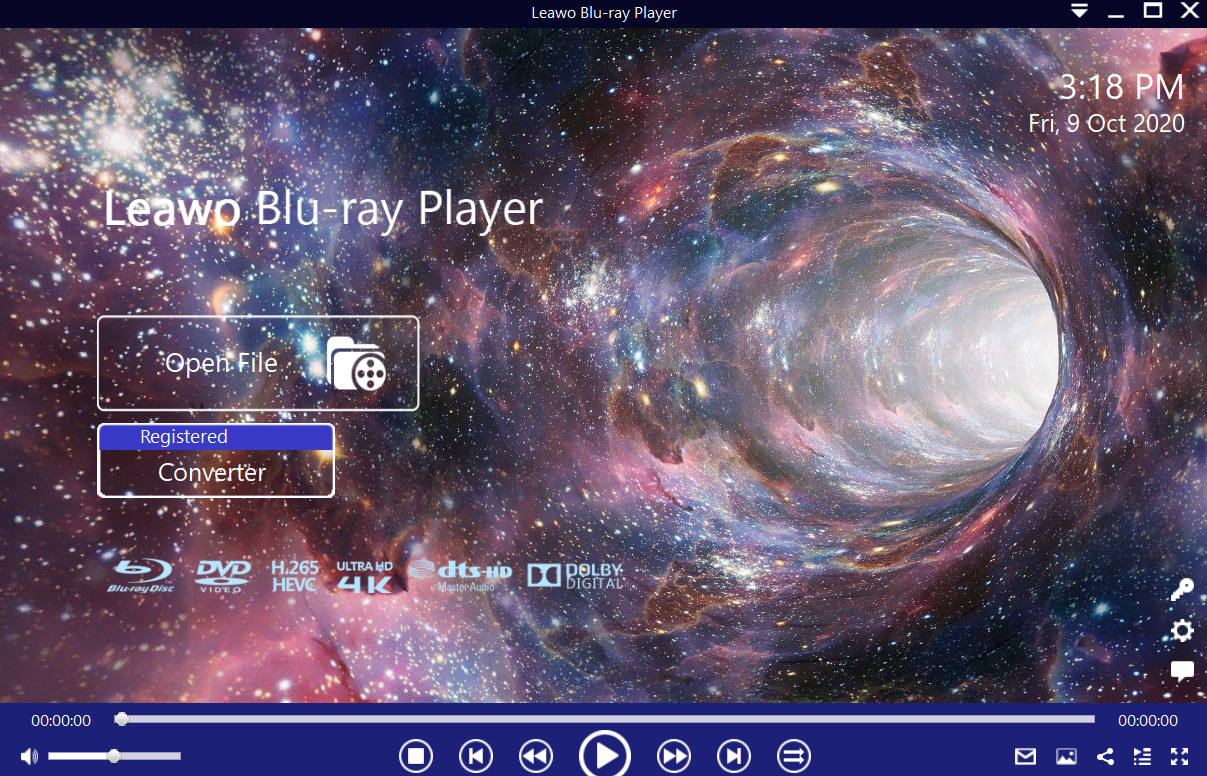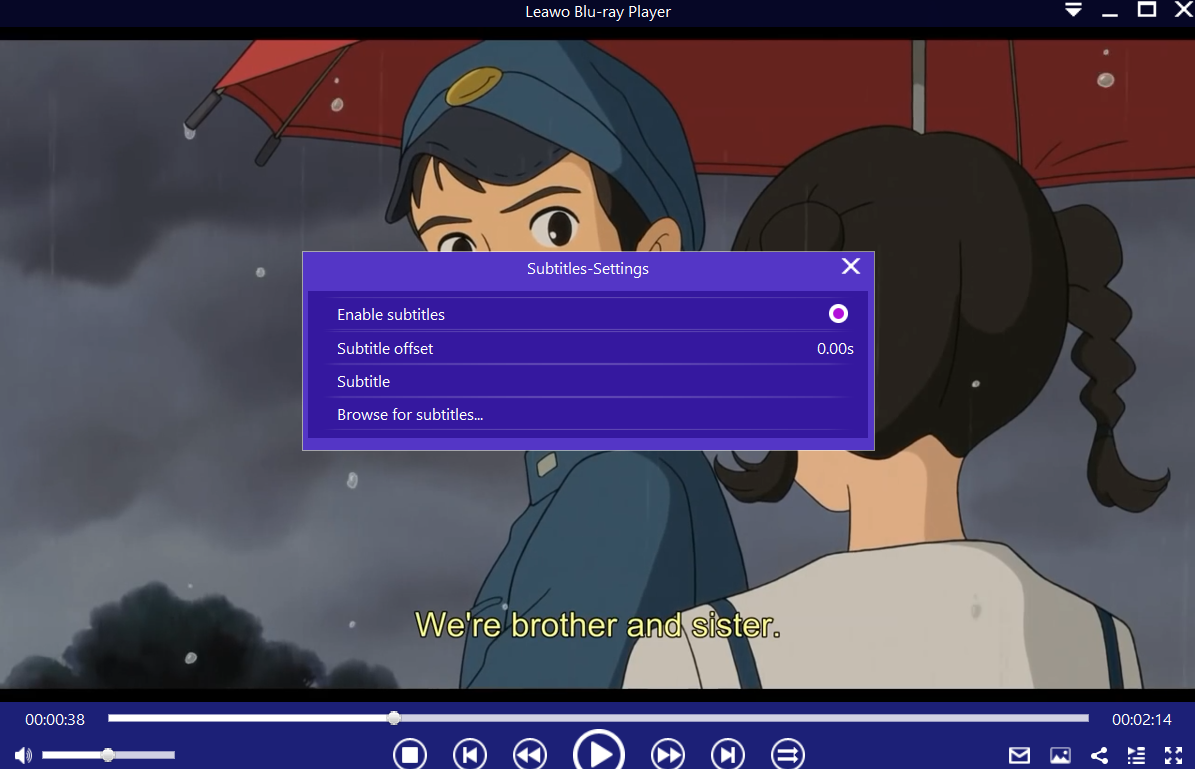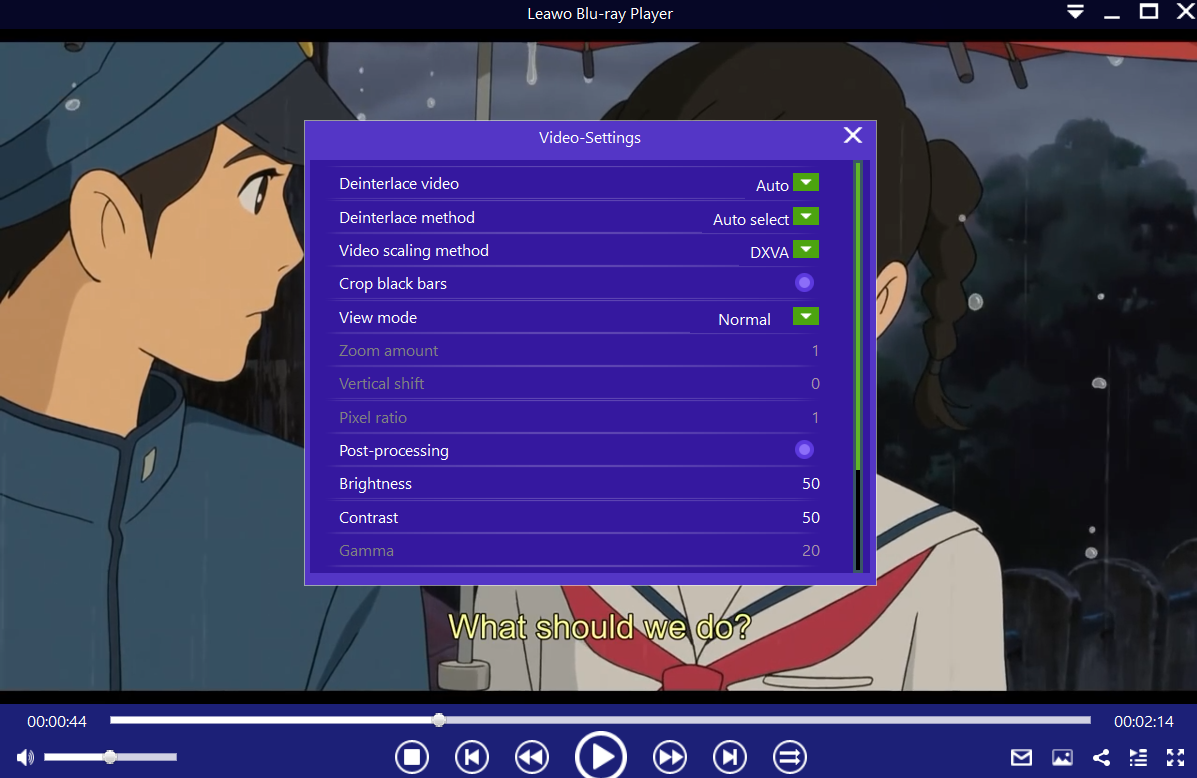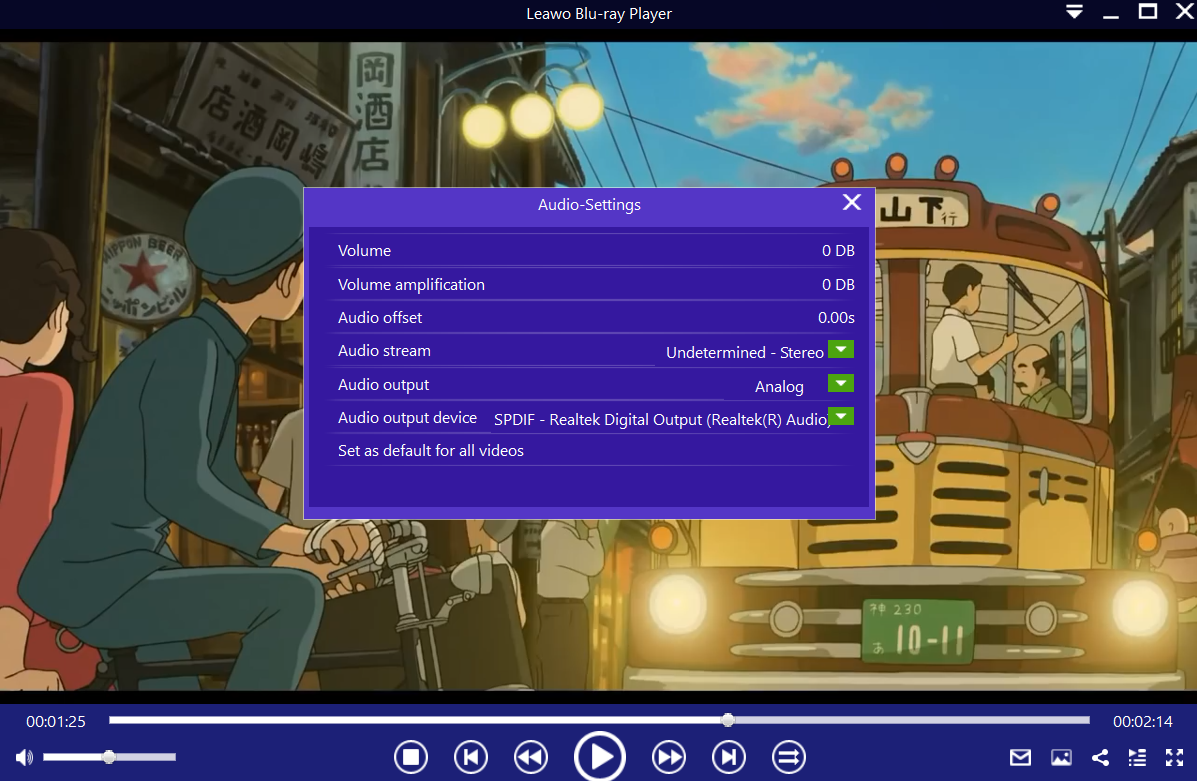Do you feel annoyed when you meet a problem of Kodi not working? Especially when you find it hard to figure out any Kodi issue by yourself. And “Check Kodi’s Logs” is the common advice from Kodi, but it is always not workable because the logs cannot find out the issue in actual use. However, the lucky thing is that most of the Kodi issues can be solved within several minutes. In this post, we are going to troubleshoot some common Kodi not responding issues to help you watch your favourite videos via Kodi in peace.
Part 1: What is Kodi
Kodi is a media player for entertainment which incorporates all the digital media into an easy-to-use package. It is open source for totally free and can be customized as you need, running on different kinds of devices like Linux, Android and Windows. Its 10 feet user interface can be used with TV and remote controls. Users are allowed to play and watch a variety of videos ,music and other media files via the local storage or internet.
Part 2: How to fix Kodi not responding issue
You will encounter Kodi issues one or two times if you use Kodi regularly. Here you can follow the guides below to fix Kodi not responding issue.
1. VPN can be used with Kodi
Sometimes, ISP probably block the any streaming requests from Kodi, but don’t worry, VPN can be used with Kodi to mask the requests without letting ISP know of it. Just because ISP cannot tell any data transaction from Kodi, they cannot block the requests. Therefore, VPN can safeguard your internet from being pried on any online activities which include ISP.
2. Update Kodi to latest version if it crashes frequently
Get Kodi updated to the latest version once it crashes to regularly. You can follow the guides as below to check the version from your device.
#1. Enter the home screen of Kodi and press on Settings icon button from the left top side. The gear icon Settings is under the logo of Kodi.
#2. Click on System Information from the next panel.
#3. You can see Kodi version from the right corner of the bottom in the next panel. You need to get the Kodi version updated to the latest version. But due to some reason, you are not allowed to update Kodi in the application. In this case, you have to uninstall Kodi from your device and get a fresh one to install.
3. Buffering issue in Kodi
Once Kodi cannot work, uninstalling it and then reinstalling it can fix many problems. But, in case you meet a buffering issue from Kodi, you need to take some methods to deal with this buffering problem like clearing the Cache or increasing the size of video cache in Kodi or Using VPN or Using code.
4. Restore Kodi to default settings
The uninstallation and reinstallation of Kodi can fix lots of issues and ensure the missing files can be retrieved to your system. However, not all the Kodi problems would need to reinstall the app. You can get Kodi data clear and then restore it to default settings.
Bonus: How to watch movie on PC using another media player
Kodi is the entertainment center for any digital media file, but sometimes, you may meet Kodi not working issue suddenly when you are watching your favourite movie, that’s quite annoying to interrupt your movie enjoyment at the exciting moment. Alternatively, you can choose another outstanding media player Leawo Free Blu-ray Player instead of Kodi to avoid any unexpected issue to occur during the special moment of enjoying your movie.
Leawo Free Blu-ray Player offers a good solution to all media playback. It is a totally free player for Blu-ray disc, DVD disc, HD video, ISO file and audio. Whatever the commercial version or homemade version, Blu-ray disc, BDAV movie folder, ISO image file and VC-1 file can be played for free without any limit. At the meantime, whether the DVD player is regionally protected or not, DVD disc, DVD folder or DVD ISO image files also can be played for free.

-
Leawo Blu-ray Player
Region-free Blu-ray player software to play Blu-ray disc and DVD disc for free, regardless of disc protection and region restriction.
Play 4K FLV videos, 4K MKV videos, 4K MP4 videos, etc. without quality loss.
Play 1080P videos, 720P videos with lossless quality.
Hereby, let’s move on and have a look at how to watch movie with Leawo Free Blu-ray Player. You can refer to the tutorials as below:
Step 1. Launch Leawo Blu-ray Player
You will be navigated to the main interface of Leawo Blu-ray Player, where you can see several options to require you to upload the source media files.
#1. To load video or audio or ISO image files, you can click on the button “Open file”.
#2. To get Blu-ray/DVD folder played, you can right click to the main interface, then choose “Open > Open Folder”, click on “Ctrl + P” shorcut. Or you can click on the drop-down menu with an inverted triangle sign from the upper right corner, then choose “File > Open Folder”.
#3. To get Blu-ray/DVD disc played, insert your disc to the drive, then click on the disc name from the home interface of Leawo Blu-ray player to begin playing.
#4. To get IFO file played, you can find IFO files from “VIDEO_TS” folder in DVD folder, such as "Thor/VIDEO_TS/VIDEO_TS.IFO".
Step 2. [Optional] Settings of subtitle, video and audio
Once you get the source media files loaded to the program, the media player will begin to play. You can do the subtitle, video and audio settings during playback by right click to the main interface of Blu-ray Player. The subtitle settings include Enable (Disable) subtitles, Subtitle offset, Subtitle selecting, Browse for subtitle. The video settings include Deinterlace video, Deinterlace method, Video scanning method, Crop black bars and more can be done. The audio setting like audio volume, amplification, offset, stream, output, output device and more can be adjusted.
Now that you have learned more about Leawo Free Blu-ray Player, is it your time to go to Leawo official website to download one for totally free to begin your great movie experience at home? Don’t miss such a wonderful media player to enjoy your favourite movie. Even you are a novice to this software, you will find that the easy-to-use interface will give you more surprise and bring you more profit than you expected. Go to have a try and it is deserved for its value.