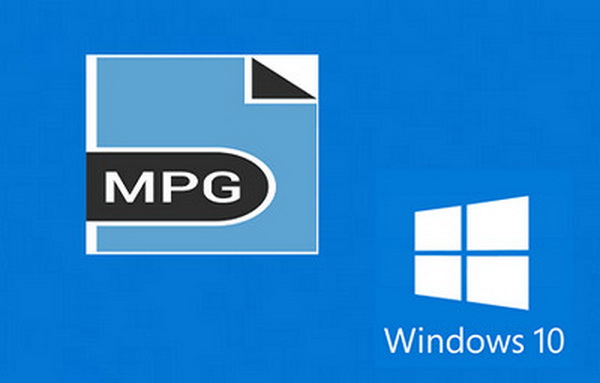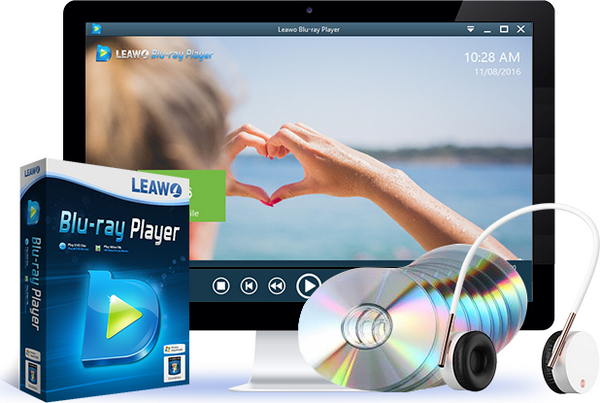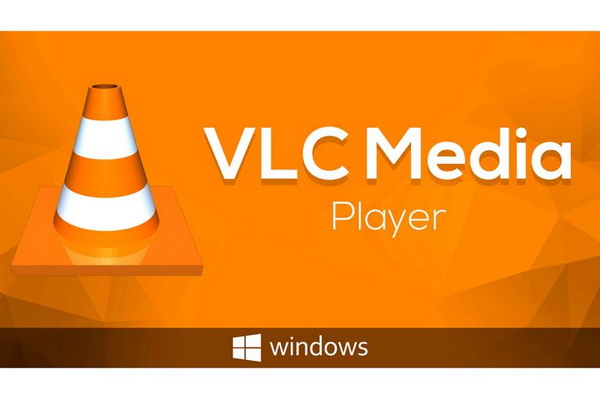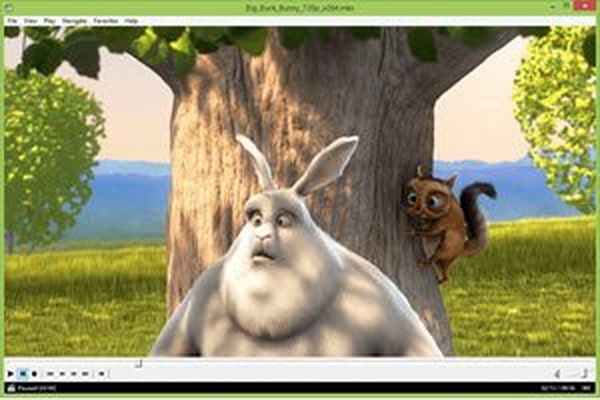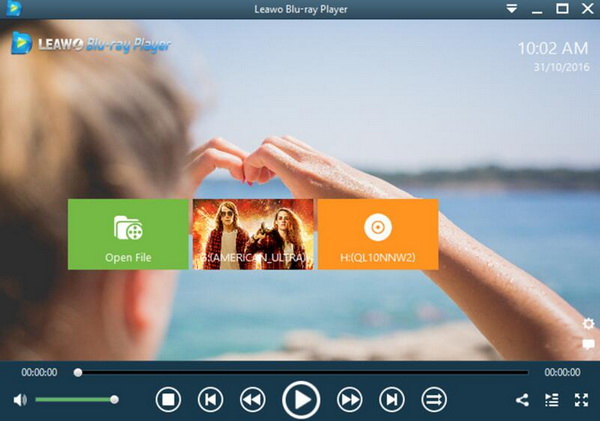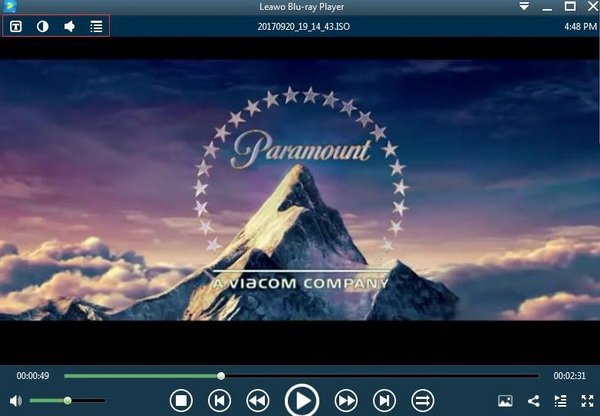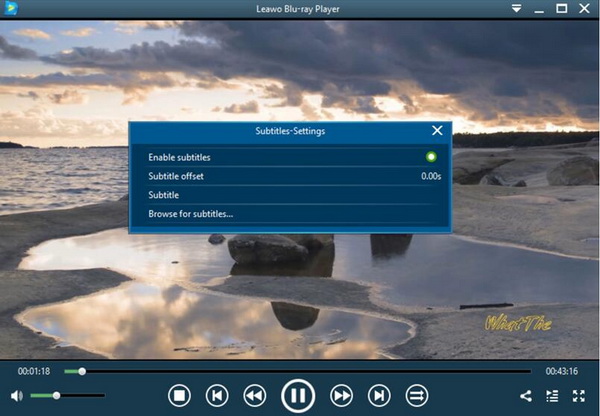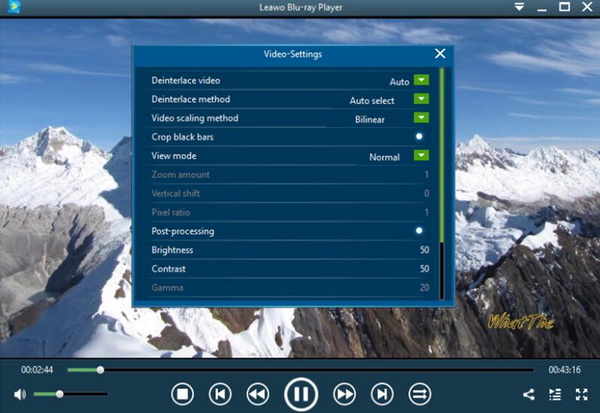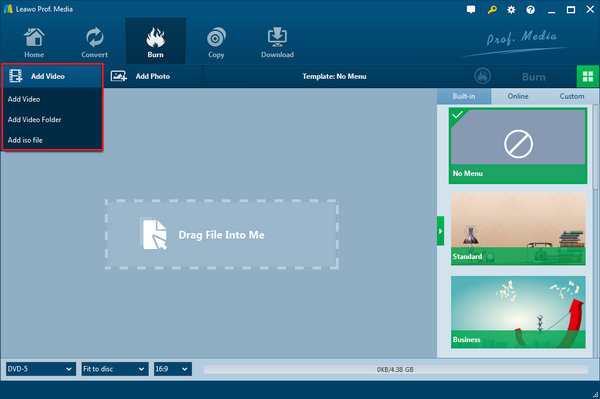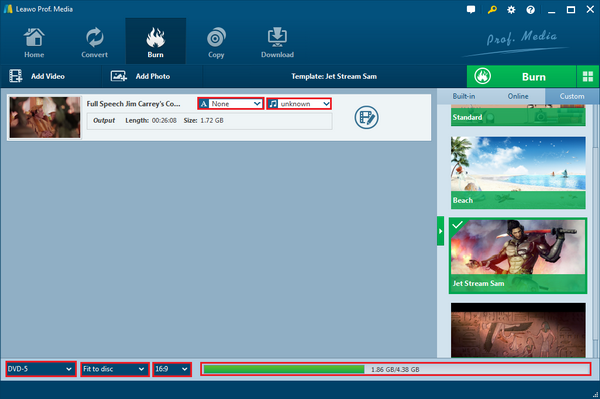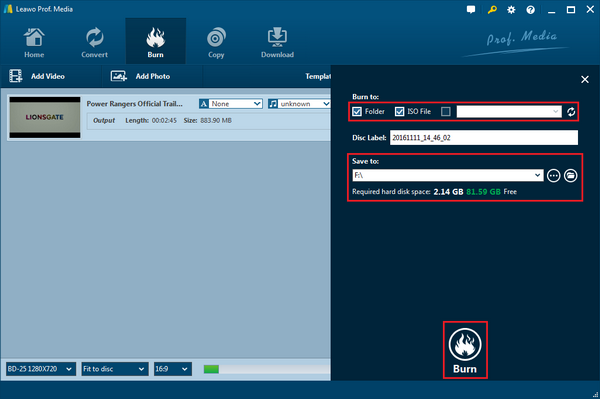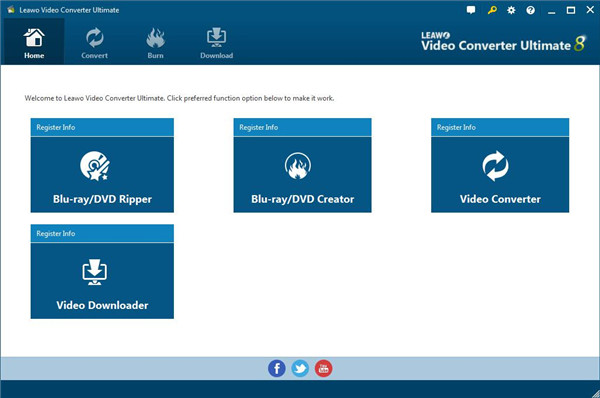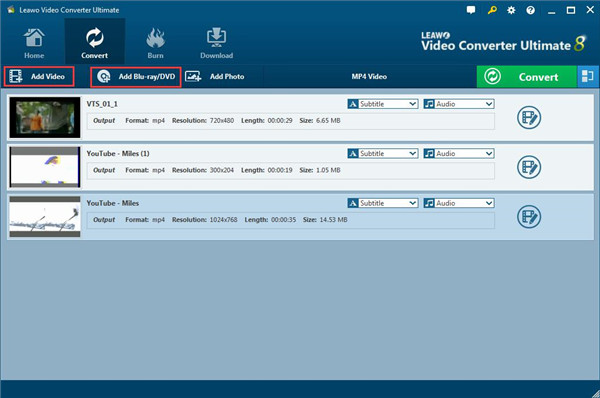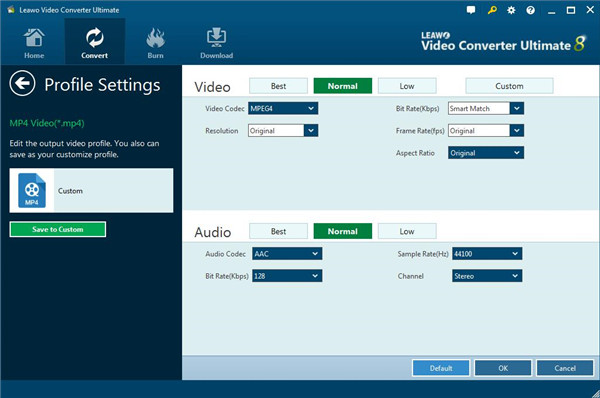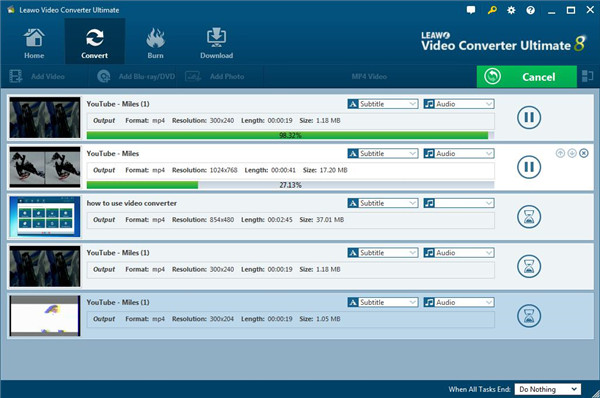Most people are familiar with the MPG format file because you may save your video to this format or change other video formats into the MPG video files. But do you know what is the MPG file exactly? Do you know the best way for how to play an MPG file on Windows? As most Windows users tend to upgrade the system to Windows 10, there are some problems being exposed as Windows 10 won't play MPG files. Since the Windows Media Player seems not to always work for MPG videos, thus, today let's talk about this MPG topic together.
Part 1: What is .MPG File
As a matter of fact, MPG is also known as MPEG. MPEG is the abbreviation of Moving Picture Experts Group, which was founded on 1988 by ISO (International Standard Organization and IEC (International Electronic Committee), focused on the standard working of moving image (MPEG video) and audio coding (MPEG audio). The MPG format files can save video, audio, and metadata interleaved together and are very frequently used for inventing movies that are distributed on the Internet.
For further information, the MPEG standard has five varieties, including MPEG-1, MPEG-2, MPEG-4, MPEG-7, MPEG-21, etc. So far, it is the international standard for moving image compression algorithm and almost supported by all computer platforms. The file extension name of MPEG format is MPEG or MPG. Generally, the MPG format files are traditionally pointing to MPEG-1 or MPEG-2 video compression. As for how to play MPG files on Windows 10, please refer to the following solutions that will be introduced to best address your concern.
Part 2: 3 Best MPG Players for Windows 10
Top 1. Leawo Blu-ray Player
With leading-edge image and audio processing technology, the Leawo Free Blu-ray Player software is the top answer you can get when you ask how to play an MPG file on Windows 10. While it is fully compatible with all the MPG format files, the operation on Windows 10 is smooth and stable. In addition, this program is able to provide you with a quality-lossless image for even 4K format video contents. It also features stereo audio enjoyment, all regions free DVD decryption and user-oriented playback control of MPG files. Besides, Leawo Blu-ray Player's practical bonus function including useful power manager, customizable background, snap screenshots, especially virtual remote controller make it a better choice for all playback choice. Furthermore, within Leawo Blu-ray Player, you could obtain the personalized settings according to your preference and all the settings could be done automatically. The instructions for playing are quite easy due to its friendly and intuitive interface.
Top 2. VLC Media Player
This VLC media player is an open-source support program to play MPG files on Windows 8 and later Windows versions. As you may have seen this software many times, it indeed is a versatile media player with a strong database of the codec source, containing most of the MPG file types. Most of the time, this application is capable of playing back other video formats without difficulties. It only has a tiny body with a neat and orderly interface. If you are looking for a simple tool for how to play an MPG file on Windows 10, you can try out this one. Nevertheless, the VLC also can occur some "Runtime error" issues when running on Windows 10. And it has no capacity of personalizable options like themes and skins.
Top 3. Media Player Classic - HC
The third place belongs to the Media Player Classic - HC program because of the excellent performance of MPG files on Windows system precisely Windows 10. Compared to the VLC, it has a relatively lightweight size. As it could be a little bit similar to VLC in terms of the open-source, this MPC-HC allows users to customize most requirements with the new-added custom toolbars inbuilt. What's more, the really awesome feature should be the availability for all the old computers even before decades. So you can truly call this software as a classic MPG player for Windows 10. There are also other features like the DVB format support. However, it can make you feel the loss of modern vibes and the extra functions are extremely limited for all Windows users.
Part 3: How to Play an .MPG File on Windows 10
Some people might still wonder how to play MPG files on the Windows Media Player, if you are part of these people, you need to know the following information. Even though Windows Media Player is the default player of Windows system, this media program on Windows 10 is only able to play the MPEG-1 contents of MPG. The MPEG-2 codecs are not included by this program. As mentioned before, MPEG has five varieties, there still several MPEG formats that cannot be played by Windows player media. In the meantime, due to the decoding performance, there is a lot of .MPG files that cannot be played by Windows Player Media. Therefore, it is not recommended to figure out how to play MPG files on Windows Media Player.
In that case, is there a way to solve this problem? Of course. As we all know, applying to the third-party MPG players for Windows 10 could be the best and fastest way to MPG files on windows 10, you just need to find the right software. For your information, Leawo Blu-ray Player is ranked top as the best program could solve the problem for you. Moreover, this application offers for Mac users so that people can enjoy MPG video files on Mac.
Step 1: Download Leawo Blu-ray Player and install it.

-
Leawo Blu-ray Player
Region-free Blu-ray player software to play Blu-ray disc and DVD disc for free, regardless of disc protection and region restriction.
Play 4K FLV videos, 4K MKV videos, 4K MP4 videos, etc. without quality loss.
Play 1080P videos, 720P videos with lossless quality.
Step 2: Enter the main interface and load the MPG file on the computer by clicking the "Open File" button on the home interface. When you have imported the file, then you can see it on the playlist.
Step 3: Get the full control of all the playback settings. After loading the MPG file, it will be played automatically. During the playback, you can move the mouse to the title area. Then you could see 4 icons.
Step 4: You can set subtitles here. After step 2, you can select the first icon and a pop-up window for subtitles setting will appear which includes "Enable subtitles", "Subtitle offset", "Subtitle selecting", "Browse for the subtitle".
Step 5: Set video and audio parameters. The video and audio setting process is as the same as subtitle settings. Click the second icon and the third icon in the title area to set video parameters and audio parameters respectively. The editing features of Leawo Blu-ray Player could allow you to obtain a customized video and will give you more special watching experience.
Part 4: Burn MPG Files to DVD to Play on PC and DVD Players
Here comes the bonus hint for how to play an MPG file on Windows 10. When you are running out of the Windows spare room for other documents and data, then you can totally choose to take advantage of the physical DVD discs since they are the great helper for storage. At the same time, the saving data on DVD discs can be played easily with DVD player programs on computers and other devices. Occasionally, people would like to take a portable DVD player with DVDs on the road while traveling. Hence, this solution will show you a smart way to accomplish this task of burning MPG files fo DVD with the powerful tool - Leawo DVD Creator.
This Leawo DVD Creator features all the burning process including the MPG files input. You will never miss the quick procedure of dealing with burning DVD discs. It has lots of additional functions waiting for you to find out. Download this program and install it on Windows 10. Then follow the steps below.

-
Leawo DVD Creator
☉ Convert videos like MP4, AVI, MKV to DVD format fast.
☉ Create DVD-5, DVD-9 disc, folder or ISO image without quality loss.
☉ 1-click operation to create photo slideshows and burn to DVD.
☉ Easily editable effects, 2D to 3D conversion support.
☉ Built-in menu templates and edit disc menu with personal preferences.
☉ Built-in menu templates and edit disc menu with personal preferences.
Step 1: Launch the Leawo DVD Creator and import the source MPG video files into the program. The program allows you to drag MPG files directly into the interface. You can also choose to click on the "Add Video" button on the upper bar.
Step 2: Now you can set multiple settings for output, such as the disc type between DVD-9 and DVD-5, the video aspect ratio, the quality options, subtitle settings, background soundtracks, and more. Meanwhile, the output file size will be shown down in the indicator.
Step 3: Call out the burning sidebar for the initiation of the process. There is a green button on the interface with "Burn" on it, click on this option to enter the burning setting panel. Here you need to insert a DVD disc into the DVD drive, then move to the "Copy to" option and check the third place where you can select the DVD disc as the target. Lastly, click on the white "Burn" button to start burning MPG files to DVD.
Part 5: How to Convert .MPG to MP4?
If you would like to convert .MPG to MP4, you may be wondering if there is any great tool to help you finish this conversion task in a simple way. Of course, the answer is YES! Leawo Video Converter is a multi-functional third-party tool for video and audio conversion between up to 180 formats like MP, MP4, H.265 MP4, AVI, MKV, H.265 MKV, MOV and more. It not only acts as an excellent converter for video and audio, but also does a great job to HD video and 4K video conversion due to the media files in different formats can be used as the input and output files.
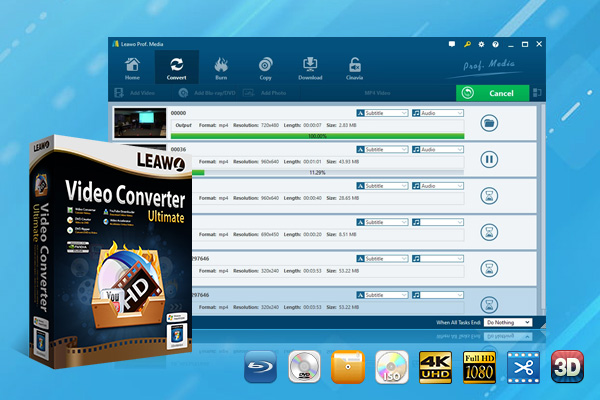
-
Leawo Video Converter Ultimate
Convert Any Videos and Audios
Output for Any Apple and Android Devices
Download Videos and Audios from 1000+ Sites
Professional Photo Slideshow Maker and Burner
Greatly Enhance Blu-ray/DVD/Video Output Effects
Now, let’s go ahead to have a look at how to convert .MPG to MP4 with Leawo Video Converter Ultimate on computer.
Step 1. Launch Leawo Video Converter
Run Leawo Video Converter Ultimate on your computer and then you will be guided to the home page of the program. Here you can click to “Convert” button from the sub-menu to go into the converting panel.
Step 2. Add source media files to the program
When entering the converting panel, click to the button “Add Video” to get source .MPG files imported. Also, you can import the source files by dragging and dropping them directly to the converting panel.
Step 3. Select output format
Click to the drop-down box “MP4 Video” beside “Add Photo” button. Then a small panel pops up, here click to “Change” button to go into the “Profile” panel, where you can select “MP4” as the output profile below “Format” group.
Step 4. [Optional] Do settings for video and audio
You can adjust the parameters of video and audio which include Video Codec, Bit Rate, Resolution, Frame Rate, Aspect Ratio, Audio Codec, and more. You just need to click to the same drop-down box, then hit on the “Edit” option and you will go into the Profile Settings panel. Once the parameters settings are finished, click on the “Save to Custom” button to get the customized profile added to the “Custom” group.
Step 5. Choose output directory
Once the profile settings is completed, you will be navigated to the converting interface, where you have to click to the green “Convert” button to choose output directory to save the output MP4 files. When clicking to “Convert” button, a small right sidebar will appear and you can choose the output directory below the option “Save to” for storing the output files on your computer.
Step 5. Begin conversion process
Once you click to the “Convert” button from the bottom of the pop-up right sidebar, the conversion process will begin. You even can pause the process by clicking to “Cancel” button from the upper right corner.
Conclusion
After the introductions above, I believe you have already know the best way for how to play MPG files on Windows 10. With the 100% free Leowo Blu-ray Player, you can play MPG files on Windows 8, Windows 10, and all Windows systems with the best quality reserved. While armed with multiple advantages, users can enjoy the MPG movies from every aspect. So it's really worth a shot. Meanwhile, if you like to play DVD content, burning MPG media files onto a DVD can be a better option for saving the computer's space. Also, you can refer to our other tutorial about converting MPG to WMV file which is the most compatible format with Windows system. This is another way to play an MPG file as well. Hope it helps!