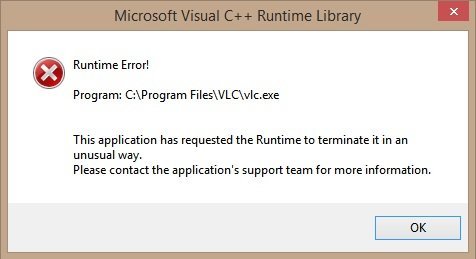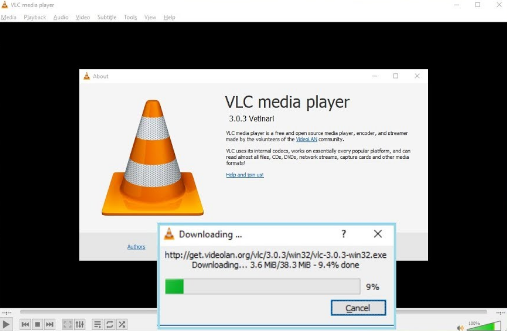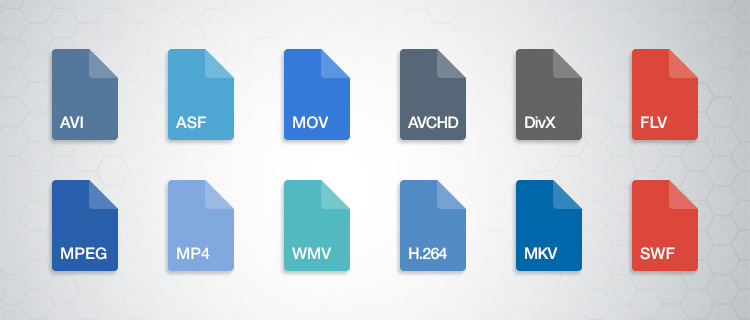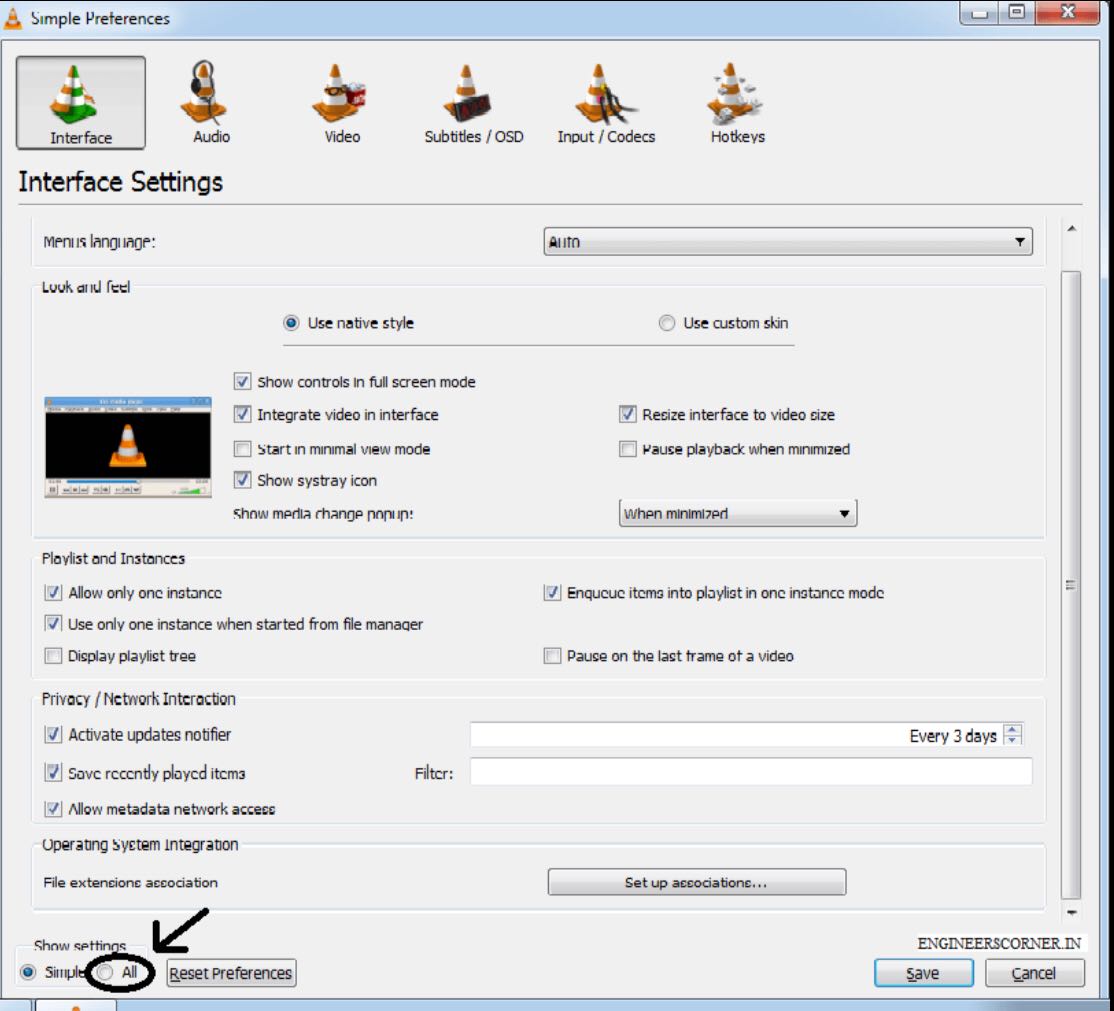In the digital era, you can be accessible to all kinds of media files over the Internet. One of the most frequent thing you may be involved is to watch various videos and listen to different formats of audio on your computer. Then, in order to smoothly enjoy these multimedia files, what you need to prepare is a powerful media player which can provide the comprehensive solutions to you. Well, among the different categories of media players, I believe that VLC is the one that you are all quite familiar with. Due to its comprehensive features and powerful technology support, VLC has been used as the firm choice while selecting media players for majority of people. However, things don't go smoothly all the time. Some users may be frustrated by a lot of bugs existed in VLC media player. Among the various errors, you may encounter a prompt dialog box while trying to open the multimedia files that "This application has requested the Runtime to terminate it in an unusual way". After receiving the message, you have to exit this media player, and try to open it. The sad thing is you still fail to watch a video with VLC and the Runtime error appear again. Have you ever been confused about such a VLC runtime error? How to deal with such a VLC runtime error so that you can smoothly enjoy the multimedia files with the powerful media player? Next, you will benefit a lot from this article if you have the same frustrations. Just stop here for further information about VLC runtime error.
Part 1: About VLC Player
Why does VLC runtime error happen on your computer? You have to search for the reasons and solutions from the origin. What is VLC player? What are its basic and advanced functions? How is it different from other types of media players? Next, I will give you more details about VLC media player.
As a highly portable and free, open-source multimedia player, VLC media player (normally known as VLC) is used to provide all solutions for audio and video playbacks. VLC media player, as a quite stable and flexible audio and video player, it was developed by the VideoLAN project which aimed to create a wholly new devices to support media playbacks. Usually, VLC supports all the common digital formats, including MPEG-1, MPEG-2, MPEG-4, WMV, MP4, RMBV, FLV, AVI, DivX, XviD, MP3 as well as all kinds of DVD discs and Blu-ray discs. Besides, this media player is compatible with various operating systems and different mobile platforms, such as iOS, Android, Windows 10 Mobile and Windows Phone. Also, in some other intelligent distribution platforms, such as App Store, Google Pay, VLC is easy to be reached.
On a high-bandwidth network, VLC media player can be still used as a server in unicast or multicast. However, VLC is not only used a media player, also it can be regarded as a video previewer that can preview files downloaded from the Internet and can offer integration with channel streaming services, such as ESPN, Reuters and so on. Asides from the basic playing functions, VLC also allows you to edit the videos too and you can easily add any subtitles to the videos and it is capable of converting files to the ones that are compatible with the player.
Part 2: About VLC runtime error
Just as mentioned above, VLC seems to be the most perfect media player, why does it still appear the runtime error? What are the main symptoms for the VLC runtime error? In the real cases, when you try to open and add two or more files at the same time, you can see VLC "Microsoft Visual C++ Runtime Library" error or "This application has requested the Runtime to terminate it in an unusual way. Please contact the application's support team for more information." appearing in the screen. Even more, when you click OK button, you are reminded that the VLC player is still not working and the VLC application will be closed immediately.
If you have ever met such a problem, then they can be called VLC runtime error or VLC Media Player Microsoft Visual C++ Runtime Error or VLC Microsoft Visual C++ Runtime Library Error. In most cases, VLC Media Player Microsoft Visual C++ Runtime Error and VLC Microsoft Visual C++ Runtime Library Error occur while opening VLC. Why do they happen? Are the reasons for the errors falling to that VLC is looking for an older version of C++? Or does this error happen in you OS or any other hardware and have you installed different bit version which is opposite of 32bit or 64bit OS platform? Actually, the reasons for VLC runtime error vary and in order to solve the VLC Media Player Microsoft Visual C++ Runtime Error, you have to fix the problems in the following aspects.
Part 3: How to fix VLC runtime error
Solution 1. Update VLC to the latest version
Sometimes, if you only be reminded by "This application has requested the Runtime to terminate it in an unusual way. Please contact the application's support team for more information.", then you can take a try to update your VLC media player to the latest version. Download the latest version of VLC media player and install it on your computer again to see whether this error could be resolved. Even more, you can also reinstall the previous VLC and then install this player one more time to refresh the application so that all the preferences can be set again.
Solution 2. Make sure the files you are playing are the right formats
If you are only troubled by the VLC errors not so often, you need to make sure all the files are all in the right formats and are not damaged accidently. Sometimes, if your computer is detected by some vicious programs or virus, these multimedia files may not go in the appropriate way. If you are playing the downloaded video from the Internet, maybe you can delete the video files and try to download from other places once again to check whether it is due to the damage of improper format of the files.
Solution 3. Uninstall your PC antivirus program
One more reasons for the Visual C++ Runtime Error may fall to the inefficiency of the antivirus program so that some vicious viruses have entered into the computer so that the VLC player has been attacked. First of all, check whether your antivirus program has expired so that it didn't protect your computer and the programs on it effectively. Second, have you immediately delete the dangers and risks detected by the antivirus program? If these harmful risks have not been processed, they may be still harmful to the applications on your computer.
Solution 4. Update/reinstall Microsoft Visual C++ Redistributable Package
The reasons for VLC Microsoft Visual C++ Runtime Library Error don't belong to the improper 32bit or 64bit OS platform, but maybe the Microsoft Visual C++ redistributable package is not complete or the preferences are not set properly. Next, please follow the steps below to solve this problem.
Step 1. Download Microsoft Visual C++ redistributable package on the Internet or allow your Windows to update it for you simultaneously.
Step 2. Go to "Start", "All programs" to select VLC Media Player and open it.
Step 3. Open VLC, go to "Tools" > "Preferences" > "Playlist" > "Show Settings" to select all.
Step 4. On the Interface Settings panel, you can see an option "En-queue items into a playlist in one instance mode", and then take a tick in the box Also apply the action to other two options to"Allow only one running instance" and "Use only one instance when started from the manager". Finally save the settings.
Step 5. Restart VCL and add the files to the player, then you will not be troubled by the VLC Media Player Microsoft Visual C++ Runtime error.
Part 4: How to avoid VLC runtime error?
In most cases, you can resolve the VLC runtime error by referring to the above solutions immediately. However, if it still doesn't work, what should you do? Well, there is a very simple method for you. You can just find VLC alternatives among other media players. For example, you can take a try on Leawo Blu-ray Player which is quite comprehensive in its playing features and customized editing functions. It can provide the best audio and video quality without any losses. It contains many powerful features which can outweigh other media players to a great extent.

Leawo Free Blu-ray Player
☉ 100% free movie player for Mac users to play Ultra HD 4K, 1080P and 720P video for free.
☉ Free Blu-ray disc player to play 4K Blu-ray disc and 1080P Blu-ray disc, regardless of disc protection and region code.
☉ Support multiple audio decoding systems like Dolby, DTS, AAC, TrueHD, DTS-HD, etc.
☉ Adjust subtitles, video and audio during media playback.
Leawo Blu-ray Player contains all media playback solutions you need for your leisure entertainment, including Blu-ray, DVD, CD, HD (4K), ISO file with AVI, MPEG, WMV, ASF, FLV, MKV/MKA and other popular formats supported. Besides, Leawo Blu-ray Player's practical bonus features including useful power manager, custom skin / language / background, snap screenshots, especially virtual remote controller make it a better choice for all playback choice.
Furthermore, within Leawo Blu-ray Player, you could obtain the personalized settings according to your preference and all the settings could be done automatically. It is really worth trying!