When you buy a DVD or Blu-ray Disc movie, you usually get a digital copy, in the form of code as a means of backup. So what happens when you lose this digital copy code? We will explore some options that could help you to solve this problem in this article.
Part 1: Brief introduction to Digital Copy Code
A Digital Copy is the digital file of a movie that is included with your Blu-ray or DVD movie disc when you purchase it. With a digital copy, are granted the freedom to watch your movie anywhere and across your entire range of devices. A digital copy can also act as a form of backup, in case you lose or damage the physical copy, (for instance, if the disc is scratched beyond readability). It is usually a code, and the instructions of redemption are included in the packaging of the physical product. So what happens if you lose access to this digital code? We shall now explore several options that you could use in that situation.
Part 2: Turn to official website for help
With the widespread of intelligent portable devices, such as mobile phone and computer or tablet, you can completely enjoy various media resources anytime and anywhere if you are a movie or music lover. Compared to hard discs, digital movies are much better on that they are not easily scratched or broken (how to clean scratched disc), they could be played anywhere, and they are cheaper and more space-saving, etc. Usually you can find the digital copy code is inserted as a slip of note in the package which contains the full information of the digital copy code. Usually you can find the digital copy code is inserted as a slip of note in the package which contains the full information of the digital copy code. If, unfortunately, the digital code has been lost, then the first solution you can do is to turn to official website for help.
Just as mentioned above, you can get the digital copy code from the package of the DVD you have bought. In order to finally get the complete digital copy of the DVD, one more thing you need to do that is to redeem the digital copy code. You can redeem the digital copy code in various websites. But if you lost redemption code for digital copy, you can still turn to the official website for help. You can check the back cover or spine of the DVD or Blu-ray case and look for the studio logo. The studios include Paramount, Sony/Columbia, 20th Century Fox, Disney/Buena Vista, Warner Bros and Universal. I have listed some of the studios’ websites here so that you can go check it out.
– 21st Century FOX
– Disney
– Universal
– Sony
First of all, you need to log in the studio’s website, and then find out the related form and fill out the form for the case when you lost authorization code for digital copy. Submitted it and it won’t be too long till they send you a replacement digital copy code.
Part 3: Make a digital copy yourself with Leawo Blu-ray Copy
The alternative solutions you can depend on is to make a digital copy of the Blu-ray disc before you made such a mess. Leawo Blu-ray Copy could be your best choice in making a digital copy of the Blu-ray content. Once the digital copy has been made, you would not be worried what should you do if you lost digital copy code. Leawo Blu-ray Copy can easily allow you to create and copy Blu-ray files with simple steps. As one of the excellent Blu-ray disc copy program which can copy Blu-ray & DVD disc without any quality losses, Leawo Blu-ray Copy will offer you the comprehensive solutions of disc copying requirements. Regardless of disc protection and region restriction, Leawo Blu-ray Copy can successfully decrypt these discs with region protection with ease.
Not only can this program help you to clone Blu-ray with 1:1 quality, but also it can burn ISO image to Blu-ray and DVD with a lot of personalized settings. Due to the advanced audio and video processing technology, Leawo Blu-ray Copy is able to run smoothly with 6X higher copy speed, diverse program settings and friendly easy UI. For the details on how to create Blu-ray ISO files with Leawo Blu-ray Copy, you can refer to the following tutorial steps.
Step 1. Download and install Leawo Blu-ray Copy on your laptop.
Step 2. Load the Blu-ray disc. Open the program and insert the Blu-ray disc to the drive on your computer. Once inserted the Blu-ray, then click “Add Blu-ray/DVD” to load the Blu-ray disc.
Step 3. Confirm the relevant copying settings. You can select the Disc Type, Copy Mode (Full Movie, Main Movie and Custom Mode) and subtitle and audio track based on your own needs.
Step 4. Start copying Blu-ray. Once set all the parameters, you can click the big green button “Copy” on the top-right corner. But you should confirm “Copy to”, “Disc Label”, “Save to” options. Once all of them have been selected, then click “Copy” button to start copying Blu-ray. You can choose to copy the Blu-ray disc content to hard drive and then copy the content onto your blank Blu-ray or DVD disc in the future.
Part 4: Make a digital copy yourself with Leawo Blu-ray Ripper
Asides from the copying program - Leawo Blu-ray Copy, you can also make the digital copy of the Blu-ray content via Leawo Blu-ray Ripper, a powerful Blu-ray ripper program. Leawo Blu-ray Ripper is able to rip Blu-ray and DVD to 180+ video or audio with 100% original quality and 6X faster speed. With Leawo Blu-ray Ripper, you can personalize the Blu-ray movies including file merging, media editing, 3D movie creating, parameter adjusting, etc. with the best output quality. Now let’s share the detailed instructions.
Step 1. Download Leawo Blu-ray Ripper on the website and then install it on your computer. After entering the main interface, then choose Blu-ray Ripper option.
Step 2. Import the Blu-ray content on your computer to Leawo Blu-ray Ripper. You can click Add Blu-ray/DVD to import the original Blu-ray disc.
Step 3. Choose output format. You can choose MP4 as the output video format. There is a drop-down box named “MP4 Video” by default next to “Add Photo” button. And you can find Edit, Change and Apply three options. You can click “Change” to enter the “Profile” panel to select the output format. Various video and audio formats are available for selection, like 4K MP4, 4K MKV, HD MP4, HD AVI, MOV etc.
Step 4. Set output directory. After setting the video parameters, you can click the green button “Convert” to start the conversion process. But before it starts, you need to set a directory under “Save to” box. Finally, you can just click “Convert” button at the bottom to start the Blu-ray to MP4 conversion process. Just wait in several minutes, and you will obtain an exact copy of Blu-ray in MP4 format.
Part 5: Free Media Player for Playing Digital Copy
Instead of purchasing an expensive standalone Blu-ray player, an excellent Blu-ray media player could be your perfect choice to obtain the Blu-ray playback on your computer. With Leawo Blu-ray Player, you can play the digital copy of the Blu-ray content on your computer with ease and accuracy. Why is Leawo Blu-ray Player? It contains many powerful features which can outweigh other media players to a great extent.
- As a 100% free and 6-in-1 media player software, Leawo Blu-ray Player contains all media playback solutions you need for your leisure entertainment, including Blu-ray, DVD, CD, HD (4K), ISO file with AVI, MPEG, WMV, ASF, FLV, MKV/MKA and other popular formats supported.
- With advanced image and audio processing technology, Leawo Free Blu-ray Player software could provide you quality-lossless image for even 4K video, stereo audio enjoyment, all regions free DVD decryption and user-oriented playback control.
- Besides, Leawo Blu-ray Player’s practical bonus features including useful power manager, custom skin / language / background, snap screenshots, especially virtual remote controller make it a better choice for all playback choice.
Furthermore, within Leawo Blu-ray Player, you could obtain the personalized settings according to your preference and all the settings could be done automatically. The instructions for playing are quite easy. If you lost your digital copy code, but you have made the exact copy of the original Blu-ray copy, then what you only need to do is to drag the digital copy of the Blu-ray content to the main interface of Blu-ray Player. Once the digital video has been imported, then you can immediately watch it on your media player.
Part 6: Conclusion
If you lose your digital copy code, do not be worried because you can still make a digital copy by yourself, if you employ Leawo Blu-ray Copy. If you want to make a digital copy that is saved in a different video format, you can use Leawo Blu-ray Ripper. If you want to finally enjoy your movies, then you can use Leawo Blu-ray Player for the ultimate movie experience on a computer.


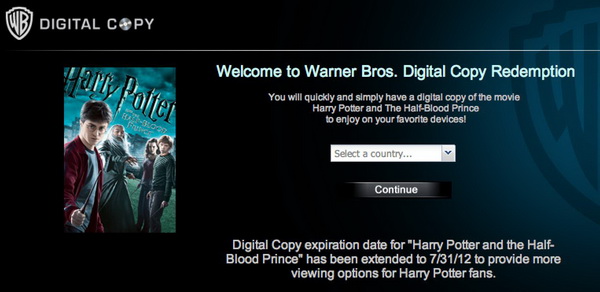

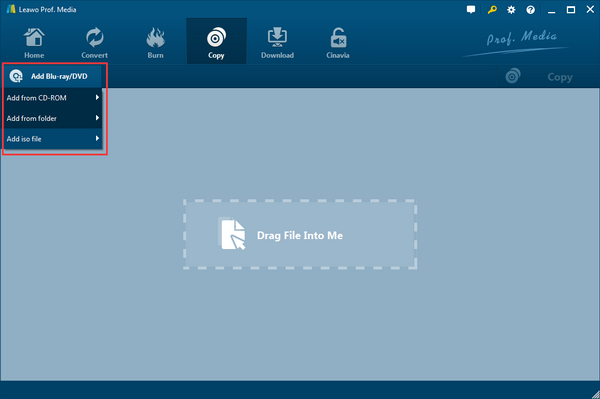

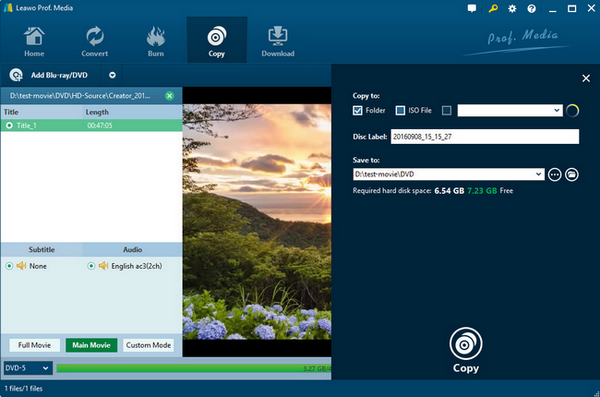
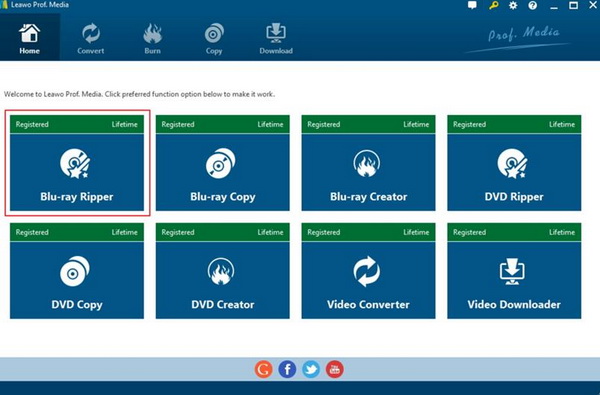
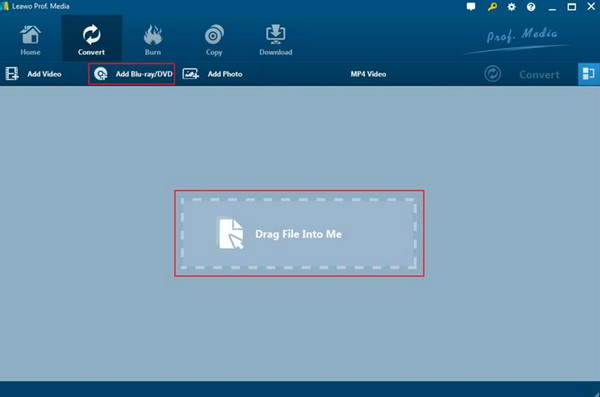
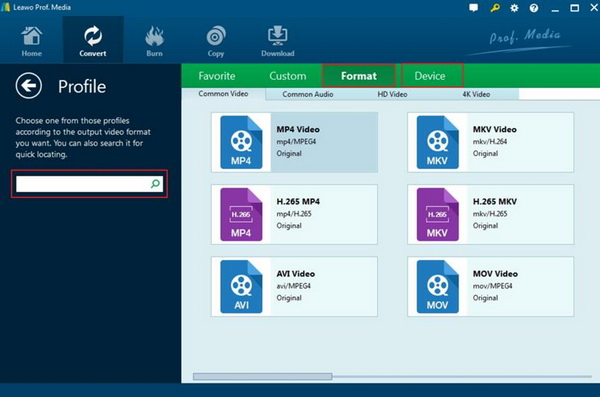
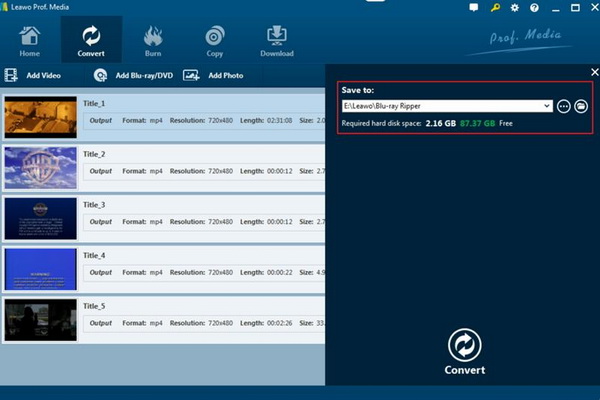
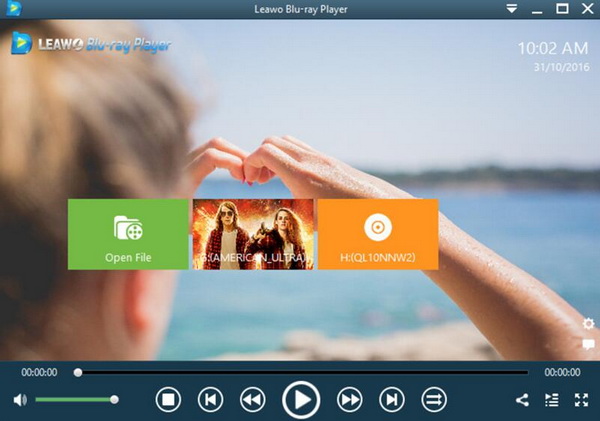
 Sep. 06, 2021 by
Sep. 06, 2021 by 






















