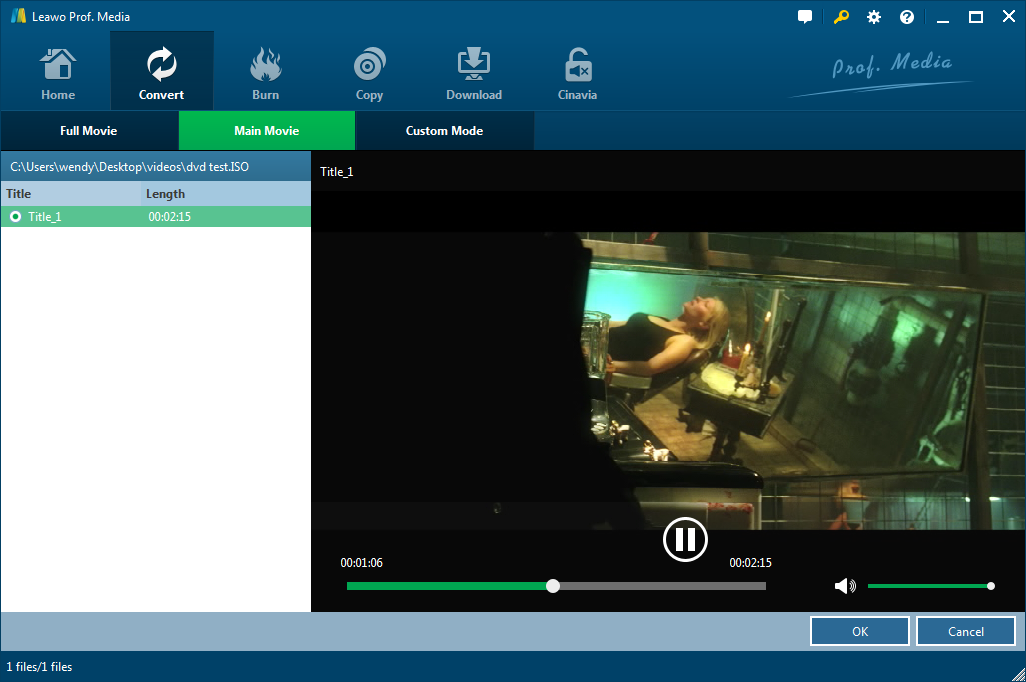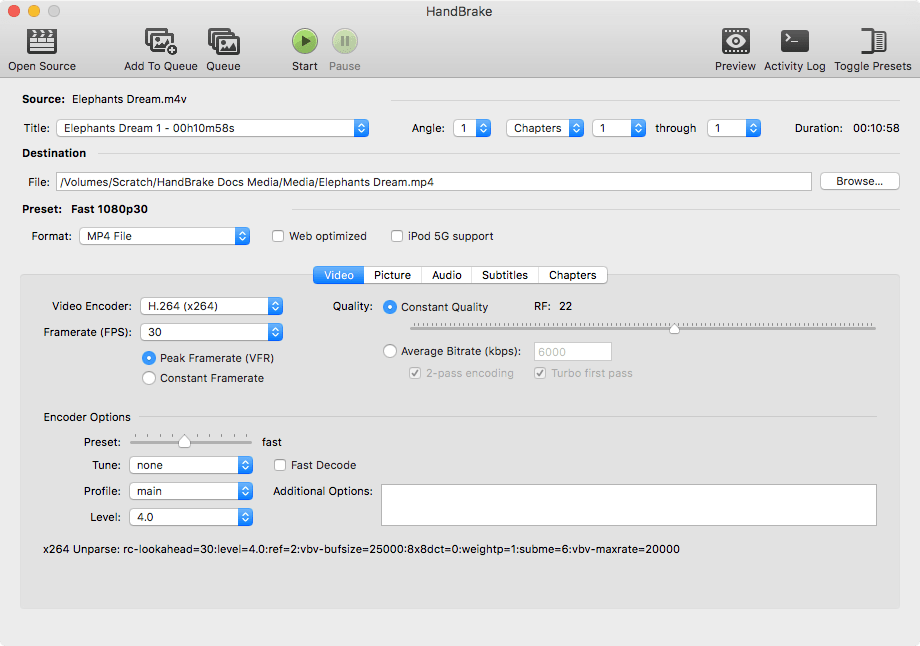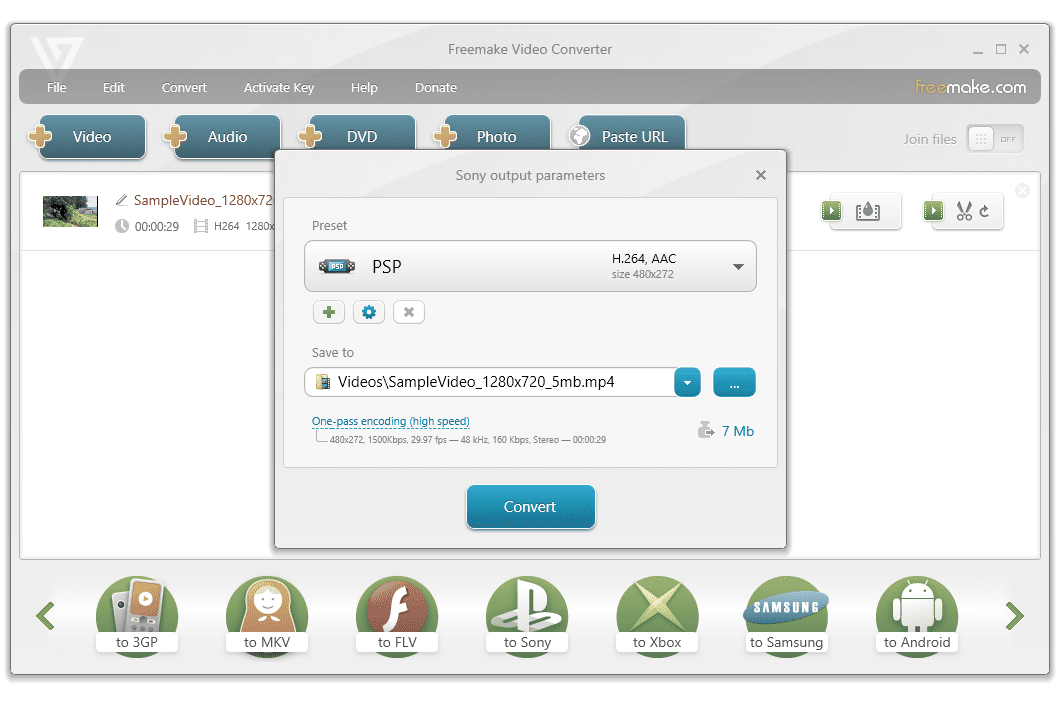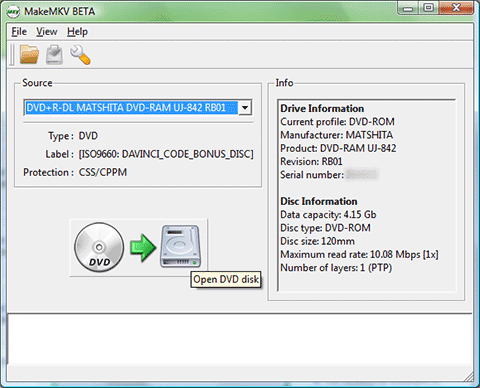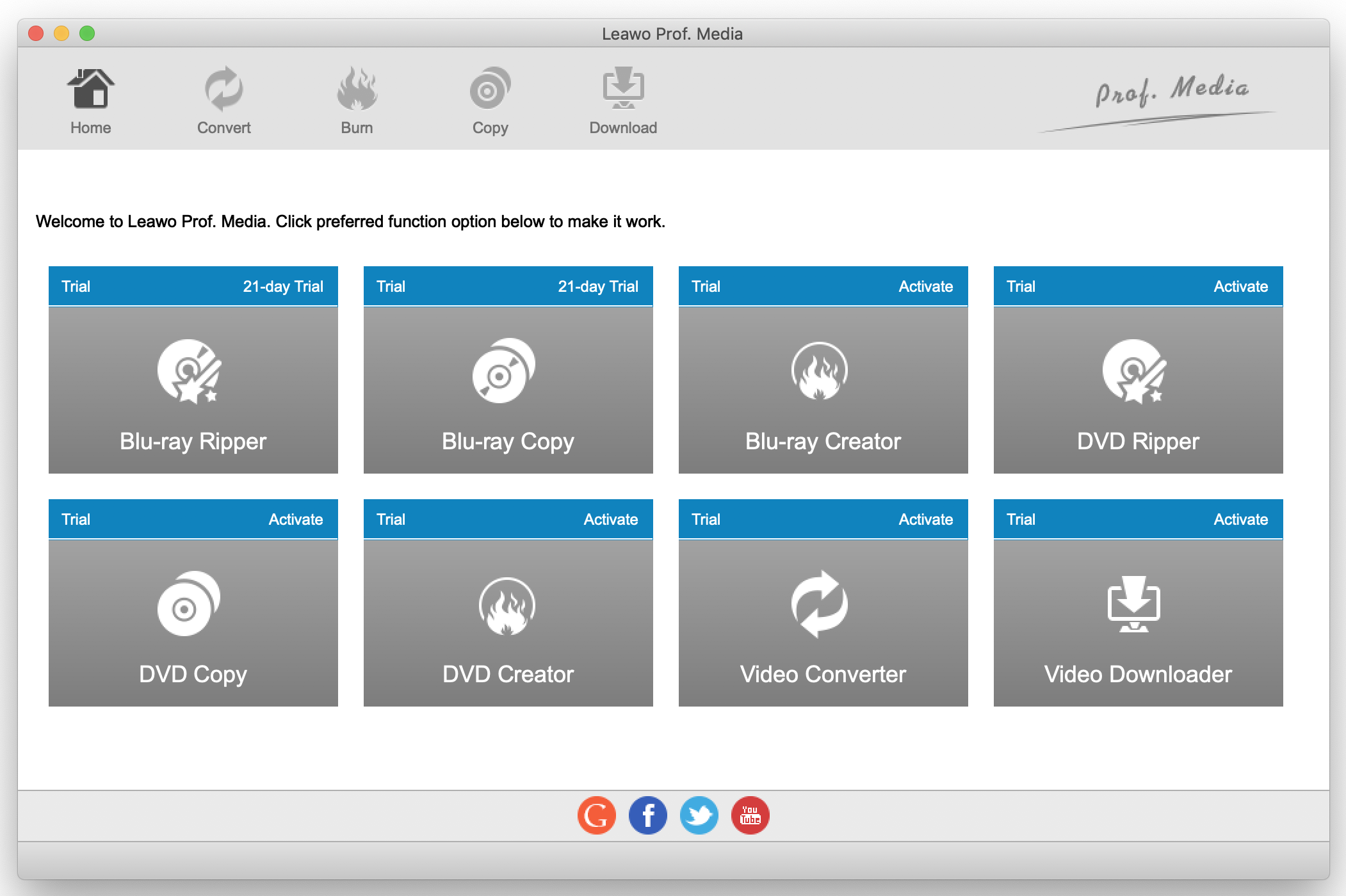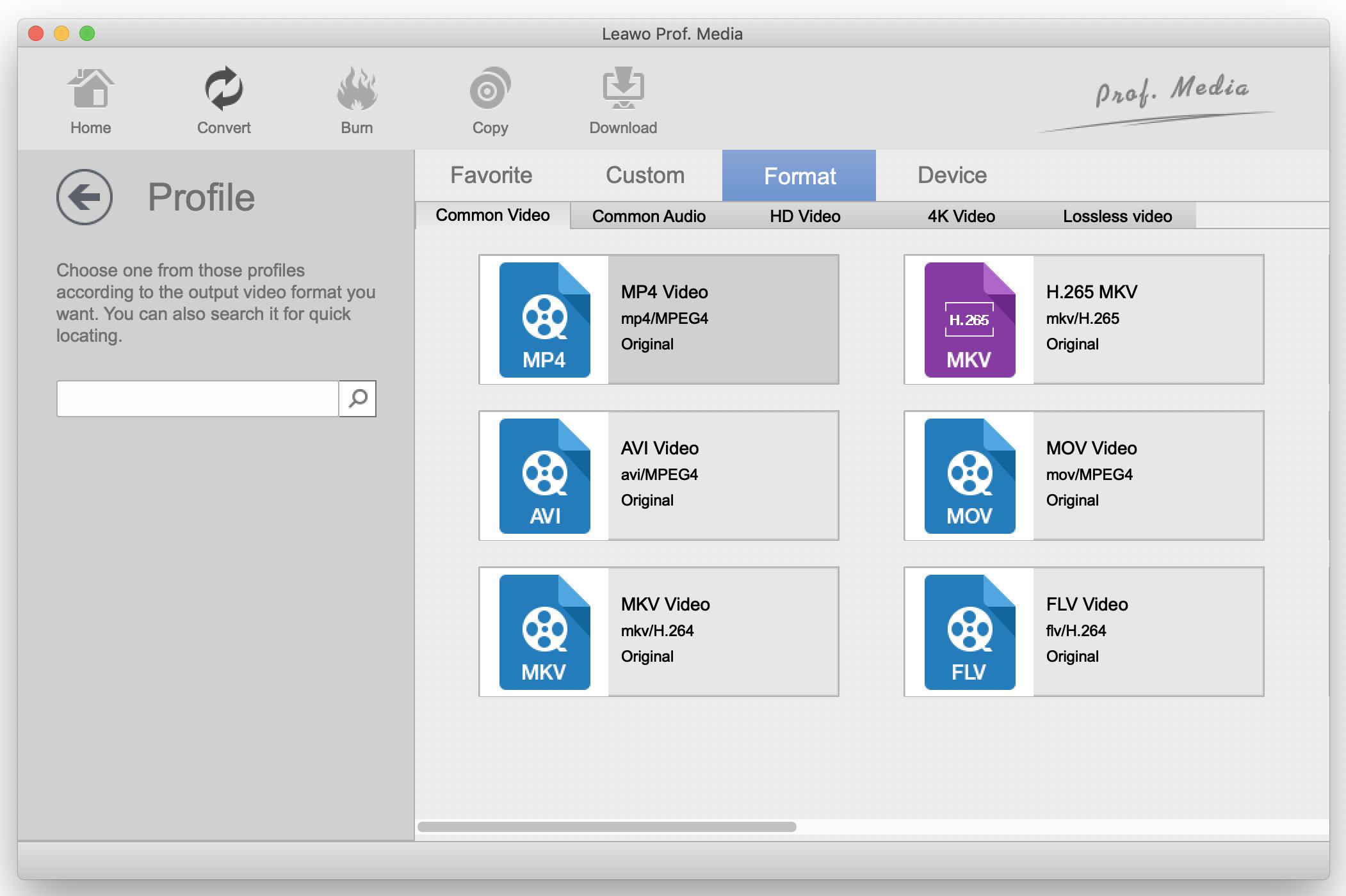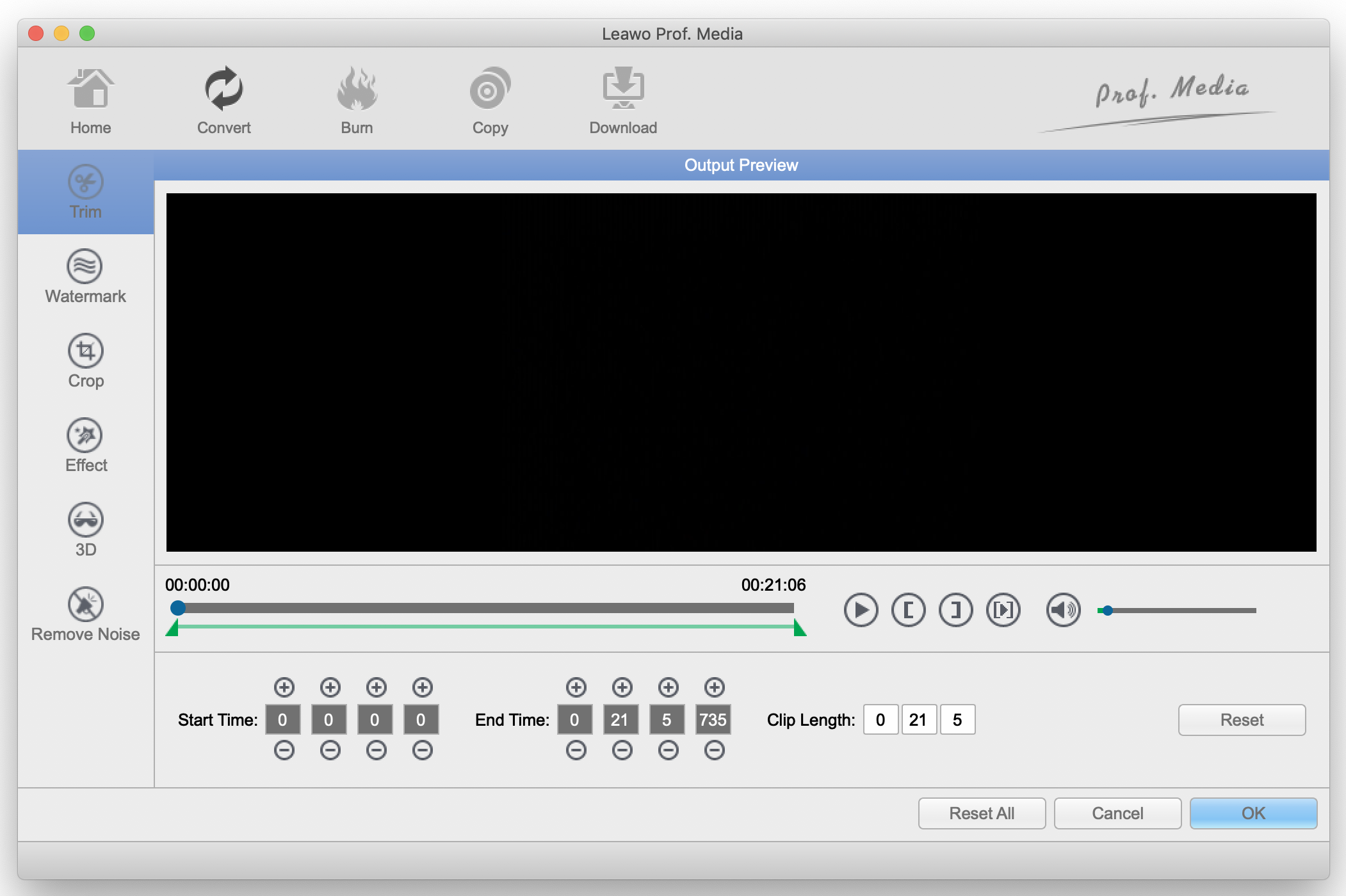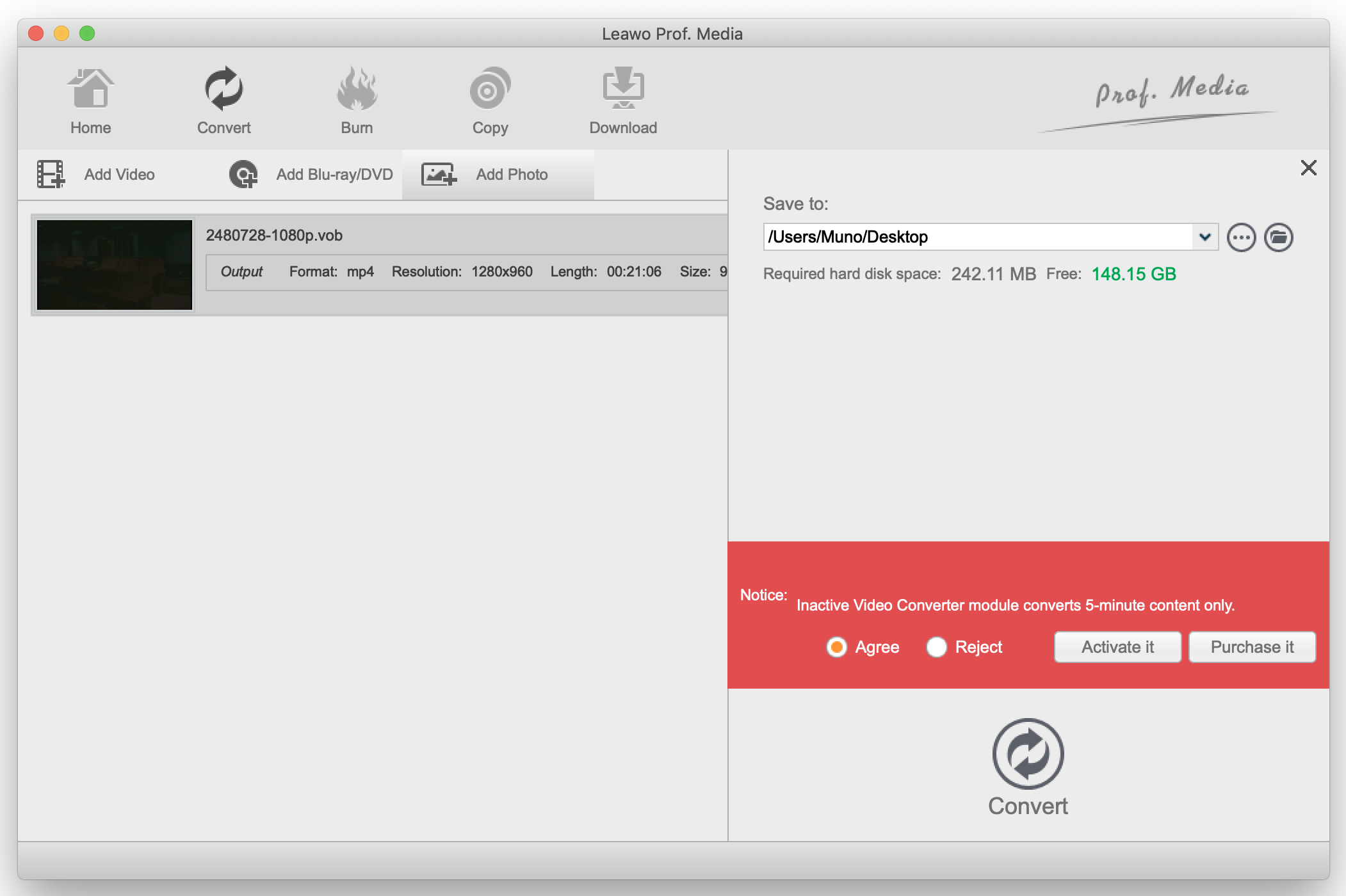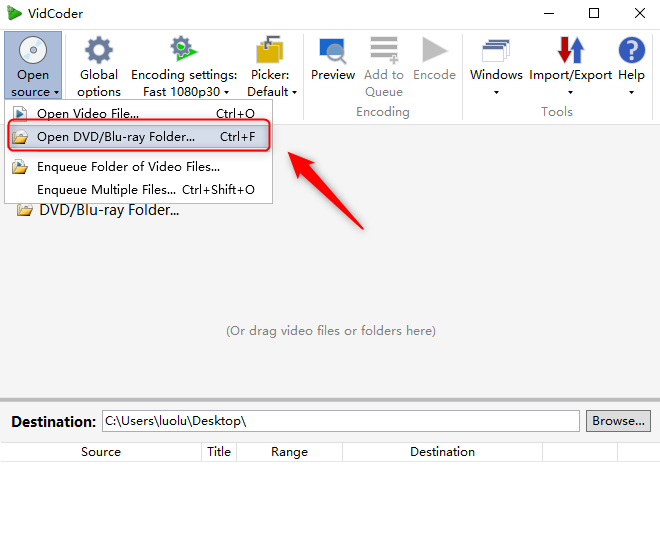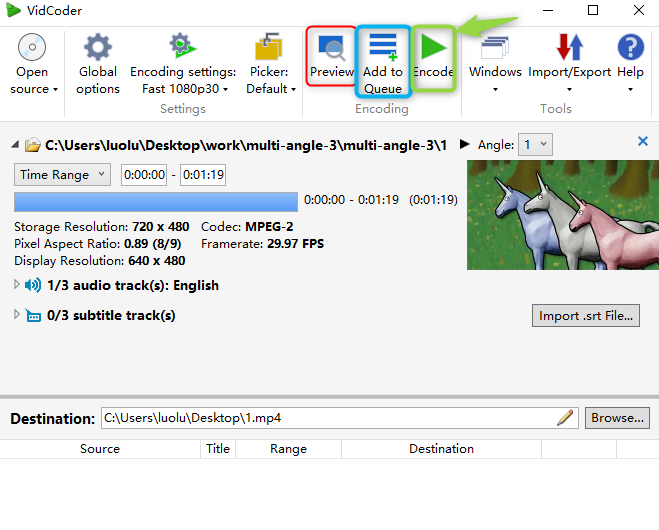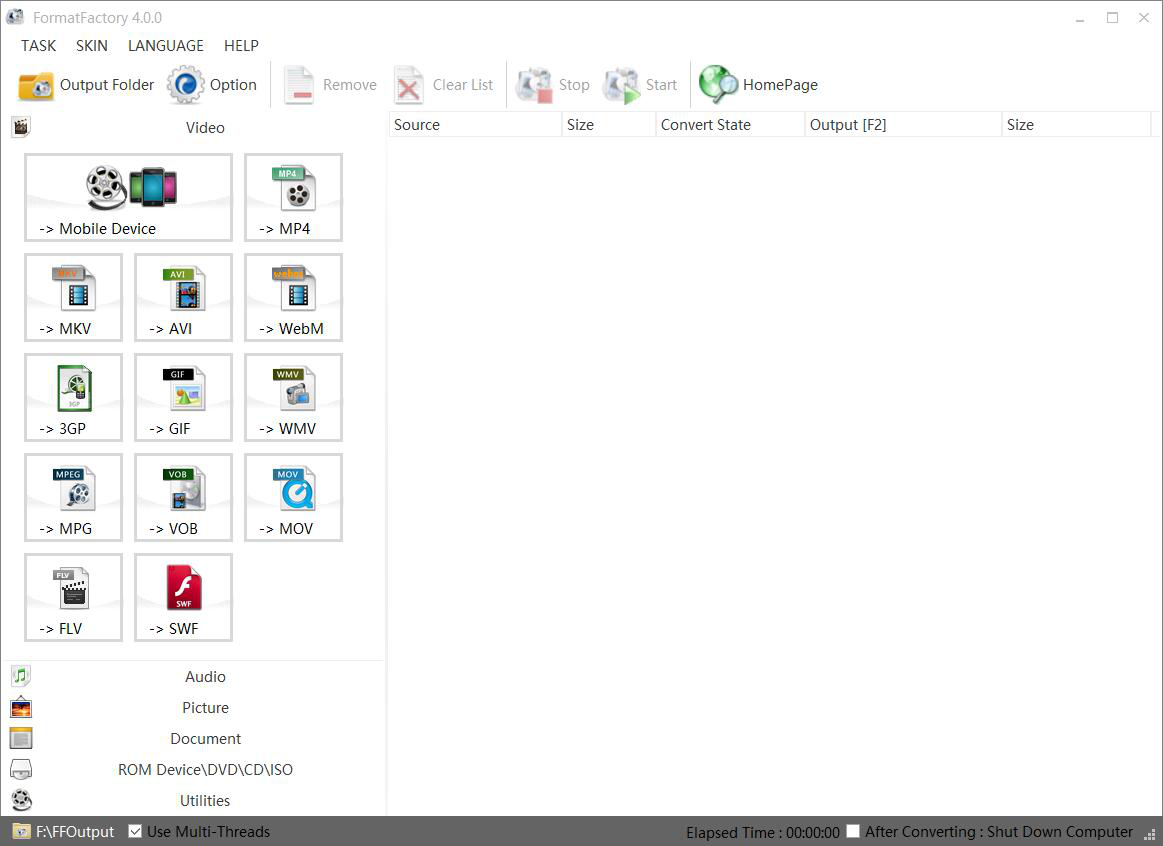For most of us, having a DVD player these days is almost as good as having a VCR, as DVD players are also becoming obsolete. The devices we use these days are mostly portable and mobile, and having a pile of DVD discs with our favorite movies and videos can be an inconvenience if we want to watch them on our portable devices. Most of us probably have DVD discs which we want to rip, convert and store on our devices or even in the cloud. Usually we can find it hard to keep track of the various available video contents that come our way with formats having different features when it comes to quality, compatibility, size, and other features. There are popular video formats like MP4, WMV, AVI, HEVC and much more, but the problem is some video formats are not compatible with some devices or players, as a result there is need for a reliable DVD converter. The world we live in today is fast. We all want to finish a job at the fastest time possible hence the need for a DVD converter is not only reliable, but also fast. We have tested the ability of a few DVD converters with their conversion speeds, ease of use, supported file formats and more features. You will be able to make your choice for the best DVD converter.
Part 1: Top 5 fastest DVD converter software programs
With the right DVD converter, you can easily convert the disc's contents to a file that can be stored on your device or in the cloud. We have rounded up the fastest DVD rippers that will make the job a breeze.
No. 1: Leawo DVD Ripper
This feature rich DVD ripper allows you to rip DVD discs to videos and audios in 180+ formats like DVD to MKV, DVD to MP4, DVD to FLV, etc. Supporting decryption is not easy, but the Leawo DVD Ripper can easily decrypt CSS-DVD protected discs, and discs with the latest MKB protection. What matters most when converting is the quality, and there is loss-less quality conversion with this software at blazingly high speed.
No. 2: HandBrake
This software has been around for about 10 years, and it is open source. However, there is no support for encrypted discs by default. You can queue up multiple encoding jobs, and the sheer level of control makes HandBrake well worth a try. It is relatively fast at DVD conversions.
No. 3: Freemake Video Converter
Just like Leawo DVD Ripper, this DVD ripper boasts a clean and clear interface. You can clip segments of a video to rip in case you don't want to rip the whole thing. However, the latest version of Freemake Video Converter will add watermarks to ripped videos. This software was the third fastest in conversion speeds in our tests.
No. 4: MakeMKV
The software is easy to use, as you only have to launch the program, insert and analyze your DVD disc, choose what you wish to rip, indicate the output location and hit ‘MakeMKV’ to begin converting your videos. MakeMKV came forth in our conversion speeds test.
No. 5: WinX DVD Ripper Free Edition
After installing this software, you will notice that it’s the Platinum Edition of this software which is in trial mode. It has some prepared profiles for conversion which you can easily pick, and it is relatively easy to use, The biggest drawback of this free software is it can only rip a maximum of 5 minutes. However, it is pleasingly fast and came out fifth in our conversion speeds.
Part 2: How to convert DVD to video with Leawo DVD Ripper
Once you have installed Leawo DVD Ripper, kick off the program to begin your video conversions.
Step 1: From the main interface, click “DVD Ripper” (on Mac OS) or “Blu-ray/DVD Ripper” (on Windows). Proceed to click “Add Blu-ray/DVD” from where you can add the source of the video, either from a CD-ROM, folder or ISO file. These steps are the same for Windows and Mac OS.
Step 2: After adding your movie, you will now see the “Subtitle” and “Audio” drop-down menus and check the box of each subtitles and audio tracks for the output video.
Step 3: Find and click “MP4 Video” from where you can change it by clicking the “Change” button from the menu which pops up to enter the “Profile” panel. You can choose either video/audio format or mobile device as the output profile which are under “Format” or “Device” group. Various video/audio formats and device models are available, like 4K MP4, 4K MKV, iPhone, iPad, Android etc. You can also make good use of the quick searching box on the left to fast locate your desired profile.
Step 4: You can click the edit button to get into the video editor. If you want to trim the video, you can click “Trim” to select part of the video that you wish to convert. From this menu, you also have several other options like watermark, cropping, effects, 3D and noise. When you are done with this menu, click “OK”.
Step 5: After the output preview, you will return to the converting interface. Please click the green “Convert” button. Once clicked, a small sidebar will pop up. Please set a directory under “Save to” box for containing the output files. Click the “Convert” button at the bottom of sidebar, which is shown below, to start conversion process.
Part 3: How to convert DVD to video via VidCoder
Although VidCoder isn't as fast as the 5 converters listed above, it is also worth considering. Just like HandBrake, Freemake Video Converter and MakeMKV, this video converter is also free. It is multi-threaded, it has MP4 & MKV containers, and it has hardware accelerated encoding and more. However, VidCoder still lacks the decryption capabilities which the Leawo DVD Ripper has. To convert your DVDs to video using VidCoder, start the program.
Step 1: The first step is to import your DVD file. Click the “Open source” drop down menu from the main interface, then proceed to select “Open DVD/ Blu-ray Folder…”. You can also do this from the keyboard using Ctrl+F, or dragging the respective files and folders into the window.
Step 2: Wait for the program to add your movie files. After that is done, you can click “Angle” drop down menu to change the corresponding option. You can click the “Time Range” drop down menu to select a time range of your choice from the movie. By clicking “Import .srt File”, you can import subtitles into the video. Choose the destination of the output for your movie. When you click the “Browse” option, a window will open from where you can choose your preferred output destination.
Step 3: Next, you can click “Preview” to have a sneak peak of the settings you have selected for the output video file. In case you wish to convert more videos, you can click “Add to Queue” which will give you the corresponding option. After everything is finalized, click “Encode” to begin the conversion process for your movie.
Part 4: How to convert DVD to video by using Format Factory
Format Factory is a free multi-conversion tool which not only supports DVDS, but also CDs and Blu-ray discs. It has multiple output options for video but it does not output 4K video quality. Although not as fast as the 5 converts listed above, it can be worth considering. After downloading and installing Format Factory, you can start the program to begin converting your DVD.
Step 1: After opening the application, you can see the main user interface. From here, you can set the output directory by clicking “Output Folder”. You can also set the preferred output file type like mobile device, MP4, AVI, MOV and many more you that you can see on the main screen.
Step 2: Find and click “ROM Device\DVD\CD\ISO”. Then under “DVD Driver”, insert your movie file by selecting one option from either the “DVD” or “Folder”. Under “Output Setting”, set the output settings by clicking the “MP4” drop down menu and selecting your preferred video type. You can also click “Subtitles”, “Audio Stream” and “File Title” which will show you drop down menus to change the corresponding option.
After you finalize your settings, click the “Convert” button to begin ripping the movie.
Leawo DVD Ripper is the fastest DVD ripping software suite from our tests, with up to 6x higher speed. Apart from being the fastest, it also guarantees quality for your converted movies and videos as it retains 100% original quality, after all, quality is what matters most after conversion. Loss-less audio is also guaranteed and you can get cinema-like audio experience, for the ultimate movie and video experience, no matter where you watch it.