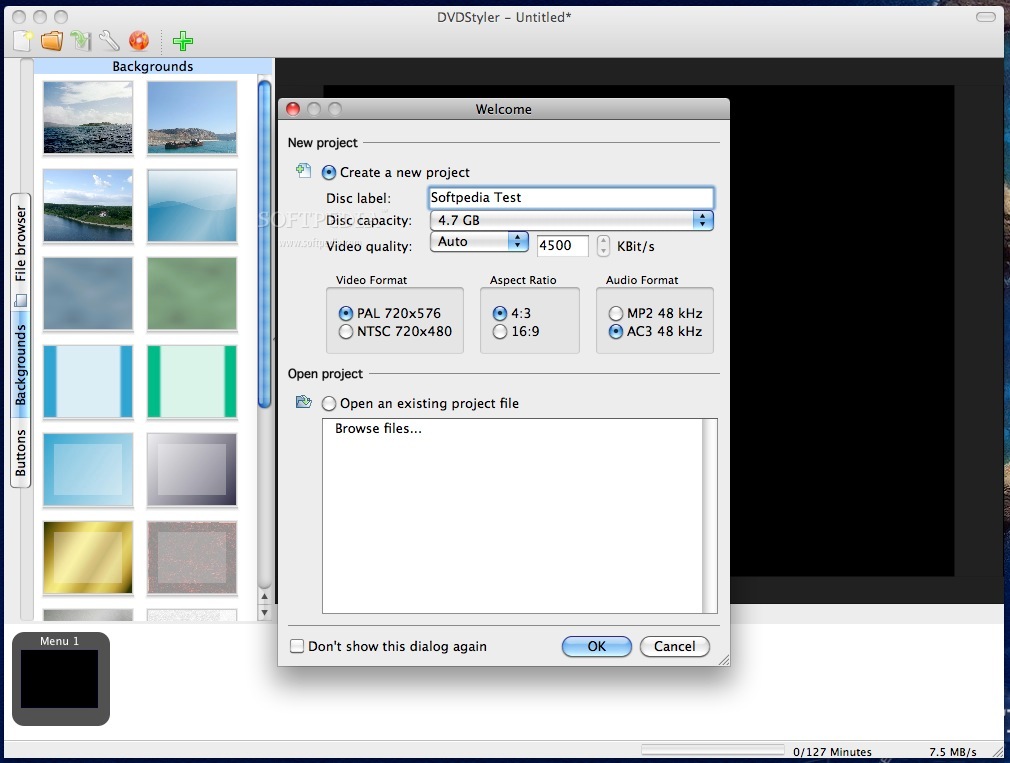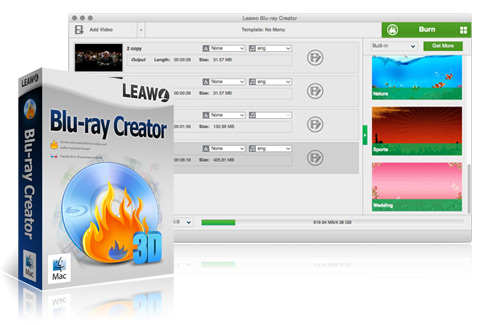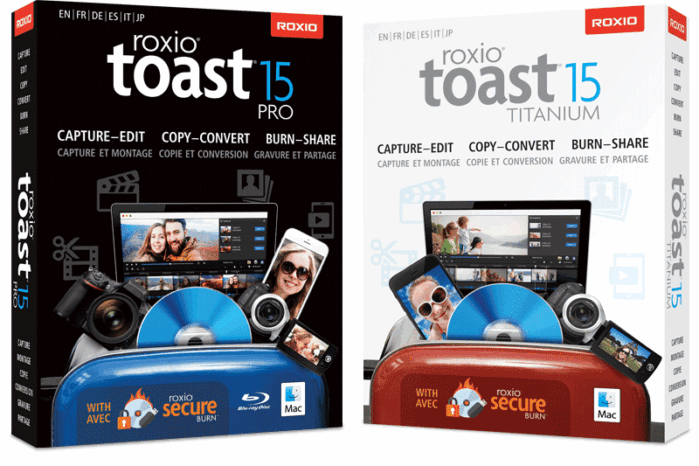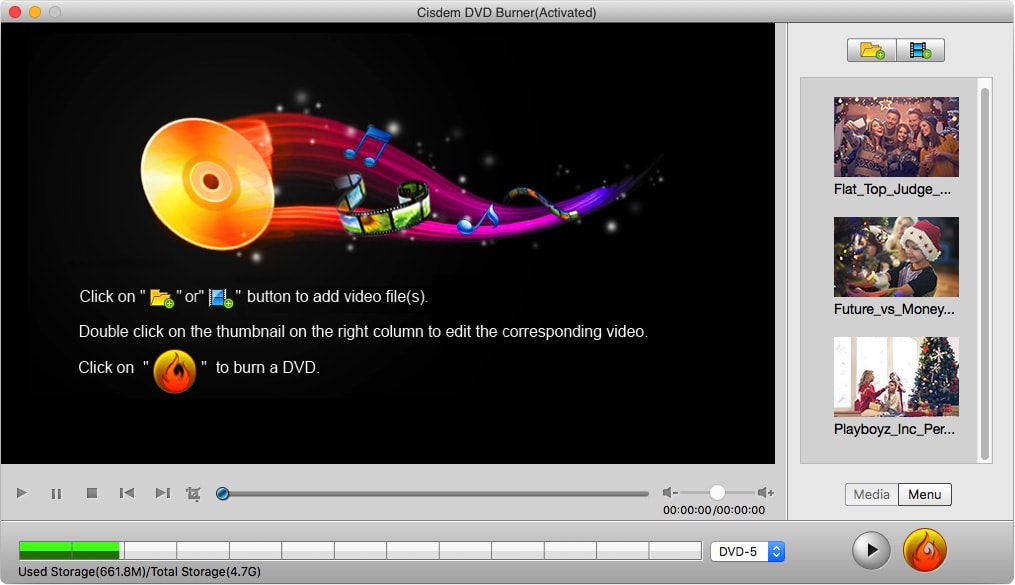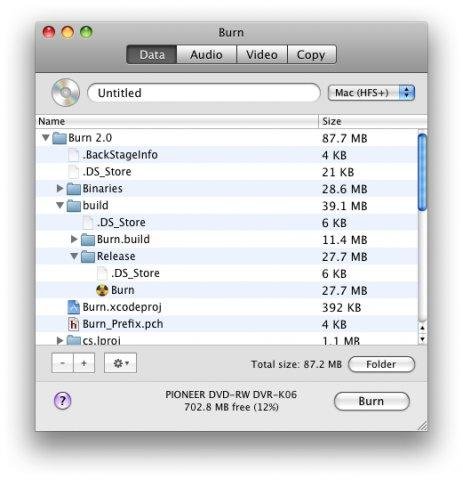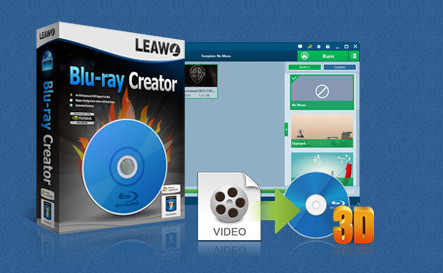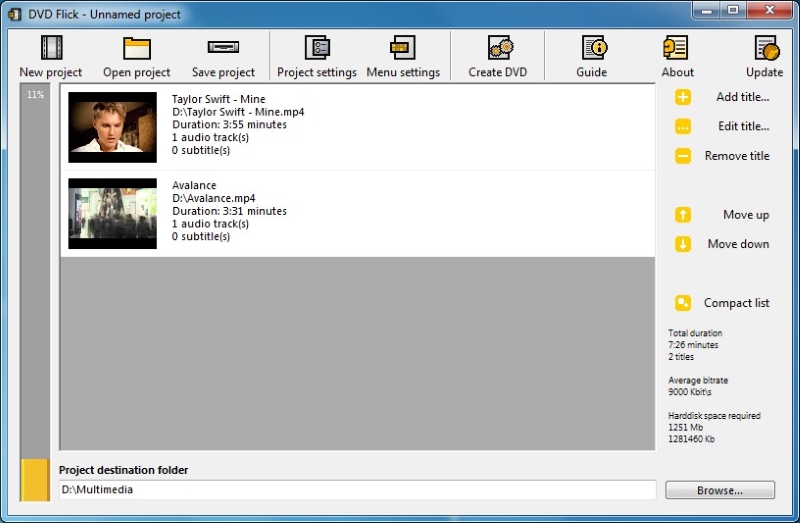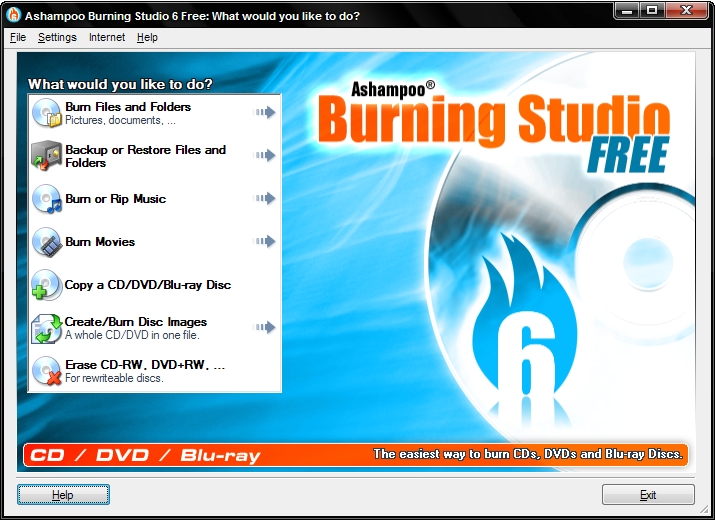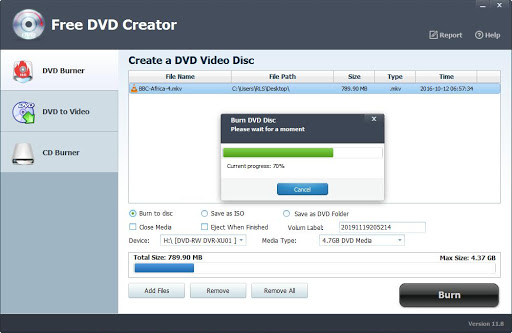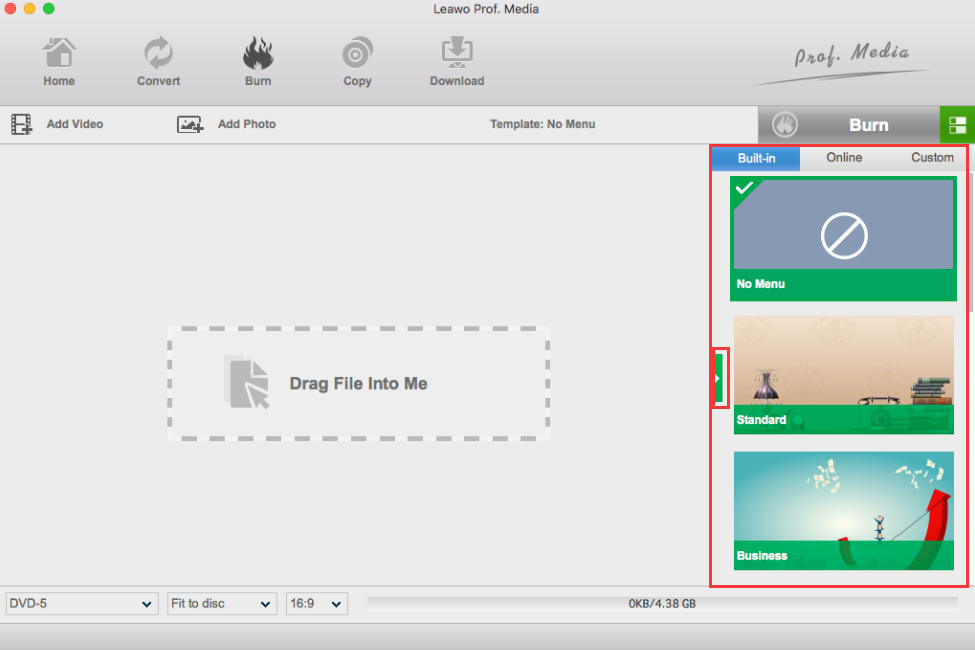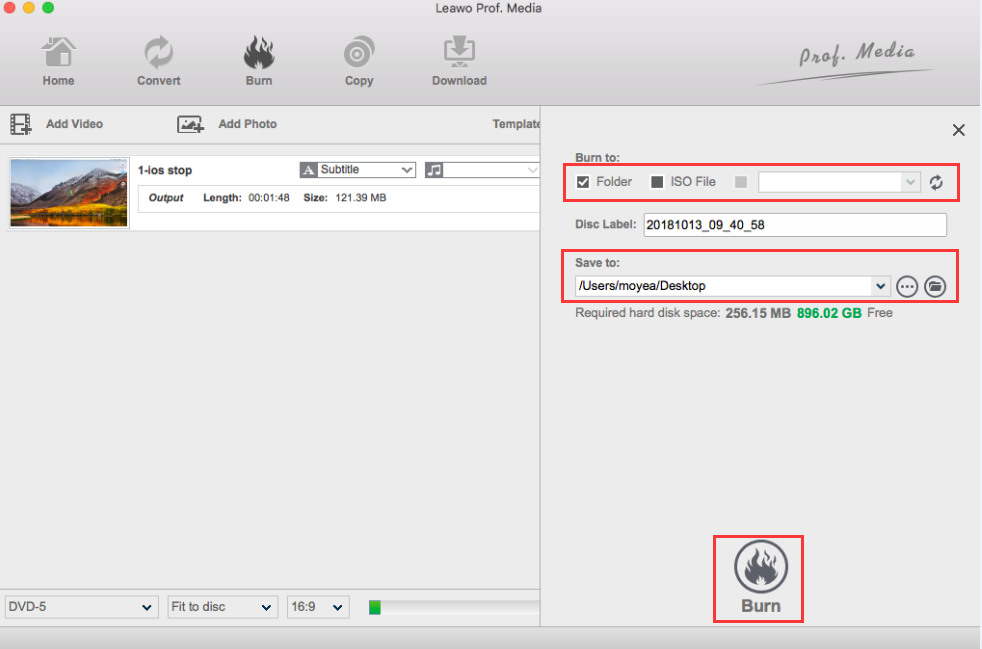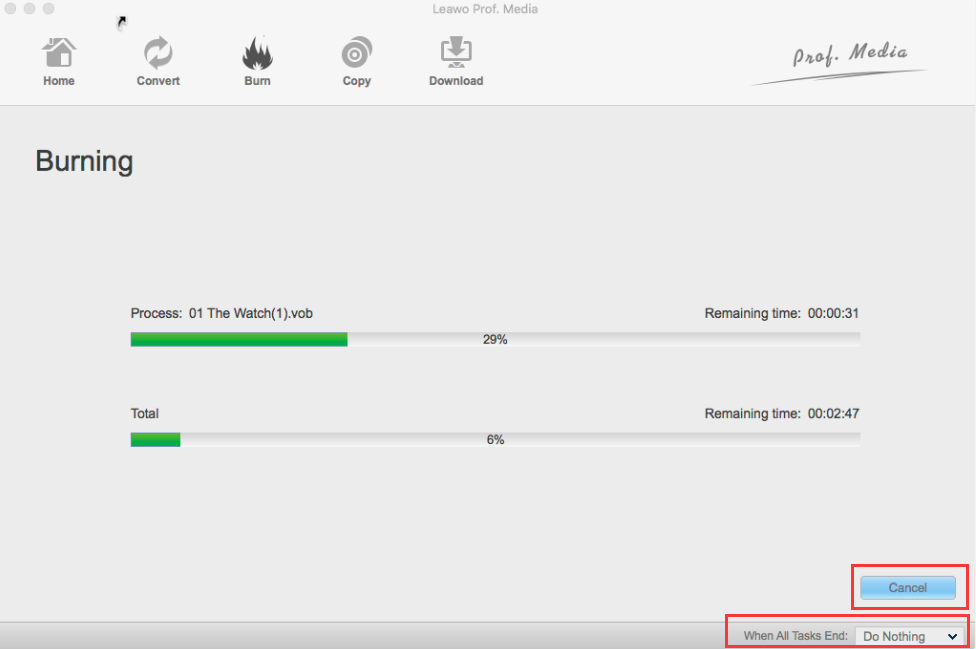Burning a DVD is nothing new to most of us now. With the fast development of DVD creating technology, now we can create our own personalized DVD on both Windows and Mac with only a few simple steps. In case you don't know yet, there are actually a lot of DVD burning programs out there in the market. None of the DVD burning programs are perfect, but you can almost be sure that you will find a better one if you have some problems with the one that you are currently using. As a famous DVD burning program, DVDStyler is liked by many people. However, the program comes with some annoying glitches and there are a lot of functions that you cannot find in this program. If you are currently having some problem using DVDStyler, and you are looking for a DVDStyler alternative, you are in the right place. Because today we are going to introduce the best DVDStyler alternatives and how to use the best DVDStyler alternative to create a perfect DVD by yourself.
Part 1: About DVDstyler
Before we start to introduce the best DVDStyler alternative, let's really know something about the program DVDStyler itself. What is DVDStyler exactly? Is it any good or bad? And why do we need a DVDStyler alternative anyways?
DVDStyler is a cross-platform free DVD authoring application that makes possible for video enthusiasts to create professional-looking DVDs. DVDStyler provides over 20 DVD menu templates, allowing you to create your own menu designs and photo slideshows. After you select your DVD label name, video quality, video format, aspect ratio, and audio format, you can select a template to add video materials to. DVDStyler's interface supports drag-and-drop so you can add project buttons and movies around with ease. Some basic video editing operations such as trimming and cropping are also available.
The function of DVDStyler is quite powerful. In DVDStyler, you can drag and drop MPEG files directly; you can import image file for background; you can create NTSC/PAL menus; you can place text and images anywhere on the menu screen you can change font or color; you can put basic text buttons, change font or color and background color, you can copy and paste any menu object, you can set chapters for each movie, and you can change post command for each movie. However you can sometimes have troubles using DVDStyler burning the completed DVD package to a double-layer DVD using a Toshiba internal DVD writer, as it sometimes keeps failing to write. The vendor states that DVDStyler uses dvd+rw-tools to burn DVDs, and that it seems that this open source software has problems with some hardware. And that's why you probably need a replacement for a better DVD burning experience.
Part 2: The best DVDstyler alternatives for Mac
On Mac platform, there are quite a lot of programs that can be alternatives to DVDStyler. However, I will only pick some of the best to recommend, so that you can save your time distinguishing the good from the bad. Now let's take a look at the best DVDStyler alternatives for Mac
Leawo Blu-ray Creator for Mac
Leawo Blu-ray Creator is a professional Blu-ray and DVD burning program that can easily burn all kinds of videos to a Blu-ray or DVD disc. The advanced burning technology within the software can allow you burn your video in a highest speed and preserve the original quality at the same time. The program is easy to use, and can deliver a stable performance when burning any video to a Blu-ray or DVD disc or ISO files or folder. As an all-in-one Blu-ray disc burning program, Leawo Blu-ray Creator will allow you to create a 3D movie disc with only several simple steps with various advanced features.
Roxio Toast 15
Roxio Toast 15 can capture HD video from camcorders and extract videos from your own DVDs. There's also the ability to capture videos from video streaming sites and either burn it to a DVD or send it to your iTunes.
There's audio capturing as well including capturing audio from websites or ripping audio books (with the chapters) and a digitizer for converting old audio formats. You can copy DVDs, CDs and even Blu-Rays. There's even an option to recover damaged discs that could be extremely useful. Basically, if there's a video or sound clip you want, Roxio will provide you with a way of getting hold of it. The only exception is for copy protected discs so if you're after something for making back-ups of your DVD collection you will not be satisfied with this program.
Cisdem DVD Burner
Cisdem DVD Creator for Mac is also a good choice to make video to DVD on Mac, because of its intuitive, powerful features, and less costing. Once you launch the app on Mac, it presents its main interface with tips on how to start it wrote on it. Just drag-n-drop multiple videos in batch to it, it finishes loading in seconds. Double-Click any one video thumbnail on this app, go to edit and personalized video for better visual look. Like Leawo Blu-ray Creator, you can also edit video with bunch of features, crop, rotate, add subtitle, watermark, create special effects. Make DVD menus with music, text, titles, backgrounds with Cisdem DVD Burner, which is quite convenient for you to make a personalized DVD.
Burn
In Burn, you can choose different filesystems so you can share your files with people with different operating systems. You can change advanced settings like, file permissions, the disc icon, file dates and more on the fly in Burns inspector, and you can also create standard Audio-CD discs with ease. If you have made your own movies and want to share them with family and friends, Burn can create a wide range of video discs. From VideoCD to DVD-Video discs. And DivX discs to fit more of your videos on a disc. To personalize your DVD-Video disc, burn can create interactive menus. Choose a theme in Burn or create your own. Overall, Burn can be one of the best DVD burning programs on Mac os platform.
Part 3: The best DVDstyler alternatives for Windows
If you use Windows, there are also plenty of DVDStyler alternative options available for you. Here is the list;
Leawo Blu-ray Creator
Leawo Blu-ray Creator is not only available for maOS, but you can also get a version for Windows. If you need to learn more about Leawo Blu-ray Creator, refer to the previous segment of this guide or visit the product page.
DVD Flick
Just like Leawo Blu-ray Creator, DVD Flick is pretty intuitive, and is a very powerful program for creating DVDs. Although it is not built with disc menu templates, you can create your own templates just as long as you have the skills from the available resources. It also burns CDs and DVDs with decent speeds. However, it does not support Blu-ray Discs, nor does it support decryption for DVD copy jobs. It is free for use.
Ashampoo Burning Studio Free
Ashampoo Burning Studio Free is a good burning software that not only burns data, music, and video discs, but one that can copy and rip discs, performing back-ups and restoring data. With a few disc menu templates available, you can design a nice menu for your DVDs easily. This software can also handle compressed, and password-protected archives from your discs and data (although you need to pay for this feature). While this software is available on Windows, it is unfortunately not available for Mac. Moreover, it does not support Blu-ray Discs.
Free DVD Creator
It is a very useful tool that has a simple design, and high in efficiency. Ideal for novice as well as avid users, this app is also one of the easiest to use. It supports a lot of file formats for input, and it as a decent amount of disc menu templates available for use. This free software tool is available on Windows only.
Part 4: A comparison between Leawo Blu-ray Creator for Mac and DVDStyler
As the best DVDStyler alternative, Leawo Blu-ray Creator has already gained so many loyal users and the user group is still expanding. What makes Leawo Blu-ray Creator such an outstanding DVD or Blu-ray burning program? What are the differences between Leawo Blu-ray Creator and DVDStyler? And what makes Leawo Blu-ray Creator, out of all the other DVD Creator programs on Mac, the best DVDStyler alternative? Well, now let's discuss that.
As a professional DVD authoring program, Leawo DVD Creator has a lot of advanced DVD burning features allowing you to burn a professional and personalized DVD work. You can create a DVD menu, and personalize all the element in the menu like texture, picture, background music and the position of all items. You can also choose the aspect ratio of the DVD, output an ISO image files or a structured DVD folder. The burning speed and output quality is optimized by the advanced DVD burning technology so that you can have a satisfying DVD burning experience with the software. DVDStyler on the other hand, is a free DVD authoring program. Although you can burn a regular DVD with the software, you cannot expect it to proform very well as it's more of a little tool rather than a professional burner.
Part 5: How to burn a DVD or Blu-ray with the best DVDstyler alternative
As we have mentioned earlier, Leawo Blu-ray Creator is very easy to use and has a lot of powerful functions built in. But how exactly does this Blu-ray creator software work? Now let's take a look at how exactly you can create your own personalized DVD or Blu-ray disc with Leawo Blu-ray Creator in some simple steps. But before everything, you should Download and launch Leawo DVD Creator for Mac first.

Blu-ray Creator
☉ Burn videos to Blu-ray/DVD disc, folder, ISO image file.
☉ Create photo slideshows and burn to DVD/Blu-ray disc.
☉ One clickto burn ISO image to Blu-ray/DVD disc.
☉ Add watermark, trim video size, adjust effect, etc.
☉ Create 3D Blu-ray/DVD movies with 6 different 3D effects.
☉ Design and add disc menu to Blu-ray/DVD disc.
Step 1. Add videos to Blu-ray creator.
Download Leawo Blu-ray Creator and run on your computer. Insert a Blu-ray disc and then load the movie you would like to burn to the program. You can import videos to the DVD creating software by clicking the "Add Video" button to load videos and images, or by directly drag and drop files to the program.
After loading source video files, you could select subtitles and audio tracks from source videos, play back videos, etc. Set the output Blu-ray or DVD disc type (BD-50, BD-25, DVD-5 or DVD-9), quality and aspect ratio (16:9 or 4:3) at the bottom.
Step 2. Set disc menu
If you want to add disc menu to output Blu-ray movie, you could choose from the right sidebar. Leawo Blu-ray Creator for Mac offers you multiple preset disc menu templates in different themes like Standard, Business, Education, Childhood, Holiday, etc. Also, it allows you to DIY disc menu with your own images and audios. You could get instant preview of the menu you've selected. If you want no menu, just select "No Menu" option on the right side bar after you load source videos.
Step 3. DVD burning settings.
When all the output settings have been set successfully, you can click green "Burn" icon and select the "Burn to", "Disc label" and "Save to" options.
Step 4 Burn video to Blu-ray or DVD.
When you have set all of that, click the "Burn" button on the popup burning settings panel to start burning videos to DVD. This Blu-ray Creator would immediately start its work. How long the burning process will take depends on various factors including video file size, and computer configuration. You can also pre-set the behavior for the system after the burning finishes so that you don't have to wait all the time to do it manually.
Bonus: Best Blu-ray/DVD player on PC
Looking for a DVD or Blu-ray Player for your PC or Mac computer? Try Leawo Free Blu-ray Player, a top media playback software that is available free of charge.
Here is a video guide on how to use Leawo Free Blu-ray Player: