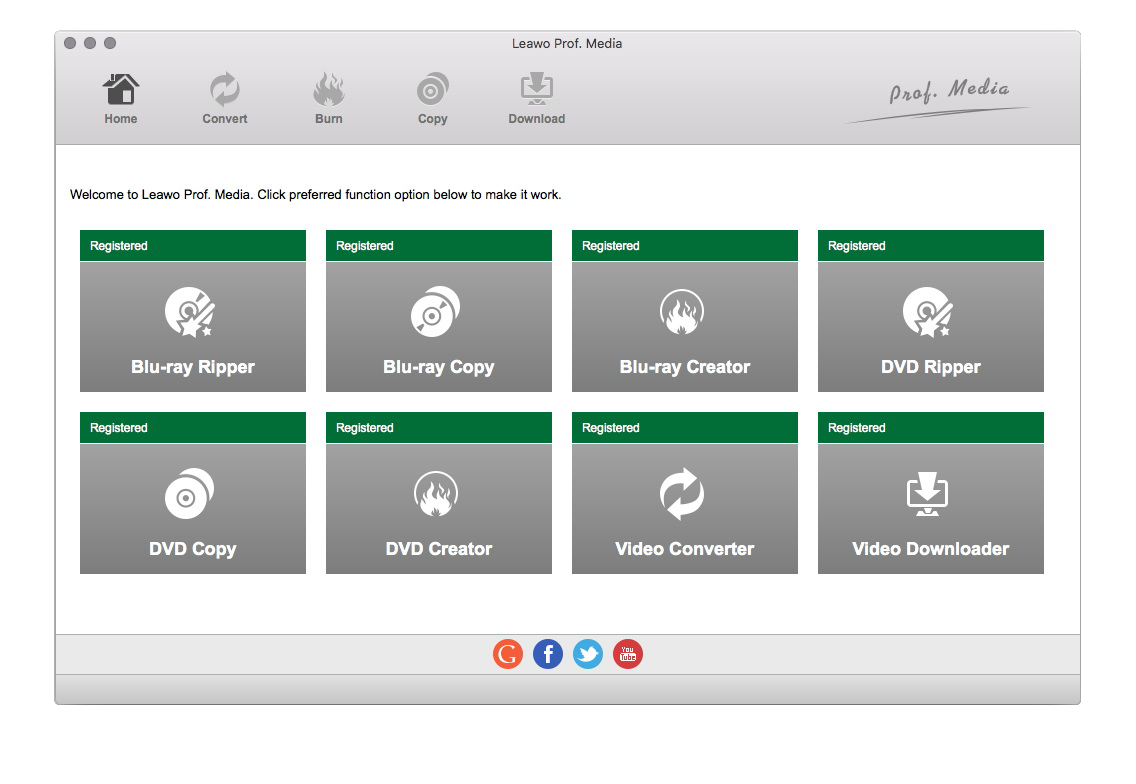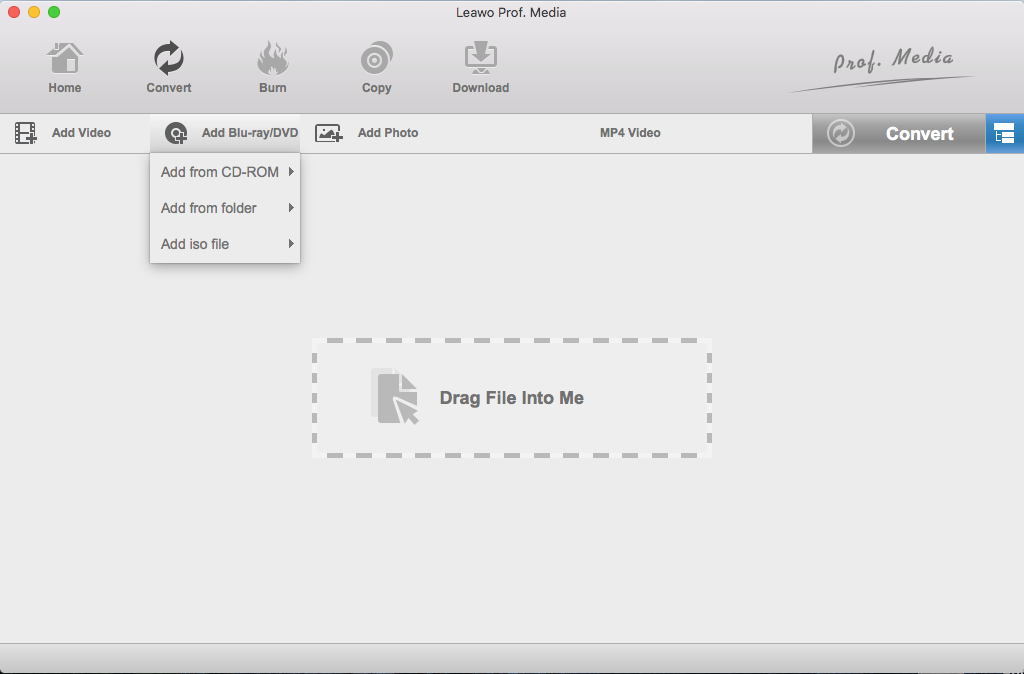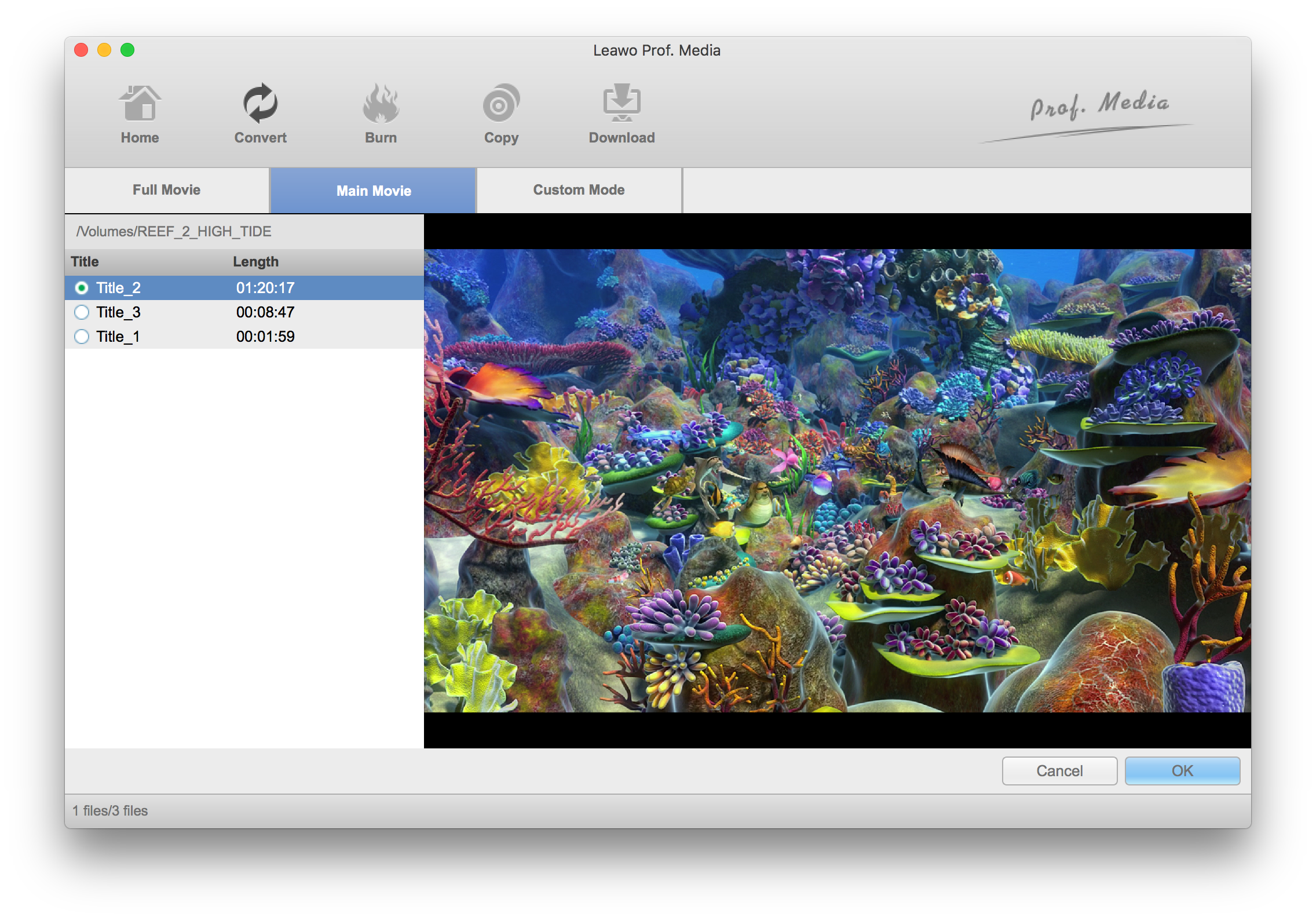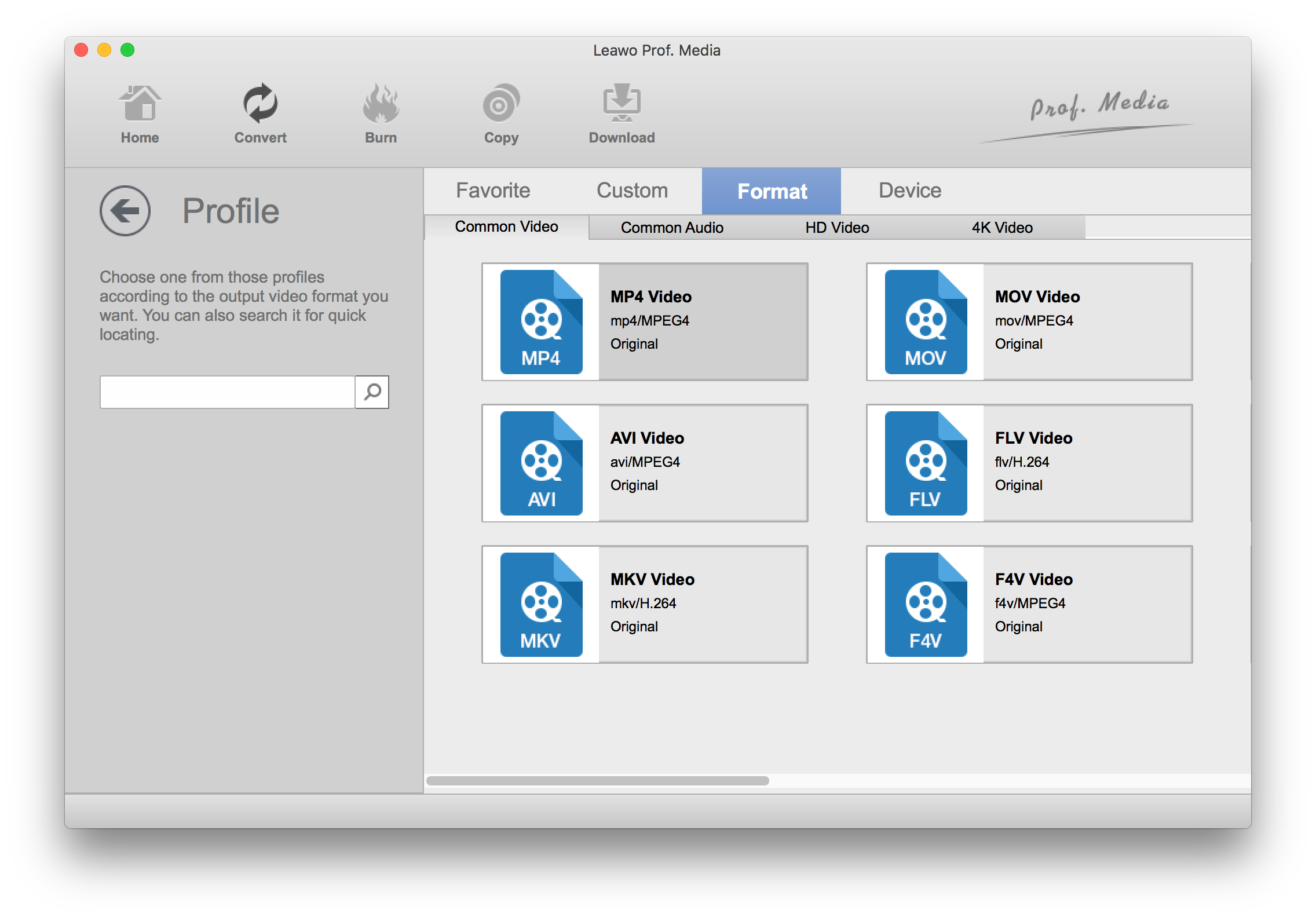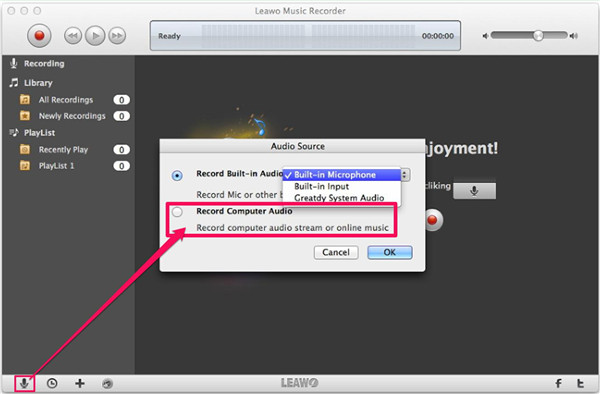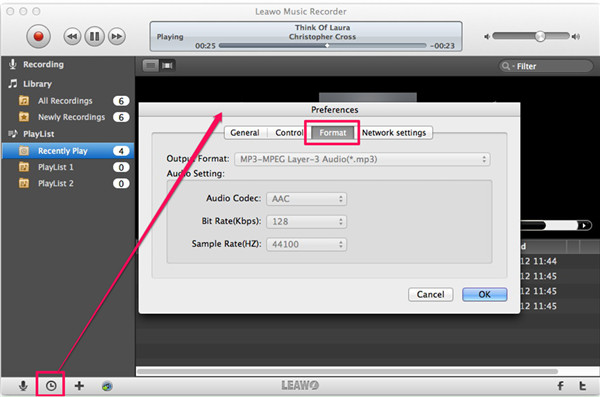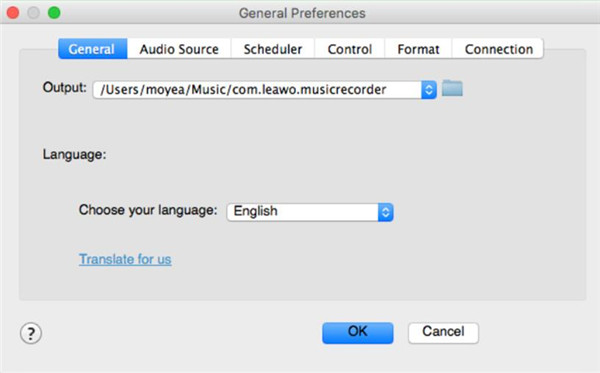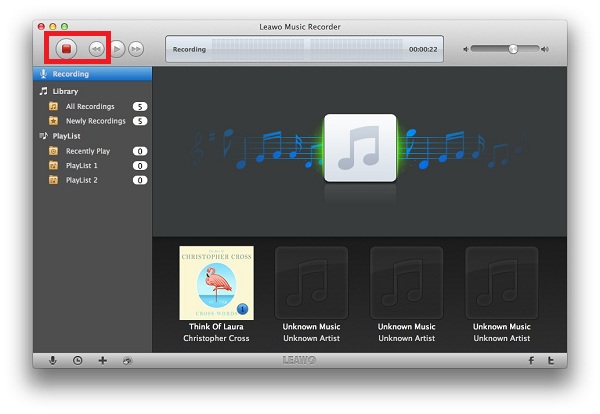This tutorial would be most helpful to people who are seeking to rip audio from DVD on a Mac. This post will include instructions as to how to rip audio from DVD Mac users could try. When you want the audio track from a DVD movie and you use a Mac but just don't know how you can get audio from the DVD, this post would be your answer. There are programs on Mac that you can use as DVD to audio converters to rip DVD audio to MP3. Also there are other ways to rip audio from DVD Mac users could try. Check out the content below to find out more.
The best DVD to audio converter to rip DVD audio to MP3 on Mac
The program to rip audio from DVD Mac users could use is Leawo DVD Ripper for Mac. It's a well-known DVD ripper that's been praised by a lot of users. It's a powerful DVD ripper that can rip DVD to all kinds of video and audio files. Need the audio track in your DVD disc, no problem. The program provides you with all the popular audio formats you can think of like MP3, WAV, AAC, FLAC, etc. If you like watching movies on your mobile handsets, you would even find it more useful than you'd think as you can use it to rip DVD to MP4 or other formats that your devices support to play the movie on them. With it you will be able to get audio from DVD easily and enjoy the DVD movie in so many different ways. Moreover, it also has a Windows counterpart that can do the exact same thing. If you also has a Windows computer, you can use it to easily rip DVD to play on Apple TV or other electronic products.
Below is the user guide to rip audio from DVD Mac users could follow.
Note: Rather than selling the program as an independent app, Leawo Software had decided to put Leawo DVD Ripper for Mac in its software suite called Prof.Media, which you will see after installing the program to your Mac.
Step 1. To open DVD Ripper, first launch Prof.Media from your app drawer on your Mac and hit the DVD Ripper shortcut with your mouse from the interface of Prof. Media.
Step 2. If the DVD disc is put in place, you would be able to directly import the content in the disc to DVD Ripper by clicking Add Blu-ray/DVD>Add from CD-ROM.
Step 3. Usually a DVD movie disc would include more than just the main movie in the disc, so you need to select the videos that contain the audio tracks you need in the following panel to add to the conversion list. If you only need the audio track of the main movie, directly select the Main Movie button above the video list on the left sidebar. If all videos' audio tracks are needed, select Full Movie. And you can, of course, manually select the videos that has the audio track you need by selecting Custom Mode. Hit OK to add the videos to the conversion list.
Step 4. Hit the Format button which locates in the right of the Convert button. On the Format button you may see the format that's currently set as default. Hit the Format button and when a menu appears below it, hit the Change button to have the format list open. Go to Format>Common Audio to check out all the audio formats you can rip the DVD into, find MP3 from them and click on it. If you feel like adjusting the parameters of the chosen audio format, click the Format button again and then hit Edit this time. The following Profile Settings panel would provide you with several audio parameters for adjustments. Click OK to return to the conversion list when you are done making changes to the audio parameters.
Step 5. Before you can start to rip DVD audio to MP3, you need to set the output path for the output MP3 audio files first. Click the Convert button and on the following popup sidebar, you will see the default output path under Save to label. Reset the output path if you need. And then click the Convert button from below to start to allow this DVD to audio converter to rip DVD audio to MP3.
Leawo DVD Ripper for Mac could be an excellent DVD to audio converter to rip DVD audio to MP3. But to rip audio from DVD Mac users have more choices than simply converting DVD audio to MP3, another way to rip audio from DVD Mac users could try that's easy to operate is to use an audio recorder to record the DVD audio. It might take longer to record than to convert but it would be easier to operate, and you don't really have to be there when the DVD audio recording process is in progress.
How to get audio from DVD with a music recorder
To get MP3 audio from DVD I would suggest that you use Leawo Music Recorder for Mac for MP3 audio recording. It's from the same developer as the Leawo DVD Ripper for Mac. The company's well-known for developing media processing software and Leawo Music Recorder is a powerful and easy to use piece of audio recording software which you can use to record audio from all kinds of sources.
Check out how to use Leawo Music Recorder to get audio from DVD in below.
1. Insert the DVD disc to your disc drive and open it with a DVD player like VLC but don't start playing it yet.
2. Open Leawo Music Recorder, find the Microphone icon from the bottom right corner and click on it. On the following popup window, select Record Computer Audio.
3. Click the Format tab and select MP3 as the format for the recordings.
4. Click General and reset the default output directory for the recordings if you need.
5. Click the Start button to start recording and then start playing the DVD movie.
You can also set the timer to make the program stop recording when the time's up so that you don't have to be there the whole time if you don't want to. Other than MP3, you can also rip DVD to FLAC or other lossless audio formats. It's a simple way to rip audio from DVD Mac users could try.