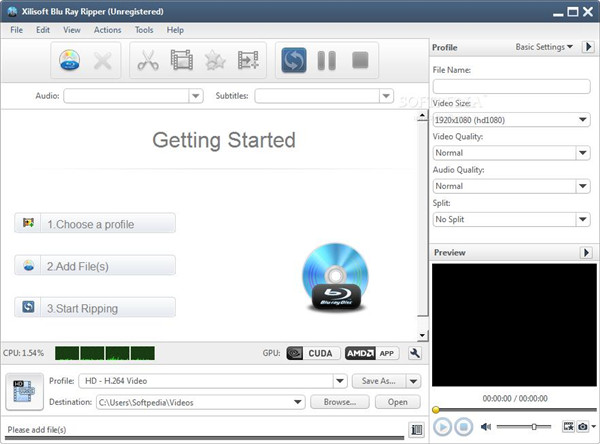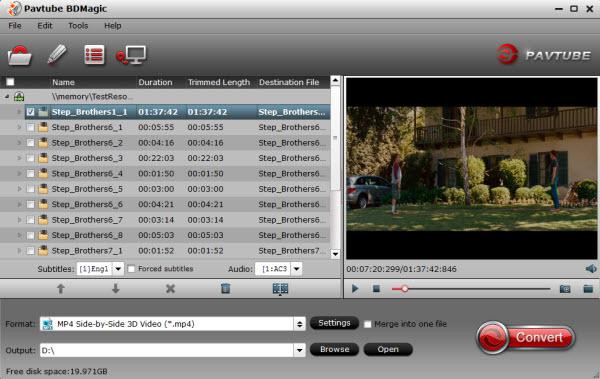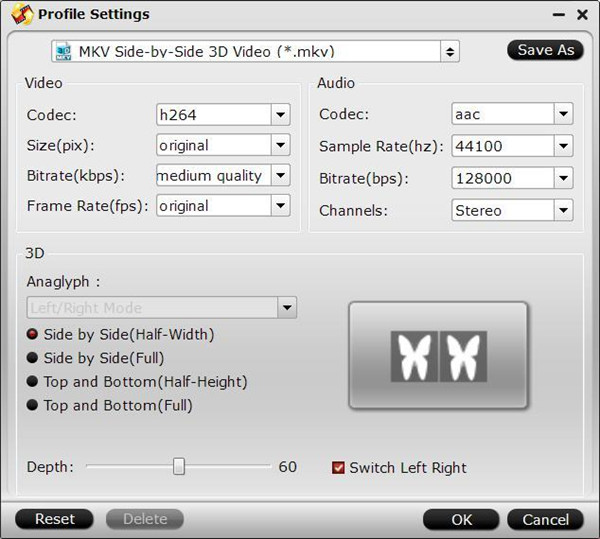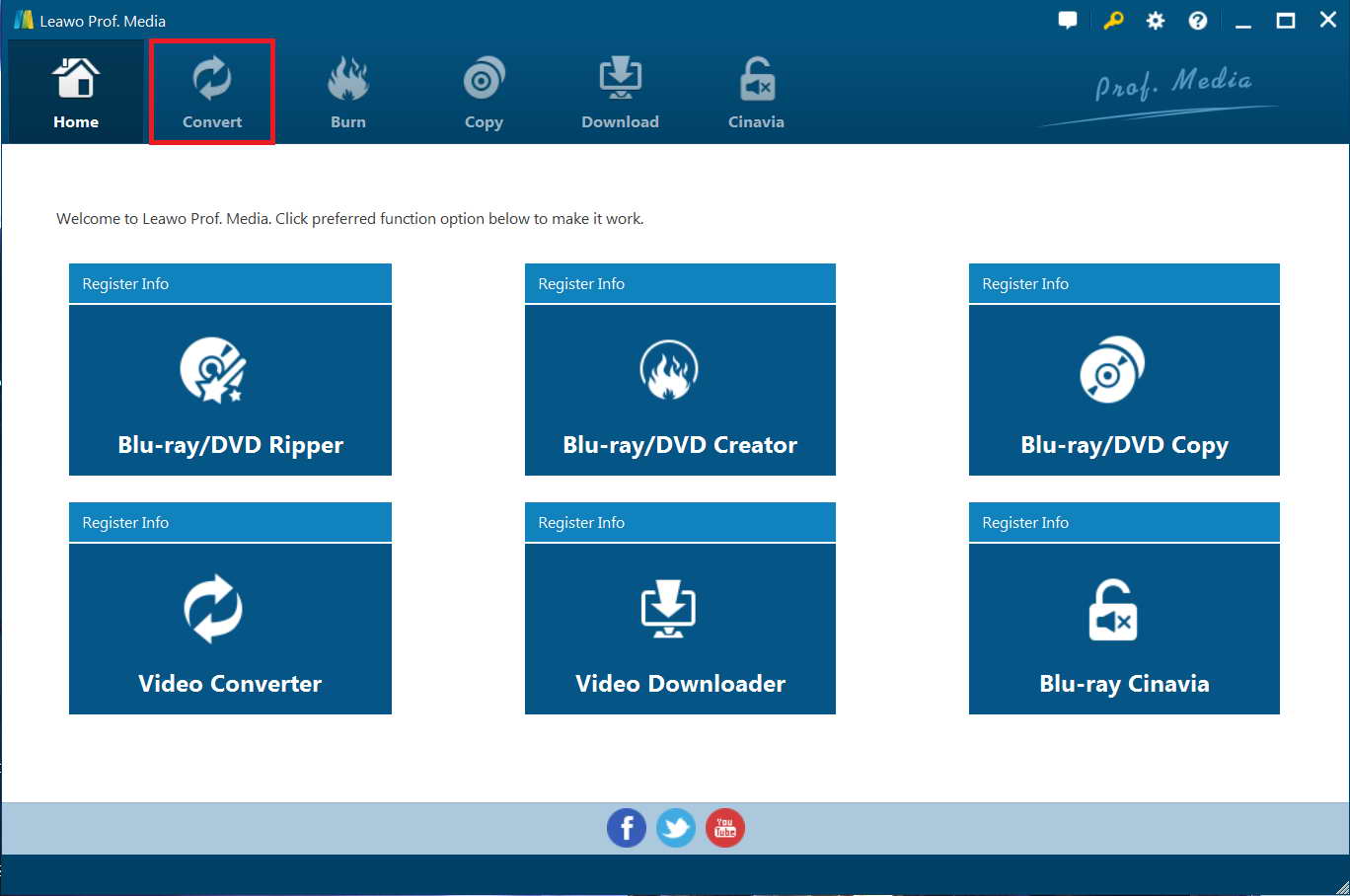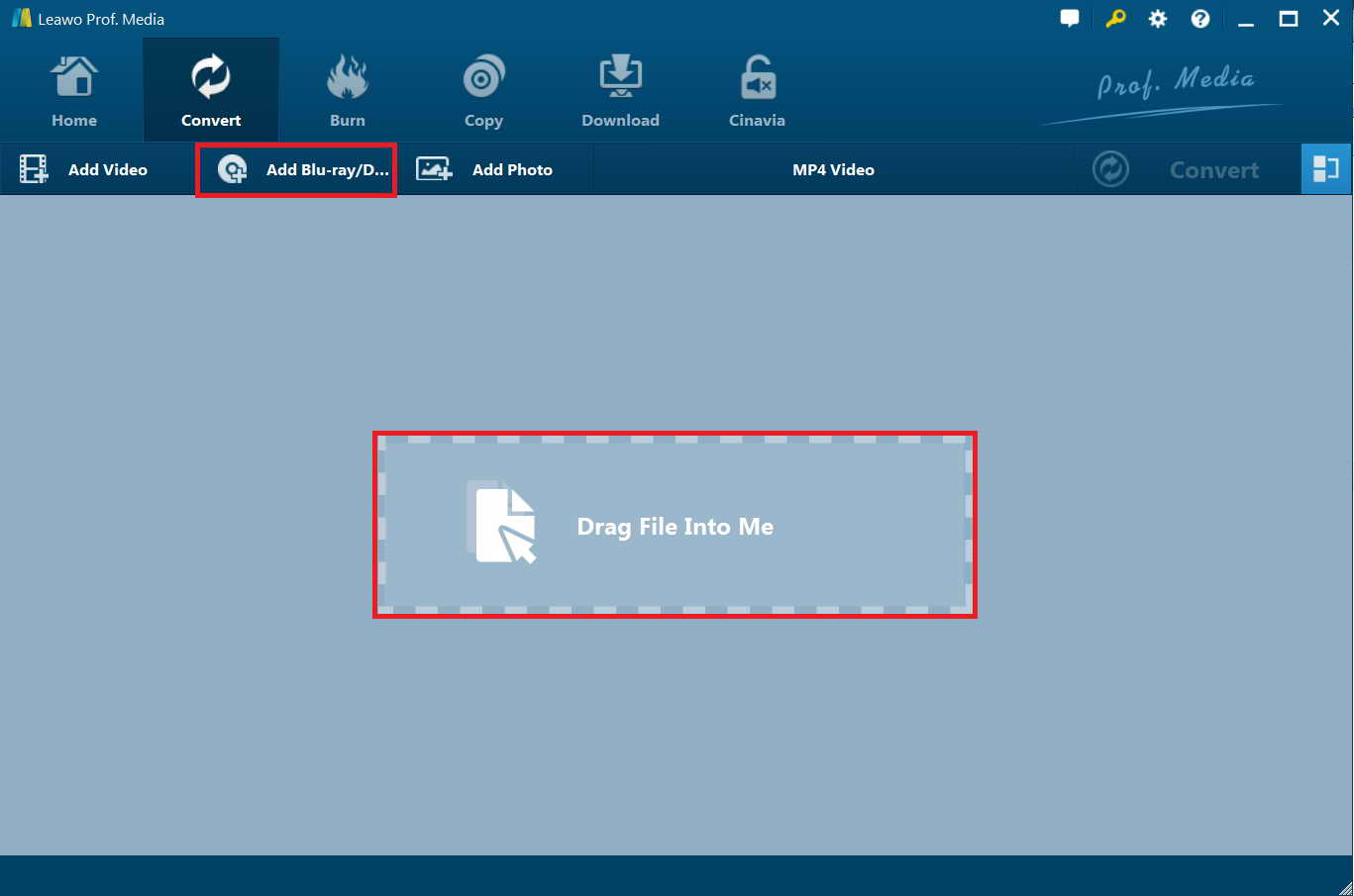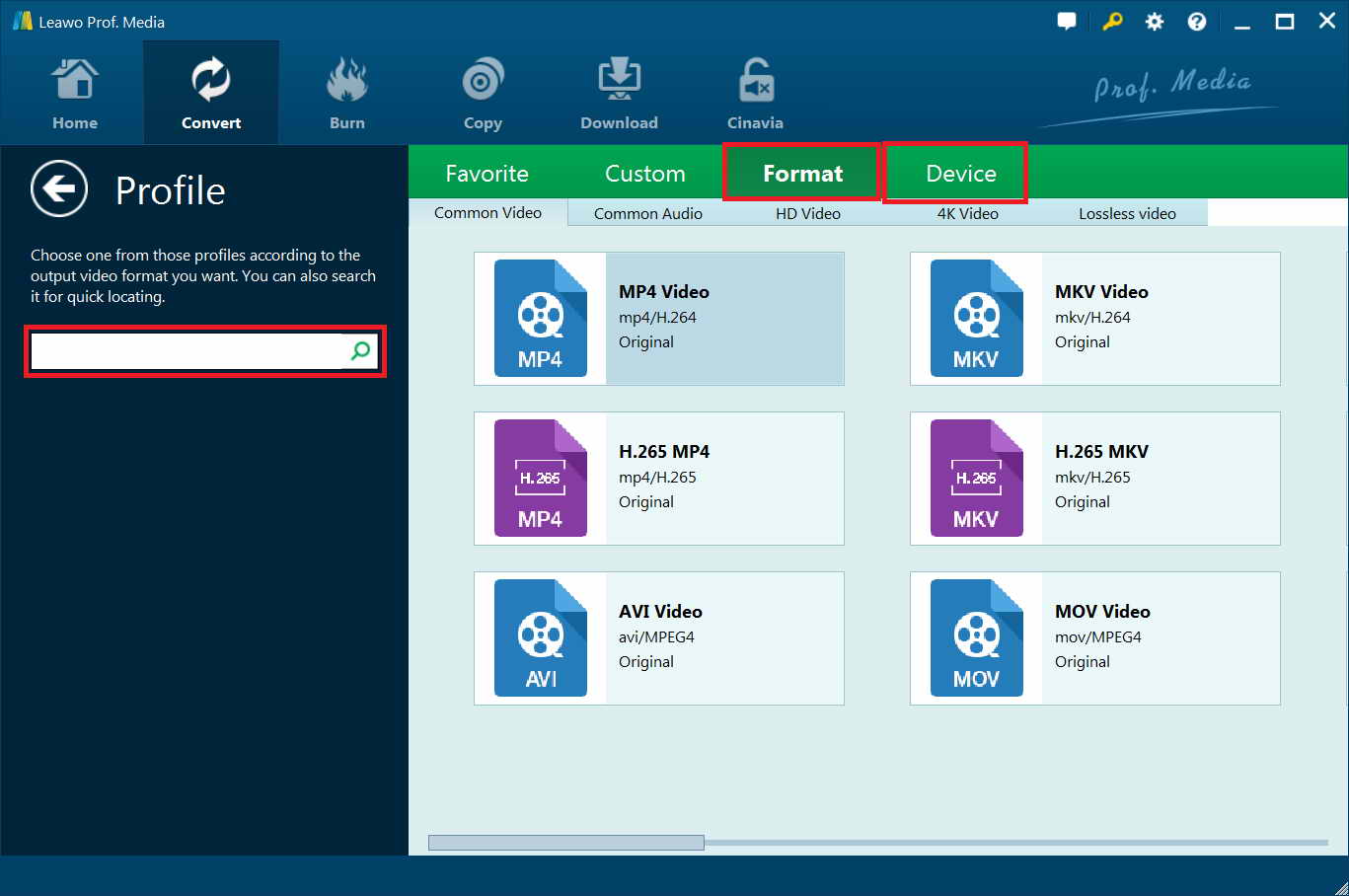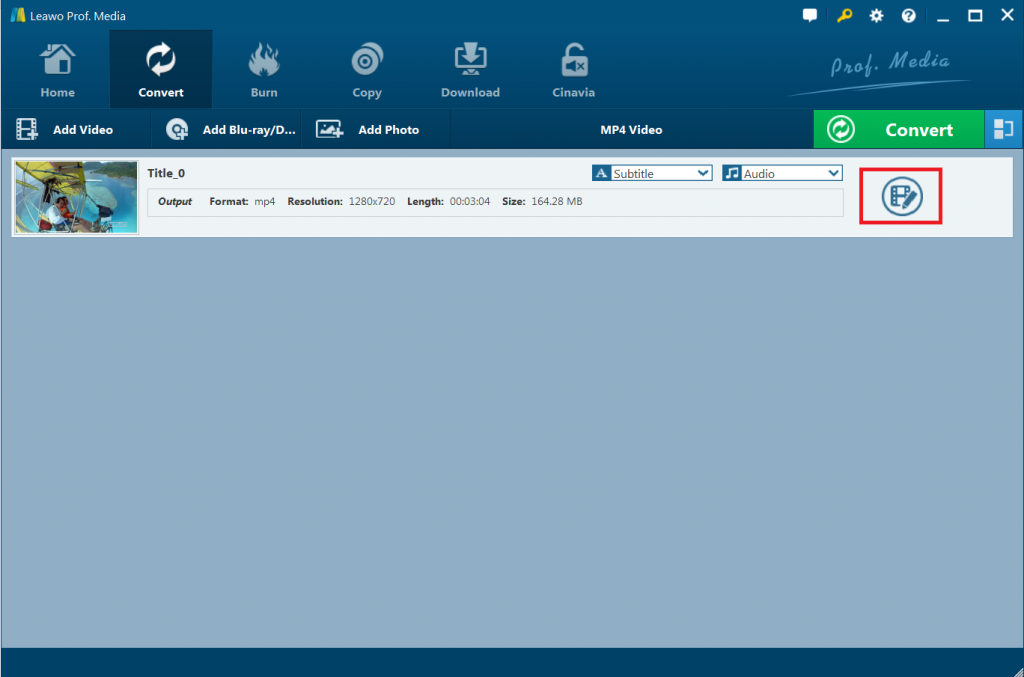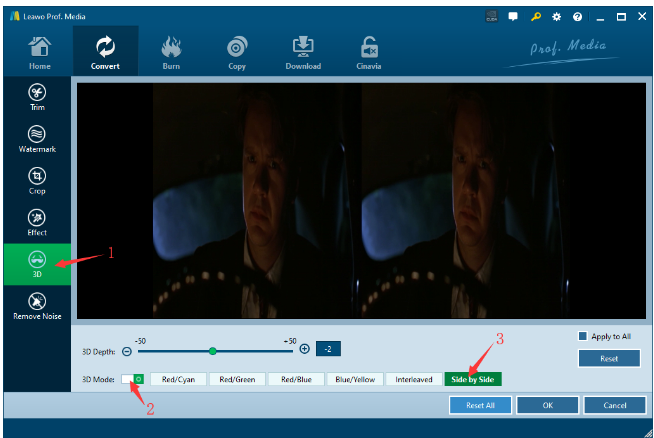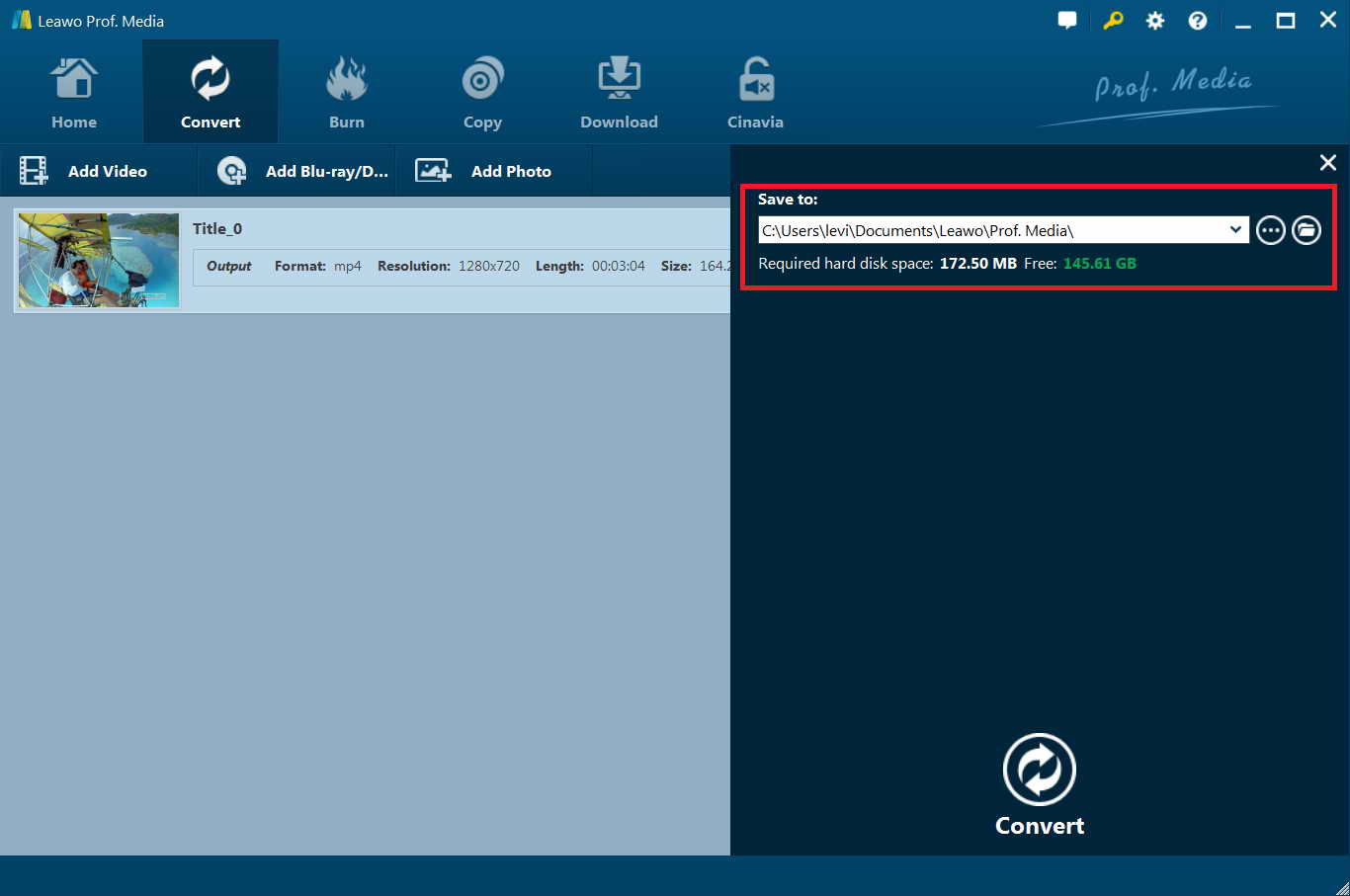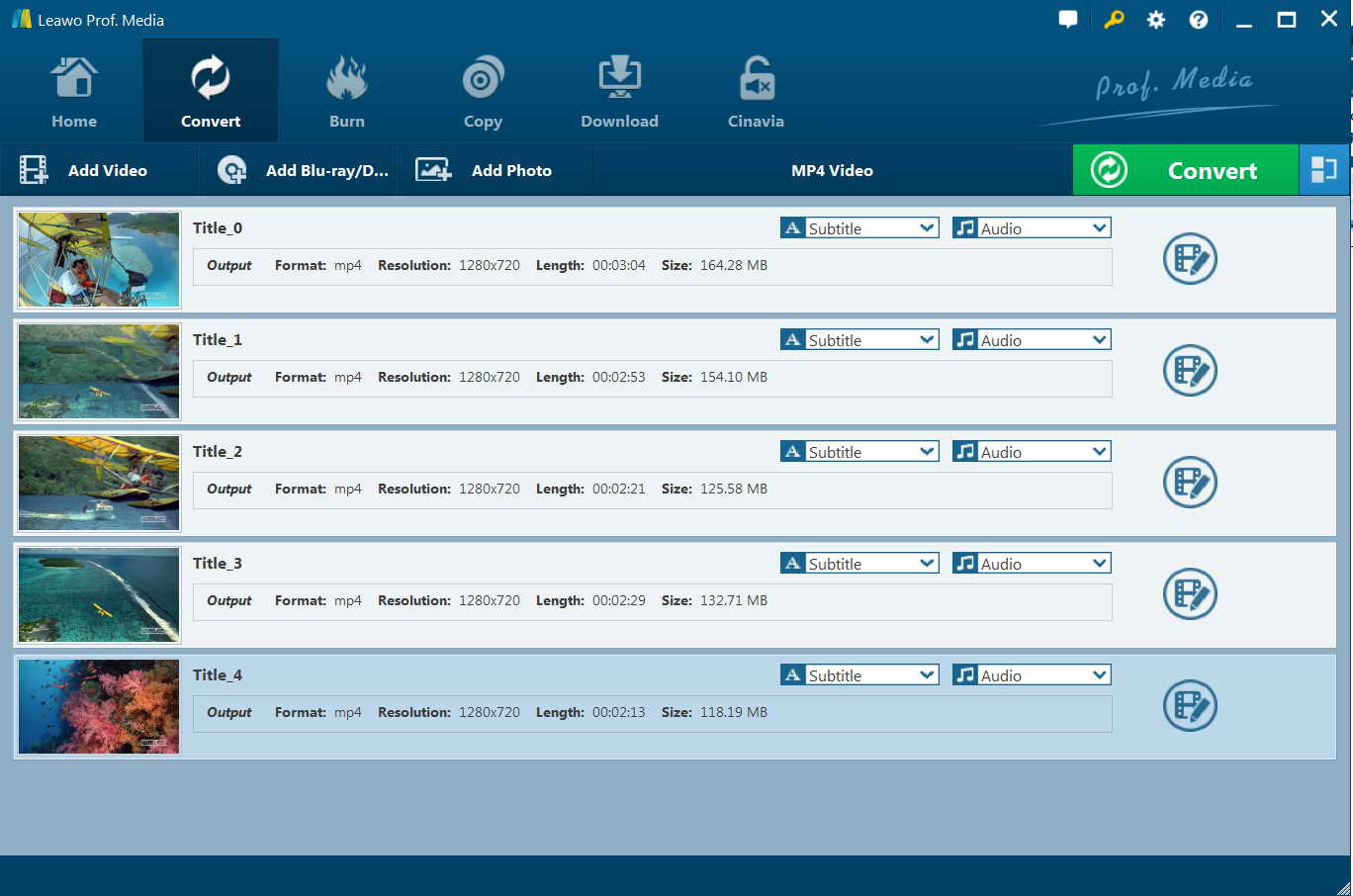3D movie has become more and more popular nowadays, watching 3D movies always brings us a perfect stereoscopic experience because of the immersive effect from 3D life. You may find it totally different from 2D videos after you experienced 3D effect entertainment. So, if you are looking for a way to watch 3D Blu-ray on Apple TV or VR, you are lucky to be here and will learn how to rip and convert 3D Blu-ray to 3D SBS MP4. Keep on reading and you will get the best solution to this issue.
Part 1: Rip 3D Blu-ray to 3D SBS MP4 with Xilisoft Blu-ray Ripper
With the help of Xilisoft Blu-ray Ripper, you can rip 3D Blu-ray to 3D SBS MP4 with high definition for watching on Apple TV or VR. This program can rip videos files in fast speed and keep the lossless quality.
The main feature of Xilisoft Blu-ray Ripper:
- Get Blu-ray discs ripped in fast speed with high quality
- Get Blu-ray videos ripped to popular formats, such as MP4, AVI, MPEG, H.264/AVC and more.
- Get 3D Blu-ray video ripped to different 3D formats videos.
- Audio can be extracted in good quality from Blu-ray movie
- Video can be edited like trimming, cropping, merging and adding video effects
- Movie images can be captured by the built-in player and can be saved as JPG, BMP, GIF and PNG formats.
- Blu-ray with DRM-protection cannot be ripped.
You can follow the guidance of how to rip and convert 3D Blu-ray to 3D SBS MP4 with Xilisoft Blu-ray Ripper as below:
- Install and download Xilisoft Blu-ray ripper on your computer and launch it.
- You will guided to the main interface of Xilisoft Blu-ray ripper.
- Import Blu-ray disc to the program by clicking the button “Add Blu Ray FolderLoad Blu-ray Disc” from the toolbar or selecting the option “File> Add Folder>Load Blu-ray Disc” from the main menu, then you can load the files to Xilisoft Blu-ray ripper.
- Choose the files that you want to convert, then click on the button “Profile” to choose the output format for the converted files from the drop-down list. After that, click on “Browse...” button to locate a target folder to save the converted video files.
- Once you have chosen the target folder for saving the output video files, have a check on the files which is needed to convert from the file list. Then, click on “3D Conversion” button from the toolbar to go into 3D conversion interface.
- Click on “3D to 3D” button to enter settings panel. Then select output format before clicking top and bottom or side by side below the preview area.
- Click on “Finish” button to go back to the main interface.
Part 2: Rip 3D Blu-ray to 3D SBS MP4 with Pavtube BDMagic
Pavtube BDMagic is another 3D Blu-ray to 3D SBS MP4 converter which can assist you to get 3D Blu-ray ripped to 3D SBS MP4 format for watching on Apple TV or VR. Here below we will show you the specific steps of how to create 3D SBS MP4 from 3D Blu-ray with Pavtube BDMagic.
- Run Pavtube BDMagic on your computer firstly, then get your 3D Blu-ray disc inserted to Blu-ray drive and press the button “Load from disc” to load the source 3D Blu-ray movie.
- Choose the output format for the converted files. Click on the bar “Format” and choose “3D Video” in the drop-down list, then choose the option “MP4 Side-by-Side 3D Video(*.mp4)” as the output format which is compatible with Apple TV or VR.
- Configure 3D profile parameters. If necessary, you can configure 3D profile parameters by clicking on “Settings” button to bring out “Profile Settings” panel, where you can get a better 3D video quality by adjusting the presets like video codec, video bit rate, file size, etc.
- Click on the button “Convert” from the right bottom corner of the program interface, then the ripping process of 3D Blu-ray to 3D SBS MP4 format will begin. Once the ripping process is finished, hit on the button “Open Output Folder” to open the target folder and find SBS 3D MP4 video, then you can play it on your Apple TV or VR to have an enjoyable experience in 3D visual effect.
Part 3: Rip 3D Blu-ray to 3D SBS MKV Leawo Blu-ray Ripper
Leawo Blu-ray ripper is a professional and powerful 3D Blu-ray to MP4 converter which not only can rip and convert Blu-ray to video in desired format, but also can extract audio off Blu-ray and save in different formats available on various kinds of media players or portable devices. Therefore, it also acts as an excellent tool for converting 2D Blu-ray to 3D MP4. Additionally, this multi-functional Blu-ray ripper is an all-in-one program to handle the conversion of DVD to video in lossless quality as well.
The advantages of Leawo Blu-ray ripper:
- As an outstanding Blu-ray ripper, no matter what type of the disc it is, having disc protection or region restriction or others, it still can rip the Blu-ray disc in high efficiency because of the advanced removal technology for the disc protection.
- All the image can be kept in original quality after the conversion and the different output formats compatible with different devices are supported by this program.
- High quality audio output enables you to enjoy home theatre experience on any media player.
- You can personalize your video files before conversion like merging files, creating 3D movie, presetting parameters, etc.
- Batch conversion is supported with fast speed and intuitive interface enables user to operate it in a simple way.
Now follow the instructions below to learn how to rip 3D Blu-ray to 3D SBS MP4 with Leawo Blu-ray Ripper.
Step 1. Download and install Leawo Prof. Media firstly, this program is an comprehensive tool including six modules. After the installation of Leawo Prof. Media, launch it and you will be navigated to the home page of it.
Step 2: Click on the button “Convert” on the top menu or choose the module “Blu-ray/DVD Ripper” from the center part to go into the converting interface.
Load source 3D Blu-ray movies to the program by clicking on the button “Add Blu-ray/DVD” button. You also can import the source files by dragging or dropping into the center part of converting interface. After you have selected Blu-ray files, three options will be offered for your selection to import, which includes Full Movie, Main Movie and Custom Mode. Choose one option and then click on “OK” button to begin loading source 3D Blu-ray files to the program.
Step 2: You will see a drop-down box with the name “MP4 Video” beside the button “Add Photo”. Click on the drop-down box to bring out a small panel, then click on “Change” button to go into “Profile” panel, where you can select “MP4” as output profile under the “Format” group.
Step 3: You can configure the parameter like Video Codec, Resolution, Aspect Ratio, Frame Rate and more for output files. Click on “Edit” button next to “Change” button on the Profile Settings panel, you can preset the parameters to get a high quality video files before conversion. Then click on “Save to Custom” button, you can get the customized profile added to the “Custom” group.
Step 4. After the files have been loaded, right click on the loaded 3D Blu-ray files and choose the option “Edit” on right end side of the file, then you will go into the editing panel of the video.
Step 5. Once you have entered editing panel, press on “3D” tab, then slide the button of 3D mode to green. After that, select 3D effect and apply it to your ultimate video file. As you can see, there are six types of 3D effects available for your option, such as Red/Cyan, Red/Green, Red/Blue, Blue/Yellow, Interleaved, and Side by Side. Choose the option “Side by Side” for your 3D movie file. Simultaneously, you also can make adjustment on 3D depth to get a better 3D movie effect. Finally, choose the option “Apply to all” to get the configured 3D movie effect applied to your 3D video files.
Step 6. Once you have finished parameters configuration, return to the converting interface, then click on green “Convert” button for choosing an output directory to save the converted video files. A small sidebar will appear when you click on the green button, choose the output directory below the option “Save to” for saving the output video files.
Step 7. Click on “Convert” button from the bottom of the sidebar, then the conversion process will begin. You can click on “Cancel” button if you want to end the process.
Part 4: Comparison
Here we will show you a comparison chart of the above mentioned 3D Blu-ray rippers to help you figure out which one is the most suitable program for you to get your 3D Blu-ray ripped to 3D SBS MP4.
|
|
Leawo Blu-ray ripper |
Xilisoft Blu-ray Ripper |
Pavtube BDMagic |
|
Disable DRM |
Yes |
Yes |
Yes |
|
Blu-ray/DVD input |
Both |
Only support Blu-ray |
Both |
|
Supported various kinds of output formats |
Yes |
Yes |
Yes |
|
Video editing |
Yes |
Yes |
Yes |
|
Parameter preset |
Yes |
Yes |
Yes |
Seen from the comparison chart, you may find that each Blu-ray ripper has their own advantages to work. But, Leawo Blu-ray is the most excellent 3D Blu-ray ripping tool depending on its advanced ripping technology and fast conversion. The versatile Leawo Blu-ray ripper is highly recommended as you can rip Blu-ray or DVD content to different formats as per your requirement. In addition, if necessary, you also can edit the video by trimming, cropping, merging, adjusting effect according to your needs and make your video files become personalized.
To conclude, Leawo Blu-ray ripper will bring you lots of benefits other than ripping Blu-ray disc, you will be surprised at its powerful function and easy operation which enable you to use it without any skillful knowledge.