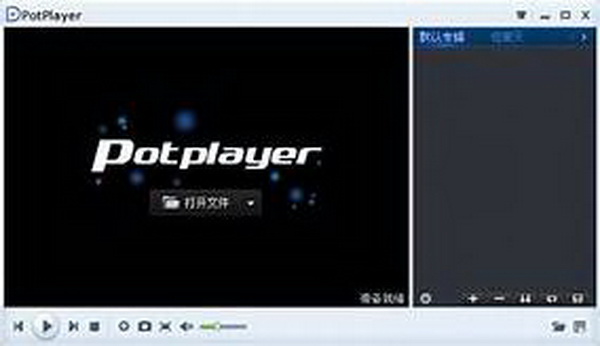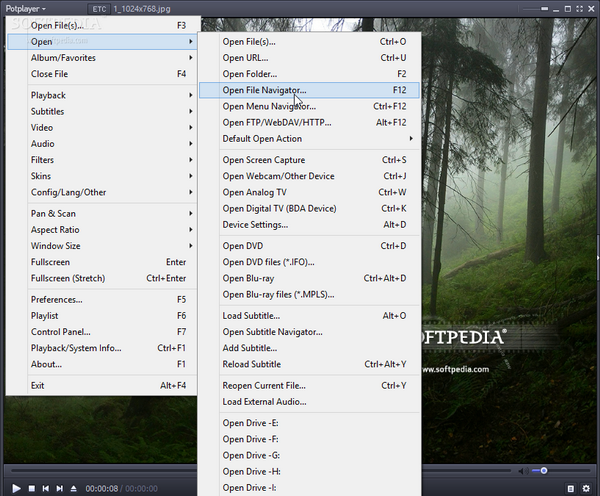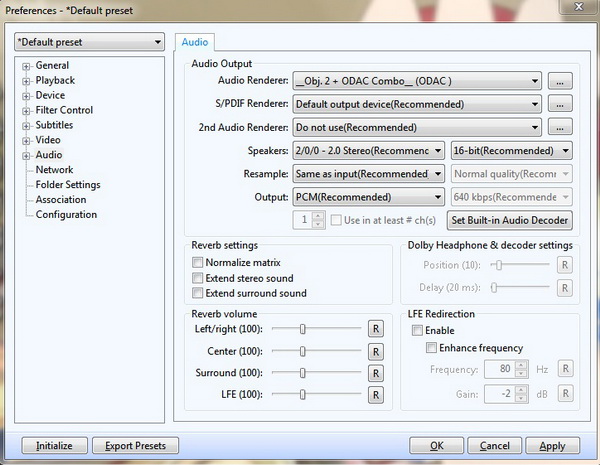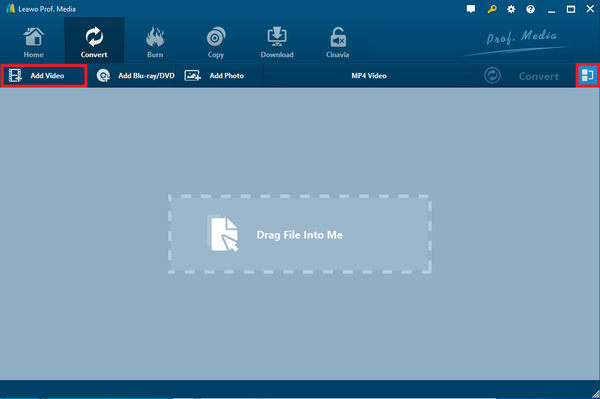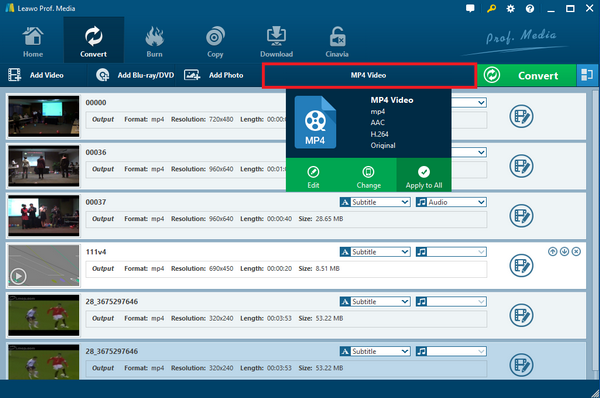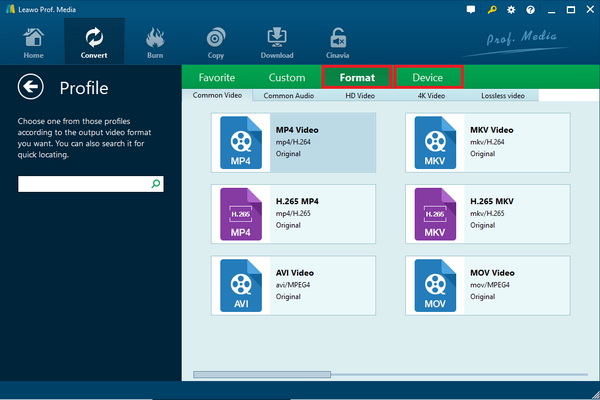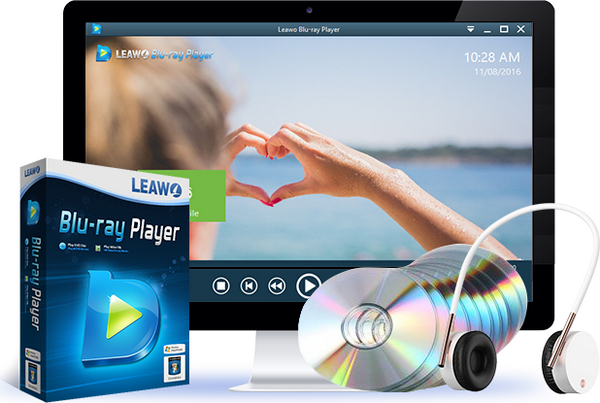"I have been playing MKV movies on PotPlayer for many times. But this time, I downloaded some MKV videos on my own from the internet. When I put them into the PotPlayer MKV program, I can only get the PotPlayer no sound MKV results. Is this because of the MKV files or the PotPlayer MKV function? " If you are also holding the same doubt, today's content will provide great solutions.
Part 1: Can PotPlayer Play MKV Movie
PotPlayer is a multimedia player program that can stream local media files for Windows users such as AVI, WMV, FLV, MP4, and other popular formats. While this software is developed with increasing popularity, there are growing feedbacks from people who choose to try and experience this player app. From the online forum, there are some questions about whether the PotPlayer MKV movies are playable.
So can PotPlayer play MKV videos on the computer? Well, you may not be able to get a firm answer as yes or no, due to the key fact which is related to the MKV format file, namely the Matroska Video file. As a container format, the media content with the MKV file extension means the compression process is going through particular codecs to reserve high-definition videos. Meantime, it also stores other referring data like cover art, chapter index, ratings, and descriptions and so on. How to open MKV files is a strategic topic whereas a few MKV players are holding different solutions.
For example, maybe the MKV movies on your computer are encoded with common PotPlayer MKV codecs so that you can play them directly on PotPlayer. In contrast, PotPlayer MKV availability seems to fluctuate if the MKV encoding methods are out of some installed codecs.
Part 2: Why No Sound Playing MKV Movie on PotPlayer
In general, the PotPlayer MKV codec is likely to contain all the decoding procedures for both MKV videos and audio. Under the case that the PotPlayer MKV media data seems applicable, there could be some issues during PotPlayer MKV playback. "PotPlayer used to play everything correctly, making me switch away from VLC. Today it appears to make PotPlayer no sound MKV streaming, though. Mute is off, volume up, same for the system, audio stream both, and audio renderer automatic. What else could be the problem?"
Like the question above, a bunch of people chooses the PotPlayer MKV player as one of the feasible VLC alternative programs around. Especially, when the VLC media player crashes often or causes countlessly errors. However, turning to the PotPlayer MKV solution may also face some PotPlayer no sound MKV troubles. Why is that and how can we avoid this hassle?
Well, the main reason is linked to how the PotPlayer MKV codec is inbuilt. Here, you should pay attention to a little bit more background in the MKV format. Media data inside the MKV like audio and video can be compressed independently by distinct codecs. Thus, since the PotPlayer no sound MKV playback is found, the likelihood is the video PotPlayer MKV codec merely works.
In other words, the lack of audial PotPlayer MKV codecs makes the PotPlayer no sound MKV. Once the issue occurs, you can convert the unknown MKV to standard media formats.
Part 3: How to Solve MKV No Sound on PotPlayer
There are two main stages to get rid of this puzzle. This first one is to examine the accessibility of the PotPlayer MKV codec involving the audio aspects. That means we will tweak on some advanced sound parameters and try to activate the PotPlayer MKV re-coding course. If nothing works out, the second method is provided as an all-purpose remedy. There will be a versatile MKV converter introduced to translate difficulties to ease.
Solution I: Solve it within VLC.
Let's put some effort into how to repair the PotPlayer no sound MKV from inner software settings.
Step 1. Open the PotPlayer MKV and call out the main PotPlayer menu.
You need to click on the PotPlayer MKV logo on the upper left corner to see the dropdown menu. Have to say this interface is hard to get a clear vision of what to do next. When you see the "Open", tap the button to add MKV media videos.
Step 2. Navigate to the "Output Mode".
Under the "Open" button, there are more items laying on the list. Check the "Audio title" and pull out a further right-side menu. Look closely for the "Output Mode" option then select it for entering the "Preferences" panel.
Step 3. Do the configuration.
In the "Preferences" settings, you need to map out multiple options here since all the terms could be overwhelming. Move your sight to the right frame and locate the "Output" option within the "Audio Output" box. Normally, the default setting is "PCM (Default) (Recommended)". But you need to adjust this option to "Pass-through after AC3 re-encoding". Finally, hit the "Apply" to run the modification. It would be better to restart and reload MKV movies.
Solution II: Change MKV to Another Simpler Format
At present, only a limited range of applications can support the full MKV formats in terms of transcoding media files from one to each other. Hence, Leawo Video Converter is a reliable partner that can set all your MKV files into playable PotPlayer MKV without failures.
Leawo Video Converter is developed with a solid heart of all codecs. While all the PotPlayer MKV codecs are included in this software, it also allows other highly complex formats like 4K MP4, 4K MKV, HD MKV, HD MOV, H.265 MKV, etc. Furthermore, all standard MKV output profiles are sketched out for individuals who have no skills in format parameters. And all other portable platforms can be set straight as the results. What stuns me is the excellent capability of protecting all the source quality. Not only are video images entirely preserved, but all transcoded soundtracks will also be able to be brought without flaws. In the meanwhile, the conversion can speed up due to the featuring GPU-accelerating technology. In addition, there are some creative tools like an internal video editor, photo slideshow builder, personalizing themes and skins, and more.
After all, the comfortable interface will offer you the simplest yet effective way to solve PotPlayer no sound MKV files. Brief instruction is demonstrated below.
Step 1. Download and install the Leawo Video Converter on computers.
As a cross-platform application, both Mac and Windows are available.
Step 2. Import PotPlayer no sound MKV files.
Easily drag MKV movies into this main interface. Alternatively, it is also handy to click on the “Add Video” and load MKV videos from folders.
Step 3. Open the page of the "Change".
Press the "MP4 Video" button above the MKV video list, the box will show a concise format of the media with three more icons. Tap the "Change" to enter the profile page.
Step 4. Select the PotPlayer MKV format as the output.
On the "Format", you can find some common video presets. Tag the "MKV Video" or you can switch to another approachable PotPlayer MKV profile.
Step 5. Enable the conversion.
Go back to the home window, choose the green "Convert" button to draw out the directory menu from the right. Assign a location to save the transferred MKV movies. At last, hit the white "Convert" icon at the bottom. When it is done, PotPlayer MKV movies can be played in no time.
Part 4: Another Player for MKV Playback
Maybe you are tired of dealing with recurring PotPlayer no sound MKV issues; it is wise to replace it with another powerful MKV player that covers all formats. Therefore, Leawo Blu-ray Player is strongly recommended for diverse reasons.
First of all, all kinds of PotPlayer MKV codecs are included in this best media software. More than that, this software will give you free access different media files of over 180 formats. It can relieve various concerns by providing well-functioned technology to decode MKV movies from the resolution of 720P, 1080P, 1080i and 4K (2160P). At the same time, all you wanted from the movies are perfectly retained and delivered to your eyes. The automatic MKV playback is defined as the finest theater-like visual effects. Embodied with more practical features, you can hand over all the tasks to the robust MKV app. Also, it is regarded as the best MKV player on Mac thanks to the compatibility. Extra inner converting functionality can be stimulated after the upgrade. In this way, the direct transformation from disc to MKV files is able to achieve.
Part 5: Conclusion
For many Windows users, PotPlayer MKV sounds like a good choice. But the accidents happen like PotPlayer no sound MKV is coming out. As some people may ask is it possible to install external PotPlayer MKV codecs whereas it is an open-source project. To be honest, if you are still struggling with the PotPlayer no sound MKV, which is not at a beneficial level to dive into the codec installation. It could take you a certain amount of time looking for the PotPlayer MKV codec packages and install it completely. At last, you might not even realize whether the PotPlayer MKV codecs function or not. So for decreasing the unnecessary conundrum, how to install codecs manually is not suggested. There are productive solutions you can choose from. Either Leawo Video Converter or Leawo Blu-ray Player can accomplish any MKV-associated issues.