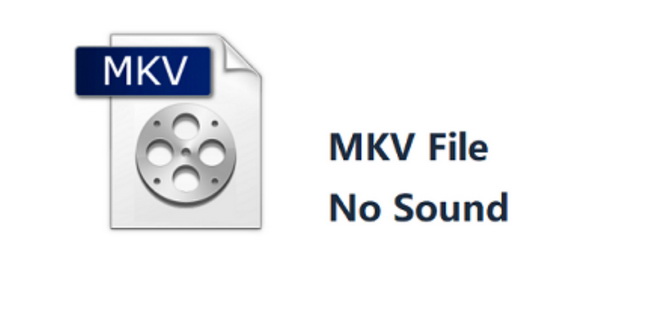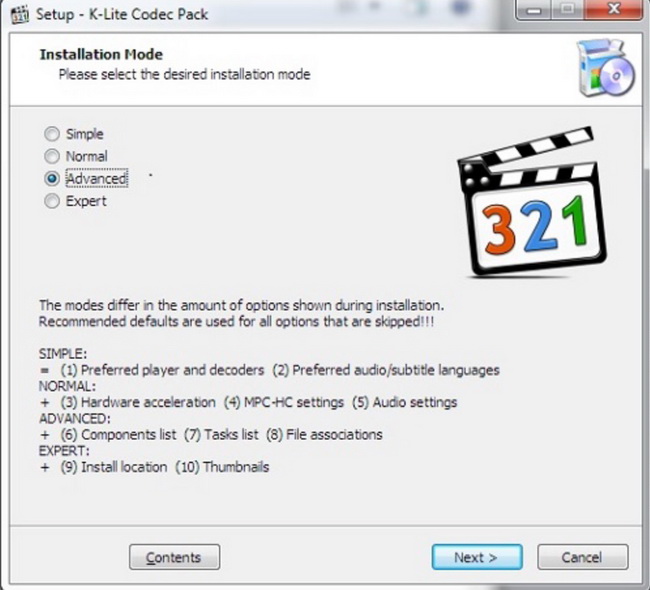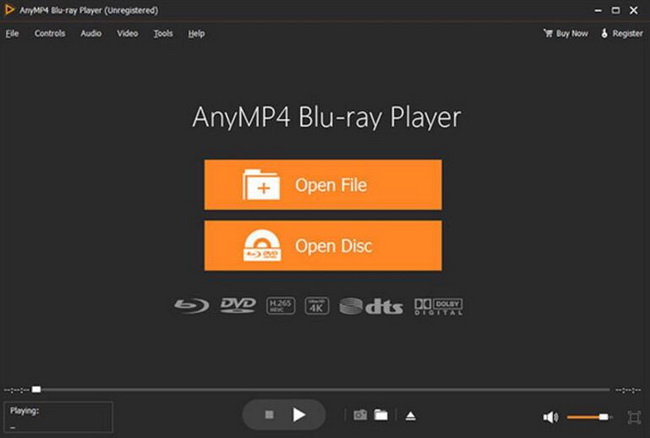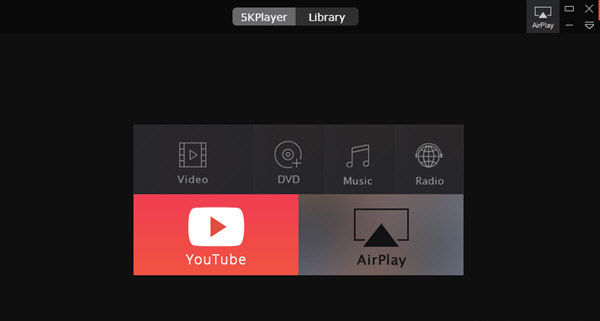It is quite annoying that you can only access to the pictures while watching a movie. You may have tried a lot of methods to figure out the issues. But nothing works. Have you ever been confused by this problem? If the answer is positive, then this guide mentioned below will be helpful to you. In this article, we are going to discuss the topic related to MKV files that have no sound on your media players. In order to offer you more solutions, we will further discover the causes and then give the correspondent solutions.
Part 1: Why Does MKV File Have No Sound Sometimes
Why do the digital video files have no sound sometimes? Especially when you are loading some over large video files, this kind of issues happen more frequently, such as MKV files. In comparison with other multimedia formats, MKV files have more difficulty in presenting the perfect audio and video effects. Why is it? Before figuring out the causes, you need to be clear about what MKV files are. Matroska Multimedia Container is an open standard free container and file format. It is a multimedia package format that can accommodate an unlimited number of video, audio, picture or subtitle tracks in a single file. So it's not a compressed format, but a multimedia container file defined by Matroska. The goal is to preserve common multimedia content such as movies and TV shows as a unified format. Conceptually Matroska is similar to other containers, such as AVI, MP4 or ASF (Advanced Streaming Format), but it is completely open in technical procedures and contains many open source software in its implementation. After knowing the concept of MKV format, as far as observed, the reason for no sound of MKV files can be categorized into following points.
1. Incompatible with the current app. Sometimes if you have used some special app on your computer, such as Movie & TV app, then it is possible that the MKV audio format is not compatible with that app. Just as you know, MKV adopts DTS audio format which is not supported by Movie & TV app.
2. Lack of MKV codec. If your current media player lacks the MKV codec, then the MKV files may have no sound. Codec is used to encode and decode the digital stream of the multimedia file. If your media player doesn't contain such a codec package on your PC, the MKV files will not be played correctly.
3. Corrupted or damaged MKV files. This is a very common cause that has result in the no sound problem of MKV files. If you once downloaded the MKV files from the Internet and unfortunately the files have been originally damaged, then the file will present to be played in the wrong order.
4. Conversion issue. Are your current MKV files converted from other digital video formats, such as MPEG? If the answer is positive, then you have to turn your eyes to the conversion issue. During the video conversion process, some quality of the original video has been damaged or lost which comes out an MKV file with no sound.
5. Media Player issue. Lastly, try to open your MKV files on another media player. If the MKV file no audio problem will not happen on another media player, well it is quite possible that the reason for the no audio issue is falling to the media player. Now, it is time to change it to another media player alternative.
Part 2: How to Fix No Sound Only Video in MKV Playback
Since all the possible reasons have been elaborated, now what you need to focus is to give the related solutions accordingly. Referring to the following methods, you can easily fix the MKV file audio not working problem.
1. Re-download MKV files. The first step you should carry out is to check whether the MKV files you are playing are all complete and secure. If you are not sure, try to re-download MKV files from another more reliable website.
2. Install MKV codec for your media player. Lacking the MKV codec, the media player will not play the MKV files in the correct way. If your media player doesn't contain the MKV codec, the most urgent thing you need to do is to download an MKV codec immediately. Among various MKV codecs, K-Lite Codec Pack is the one that you can refer to. As one of the most popular and comprehensive codec packs, it can provide nearly all the audio and video codec. Download it from the website and then unzip the pack to install it on your PC by following the instructions.
3. Run Windows "Troubleshooter". If you are not sure which part went wrong, just go to seek help from "Troubleshooter" on your Windows which can help users to fix the related issues with MKV files, such as audio problems. Enter the "Settings" panel of Windows and under the "Update & Security" option, you can find the "Troubleshooter". Next locate "Get up and running" and "Playing audio" option. Then, the system will begin to fix the MKV video no sound issue immediately.
4. Convert MKV to another video format. If the MKV video has no sound on your current media player, you may try another method to solve the problem. That is to convert MKV format to another video format that is more compatible with your current media player, such as MP4 and so on. If this problem has not been fixed still, then try another solution one by one.
Part 3: 3 Best MKV Player Alternatives
Aside from the above solutions, choosing another media player will be more convenient and easy way to remove the no sound issue. For your further references, the next 3 MKV player alternatives can be your excellent choices.
No. 1 Leawo Blu-ray Player
First of all, Leawo Blu-ray Player can be on the top of my recommended list for you. It is a 100% free and 6-in-1 media player software that is capable of providing media playback solutions you need for your leisure entertainment, including DVD, Blu-ray, CD, HD (4K), ISO file with AVI, MPEG, WMV, ASF, FLV, MKV/MKA, M2T files and other popular formats supported. You can easily obtain the quality-losses image for 4K video, stereo audio enjoyment. It’s also a powerful region-free DVD player and Blu-ray player with user-oriented playback control. If you prefer to get some bonus features or customized viewing experience, Leawo Blu-ray Player is always at your fingertips, including useful power manager, custom skin, various language support, snap screenshots, virtual remote controller and so on.
No. 2 AnyMP4 Blu-ray Player
AnyMP4 Blu-ray Player can be your another respectable choice to rely on. This media player can easily allow you to play all kinds of physical discs and a variety of digital video files, including MKV, MPEG, AVI, FLV and so on. Within this media player, a lot of audio and video codecs have been contained so that it can play the videos very smoothly. Well, it is perfectly compatible with Windows 7/8/8.1/10/Vista/XP. As a media player with fast loading speed, AnyMP4 can allow users to choose preferred audio track and subtitles with the simple steps. If you prefer the more advanced features, this is quite suitable to you. However, if you are a beginner user, then this player will may be complicated for you.
No. 3 5K Player
No matter whether you are running on the Windows Operating system or Mac OX system, 5K player can be both excellent for your own further reference. This media player is designed to play all kinds of HD media videos, including 4k, HD Blu-ray, DVD as well as other common digital videos, including MKV, WMV, AVI, HD MP4, and so on. With the smooth viewing experience, 5K Player can be able to provide the video support and enhance color whole stabilizing videos. It can be also used as a 4K upscaling Blu-ray Player. Asides from the basic playing features and functions, this media player can be used as a tool to present special audio and video effects.
Part 4: Conclusion
How to fix no sound only vide problem in MKV playback? Things can be easily handled with by referring to the above information. In a general way, in order to solve the problem in a more efficient way, the first thing you must do is to check the media player and the MKV files. If you came to find that the MKV files have been damaged or corrupted, or the media player fails to work properly due to some lack of necessary update, stop referring to other solutions, fix them immediately. Further on, leave some additional time in checking the video codec. Make sure that the MKV codec has been installed within the media player you are using. Alternatively, you can try to use Leawo Blu-ray Player or other media players instead to play the MKV files one more time. If the MKV files can be played correctly, you can also be able to set the related parameters based on your needs with Leawo Blu-ray Player.