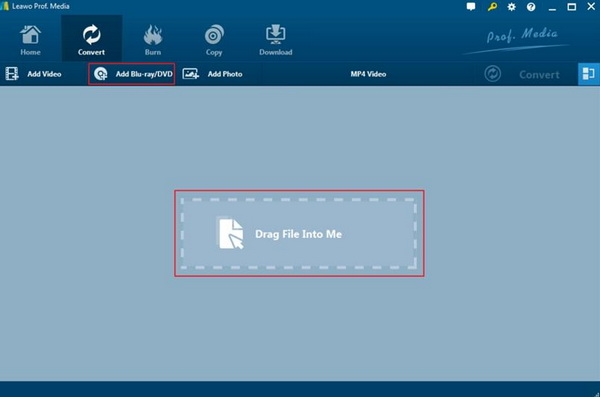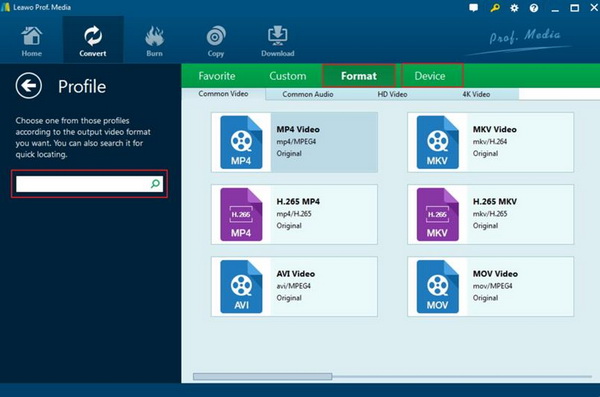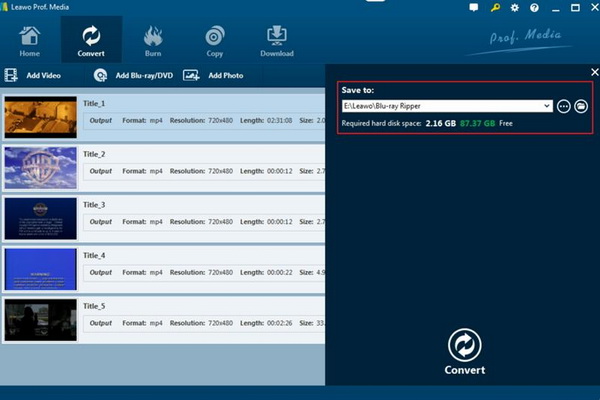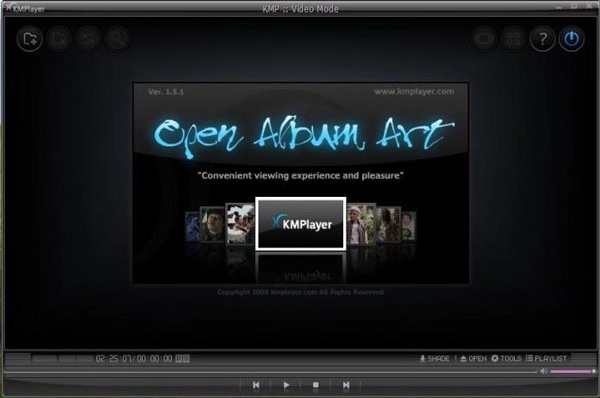Windows Media Player has been used as default media player on Windows for a long time. With it, users can get access to all kinds of digital video contents with ease. Recently, some users have reflected a new question related to the DVD folder. They are not sure whether Windows Media Player can play DVD folder or not. Well, before that, do you know what DVD folder is? Let’s talk about these questions.
Part 1: Can I Play DVD Folder on Windows Media Player
What is DVD folder, first? Simply speaking, a DVD folder is a folder that contains all the DVD movie content and other information. Usually, a DVD folder is named as VIDEO_TS. Meanwhile, it is in this form when the folder is stored on a DVD movie disc. On Windows Media Player, you can easily play DVD discs easily. However, playing the DVD folder on Windows Media Player may not be such easy.
Actually, VIDEO_TS files are one of the main folders in a DVD’s contents. Usually, VIDEO_TS files contain the main movies which are in the VOB format as well as a lot of system files. You can simply regard VIDEO_TS as the DVD videos. Unfortunately, according to official Window Media Player’s supported list, it can be able to support formats like WMV, AVI, ASF, WMA etc. But Windows Media Player doesn’t support the DVD VIDEO_TS format.
Part 2: How to Play DVD Folder on Windows Media Player
Since Windows Media Player is not able to play DVD folder, what would you do then? Generally, you can try the following two solutions to achieve your goal.
Solution 1. Rip or convert the VIDEO_TS to other Windows Media Player formats.
Instead of VIDEO_TS format, you can try to convert the file to other formats, like MP4, MPEG, AVI and so on. In order to rip the VIDEO_TS files, you have to obtain a professional DVD folder ripping tool. Here, Leawo DVD Ripper is the most appropriate tool you can trust. Leawo DVD Ripper is able to rip Blu-ray and DVD to 180+ video or audio with 100% original quality and 6X higher speed. With Leawo DVD Ripper, you can personalize the DVD movies including file merging, media editing, 3D movie creating, parameter adjusting, etc. with the best output quality.
Solution 2. Burn the VIDEO_TS file to DVD disc
Windows Media Player can’t support VIDEO_TS format, while it is perfectly compatible with DVD disc. Therefore, if the VIDEO_TS can be burned to the DVD disc, then you can immediately enjoy the VIDEO_TS content on Windows Media Player. Concerning the burning process, you have to seek help from a third-party DVD burning program. Here you can refer to Leawo DVD Creator which is compatible with VIDEO_TS format and can easily burn the VIDEO_TS files to DVD discs within several steps.
With Leawo DVD Creator, you can burn more than 180 formats videos in formats like RMVB, MKV, MP4, WMV, Xvid, MOV, and FLV to DVD-9 and DVD-5 discs with 6X faster speed than others. With the support for Intel Quick Sync acceleration technology, Leawo DVD Creator ensures the fast burning speed while you are burning the RMVB videos to DVD.
Part 3: How to Rip DVD Folder to Windows Media Player Format
Obtaining Leawo DVD Ripper as the ripping tool, now you can rip DVD folder to Windows Media Player compatible formats by following the steps below.
Step 1. Download Leawo Blu-ray Ripper and install it on your computer.
Step 2. Add DVD folder VIDEO_TS file to the program. You can click Add Blu-ray/DVD to import the VIDEO_TS file or you can just drag the file to the converting panel directly.
Step 3. Choose output format. You can choose AVI as the output video format. There is a drop-down box next to “Add Photo” button. You can click “Change” to enter the Profile panel to select the output format. Various video and audio formats are available for selection, like AVI, 4K MKV, HD MP4, HD AVI, MOV etc.
Step 4. Set output directory. After setting the video parameters, you can click the green button “Convert” to start the conversion process. But before it starts, you need to set a directory under “Save to” box. Finally, you can just click “Convert” button at the bottom to start the VIDEO_TS to AVI conversion process. Just wait in several minutes, and you will obtain a new video in AVI format.
Part 4: Other Programs to Play DVD Folder
Even though Windows Media Player fails to play DVD folder, some other alternative players can be here to provide the DVD folder playback solutions with the best output video and audio effects. The following three media players can be your options.
No. 1 Leawo Blu-ray Player
As a 100% free and 6-in-1 media player software, Leawo Blu-ray Player contains all media playback solutions you need for your leisure entertainment, including 4K, Blu-ray, DVD, CD, HD (4K), MPEG, WMV and so on. With advanced image and audio processing technology, Leawo Blu-ray Player provides you extraordinary movie playback and cinema-like experience.
What’s more, as free DVD player, it’s not only a free DVD disc player, but also free DVD player to play back DVD folder and DVD ISO image file for totally free. Furthermore, within Leawo Blu-ray Player, you could obtain the personalized settings according to your preference and all the settings could be done automatically.
No. 2 KMPlayer
KMPlayer is an all-around video player from South Korea can play almost all video files on your system. KMPlayer can be extended through various plug-ins to support endless new formats. With powerful plug-in functions, KMPlayer can directly use winamp's audio, input, visual effects plug-ins, and through the unique expansion capabilities, as long as you like, you can choose to use different decoders to decode various formats. KMPlayer is a set of audio and video playback software that collects all the available decoding programs (Codec) on the Internet; as long as you install it, you don't need to install a lot of additional transcoding programs, and you can watch all special formats Video. In addition, KMPlayer can also play DVDs and VCDs, import external subtitle files in multiple formats, use the most popular WinAMP audio plug-in, and support a variety of video effect adjustment options. Of course, you can simply drag DVD folder to the player directly for further viewing.
No. 3 SMPlayer
SMPlayer has a new graphical user interface. SMPlayer was developed using Qt 3.3.3 and has very complete functions which is able to support VCD, DVD playback and all kinds of digital videos as well as the DVD folder. SMPlayer includes a more interesting feature, that is, it can remember the relevant settings information for playing files. If you need to leave halfway through the movie, don't worry about closing it. When you play the movie again, SMPlayer will continue to play from where it left off. SMPlayer also has many features such as playlists, subtitle configuration, audio track switching, video equalizer, and more. In my opinion, these features give us more flexibility to control movie playback for a comfortable enough experience. SMPlayer supports multiple interface languages including simplified Chinese and can run on Linux and Windows systems.
Part 5: Conclusion
All in all, you can locate many other free media players that can support DVD folder asides from Windows Media Player. DVD folder, unfortunately can’t be played on most portable devices. Instead, DVD folder can be played on Windows Media Player if the original DVD folder file can be ripped to some other digital formats compatible with WMP. What’s more, if you can burn the DVD folder to DVD disc, then obtaining the DVD folder content is also an easy task. To rip DVD folder, you can use Leawo DVD Creator which allows you to rip DVD folder, DVD as well as ISO files to other popular video formats, like AVI, MP4, WMV, MOV, MKV and so on. Furthermore, Leawo DVD Creator is compatible with various operating systems, including iOS, Windows ans so on.