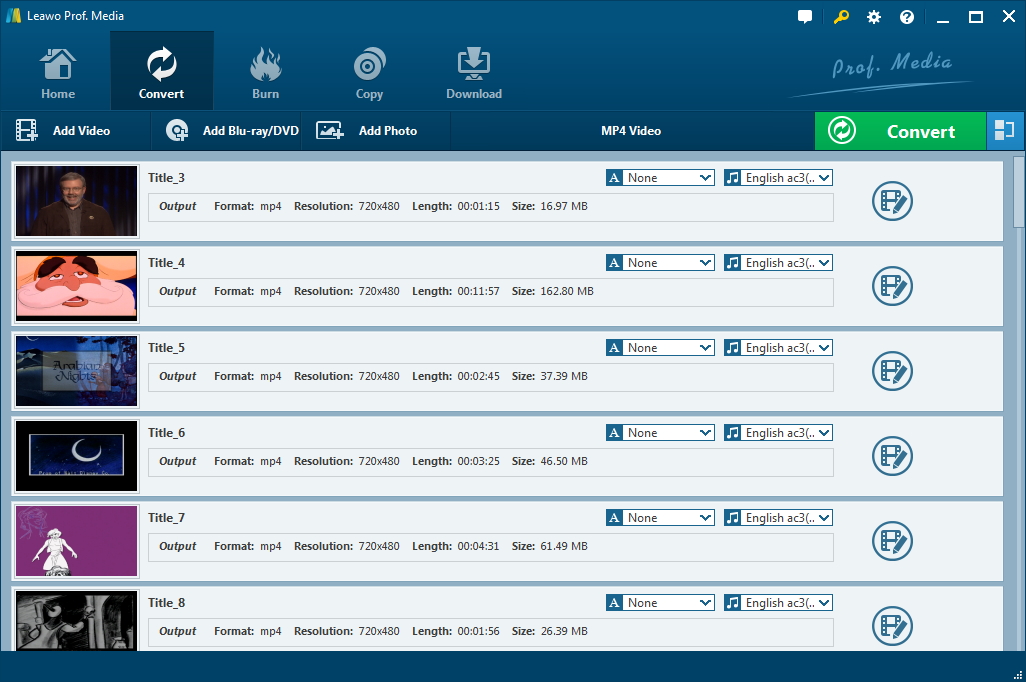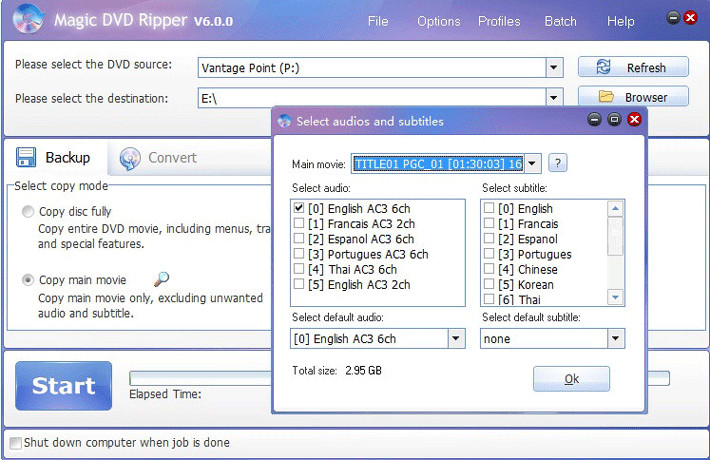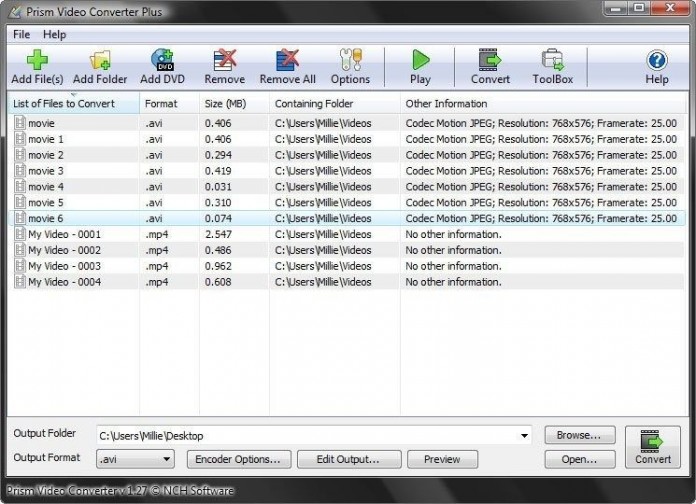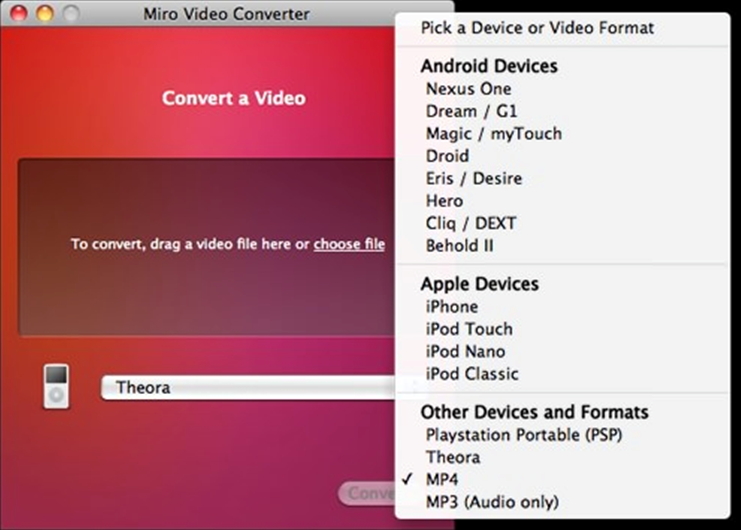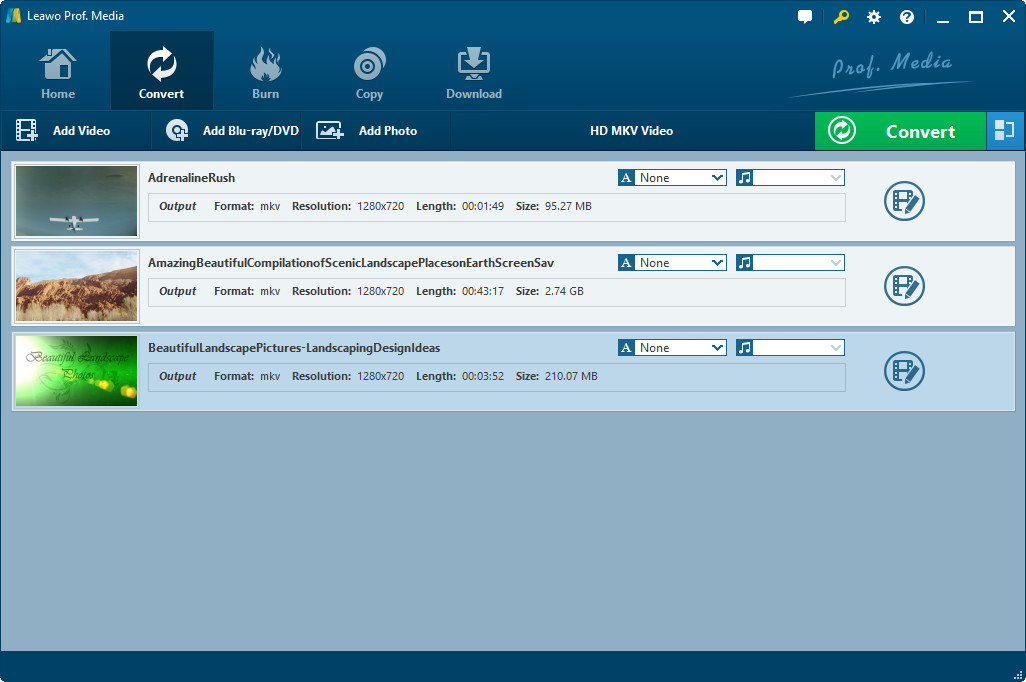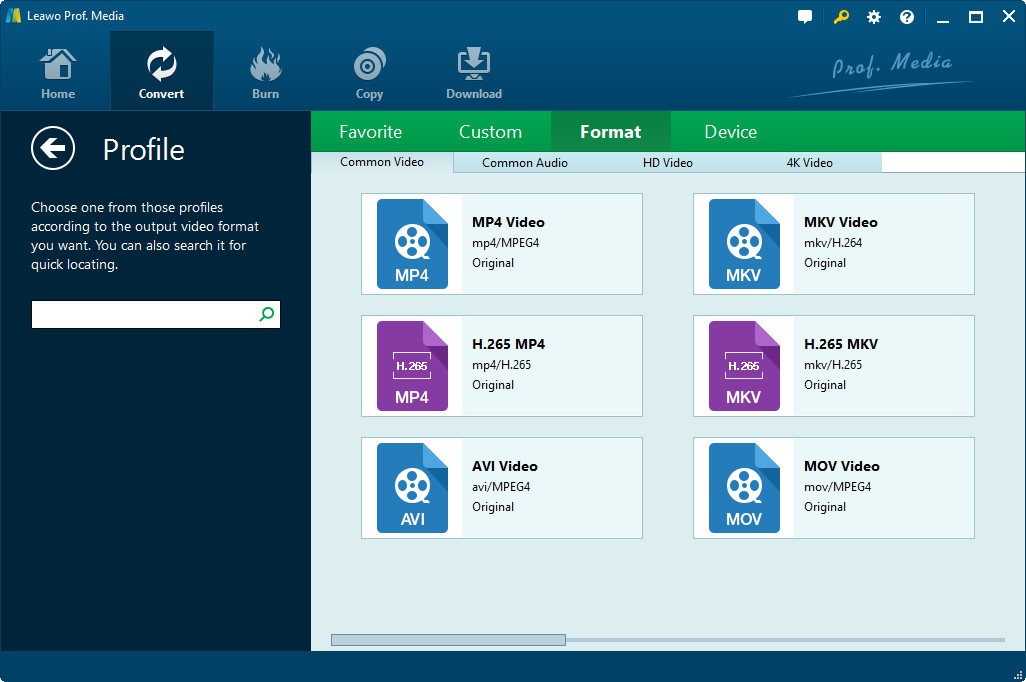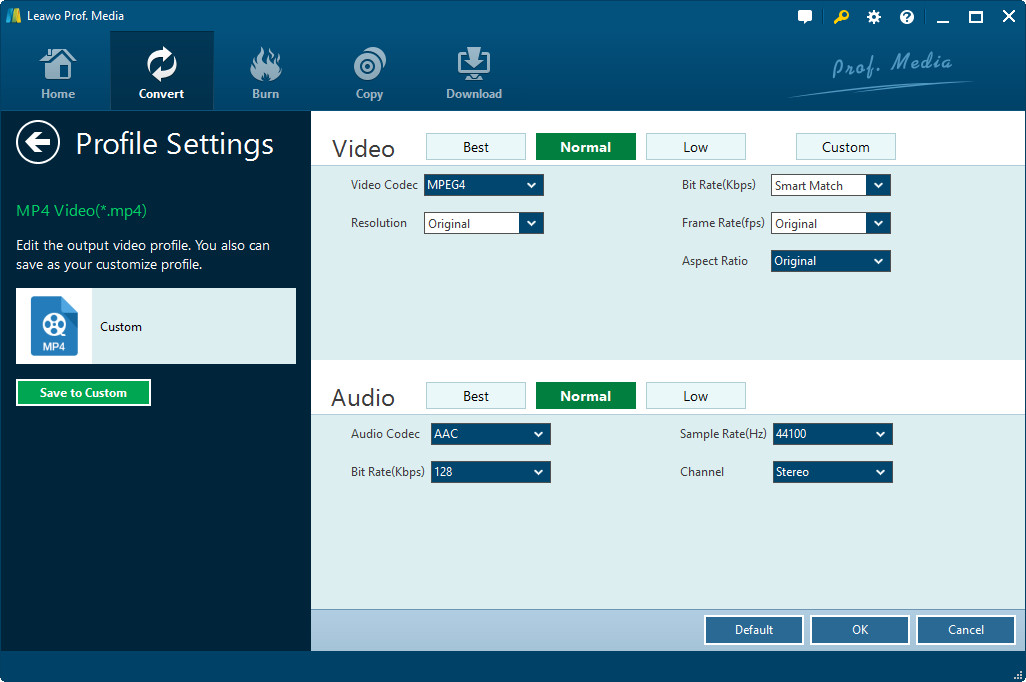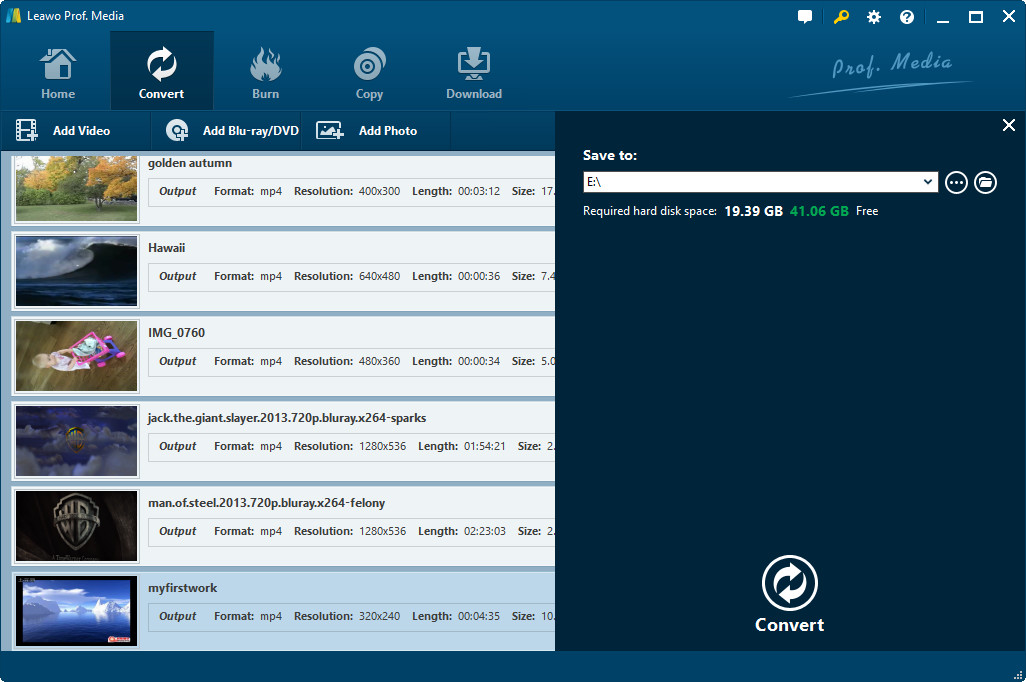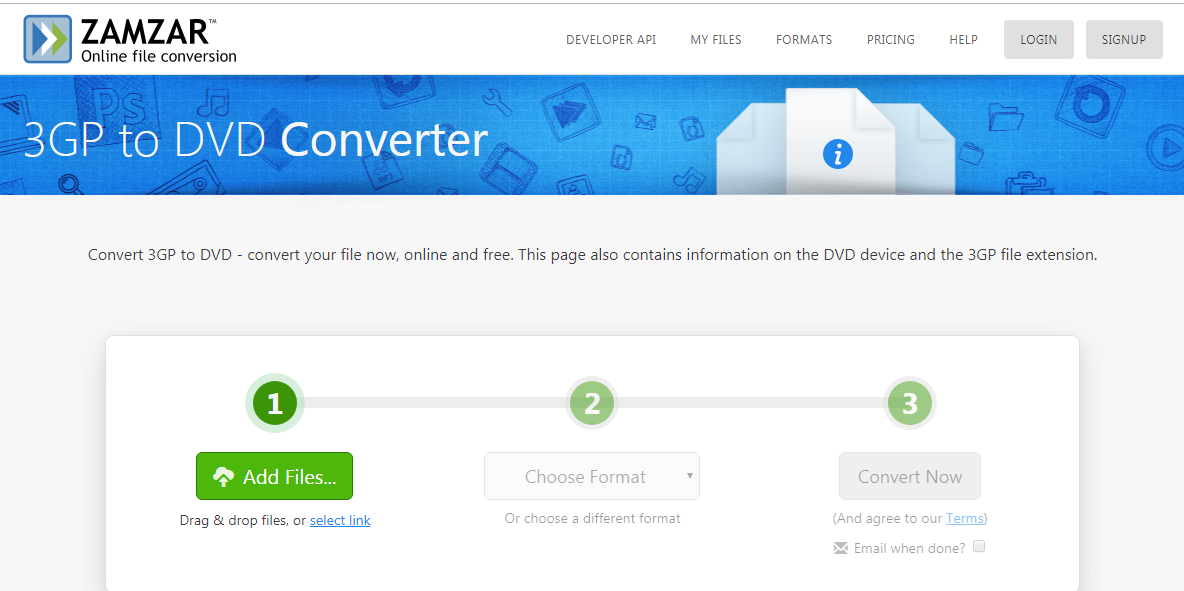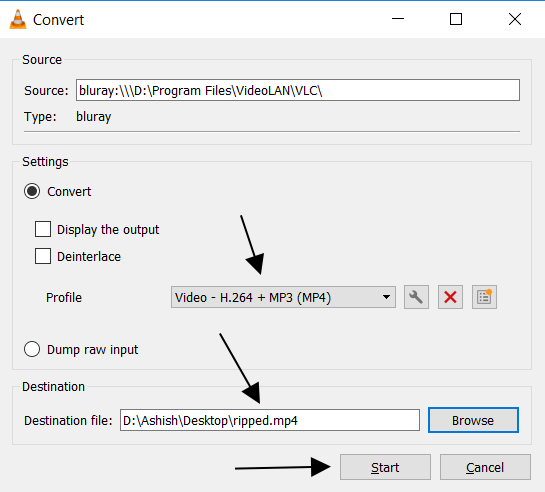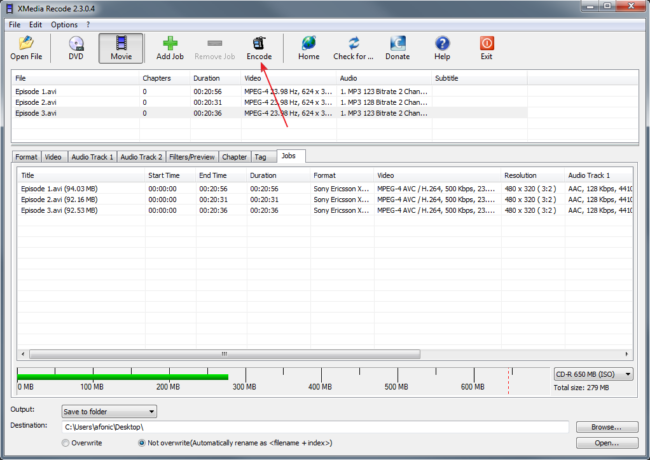A file with the .WEBM file extension is a WebM Video file. It is a compressed video saved in the WebM format, which is an open, high-quality video standard. To put it in another way, a WebM file consists of VP8 video and Vorbis audio streams, in a container based on a profile of Matroska. This file format is primarily intended to offer a royalty-free alternative to use in the HTML5 video tag. Commonly, WebM files are used for delivering online videos such as on Youtube and they can be supported by most web browsers like Google Chrome, Opera, Firefox, Microsoft Edge and Internet Explorer and so on.
Taking all these into account, many users prefer converting DVD to WebM so as to better preserve their precious DVD files including a few homemade videos. After all, DVD disk are too easily to get scratched and damaged. But a WebM file can be kept in tact once and for all, plus the fact that WebM file features very high quality video and great video playback performance. That perfectly explains why users would like to convert DVD to WebM file. Well, now you might want to ask: how can I convert DVD to WebM file? In the below part, several converters are listed.
Best DVD to WebM Converters to Easily Convert DVD to WebM
Top 1. Leawo DVD Ripper
To smoothly convert DVD to WebM, this Leawo DVD Ripper surely comes to my top recommendation. With it, you can easily convert DVD to WebM as well as other file formats without any restrictions. After all, it is fully compatible with a variety of file formats including MKV, MP4, MPEG, AVI, FLV, RMVB and many more. Moreover, the editing feature allows you to customize the input file and convert it as liked. For example, you can adjust the resolution of the target file, as well as frame rate and so on to your own preference. Most importantly, this software is quite easy to use. A few simple clicks are enough, even if you are a computer novice.
Top 2. Magic DVD Ripper
This Magic DVD Ripper is another program available to help rip DVD file without any hassle. But compared with Leawo DVD Ripper, its disadvantages become evident. This ripper has no integrated video editing tools and its supported output formats are quite limited.
Top 3. Prism DVD Ripper
Speaking of this DVD ripper, it can work effectively in terms of ripping DVD to some common file formats. But similar to Magic DVD Ripper as mentioned in the above, this software disables you to bypass copy protections and customize the video settings. So if you want to convert encrypted DVD or adjust the settings as liked, this software might disappoint you.
Top 4. Miro Video Converter
According to users feedback, this Miro Video Converter also can convert various types of video file formats. And it can support bulk video conversion. However, this software cost much time before finishing the conversion and the output file is of low quality. So if you are okay with such disadvantages, you might consider it.
Till now, you have already got four DVD rippers. Among these, personally I think Leawo DVD Ripper is the top one choice, since it has advanced features including editing features and simple user interface at the same time!
How to convert DVD to WebM with Leawo DVD Ripper?
Below steps will show you how to convert DVD to WebM with Leawo DVD Ripper. And you can also convert DVD to video in other popular formats.
Step 1. Open the installed software on the computer and hit the Convert option on the top panel to continue. Insert DVD disk on the computer and then hit the "Add Blu-ray/DVD" option to load the wanted file.
Step 2. Then click on the HD MKV Video option to continue. Enter the Change tab and select the output format under the Format section, as shown in the below.
Note: Here, HD MKV Video stands for the format of the loaded file. And the name will vary to the input file format.
Step 3. After that, click on the pencil-shaped icon on the top right corner of the selected format box. Then, customize the settings as liked. Once finished, hit the OK option to continue.
Step 4. Now, click on the green icon of "Convert" option, specify an output location and then hit another Convert icon at the bottom to start. Within a little while, you have successfully converted DVD to WebM.
How to convert DVD to WebM via Zamzar?
To convert DVD to WebM, Zamzar is not a bad choice. As a free online converter, it supports 1200+ file formats, more than any other converter. With this, you don't have to download the software and it promises to aim to complete all your conversions in under 10 minutes. Even more, it doesn't require any special tutorials for one to use it. Thus, Zamzar is a pretty convenient tool to use.
Step 1. Go to the website (https://www.zamzar.com/) and choose the files by clicking "Choose Files..." button or directly drag the file you want to convert to the website. For converting DVD, you need to choose vob files in DVD folder.
Step 2. Choose WebM as the output format in the pull-down list.
Step 3. As Zamzar doesn't offer you the choice to choose the folder you want to store the file, you have no choice but to enter your email address in the black text box.
Step 4. Click "Convert" button and it will automatically convert DVD file to WebM. The converted file shall be sent to you via the email address provided by you later.
However, a coin has two sides. The converted files are only stored for 1 day on Zamzar servers for free users, so if you forget to download the file, you would have to start over again as the link would no longer work. In addition, it only gets 100 MB file size limit for free users unless you're a registered user at the price of almost $50 per month.
How to convert DVD to WebM using VLC?
VLC Media Player is among the popularly used players as it is portable and works on all types of platforms, which supports an array of video and audio formats and compression methods. The VLC player also works as an excellent disc ripper and allows converting your DVD disc to WebM. You can convert DVD to WebM on Windows as well as Mac system. Below listed are the detailed steps on making VLC convert DVD to WebM.
1. You can insert your DVD to the disk drive in your laptop or to the external one with a USB cable.
2. Downlad VLC in the webite, and accept the Terms and Conditions and proceed with the step by step installation process onscreen. Then you can Launch VLC and access Media > Convert/Save, click "Disc" to select the "DVD" under the Disc Selection Menu.
3. Check on "No disc menus". And you need to click "Browse" option to choose your targeted disc.
4. After you get the one you need, click on the "Convert/Save" option below the interface.
5. Next, you are supposed to choose the format WebM in the "Profile" section. And click "Browse" to choose a destination file for the ripped file.
6. Finally, hit "Start" to begin the Audio/Video ripping.
The growing popularity of YouTube, DailyMotion, and other video streaming sites have also greatly increased VLC player's popularity. Many users download their favorite clips so they can play them in a compressed format whenever they like using the VLC player. However, in some case, VLC player might be not quite sufficient for specific requirements.
How to convert DVD to WebM through XMedia Recode?
As a free All-In-One video converter, audio converter and video editor, XMedia Recode supports nearly all audio and video codecs, including AVI, AVISynth, DVD, FLAC, FLV, H.261, H.263, H.264, M4A , M1V, M2V, M4V, Matroska (MKV), MMF, MPEG-1, MPEG-2, MPEG-4, TS, TRP, MP2, MP3, MP4, MP4V, MOV, OGG, PSP, (S)VCD, SWF , VOB, WAV, WMA, and WMV. It also boasts basic video editing/cutting with video filters like color correction, rotating, cropping, fade-in/out, delogo, deinterlace, hardcode/burn-in subtitles, etc. This guide will show you how to convert DVD to WebM through XMedia Recode.
Note: To convert a DVD, first rip it using Leawo DVD ripper to decrypt it.
1. Simply download the latest version of XMedia Recode from its website.
2. Once you open XMedia, select the "DVD" button to choose your file. Locate it, and make sure the file is going where you need it to go.
3. After you have loaded the files, let's check the Output format settings first. Here you can find a comprehensive list of hundreds of devices. Try to find your manufacturer and device and choose those. You will want to keep the Profile, above the Format selector, at Custom. In this case, select MKV.
4. Open the Filters / Preview tab. Here you need to set the Video Size at the same value as your device screen. If you don't know what resolution your device uses, check it in your manual (at the specifications page) or use Google! Finally, select Save to folder and using Browser choose the folder you want to save your new file.
5. When you are done, click "Add Job" to add this file in the queue will be processed. In the Jobs tab, you can see all the files you have added, their approximate output size as well as the size of all of them together.
Now, all you need to do now is hit the "Encode" button. That's all! XMedia Recode will now process your files. When the encoding has completed, you can copy the new files on your device and enjoy high quality video.
Till now, you have already got four DVD rippers. Among these, personally, I think Leawo DVD Ripper is the top one choice since it has advanced features including editing features and simple user interface at the same time!