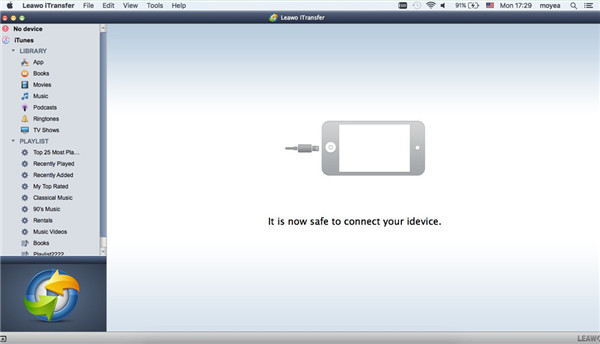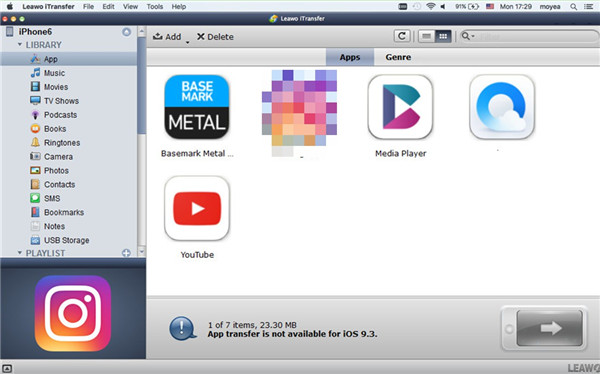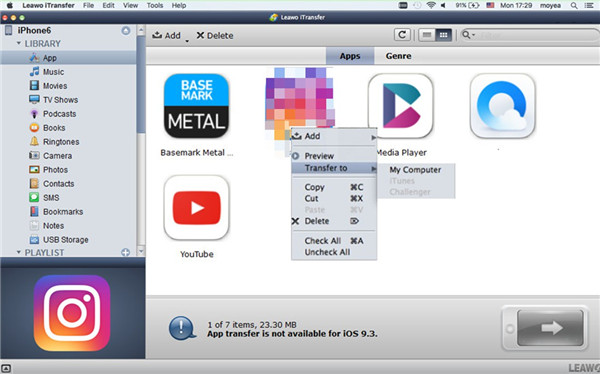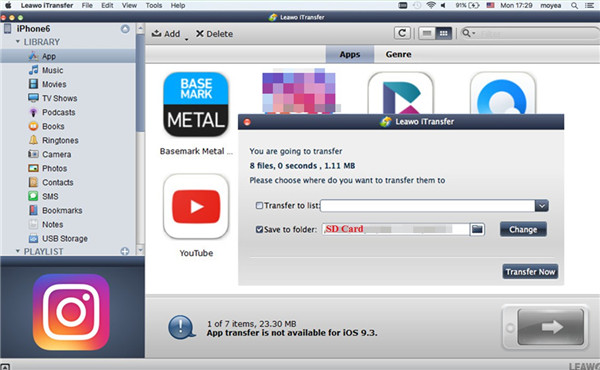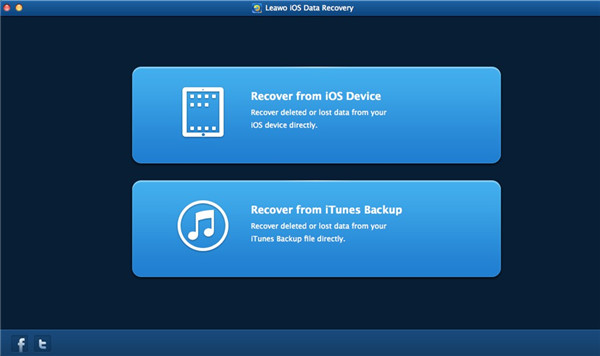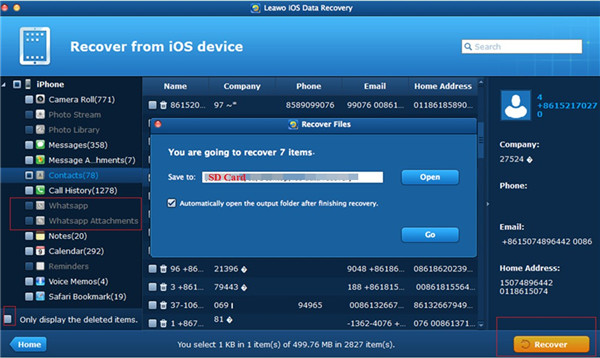One issue that has made users of WhatsApp confused is the struggling between limited internal storage and numerous songs, videos and images. When you receive new video files and pictures on WhatsApp everyday, you only can save these media data in internal memory because of some "technical hurdle" as it has been stated on the official website of WhatsApp. This guidance will introduce you two solutions to move WhatsApp data to SD card without deleting some media files when the internal memory is low on your phone.
Part 1: How to Move WhatsApp to SD Card via iTransfer for Mac
With the increasing popularity of WhatsApp, more and more users call for the method to free up the phone internal memory without removing WhatsApp media files and data. Actually, to apply WhatsApp backup to SD card is a great solution to cope with this issue. This way can make room for other new files of WhatsApp. Here I would like to recommend you use iTransfer for Mac to save WhatsApp media to SD card. This tool can be applied to be a professional iOS data management tool, which supports the organization of 12 kinds of files among iTunes, computers and iDevices. This part will show you the detailed steps in the following contents for you to refer to.
Step 1. Open Leawo iTransfer for Mac and Insert SD Card & iPhone
Insert SD card on Mac, and it will be recognized as one external storage folder on computer. Run Leawo iTransfer for Mac on computer and then insert iPhone into Mac with matched USB cable. This tool will automatically detect your iPhone to prepare to copy WhatsApp to SD card.
Step 2. Move to App Menu
Click on iPhone icon and then hit "LIBRARY > App" tab in order to view all iPhone apps in the right part of the interface.
Step 3. Choose WhatsApp and Tap on "Transfer"
Choose WhatsApp in the right part of the window and then click on the transfer button at the rightmost corner of the screen. In the pop-up menu, you need to click on "Transfer to > My Computer" to continue to finish the task to store WhatsApp media on SD card.
Step 4. Set Output Location and Backup WhatsApp to SD Card
In the next menu panel, you need to check "Save to folder" and then click on "Change" button to navigate to the SD card folder on Mac and set it as the exported place to save WhatsApp data and files. Click on "Transfer Now" and the transfer process will begin. In a few seconds, the goal to realize WhatsApp save to SD card will come true.
Leawo iTransfer for Mac has been updated during these years to meet various demands of users to transfer diverse files. This program can assist you to fix how to move apps from phone to SD card with a few taps. This software is really well worth owning.
Part 2: How to Move WhatsApp to SD Card on Mac via iOS Data Recovery for Mac
Leawo iTransfer for Mac can deal with how to put apps on SD card greatly. As a matter of fact, there is another tool that can be applied to achieve the aim of WhatsApp save to SD simply as well. This tool is popular among users who have the needs to recover files, which can be used as one backup software in many cases. It is well designed with user-friendly interface and perfect functions. Now you can follow me to have a look at how to get to the same target with the assistance of Leawo iOS Data Recovery for Mac .

iOS Data Recovery for Mac
☉ Extract and export 14 types of files from previous iTunes&iCloud backup
☉ Recover data lost due to jailbreak, iOS upgrade, deletion, etc.
☉ Back up 14 kinds of data on iOS devices to computer
☉ Support iPhone SE/6s/6s plus, iOS 9.3.4, iTunes 12.4 & Win10
Step 1. Select Recovery Mode
Run Leawo iOS Data Recovery for Mac and then select "Recover from iOS Device". Insert iPhone to Mac and then the software will show its info on screen automatically.
Step 2. Hit WhatsApp to Backup
You will see various categories of iPhone in the left sidebar. Hit the tab of "WhatsApp" and "WhatsApp Attachments" to tick both options. After that, you can check the files that you want to restore to SD card. Make sure you have inserted SD card to Mac beforehand and then hit "Recover" button.
Step 3. Choose SD Card as Target Folder
Click on "Open" button and then you can browse Mac computer to navigate to the folder of SD card to set it as the target location. Afterwards, click on "Go" button to invoke the restoring process. In several seconds, you will be able to view WhatsApp files in SD card folder on Mac with no efforts.
You can choose one of the solutions shown above to reach your target to move WhatsApp to SD card. Both tools that have been recommend in this guidance are powerful in managing iOS files. Give it a go and you will know how wonder it is to own such gorgeous tools.