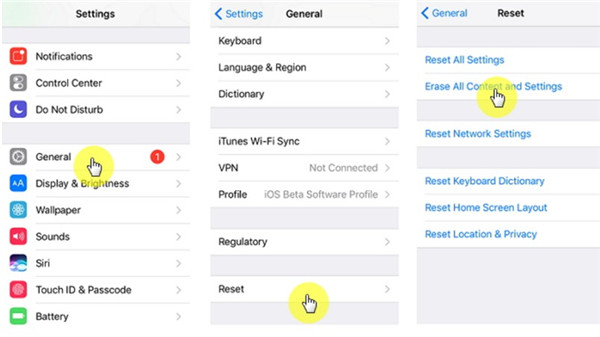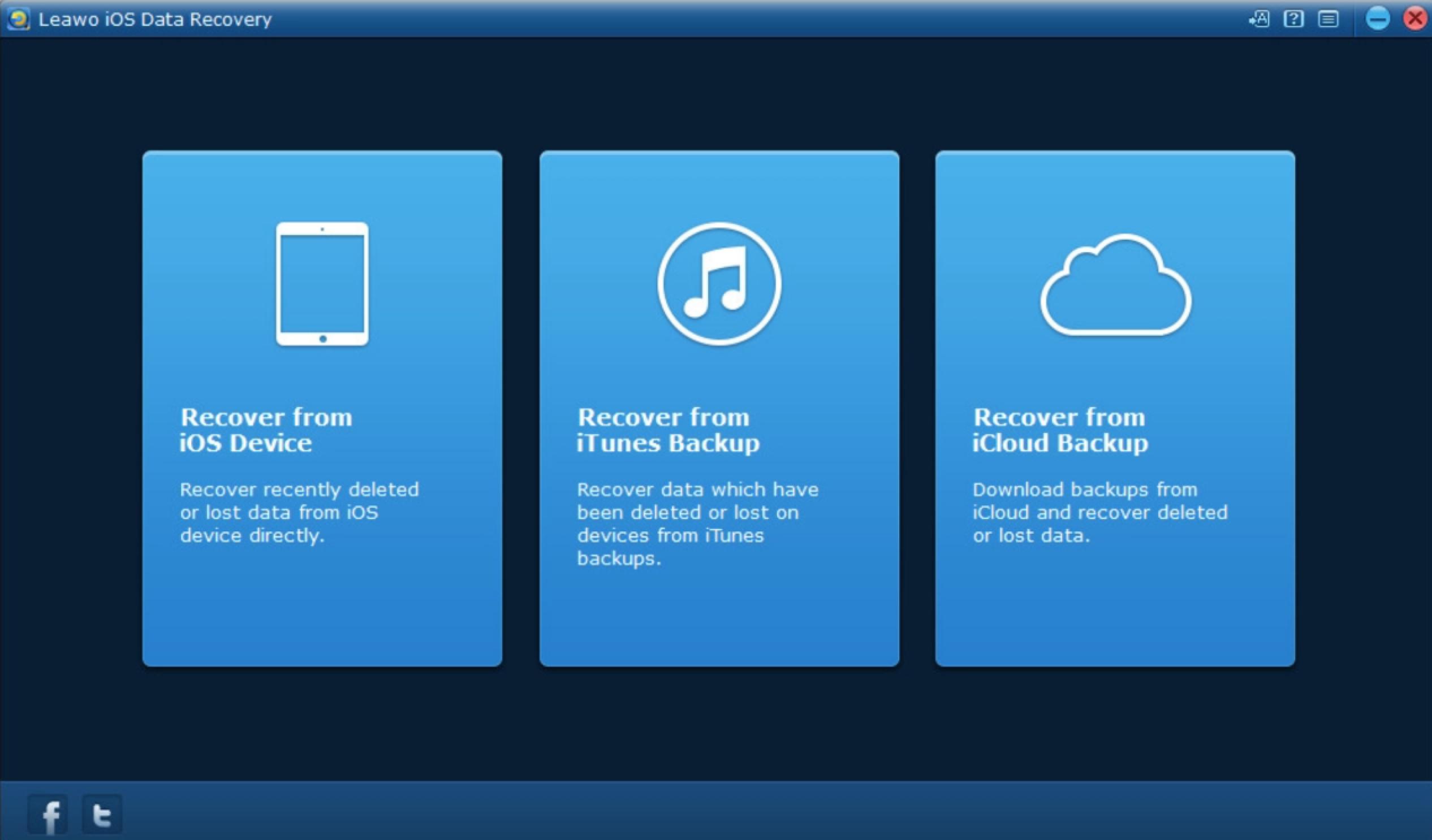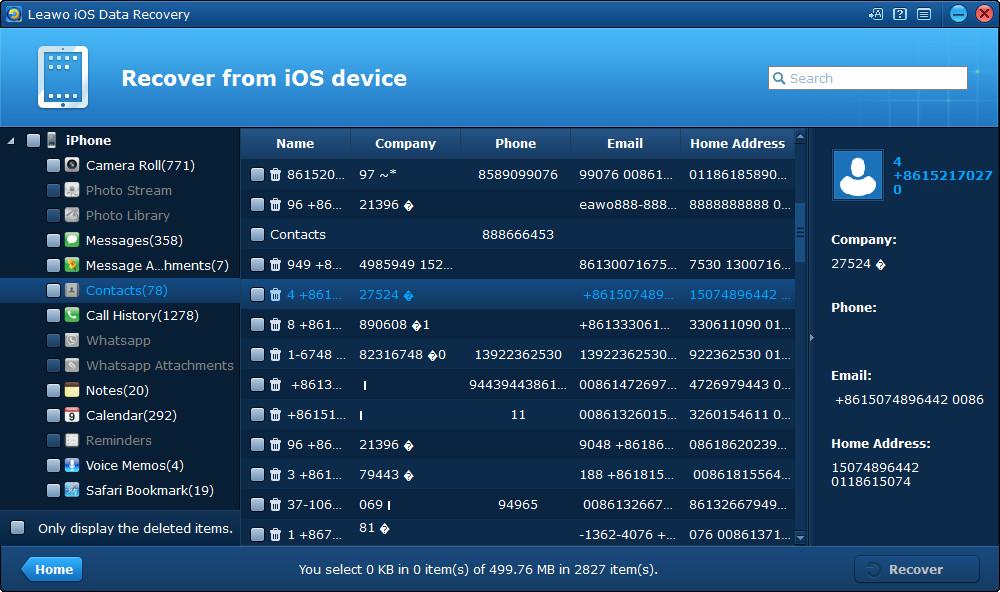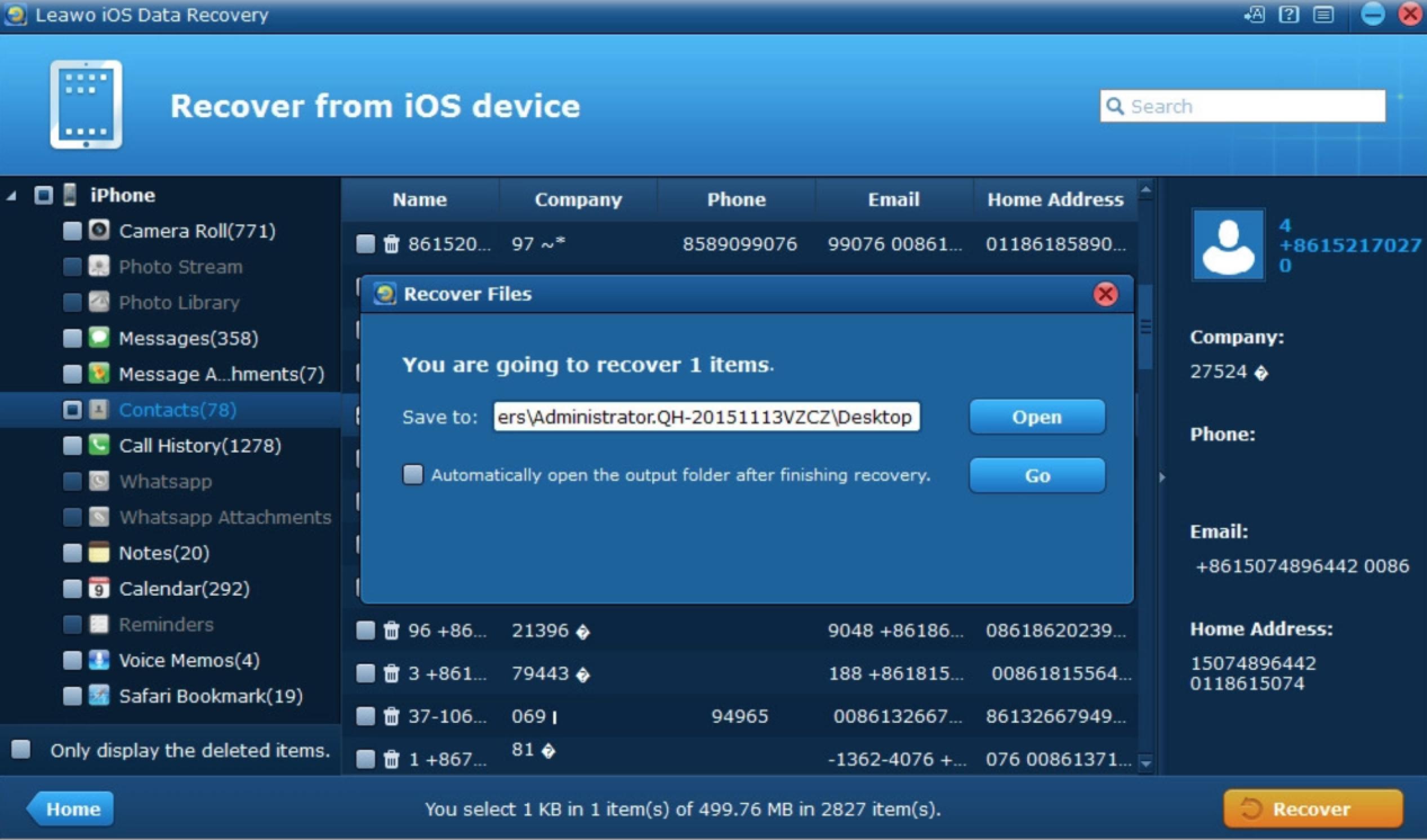Keeping all the iPhone call history would remind us the exact communication information in the old days. Some users recently are confused about how to find the missing call history. They may accidentally delete some iPhone call history and now they would like to find out the exact call history, what should they do? Actually, the easy way is to recover all the call history via iCloud backup or iTunes backup. Without any concerns, recovering the call history via these ways are efficiently. But it is limited that you must make sure that you have backed up all the data before you recover in this way. We would introduce these methods in details. What’s more, another more efficient way would be listed here. That is to seek help from a third-party data recovery tool. Here, Leawo iOS Data Recovery program would be your excellent choice.
Fix 1: Check your Internet connection
Before recovering your call history, you can try to reinstall your iPhone SIM card. But actually, trying this method would only guarantee that your future history call would not lose and they could be kept, but your previous old history call would not be recovered then. But this solution is also available if sometimes you are confused about your iPhone no SIM card error. But remember that your iPhone SIM card should be kept in a dry place and all the exterior situation should be fine. Anyway, this additional method is showed in details below.
Step 1. Remove your SIM card from the card slot with the proper SIM ejector tool, you can simply insert the ejector tool into the tiny hole. Before moving your SIM card, you must turn off your iPhone.
Step 2. Pull the SIM card and check the physical situation of your SIM card, including any damages, like scratches or liquid traces. If it is OK, then put the SIM card back.
Step 3. Turn on your iPhone and make another try. Then, the call history in the future would be retained securely, but the history call history would not be recovered if you have deleted them.
Fix 2: Restore your missing call history from your iTunes backup
Now if you lost your call history, then you can try to restore all of them via iTunes. But the premise is that you have make the backup of your iPhone before. Therefore, if you have not backed up your iPhone, including the call history, then this method would not be available to you. Luckily, if you have backed up via iTunes, now simply you can follow the steps below to restore your missing call history.
Step 1. Connect your iPhone to computer and open iTunes. Usually iTunes would open automatically since you connect your iPhone to the computer. Then click iPhone icon on the main interface so that the iPhone could be associated with the iTunes now.
Step 2. After clicking the iPhone device icon, you would enter the backups panel where you can be guided to several options, including “Automatically Back Up” and “Manually Back Up and Restore”. If you have made your determination to restore your iPhone, then click “Restore Backup” button to start the process.
Step 3. Once the restore process have been activated, then iTunes would automatically restore your iPhone, this would take several minutes to complete. When the old backup has been reinstalled to your iPhone, your iPhone would obtain all the information in the previous backups, including your call history. Then, what you need to do is to make sure your iTunes have connected to your iPhone, then you can view all the call history data on your iPhone.
Fix 3: Restore your missing call history from your iCloud backup
Asides from the old backup you have made via iTunes, another way you can turn to is to recover deleted call history on your iPhone via iCloud. Just as mentioned before, this solution could only work if you have synced iPhone in the iCloud. If not, this would not be working at all. Using iCloud backups would ask you to restore your current iPhone first. Then the iCloud backup would apply to your iPhone, including your call history. But remember that restoring your iPhone would cause the missing of the current data on your iPhone. So, you had better make a new backup of your current information on your iPhone. Once completed, the iCloud backup would be applied then. The following steps would be your referential information.
Step 1. Open the “Settings” app on your iPhone and then go to “General”.
Step 2. Scroll down to the bottom of the screen and you can find the “Reset” option. Click “Reset” button to enter the detailed options.
Step 3. Click “Erase All Content and Settings” option under the “Reset” tab. Here, you have to know more about this option. “Erase All Content and Settings” would delete all the user data on your iPhone and the related settings, but it would not make any changes to your iPhone’s operating system. If you tap this option, your iPhone would be prompted to the factory settings.
Step 4. Start this process. It would take some time. Your iPhone will start and it would turn off to make this action active. Once the restoring process have been completed, you would come to find that your iPhone would be a totally new one. Then you can select the option “Restore from iCloud Backup” to input the iCloud data to your iPhone. But one more tip for you is that make sure the iCloud backup has contained your deleted call history. Once all the data have been synced to your iPhone, you can then find the iPhone missed call history.
Fix 4: Recover your missing call history with iOS Data Recovery
Furthermore, if you have already backed up your iPhone recently which have included your iPhone recent call history, then you can also turn to this powerful third-party iPhone data recovery tool. That is Leawo iOS Data Recovery. With it, you can eaisly preview and select the files that you want to recover, which can work easily to scan and search for files and data with very accurate results. It is compatible with all iOS devices and all versions of iOS. With Leawo iOS Data Recovery, all kinds of iPhone app data could be recovered, including call history without losses. What’s more, this program can recover multiple deleted data directly from iPhone/iPad/iPod touch, back up 14 kinds of data on iOS devices to computer as well as recovering data lost due to jailbreak, iOS upgrade, deletion, etc. Next, please refer to the following steps for further information.

-
Leawo iOS Data Recovery
- Recover multiple deleted data directly from iPhone/iPad/iPod touch
- Extract and export 12 types of files from previous iTunes&iCloud backup
- Back up 12 kinds of data on iOS devices to computer
- Recover data lost due to jailbreak, iOS upgrade, deletion, etc.
Step 1. Download and install Leawo iOS Data Recovery on your computer.
Step 2. Choose recovery mode in main interface. Run Leawo iOS Data Recovery on computer and then use a proper USB cable to connect iPhone with your computer. This software will detect your iOS device automatically. After that, you need to pick up "Recover from iOS Device" to click on. Also, you can choose other two recovery modes you prefer.
Step 3. Select your preferred data to recover. When you view all categories of iPhone in the left sidebar of the software screen, you need to check the app you would like to recover data. Then click on the "Recover" button at the rightmost corner of the interface.
Step 4. Choose target folder on your computer. In the pop-up dialogue, you need to click on "Open" button and then browse your computer to choose a proper location to save the exported files. After you set the target directory well, you can tap on the button of "Go" to start the process to recover files. In a few seconds, the data will be available in the folder.
Therefore, if iPhone recent call history missing issues appear next time, this article would be your referential one. Referring to this part, you could easily resolve your problem. You can recover all your missing call history via iPhone, iTunes or iCloud backup. But make sure that you have backed your data content on your iPhone before recovering. Here, you can find that backing your data on your iPhone is a good habit, and what’s more, if possible, you can make the backup of your iPhone frequently. But if you are unsure which data you have backed up, which have not, then you can seek help from a third-party program for the specific checking. Furthermore, if your data have been damaged or lost, Leawo iOS Data Recovery could be your excellent choice to recover the data for you with ease and accuracy. Next time, select Leawo iOS Data Recovery as your firm choice if you would liek to fix iPhone call history missing problem.