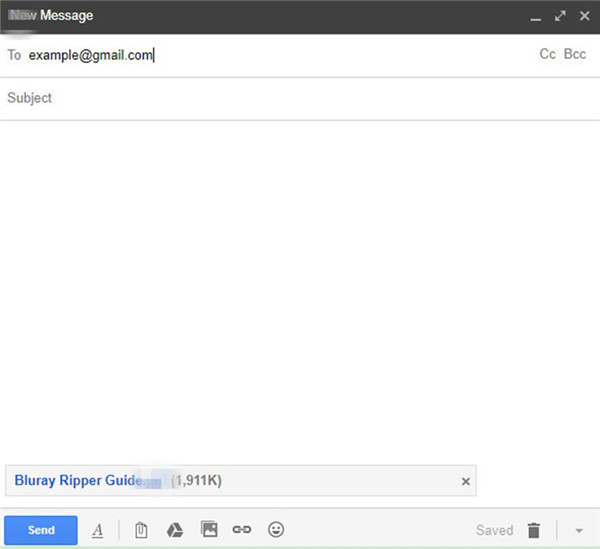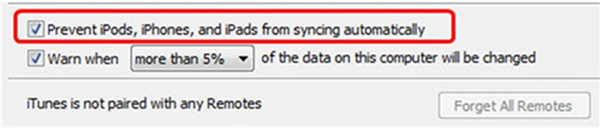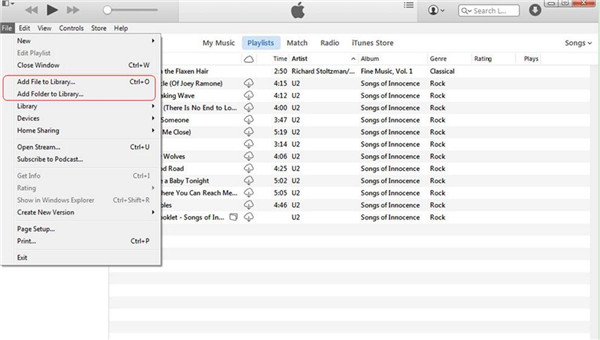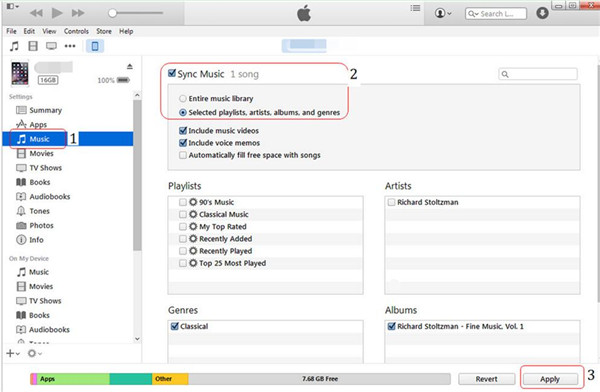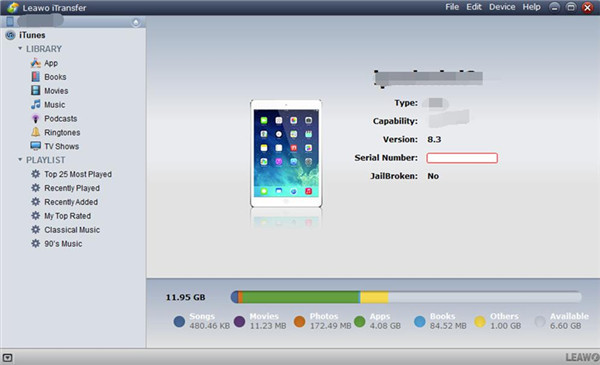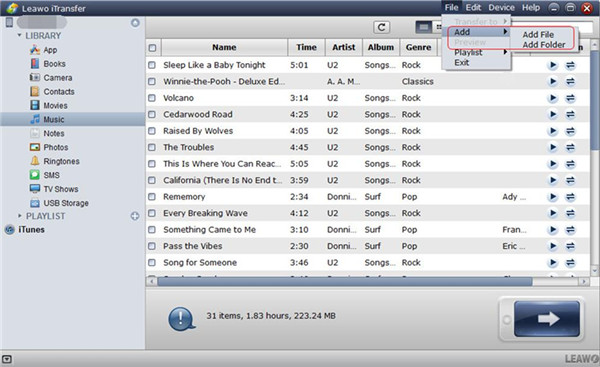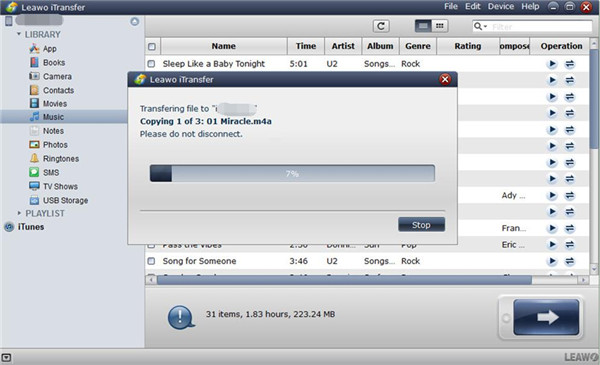I often download some songs from laptop and listen to music on computer. When I want to listen to the songs on my iPhone, I would transfer music from laptop to iPhone. If you want to know the methods to solve how to copy music from laptop to iPhone, you can check out the listed ways in this guidance in the following contents. The solutions are quite simple.
You may also be interested in:
3 Ways to Transfer Music from iPod to iTunes Library
How to Download Music from Mac to iPhone
How to Fix iTunes Music Not Syncing to iPhone 7
Part 1: How to Transfer Music from Laptop to iPhone via Email
Email is a direct way to solve how to transfer music from laptop to iPhone without iTunes. You just need to compose a new email and then attach music to it. Send the new email to my iPhone email address and I will receive the music. As for the detailed steps, you can refer to the following paragraphs. Here I would like to take Gmail for instance.
Step 1: On your laptop, log into the Gmail and then tap the compose button to write a new email. Tap on the attachment button and then choose the music files on your laptop to attach them to the new email. Click on the send button to send it to another email account on your iPhone.
Step 2: On your iPhone, you need to navigate to the email account of yourself to receive the new email. Click to open it and download the music files to your iPhone. Thus, you can enjoy the laptop music on iPhone happily.
As for how to sync music from laptop to iPhone, you can also use iTunes to assist you. The second part of this tutorial will show you how to make it.
Part 2: How to Transfer Music from Laptop to iPhone via iTunes
As a common tool, iTunes can help you to solve various transfer problems. In order to deal with how to copy music from laptop to iPhone, you can use the sync function of iTunes to realize your goal.
Step 1: Before you begin to solve how to sync music from laptop to iPhone, you need to avoid the automatic syncing of your iDevices. Therefore, you need to open iTunes on laptop and then navigate to “Edit > Devices” to check the tab of “Prevent iPods, iPhones, and iPads from syncing automatically”.
Step 2: After that, you need to connect your iPhone with laptop with proper USB cable. Navigate to the option of “File” and then choose “Add File to Library” or “Add Folder to Library” to click on. Afterwards, you can browse your laptop to add the music files to your iTunes library.
Step 3: After the laptop music files have been added to iTunes library, you need to tap the option of “iPhone icon > Settings” and then click on “Summary > Music” panel. Put a checkmark on the empty box beside the option of “Sync Music” and then select the music that you want to copy to iPhone. Afterwards, you need to tap the “Apply” button to begin to transfer music from laptop to iPhone.
In a few seconds, the laptop music will be available on your iPhone for you to enjoy. If you do not want to lose the existed music on your iPhone in the sync process, you can check out the third part to see how to copy music from laptop to iPhone via iTransfer.
Part 3: How to Sync Music from Laptop to iPhone via Leawo iTransfer
If you want to handle how to transfer music from laptop to iPhone without iTunes, you can take advantage of this professional tool. Leawo iTransfer, with its powerful functions, has won the praise of lots of users. It can help you to manage 12 kinds of files. To solve how to copy music from laptop to iPhone is just a piece of cake for iTransfer. Now let’s begin to take a look at how to achieve your aim with this amazing software.

Leawo iTransfer
☉ Transfer files among iOS devices, iTunes and PCs with ease.
☉ Transfer up to 14 kinds of data and files without iTunes.
☉ Support the latest iOS devices like iPhone 7, iPhone 7 Plus, etc.
☉ Play back, view, and delete data and files on iOS devices.
Step 1: Open Leawo iTransfer and Connect iPhone to Laptop
On your laptop, you need to click to run iTransfer. Find a suitable USB cable to plug your iPhone into laptop. The information of iPhone will be detected and shown in the interface.
Step 2: Open “Music” Tab and Add Music
Afterwards, you need to go to click on the iPhone icon and then choose the “LIBRARY” panel to tap. In the sub-menu, you need to click on “Music” and then you will see the music files on your iPhone displayed in the right part of the interface. Then you need to click on "File > Add > Add File" or "File > Add > Add Folder" to navigate to the music files on your laptop.
Step 3: Transfer Music to iPhone
After the music files on your laptop have been selected, the software will begin to transfer music from laptop to iPhone. In a few seconds, the laptop music will be accessible on iPhone.
As for how to copy music from laptop to iPhone, you can choose one of the above-mentioned solutions to assist you. Among the three methods, iTransfer is the most accurate and secure. Have a try with it and you will get to know its great functions.