Hey, guys! I've owned a Nokia Lumia 920 for two years, and want to update to an iPhone 6s now. So I want to know if it is possible to move the files from the WP8 phone to the new iPhone. Your suggestions will be highly appreciated, thanks.
If you are a Windows Phone owner and just switched to the iPhone 6s/SE, you likely have a bunch of data on your old handset that you need to transfer to your new phone. It’s not that difficult to transfer files from Windows phone to iPhone. Read on as we walk you through the steps to get that data off your Windows Phone device and transfer it safely to your brand new iPhone. And the post will take transferring music as an example.
Part 1. Using iTunes
Speaking of transferring files from Windows phone to iPhone/iPad, many Lumia users may want to figure out an easy way. If the users have kept the Windows phone for years, they may be familiar with the trick of using USB cable to transfer files from Windows phone to computer. Once people move the files from their Windows phone to computer, they are able to sync the files from computer to iOS devices with iTunes. Taking transferring music as an example, if you have no idea on how to transfer files from Windows phone to iPhone with iTunes, don't worry, the following guidance will show you:
- Connect the Windows Phone 8 device to computer with the USB cable. The computer will recognize the phone as an external hard drive. Choose "Mass Storage" if asked.
- Find the folder that contains the files you need to move, for example, the Music Folder. Then copy and paste the files from Music folder to computer.
- Start iTunes and go to "Edit > Preferences > Devices", and check "Prevent iPods, iPhones and iPads from syncing automatically".
- Plug iPhone into computer via USB cable, and iTunes will launch automatically. If not, you should manually start it.
- iTunes will recognize your iPhone and display the iPhone icon at the upper right corner. Click the iPhone icon and choose "Music" in the summary panel.
- Click "File > Add Files to Library" at the upper left corner to add the music files from computer into iTunes library.
- Check "Sync Music from selected songs and playlists", and the songs will show in iTunes window. Check the songs you want to transfer, and click "Apply" at the right bottom.
- iTunes will start syncing music files to your iPhone. When the sync is finished, you will get the music files in your iPhone.
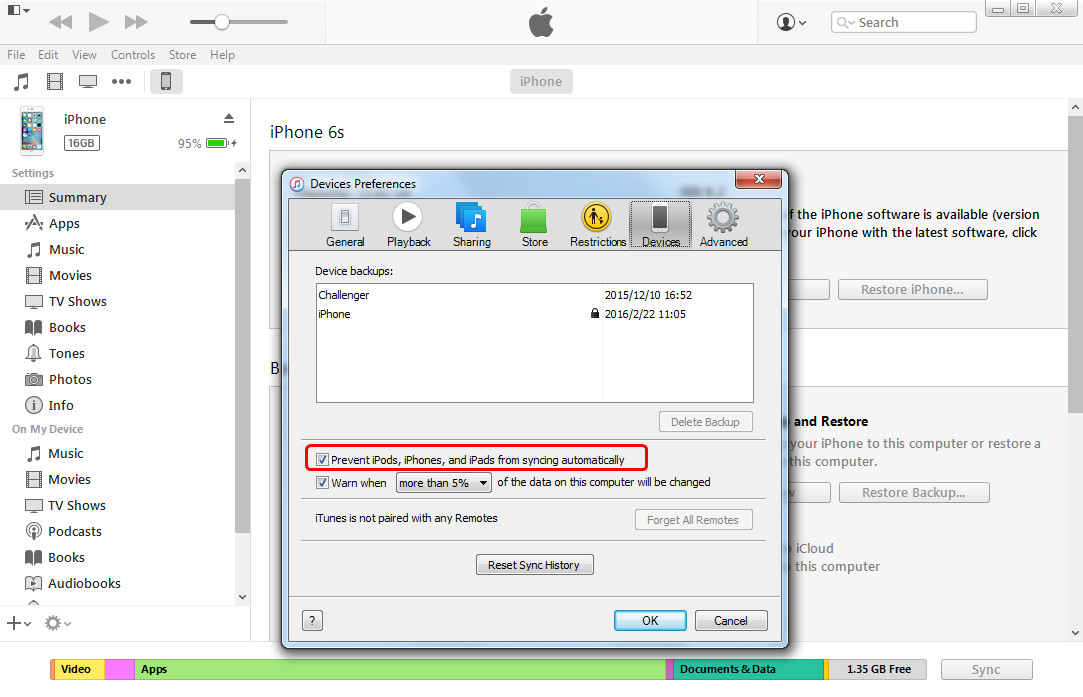

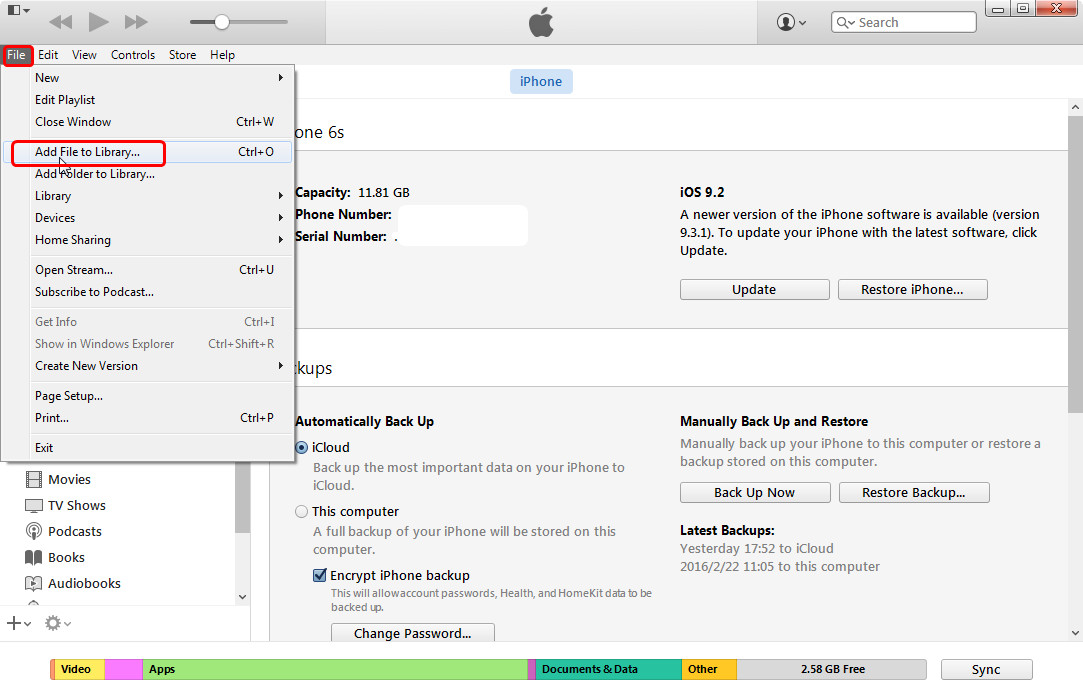

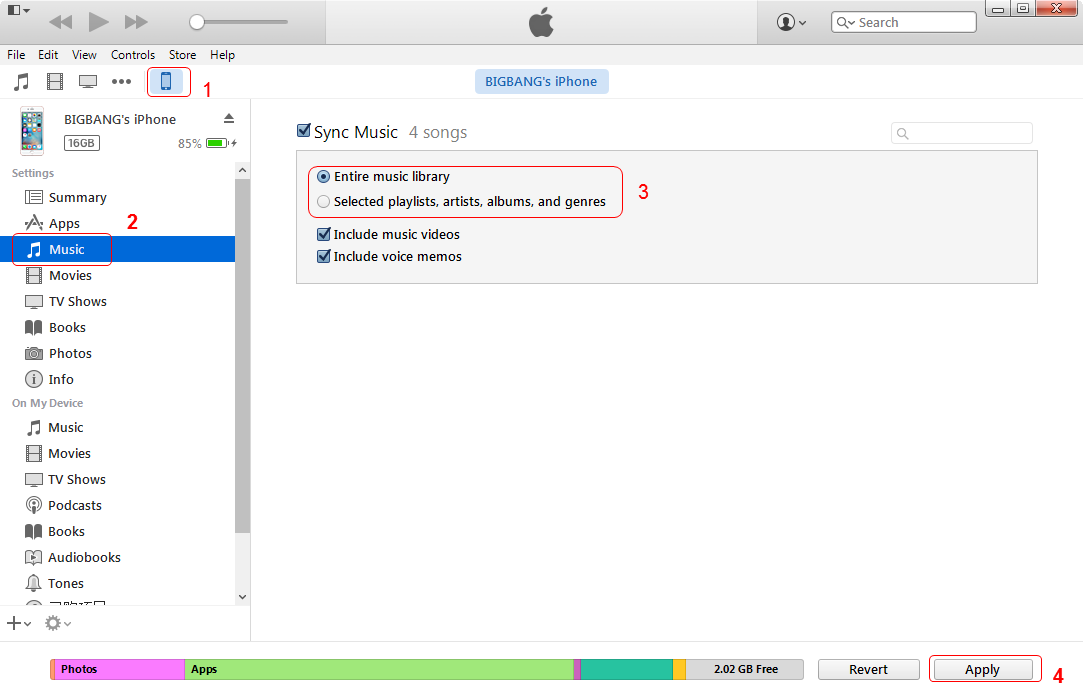
Part 2. Using Data Transfer Tool
As mentioned, you can copy files from Windows Phone 8 device to computer easily, and after that, using the iPhone transfer software to transfer files from Windows phone to iPhone/iPad will help you get rid of the sync of iTunes. Among all the transfer programs for iOS devices, Leawo iTransfer is regarded as one of the best. This software is used for transferring files among iOS devices, iTunes and PCs, and it enables users to transfer various kinds of files without the sync of iTunes. Setting transferring music to iPhone as an example, the following guidance will show you how to transfer files from Windows phone to iPhone/iPad . You are able to free download the software to have a try, but the trial version has limited transfer times.
Tips: Leawo iTransfer only works with iTunes installed on your PC.
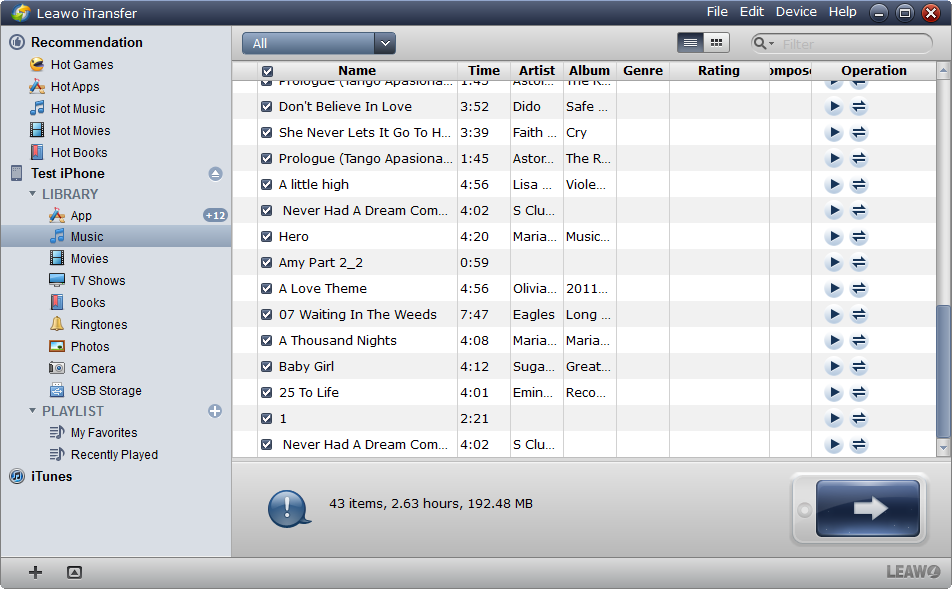
Run Leawo iTransfer
Run Leawo iTransfer and connect iPhone to computer with the USB cable. The software will automatically detect the libraries of your iPhone display the libraries in the left sidebar.

Add Files
Choose "Music" library and the files will be shown in the right part of the window. If your iPhone Music library is empty, you will see an "Add File" button in the window, and you can click it to add music files from your computer. If not, you need to click "File > Add > Add File/Add Folder" to add the music files from your computer.
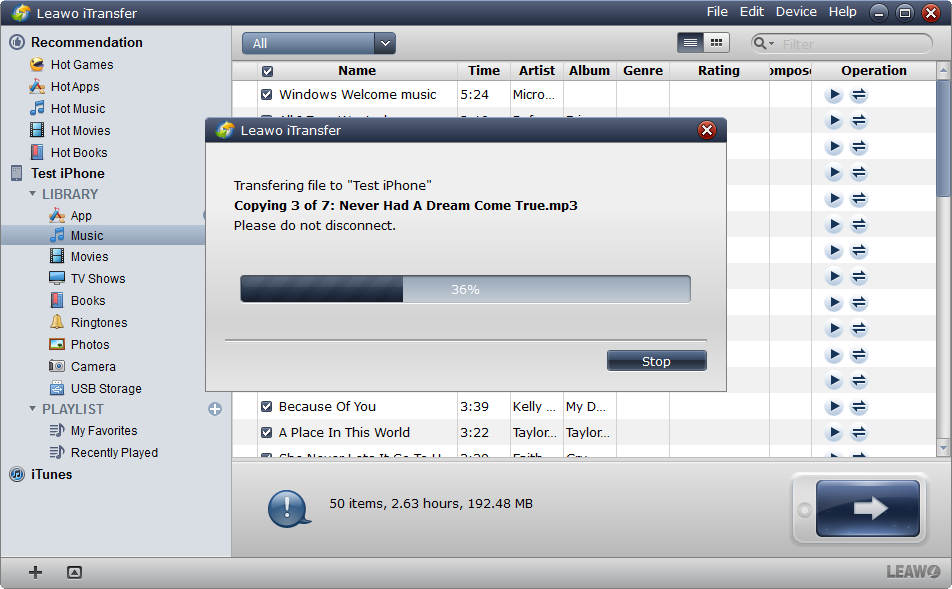
Transferring to iPhone
Leawo iTransfer will start the music transfer after you selected the music files. The progress bar in the pop-up dialog will show the percentage of the transfer process. When the transfer is finished, you will get the music files in your iPhone Music library.
Leawo iTransfer will help you to transfer files from Windows Phone 8 to iOS device easily, and it also helps users to backup iPhone, iPad and iPod files to computer. For example, you can backup iPhone photos to computer with the help of this software. So don't hesitate to check this software out if you are interested.
Part 3. Using Cloud Services
Of course, if you have OneDrive (formerly known as SkyDrive) on your Windows Phone 8 device, you are able to take advantage of the cloud service to copy files from Windows phone to iPhone/iPad.
- You are able to find the OneDrive for iPhone easily in App Store, and you need to install it on your iPhone.
- You can use OneDrive on your Windows phone to transfer all the files to the cloud. Once the transfer is finished, you will see the files in OneDrive folder on your iPhone as well.
- You can also download the files from OneDrive to your iPhone if you want.















