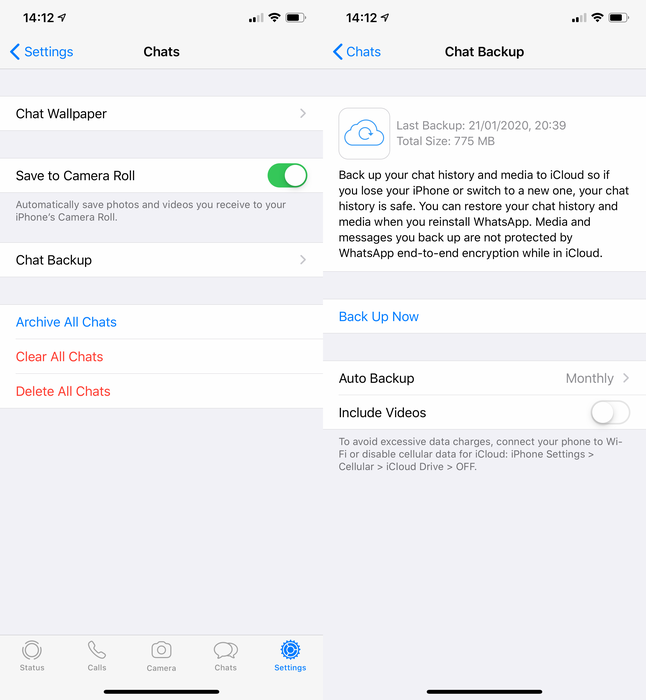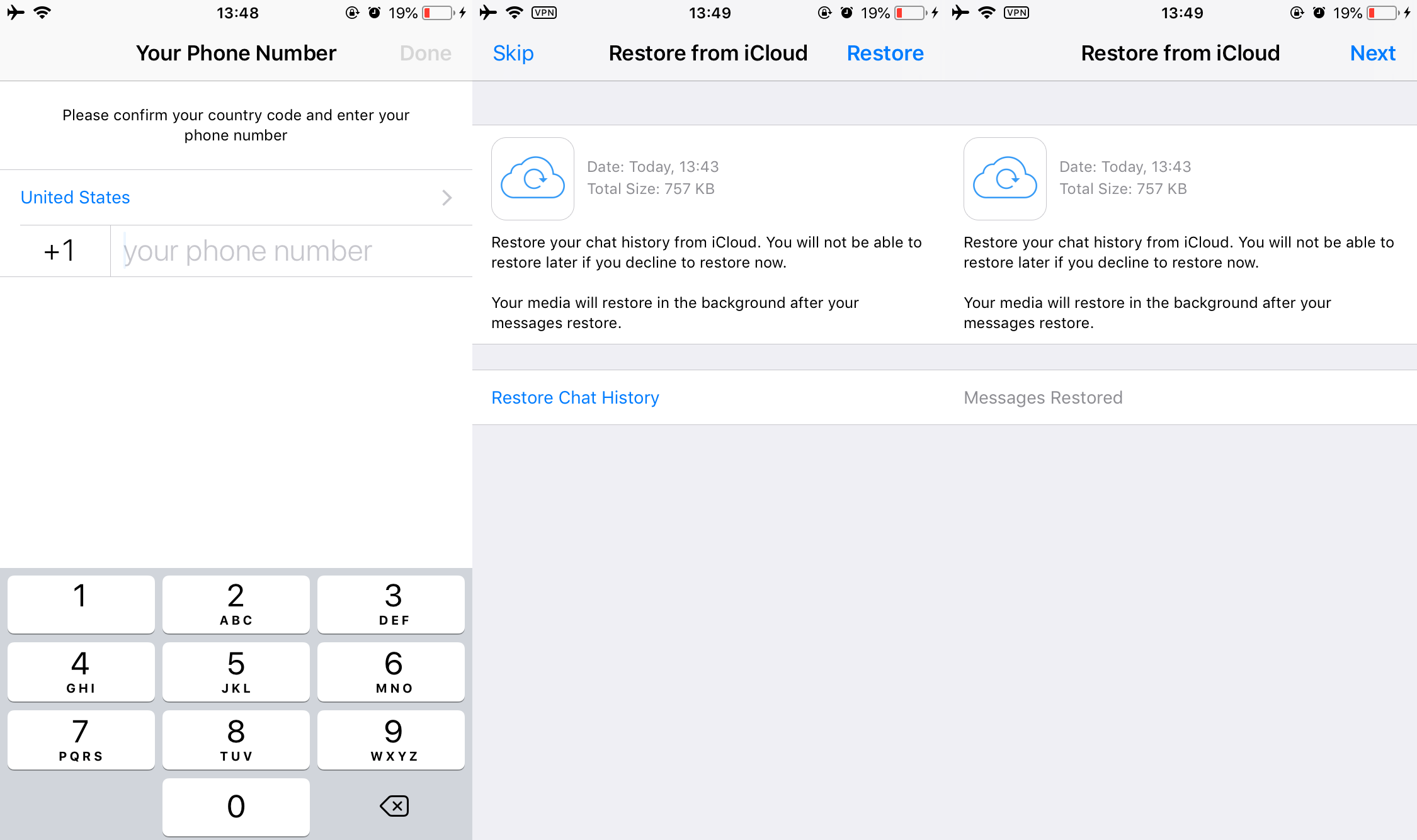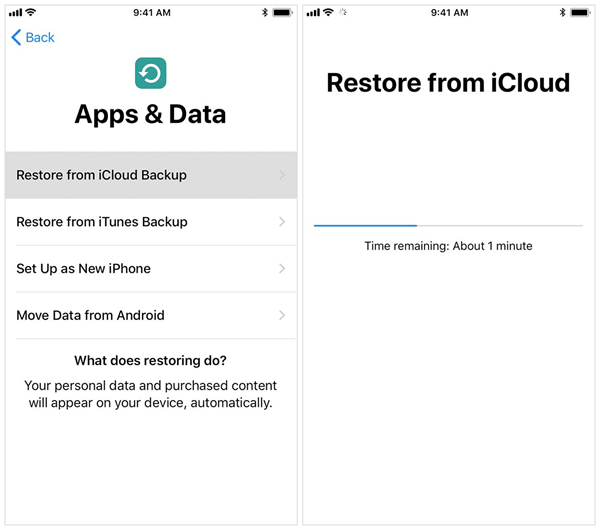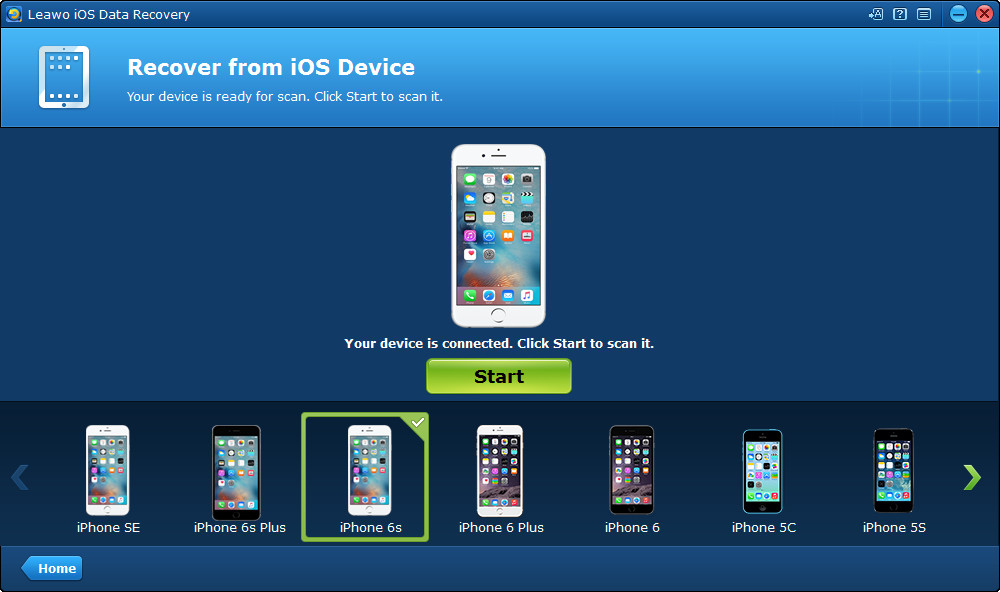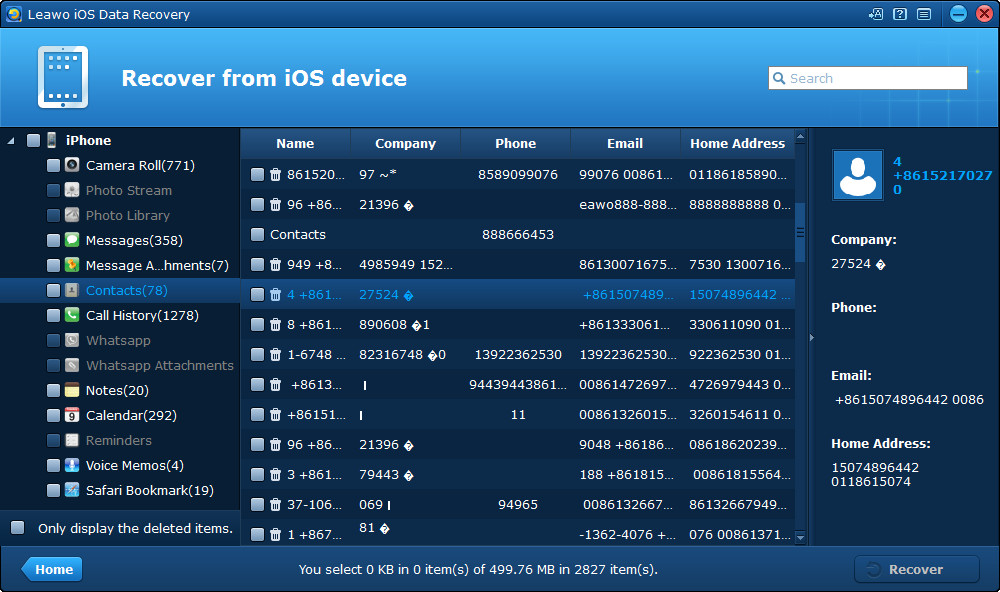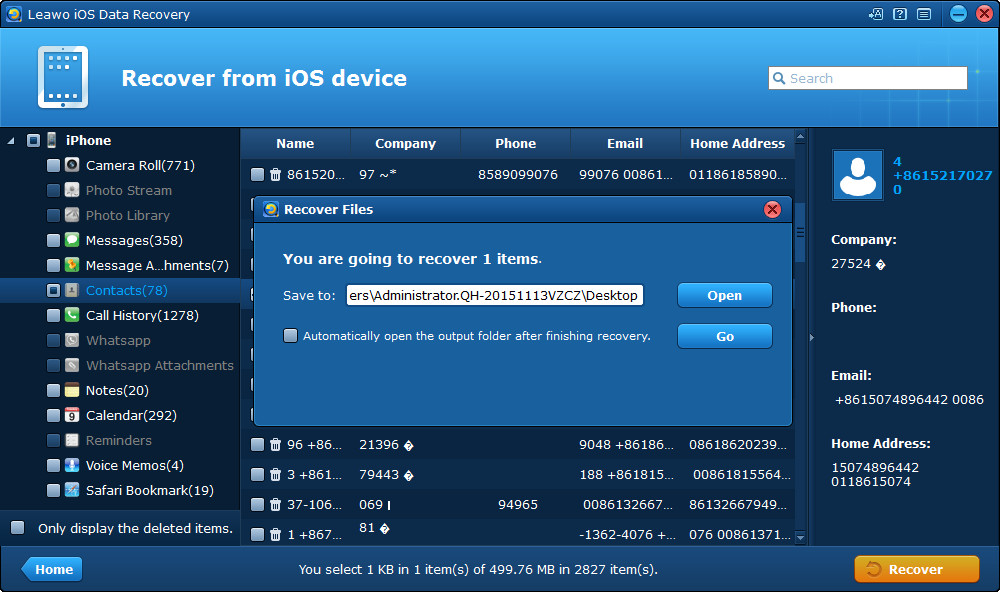WhatsApp is one of the most popular social network apps. We take advantage of the app to share our thoughts with our friends or families. WhatsApp has become a part of our digital life. However, if you have some wrong operation, you may delete your WhatsApp chat history by accident. There are also unexpected circumstances like WhatsApp recover chat history iPhone crash, how can you recover WhatsApp chat history on iPhone? Strategies may be up to individual cases. And this post will provide four solutions on how to recover deleted WhatsApp chat history iPhone.
Method 1: Restore your WhatsApp chat history from iCloud
The first method you want to try is by retrieving the lost data directly within your WhatsApp backups. In a vast of situations, iPhone users have tendencies to activate iCloud service since it is handy and easy to manage personal data. One good feature of WhatsApp is that this application supports iCloud backup either manually or automatically by setting your preferences. That being said, as long as you enable iCloud, WhatsApp will access your iCloud and back up behind the stage. In addition, the phone number used for backing up and restoring must be the same. You cannot restore the chat history from another WhatsApp account. If you share an iCloud account, this will allow you to keep your backups separate.
If you have previously backed up your iPhone using iCloud and are quite sure the lost data is included in the backups, you may be able to retrieve deleted WhatsApp chat history by restoring your iPhone from backup.
Here is a guide to WhatsApp recover chat history iPhone crash issues.
Step 1. In the first place, you should verify that an iCloud backup exists in your WhatsApp account. Open WhatsApp on your iPhone and navigate to the Settings section which is sitting at the bottom with other menu icons. Next, go to the "Chats" option that usually listed under the "Account" choice. Now, you are able to see the below screenshot. Tap the "Chat Backup" to enter the next page.
Step 2. If you can see when the last backup was performed, there will be a description of the backup size and how it can be operated with other options. To recover your chat history from an iCloud backup, you can tap the "Back up Now" to make sure the last update work for the next step. Notice that the latest backup will erase the previous one.
Step 3. Delete the WhatsApp program by pressing and holding the icon for 2 seconds on the main interface, then tapping the cross button on the right top corner. All the data saved in WhatsApp will be cleaned.
Step 4. Go to the App Store and find WhatsApp to reinstall the app.
Step 5. Confirm your phone number and verify certain default settings, you need to log in with the same account.
Step 6. Follow the on-screen prompts to restore your chat history. You will be asked to select either going with the "Restore Chat History" or not. Simply tap it to let the process begin.
Method 2: Recover your WhatsApp chat history from iTunes backups
From time to time, the first solution may fail in your case. The chances to WhatsApp recover chat history iPhone crash are not restricted. In a large scope, many users would probably be without the iCloud service. As you may wonder how to recover deleted WhatsApp chat history iPhone while shutting down the iCloud, the second solution here could be helpful. Even though the backup files can be stored through iCloud, the hardware space has the capability to save your data. The iOS system may not let you view the folders containing records as it is not an open-source environment. However, Apple developed iTunes to engage in such a process. That is why you will learn how to WhatsApp recover chat history iPhone crash via iTunes. Beware that this approach is only available for having a previous iTunes backup on your Mac or PC.
If you have good habits backing up your data on the computer frequently, go straight for the following instruction on how to recover deleted WhatsApp chat history iPhone.
Step 1. On the desktop of your computer, double-click on the icon to open iTunes. If you need to install one, just browse the official website to download. The installation may take a while. Then navigate to Edit > Settings > Devices to disable automatic syncing.
Step 2. Connect your iPhone to the computer by a USB cable. Wait for a while, right-click your iPhone in the devices list to enter the iPhone theme interface. Locate the "Backups" block, you can change the automatical backup plans to save on the corresponding computer which allows full storability. Look to the right, it will display the manual selections. While a recent backup is ensured, click “Restore Backup”.
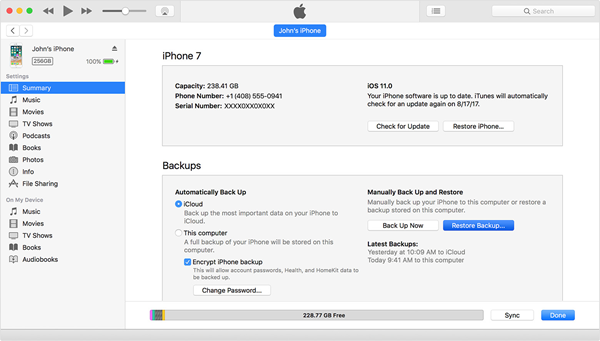
Step 3. Stay in the backup file containing WhatsApp messages, click “Restore”. During the process, any disconnection will lead to failures. Sometimes, it would take a long time. Be patient until the procedures are complete.
Method 3: Recover your WhatsApp chat history from iCloud backups
After trying out two methods above, things are getting a bit challenging as none of those works for you. Indeed, the way to WhatsApp recover chat history iPhone crash could be confusing because there are always unknown reasons seizing the backup from iTunes or iCloud. If WhatsApp is not functioning well to retrieve the data, we can also conduct this means. iCloud itself is a powerful tool to offer multiple solutions for iPhone users. More specifically, fixing WhatsApp recover chat history iPhone crash is available from the iCloud backup side. Nevertheless, it is risky to perform this operation since all your data and configurations will be wiped out to the formal backup status.
When you are confident about proceeding this method, you can refer to steps on how to recover deleted WhatsApp chat history iPhone through iCloud backups.
Step 1. Log in your iPhone screen and head to the "Settings" that is a gray gear-like icon. In this menu, look for the "General" title and go inside. Scroll down the general settings, you can see a "Reset" choice at the end of the list. Keep tapping it to show up other options. When you see the "Erase All Content and Settings", choose it and a prompt will pop up to confirm.
Step 2. When the whole data is being cleared, the phone will come up with some instructions on how to set up new preferences. Modify them to your normal settings.
Step 3. Keep moving to the "App & Data" screen, you will see a couple of pathways to restore users' data or work it as a new device. Select the "Restore from iCloud Backup", which requires you to sign in to your own iCloud account. lastly, wait for a period of time to end it up. At this point, restart the WhatsApp to check if your texts and conversations are reappeared.
Method 4: Recover your WhatsApp chat history using Leawo iOS Data Recovery
If you have no previous backup on iTunes or iCloud, you can take advantage of the third-party iPhone data recovery software to retrieve WhatsApp chat history from iPhone directly. Moreover, a professional program can transfer WhatsApp messages from iPhone to Android with ease.
Leawo iOS Data Recovery is one of the most powerful iPhone data recovery tools to restore WhatsApp messages and WhatsApp attachments on iPhone. It enables you to retrieve WhatsApp chat history directly from iPhone, iPad, and iPod touch, even if you have no any iTunes/iCloud backup. In addition, it is handy to backup WhatsApp voice notes from iPhone anytime you want. You can download the trial version to have a try if you are interested.
Step 1. Run Leawo iOS Data Recovery on your computer, and you will see three recovery modes in the main interface. Choose “Recover from iOS Devices” and connect iPhone to computer with the USB cable. The program will recognize and analyze your iPhone.
Step 2. After the analysis of the iPhone, Leawo iOS Data Recovery will start to scan the contents in the tablet. It will list 12 categories in the left sidebar, and allow users to choose when the scan is finished. Choose “WhatsApp” and “WhatsApp Attachment” in the sidebar, and check the files you want to recover, then click the “Recover” button at the right bottom.
Step 3. After clicking the “Recover” button, you will see a pop-up dialog. Click “Open” in the dialog to choose a folder on your computer to save the exported WhatsApp messages. Then click “Go” to start recovering WhatsApp chat history from iPhone. You will get the recovered WhatsApp files in the target folder when the software finishes the recovery process.
Leawo iOS Data Recovery is helpful for various kinds of data recoveries of iOS devices, and it also helps to backup iPhone, iPhone and iPod touch files to computers. For example, you are able to back up iPhone contacts to computer with this program. Overall, it is one of the best WhatsApp data recovery software in 2020! If you are interested in this software, just free download it and have a try.