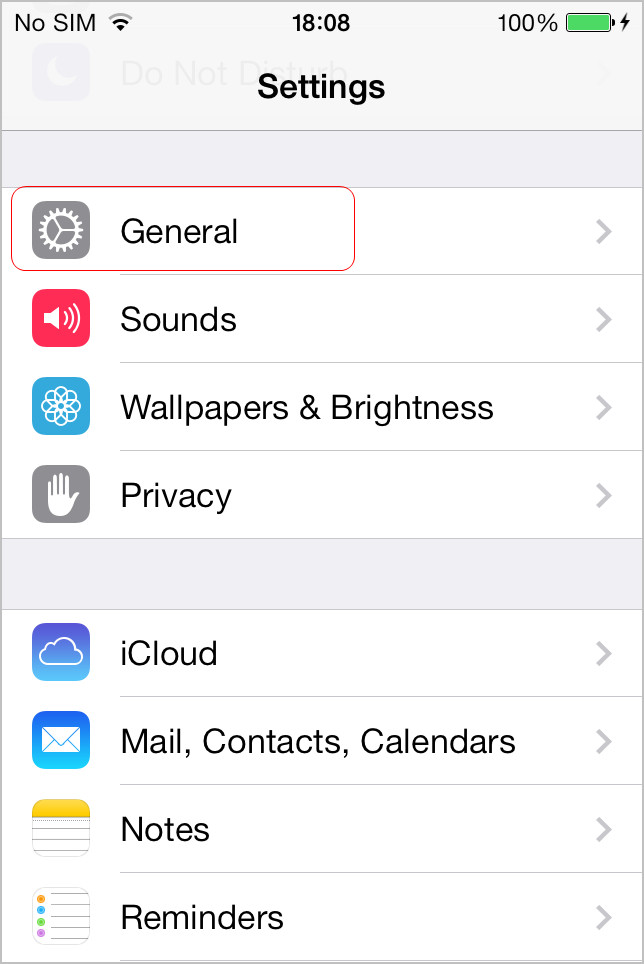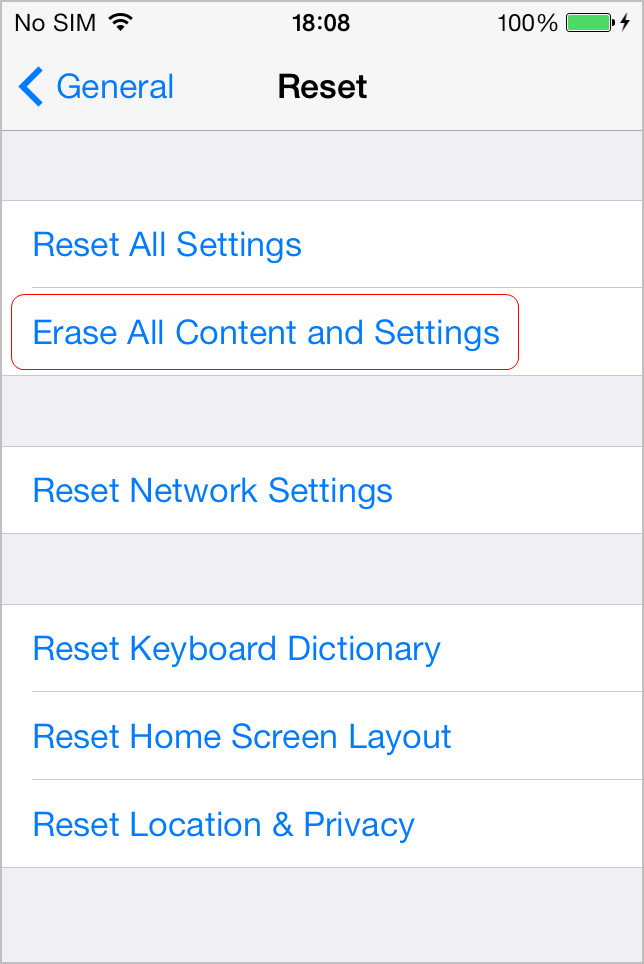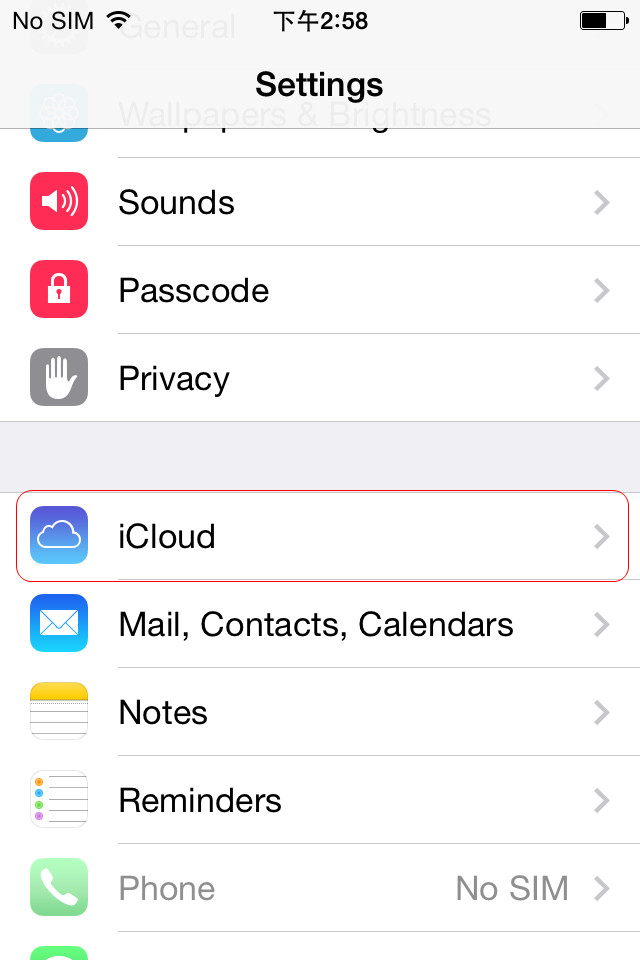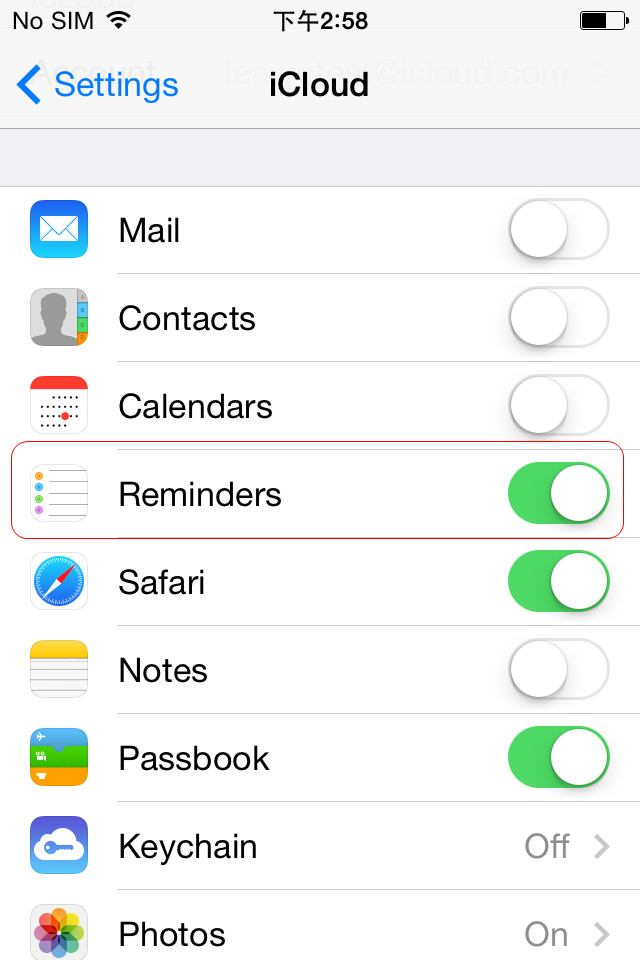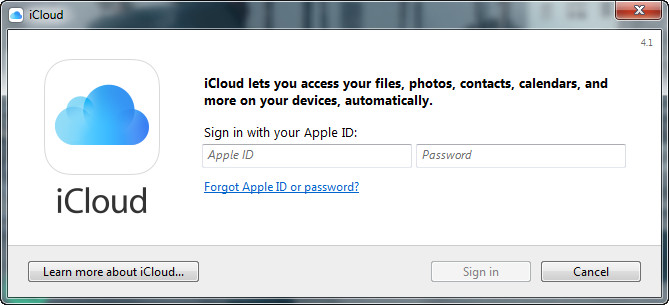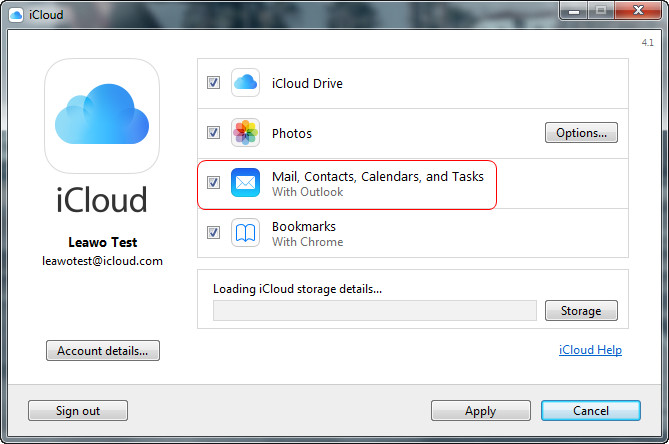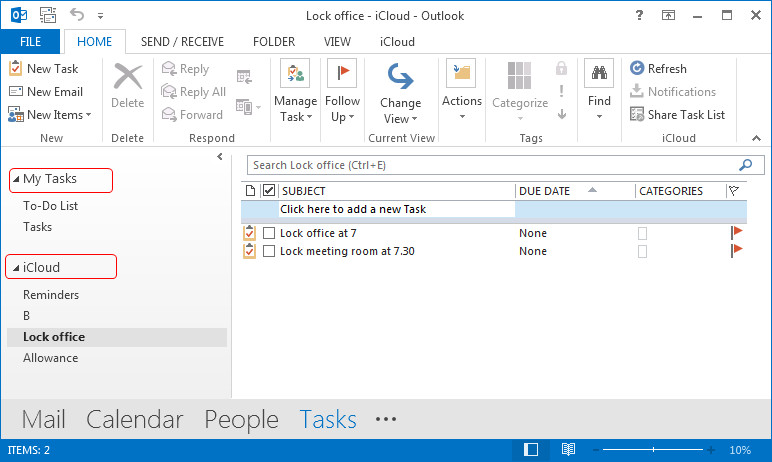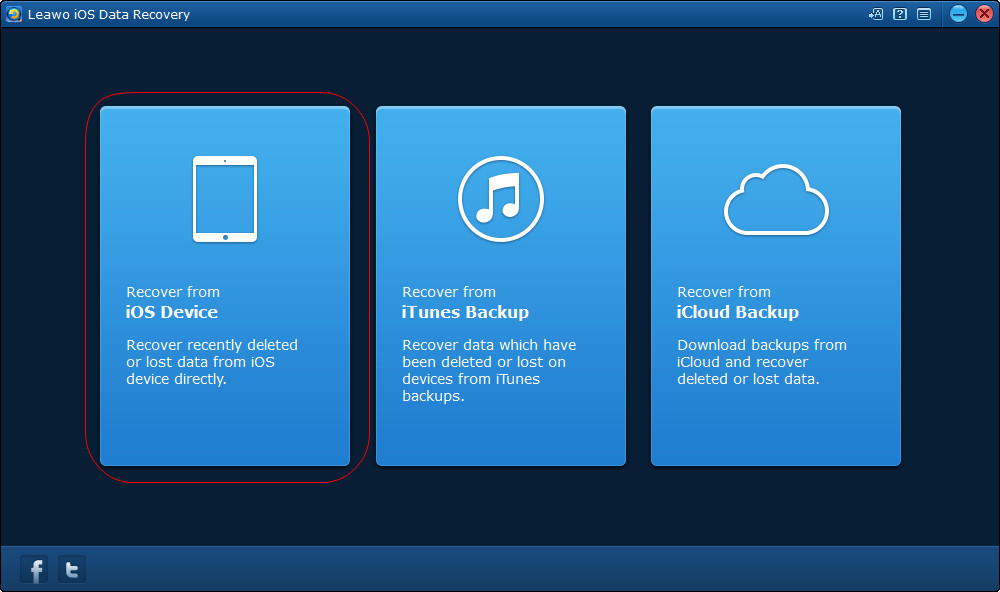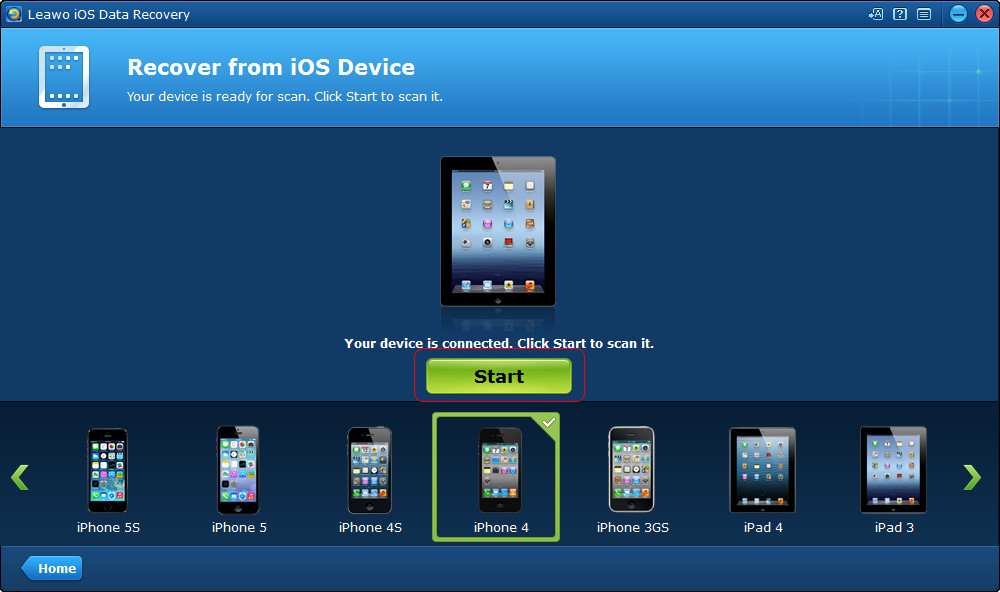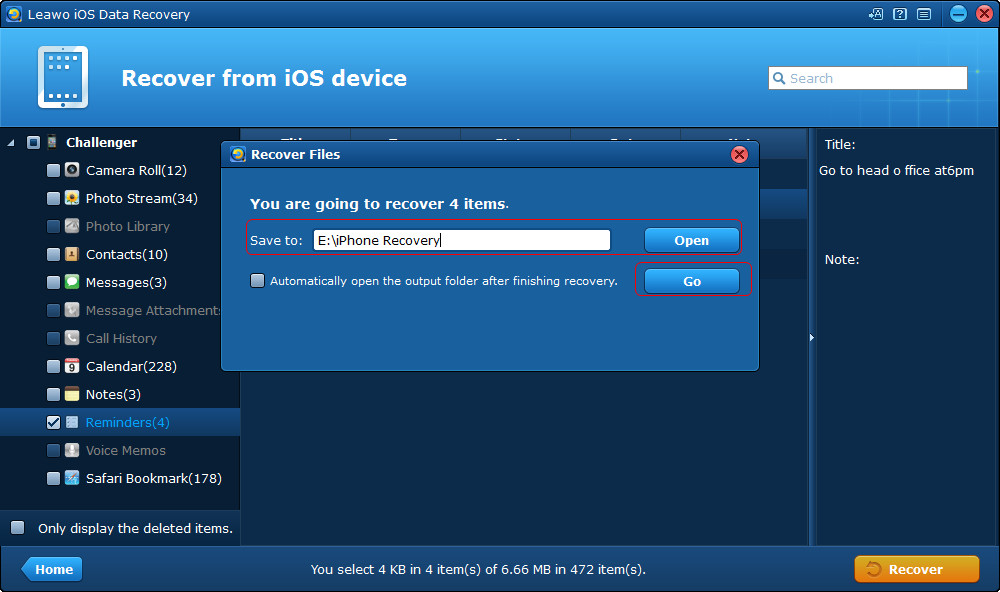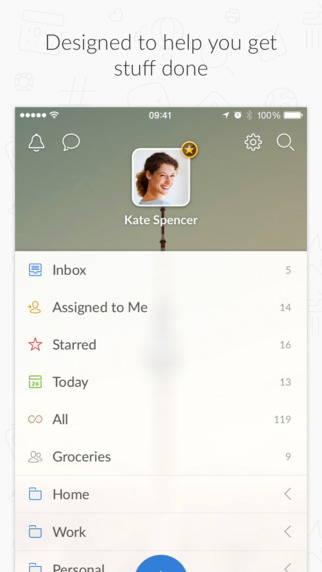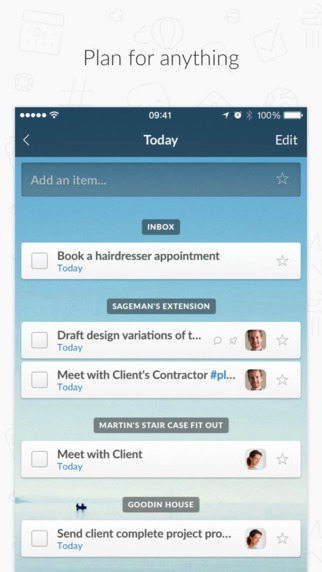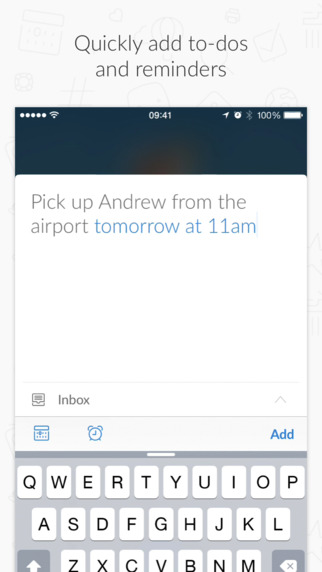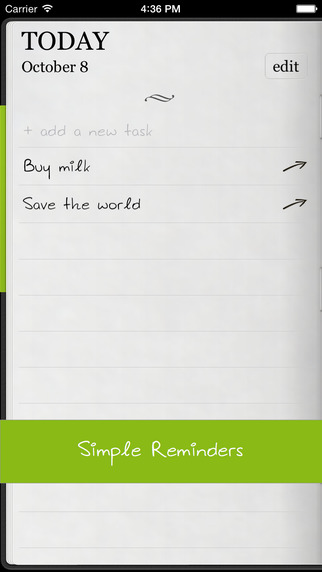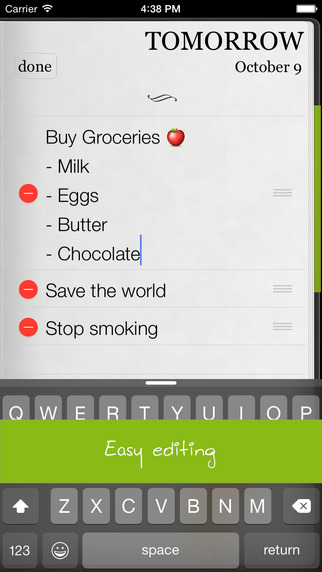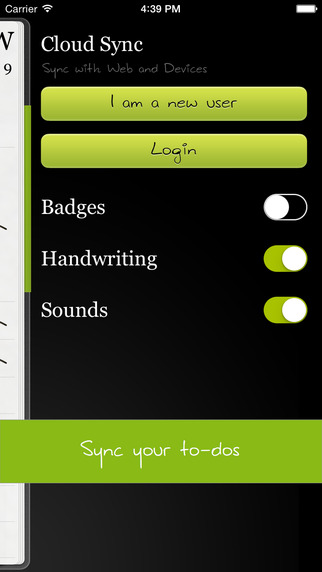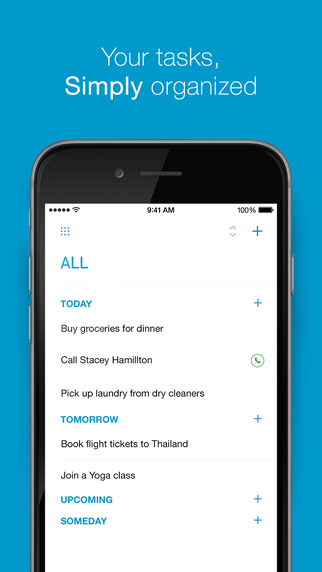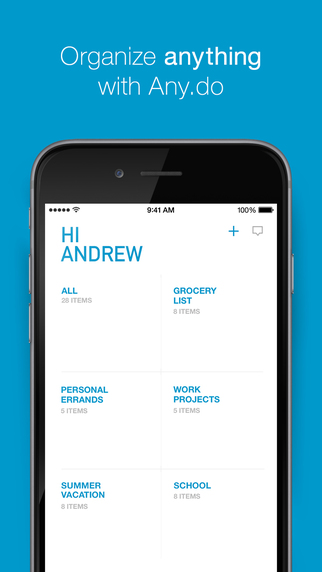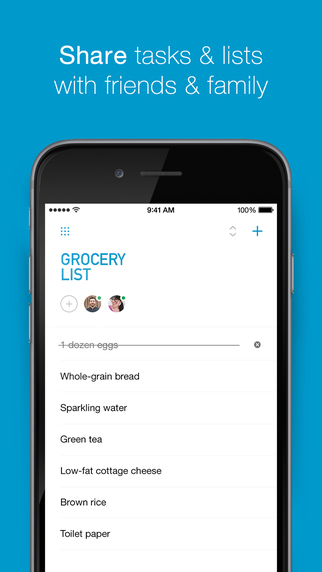iPhone users will take advantage of their reminder apps to make notes of the special days. The reminder app allows users to create date and time, or location-based notifications, and the notifications can be automatically updated with Outlook and iCloud. The Reminder app on iPhone can be very important to the users who always have busy schedules and want to keep their work organized. But sometimes iPhone users will come up with the loss of notifications in their iPhone Reminder app due to the wrongly deletion. At this moment, people are able to restore their iPhone with the iTunes or iCloud backup to recover deleted reminders from iPhone. Besides using iTunes and iCloud, people also have other options to get their lost reminders back. The following post will introduce these tips for you.
Tip 1. Recover Deleted Reminders on iPhone via iCloud
Ever since Reminders app becomes popular among iPhone users, it brings along the data loss problem. The reminders can get lost easily when the users restore their iPhone with iTunes, or manually delete the reminders by accident. If people want to recover deleted reminders on iPhone, they can take advantage of iTunes or iCloud. If people can’t get deleted reminders back to their iPhone with iTunes, which means their reminders aren’t saved in the iTunes backup. At this moment, they can use iCloud to recover deleted reminders on iPhone. The cloud service will upload data to iCloud when iPhone is plugged in and connected to Wi-Fi, and the screen is locked, so chance is you have saved the deleted reminders in your iCloud backup.
After restoring iPhone with iCloud backup, you will get the deleted reminders back to your iPhone. Sometimes you don’t want to use iCloud or iTunes because it needs you to erase all content and settings before the restoring process. And there are other helpful ways that you are able to choose.
Tip 2. Sync Reminders with Outlook
As mentioned, iPhone reminders can be synced with Outlook, though users still need iCloud to finish the task. When users want to sync their iPhone reminders with Outlook on their computer, please make sure their devices are connected to the Internet, and the Apple ID they use on computer and their devices are the same. The following guidance will introduce how to sync iPhone reminders with Outlook in detail.
When people sync iPhone reminders with Outlook Tasks, they’ll have difficulties occasionally. If the users have set up iCloud as the default account for Outlook, they might not get the iPhone reminders in Outlook Tasks properly. At this moment, users can change the default account by clicking File > Info > Account Settings, and restart Outlook.
Tip 3. Recover Deleted Reminders from iPhone
People may recover deleted reminders from iPhone directly, but they will need a third-party iPhone data recovery program this time. If people haven't restore their iPhone after they deleted the reminders, the reminders may still be available in iPhone and the users can recover them with the help of iPhone data recovery software. Leawo iOS Data Recovery is a helpful iPhone data recovery program that helps users to recover deleted files from iPhone easily. The following guidance will introduce how to recover deleted reminders from iPhone in detail.
When the recovering process is finished, you’ll get the reminders in the target folder saved as an HTML file. Please note that the Recover from iTunes Backup and Recover from iCloud Backup modes only extract available files from iTunes and iCloud backups, so they only help to backup iPhone files to computer.
Note: With Leawo iOS Data Recovery, people can also extract reminders from iTunes/iCloud backup and recover deleted contacts, text messages and more from iPhone, iPad and iPod touch.
Tip 4. Best Reminder App for iPhone
Taking advantage of third-party iPhone Reminder apps will keep you away from the sync of iTunes thus you won’t lose notifications for your agenda. The iPhone reminder apps can be found easily in the App Store, however which one to choose is always a difficulty. The following part will introduce the best reminder app for iPhone, and users can install one of them on iPhone to have an enjoyment.
1. Wunderlist
Wunderlist is a simplified designed but helpful reminder app for iPhone. This app is free to download and use, but it has in-app purchasing option for the users to update to the Pro version. This app enables users to create to-dos directly, and it provides different categories so that the users can make to-dos in accordance with different categories. The bell alarm of the to-do list will ensure users get the notifications in time. This app also allows users to view attachments so that the users can add pictures, PDFs and more when they want.
2. Do it (Tomorrow)
Do it (Tomorrow) is not like the other reminder apps as it allows users to push things to do tomorrow. If you are a user that has repeated to-dos, this app may be helpful for you. This app is free to download and use, and it has a very neat interface so the users can finish their to-do lists easily. The app also provides a backup feature, and securely backs up the to-dos to the cloud so that the users won’t lose their reminders.
3. Any.do
Any.do is a regarded as one of the best reminder app for iPhone. The app enables users to make to-do lists with its easy-to-use interface, and it allows users to manage the large project they are going to do. The app has very beautiful interface and it allows users to select themes so that the users can feel friendly when using this app.
These three reminder apps are best alternatives to the iPhone reminder app, and they help users to manage their schedules and agenda if they get tired of the native iPhone reminder app.
These three reminder apps are best alternatives to the iPhone reminder app, and they help users to manage their schedules and agenda if they get tired of the native iPhone reminder app.