"I have plugged the USB hotsync cable for recharging and synchronizing my data from the iPhone device into the Xbox 360. It could recognize my iPhone on the Music Library while there is no music or no data. Since there was no way to play iPhone music on Xbox 360, I had to bow to ask a friend and he said something about FairPlay. I should take a sniff at everything and distinguish it yet I could not get any useful info about it." - From Xbox 360 official forum
Xbox 360 is a home video game console developed by Microsoft. As the successor to the original Xbox, it is the second console in the Xbox series. More than a video game console, Xbox 360 can be regarded as a media player for playing video and audio files. For those people who want to play iPhone music on Xbox 360, this post is the right place to come to.
Directly copying iPhone music to Xbox 360 for iPhone music playback on Xbox 360 might not work out for the most time as the format of iPhone music might not be supported by Xbox 360. Therefore, you need to convert iPhone music to Xbox 360 supported audio format before you enjoy iPhone music on Xbox 360. Here we divide the whole process into three major steps: transfer iPhone music to computer, convert iPhone music to Xbox 360 compatible audio format, and copy converted music files from computer to Xbox 360.
Part 1: How to Transfer Music from iPhone to Computer?
Sometimes you just have met such an inconvenience that there is no way to transfer music from iPhone to computer; here we may learn how to accomplish this task easily. You could choose to do transferring jobs in turn with the help of iTunes or transfer music from iPhone to computer just in one click with a piece of third-party software. Here we would like to introduce the effective way of transferring music from iPhone to computer without iTunes. Leawo iTransfer is a perfect program for you to transfer data from iPhone to computer. Donwload and install Leawo iTransfer on your computer, and kick off the program to get ready for music transfer process from iPhone to computer.
Step 1: Connect iPhone to Computer
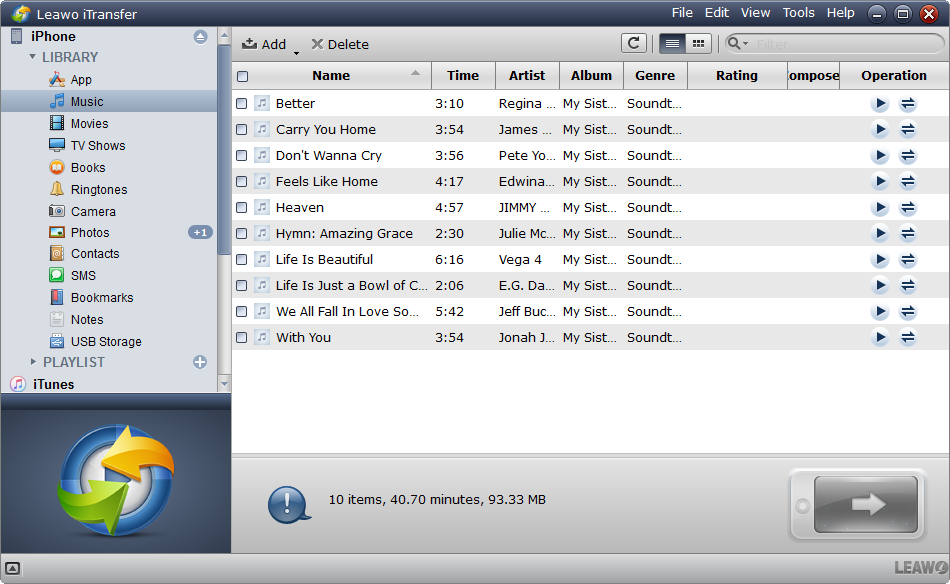
Connect your iPhone device to PC with USB cable after installing and launching Leawo iTransfer. The program will automatically recognize the information of your iPhone.
Step 2: Transfer iPhone Music to Computer
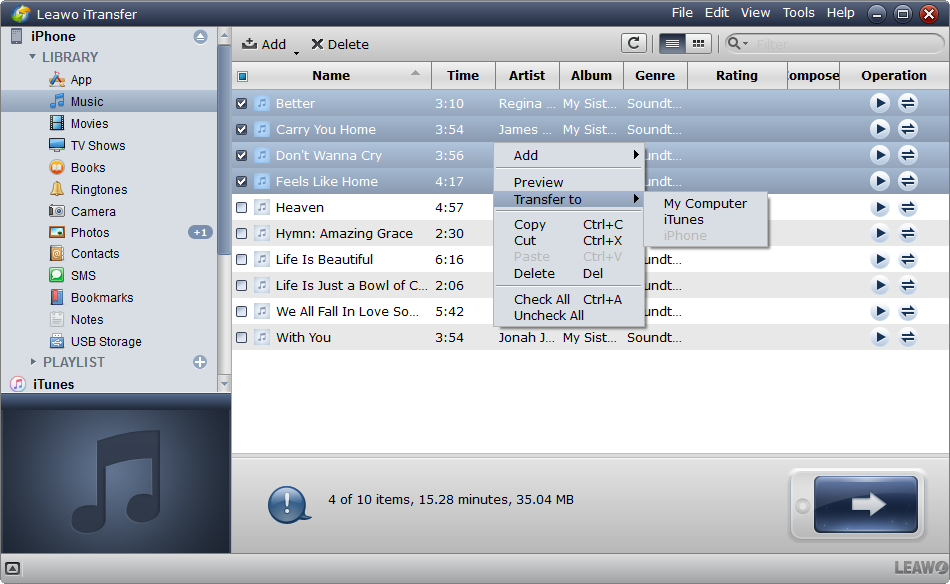
Click "Library" on the left side of its interface. Click on the "Music" icon and you'll see all of the music files on your iPhone on the right. Choose the wanted files and click the transfer button at the right bottom, and then right-click the selected files to choose “Transfer to > My Computer”.
Step 3: Select your output folder to save files
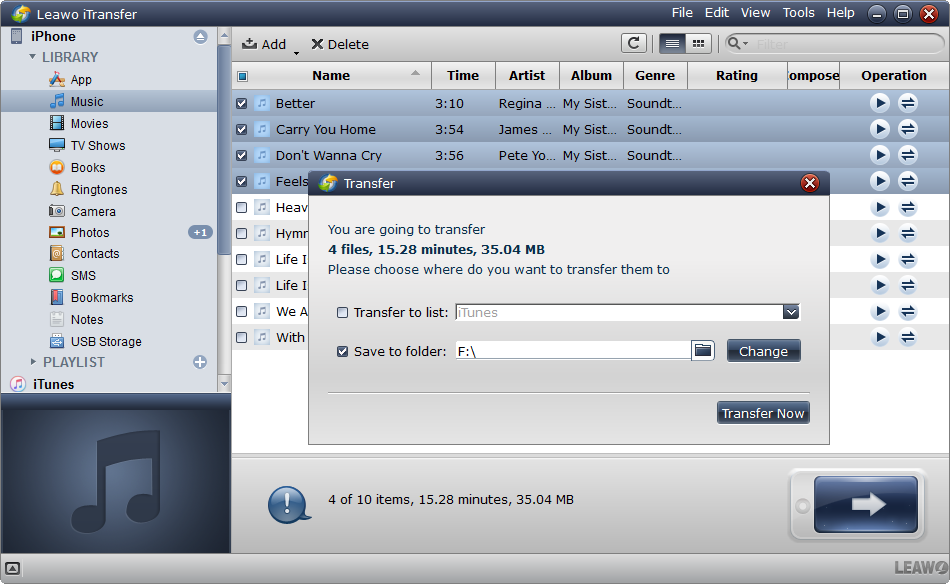
Just click "Change" to choose one output folder on your computer to save the files that you want to be transferred. Then click "Transfer" now to start transferring iPhone files to computer.
Part 2: How to Convert iPhone Music to Xbox 360 Compatible Formats?
As we all known, the Xbox 360 usually supports videos in Windows Media Video (WMV) format as well as H.264 and MPEG-4 media, and it also supports for the playback of MPEG-4 ASP format video and DD5.1/DTS5.1/WMA Pro formats of audio. If you want to convert iPhone music to WMA and MP3 music files, and AAC music files with the Optional Media Update that are the Xbox 360 compatible formats, you could use Leawo Video Converter.
Guide: How to convert iPhone music to Xbox 360 compatible formats like WMA, AAC and MP3 files in order to play iPhone music on Xbox 360?
Step 1: Add iPhone Music Files

Kick off Leawo Video Converter and go to the "Convert" module. Drag and drop iPhone music files to the program interface directly. Alternatively, you can click "Add Video" button to choose and import music files. Please take note that Leawo Video Converter also support audio files input.
Step 2: Choose Output Format

After music files are imported, you need to click the clickable button next to "Add Photo" button named "MP4 Video" by default to pop up a panel where you need to click "Change" to enter "Profile" setting panel on which you can choose audio formats under "Format > Common Audio".
Step 3: Convert iPhone Music Files
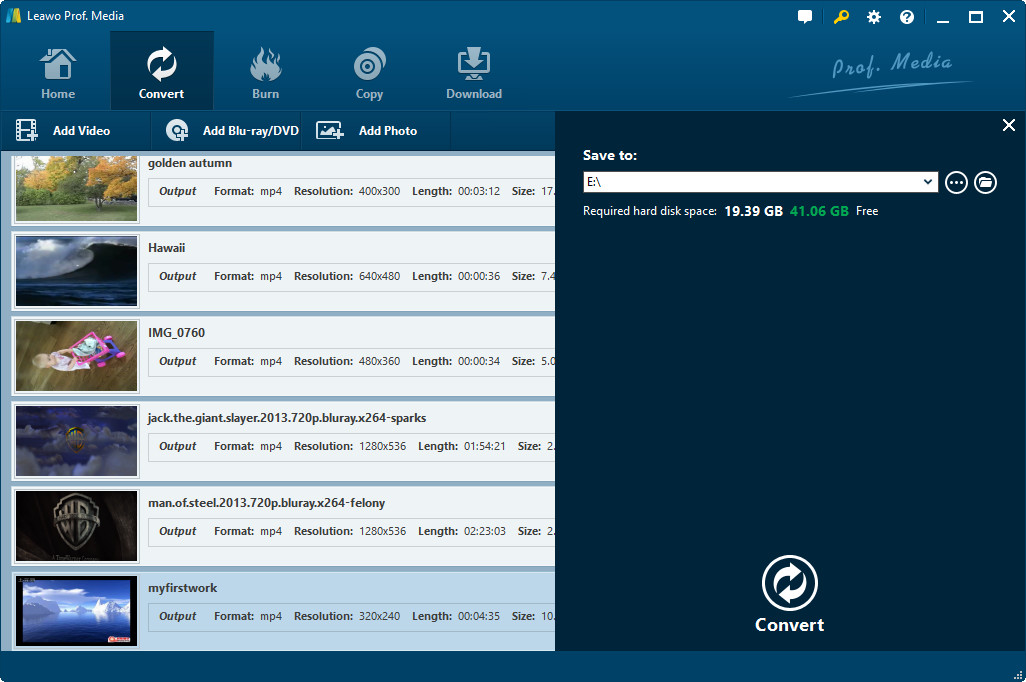
When output format settings is done, you will be returned to the main interface. Choose one output folder to save the converted music audio files in the "Save to" box after you click the green "Convert" button, and click the other "Convert" icon at the bottom of the pop-up window to start converting audio files.
Part 3: How to Copy Converted Music from Computer to Xbox 360?
Here we come to the last major step: to copy converted music files from computer to Xbox 360.
Step 1: In the first place you must make sure of the connection between your Xbox 360 hard drive and your own computer with one SATA cable.
Step 2: Several actions intended to be done in series like this: choose "Control Panel" > "Administrative Tools" on your PC's start menu > "Computer Management".
Step 3: Choose "Drive Management" in the computer management menu that could be shown in the left part of the screen. Right-clicking on the Xbox 360 hard drive and choose "Recognize Drive". And then you could copy all of the iPhone music files to your PC hard drive by right-clicking and choosing "Copy".
Adding music to your Xbox 360 allows you to listen to it in many games whenever and wherever. Beyond adding music to your Xbox's hard drive, you could also move these converted files to the USB drive. It's the fastest and the most efficient way to play iphone music on Xbox 360 after converting iPhone music files to Xbox 360 compatible audio formats.







































