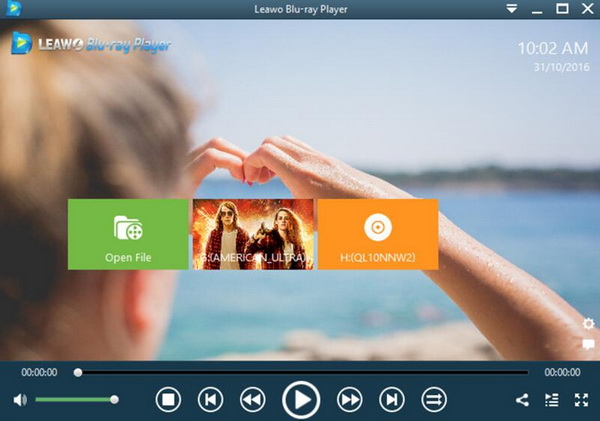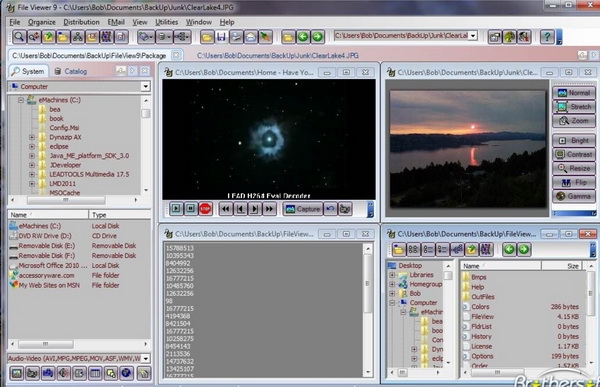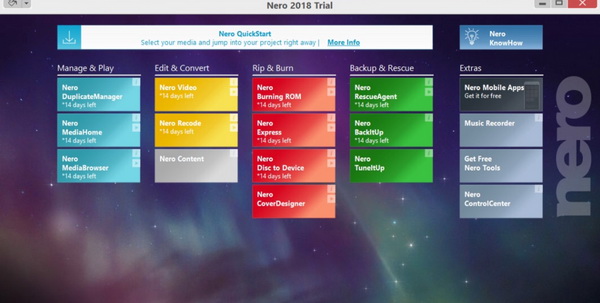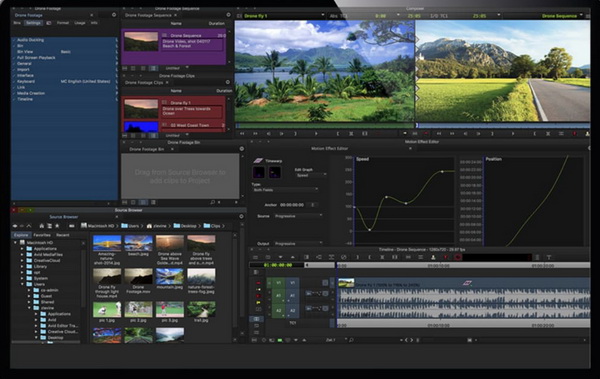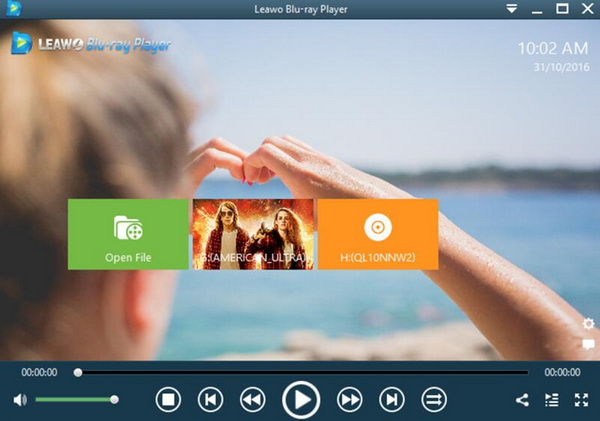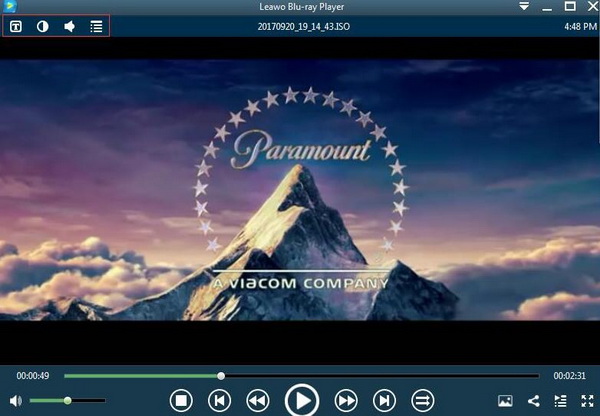If you are a game enthusiast, you must be very strict in the life-like graphics that can be presented by the videos within the game scenes. Have you ever thought about any further edition about the videos in the game? Are there any ways to edit the videos aside from the burning software with editing functions? Is that available to apply any changes or adjustment to the videos? Actually, this is quite possible to achieve if you can fully understand the AVS files that have been used as the standard format for the video games, and specific purpose of AVS files, then you can find the additional ways to obtain more information for you play around the games in various ways.
Part 1: About AVS File
What is the AVS file and how to play AVS file? Short for Application Visualization System, AVS is used as a kind of digital video format with high quality which was developed by Application Visualization System Inc. Just as mentioned above, AVS file is adopted as an editing tool to further process the video files after they have been produced completely. In other words, AVS files are mainly used for the post-production process. This file format is based on Digital Video Interactive technology which consists of two four-byte integers and has been stored in the data subdirectory. Since in most times, AVS files are used as the post-production tool to edit the video files, what are the specific functions that AVS has in a detailed way? Specifically, AVS can be used to edit the videos via the following functions: cutting, adjusting brightness, dubbing, resizing and so on. Different from the linear scripts, AVS has adopted AvySynth script, also known as a non-linear script, which is excellent in editing the digital videos in a very flexible way.
In most cases, AVS is used to generate a precise animation. Therefore, AVS files are commonly used by the video game industry because it doesn't only offer the life-like graphics, but also can enable users to edit the videos from more than 100 pre-set visualizations according to their preferences. Due to the adoption of Advanced Visualization Studio technology, Winamp has also used it to present a wonderful listening experience. In terms of the two operating systems, Windows and Mac OS, AVS files can be opened with the help of some media players with an AviSynth plug-in. But the limit lies in that the media players that support to play AVS files are quite limited. But next, I will list the top 5 AVI file players for your further references.
Part 2: 5 Best Players Supporting to Play AVS Files
Not all the media players are compatible with AVS files format. But according to the large data over the Internet, I have selected the best 5 players to support AVS. With these media players, you can directly open and play without downloading any codec packages.
No. 1 Leawo Blu-ray Player
As the first AVS player that I have listed here,
Leawo Blu-ray Player is the one that you should not miss if you have any problem in playing AVS files with other players. This player is quite comprehensive and all-inclusive in providing all kinds of video playback solutions with ease and high quality, also it is totally free. Not only can it play the digital video files, like AVS, AVI, WAV, FLV, MPEG, MOVE, AAC, DivX etc, but also can be able to support Blu-ray, DVD discs as well as 4K videos and
ISO images created from DVD. With such a media player at hand, you can find nearly all your solution to the playbacks easily. Due to its encryption function, Leawo Blu-ray Player is able to play the commercial discs with region code 0 to 6 from all over the world. Moreover, its bonus features can offer you the most personalized viewing experiences, including high quality of stereo audio enjoyment, user-oriented playback control, virtual remote control support, built-in Power Manager and so on.
No. 2 Free File Viewer
If you have tried many AVS players that are not good enough, you should turn your eyes to a universal file viewer that is Free File Viewer. As a general tool to open all kinds of files without any further installation of additional software, Free File Viewer can offer you the direct solution to open and play AVS. It is really capable of processing the AVS files with an excellent loading speed with high-quality support. In additional, Free View Viewer is also capable of multimedia playback, including MPE, MPG, FLV, MOV, WMA, MP3, OGG, DAT, DIZ and so on. It is a non-bloated program. You can freely adopt this media player for your own purposes without paying a penny.
No. 3 Nullsoft Winamp
Nullsoft Winamp is a media player that supports multimedia playbacks, including audio, video, and all kinds of other media content. This media player is able to play and open AVS files without any additional codec packages, it can fluently play AVS without too much stuttering. Nullsoft Winamp can manage multimedia content in a single integrated library which could be convenient for users to locate. You can always be attracted by its customizable interface with various skins and languages support. If you prefer to use more plug-ins, this player is also compatible with user-developed plug-ins. Additionally, if you are shopping lover, you can be allowed to get access to its online browsing and shopping features instead of spending more money on buying a
Blu-ray player with web browser.
No. 4 Nero
As a suite of applications to organize, play and edit multimedia content, Nero has played an important role in support all kinds of media resources. With Nero, you can easily organize your media content and play them with facial recognition. AVS files can be also opened and played on Nero for Windows operating system. Furthermore, this player can be capable of burning Blu-ray discs, quickly edit videos as well as organizing media in various platforms. It is quite nice that Nero can tag videos and photos with places which can allow users to edit video with transitions, effect and titles. If you would like to stream videos to Android or iOS devices, Nero is able to take you there.
No. 5 Avid Media Composer
Aside from the basic AVS media player, you can seek help from the video editors so as to open and play AVS files on your computer. Avide Media Composer can be used as such a video editor which can be able to open AVS files and have further edition to the videos, including cutting, adjusting, cropping and so on. This composer supports H.264 and HDV codecs as well as different types of plug-ins. It also provides you with the 64-bit operation for playback. With Avide Media Composer, you can easily edit the videos, add 3D effects, create titles to the videos. But its limitations mainly lie in that users have to install plug-ins to extend the amount of supported codecs. In business occasions, it can be used to handle remote collaboration in real time.
Part 3: How to Play AVS Files with Leawo Blu-ray Player
Since Leawo Blu-ray Player can be capable of playing AVS files, can you clearly know the detailed steps to play AVS with Leawo Blu-ray Player? This is quite easy for you to follow with the help of the instructions listed below.
Step 1. Download Leawo Blu-ray Player and install it on your computer.
Step 2. Open Leawo Blu-ray Player and import the AVS file to the program. You can see three icons on the main interface of the player and just click the first icon "Open File" to load the AVS. More simply, you can directly drag the AVS file from your computer to this program. Once you successfully load the AVS file, then you can play the file on the player immediately.
Step 3. Further edit about the AVS video. More settings about the AVS playback can be done with Leawo Blu-ray Player. For example, you can set the "Subtitle", "Video" and "Audio" parameters based on your own preferences. You can find these icons on the top left corner of the screen.
Part 4: Conclusion
As an uncommon video format in daily life, AVS file can be played and opened with the above media players. AVS files can take you to a more wonderful video game world if you can have a good command of the adjustment or edit to the videos. In order to play the AVS files with ease and accuracy, you can make Leawo Blu-ray Player as your firm choice which can fully support the AVS playback without any buffering or stuttering. Instead, you can enjoy the AVS video on your computer with the high quality retained as well as the fast loading speed.