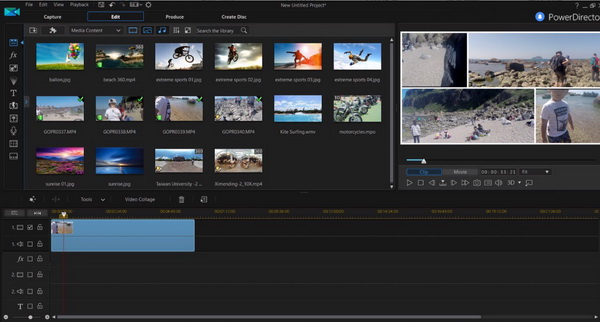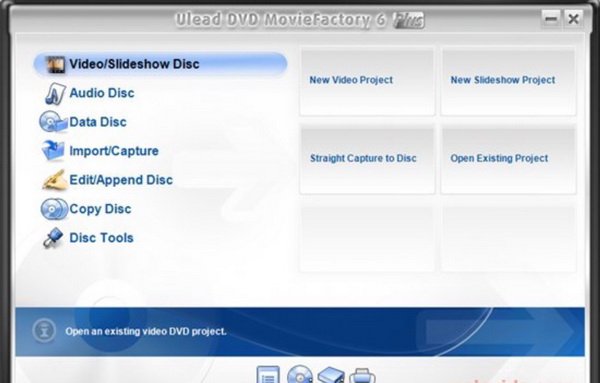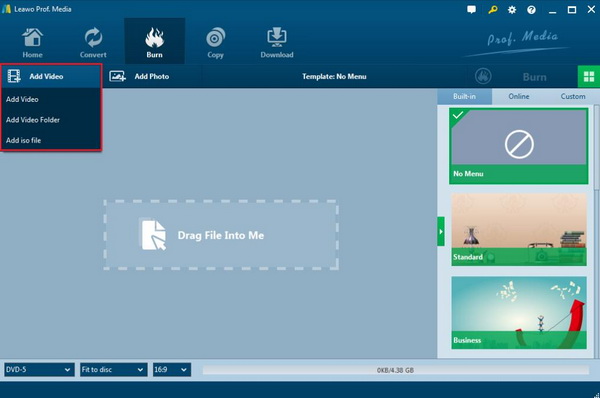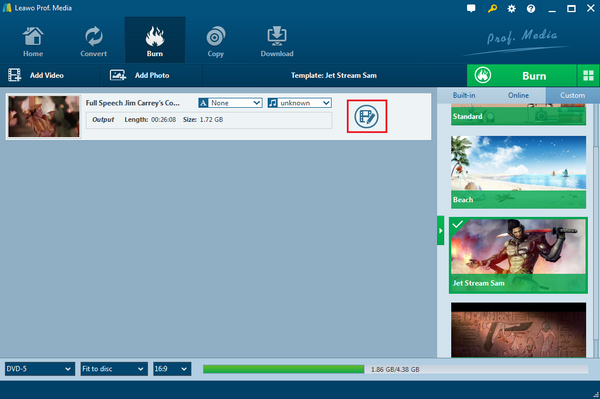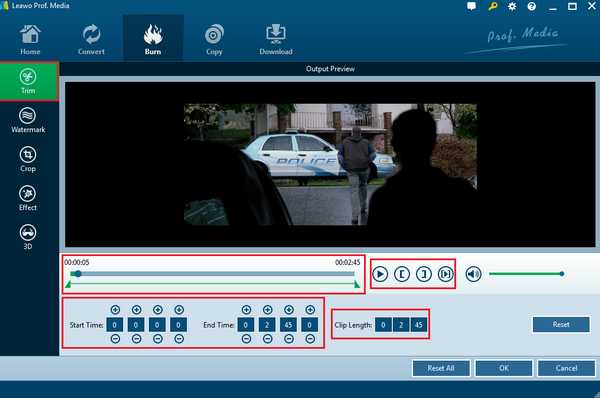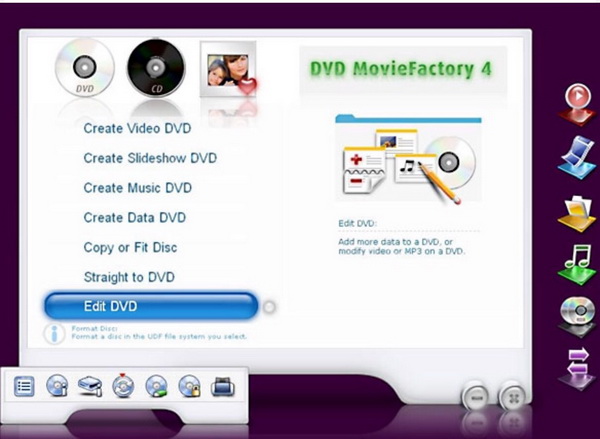Transferring the movie videos over the Internet is not always an easy thing due to the large size of the videos. Frequent movie download is the key factor to occupy the space on your computer. Taking these two cases into consideration, you may have the urgent need to fix these problems. How to make it more convenient as well as release more space on your computer? Burning these movie videos to DVD disc will be the right thing to do. Aside from burning them to DVD, it will be much better for users if the DVD burning program can allow them to have further editing features toward the videos. Well, now let's put our focus on such burning software programs.
- Part 1: Why to Get a Burning Software Program with Editing Functions
- Part 2: Top Burning Software Programs with Editing Function
- Part 3: How to Burn and Edit Videos to DVD with Leawo DVD Creator
- Part 4: How to Burn and Edit Videos to DVD with DVD MovieFactory Pro
- Part 5: Comparison bewteen Leawo DVD Creator and DVD MovieFactory Pro
Part 1: Why to Get a Burning Software Program with Editing Functions
As a basic burning program, its main function is to allow users to burn various videos to DVD discs. Especially, if you are burning a movie in the digital format, you would like to make sure the movie burned to DVD can be watched in a clear way with detailed subtitles added or something else personal. In such a way, in order to present a more customized DVD, you had better edit the movie or the video before burning it to a DVD disc.
If a burning software program contains the editing function, then you can easily trim or crop the unwanted video clips. At the same time, you can also be allowed to adjust the related parameters to the video, such as the brightness, the color contrast, the length, audio effects, and additional video effects including 3D so as to obtain your own preferred DVD disc with a lot of personal features. Besides, you can also enjoy the various DVD menu templates if your DVD burning program has the editing feature.

Part 2: Top Burning Software Programs with Editing Function
The best way to obtain an excellent DVD disc is to seek help from a professional burning software program which has the built-in video editor. In order to provide you with more information about the best video editing and DVD burning software, I have selected 3 among the various programs for your further references.
1. Leawo DVD Creator
In the first place, I will strongly list Leawo DVD Creator here. It is really a powerful DVD burning program that has contains various editing and burning functions. Leawo DVD Creator can be regarded as one of the most powerful DVD burning programs in recent years. With it, you can easily burn your preferred videos or movie to a DVD disc with more than 180 video formats supported, including MKV, MP4, MOV, RMVB and so on. You can be allowed to choose from DVD-9 and DVD-5 output DVD disc types with a lots of DVD template provided. Due to the support for Intel Quick Sync acceleration technology, Leawo DVD Creator ensures the fast burning speed which is 6X faster than other programs. Before burning the video to DVD, this burning tool is able to provide you with various editing functions, such as trim or crop videos, add watermark, 3D movie effects and so on with 100% original quality retained.
2. Cyberlink PowerDirector
Then, coming next is Cyberlink PowerDirector. As another one of the best video editing and DVD burning software, it is powerful in burning various videos to DVD discs. What's worth mentioning about this program is its non-linear and effective video editor which is able to offer users all kinds of editing options. For beginners, Cyberlink PowerDirector is quite easy to be handled with and usually is regarded as the burner ahead of a professional one. It can be nicely compatible with various file formats and codec. It is easy for you to load any files and offer various editing functions, including adding extra effects to audio and video, trim or crop videos, transitions and so on. You can also freely choose the menu templates before burning the videos. Its pros mainly lie in that it can provide more than 100 editing tracks as well as its faster burning speed. But it has no Mac version, and it doesn't offer support through social media either.
3. DVD MovieFactory Pro
Next, if you prefer a program that can burn the video to DVD disc with high-resolution results, then you can take a try on DVD MovieFactory Pro. As one of the best DVD editing and burning software, DVD MovieFactory Pro is able to burn videos and pictures to DVDs. This DVD burner doesn't only support DVD, it also supports Blu-rays and other types of discs. As well, DVD MovieFactory Pro can allow you to edit and preview HD video smoothly which consists of trimming, cropping, adding additional video and audio effects to the videos. For the beginners, this burning program gives step-by-step guidance for DVD burning. Overall, DVD MovieFactory Pro is good at burning HD videos and can be used as a basic burning tool which provides users with high-quality results. But on the other hand, its editing tools are difficult to understand which are usually presented in a confusing way and are hard to locate with ease.
Part 3: How to Burn and Edit Videos to DVD with Leawo DVD Creator?
Locating on the top of the list for the 3 best DVD editing and burning software, Leawo DVD Creator is not only one of the best burning software tools, but also powerful in editing videos. For the details on how to burn and edit videos, the following steps will take you there.
Step 1: Download Leawo DVD Creator and install it on your computer.
Step 2: Insert the video to the program by clicking "Add Video". You can just drag the video you would like to burn to the program directly.
Step 3: Click the "Edit" button on the file once you have imported the video to the program.
Step 4: Edit the video. The built-in video editor includes 5 options, Trim, Watermark, Crop, Effect and 3D. Set the video parameters according to your own preferences. Click "OK" to save the editing.
Step 5: Start burning. Click the green icon "Burn" on the top right-hand corner to call out the "Burn to", "Disc Label" and "Save to" options. Once confirm the options, click the button below to start burning videos to DVD.
Part 4: How to Burn and Edit Videos to DVD with DVD MovieFactory Pro
Besides, if you would like to take a try on the above other burning programs, you can obtain the detailed tutorial via the following steps. Here I will set "DVD MovieFactory Pro" as the example.
Step 1: Download DVD MovieFactory Pro and install it on your computer.
Step 2: Insert a blank DVD disc to your disc drive with enough capacity.
Step 3: Import the video to the program by clicking "Create Video DVD". Make sure your computer's disc drive is compatible with the DVD disc you have inserted.
Step 4: Edit the video and DVD. Once you have imported the video, then you can click "Edit DVD" to enter the editing panel where you can extract video, replace audio, edit/add chapter and create a menu to the video/DVD.
Step 5: Start burning DVD. Once all the settings have been done, just keep going to start burning the video to DVD disc.
Part 5: Comparison between Leawo DVD Creator and DVD MovieFactory Pro
In comparison, it is clear to find that DVD MovieFactory Pro is only able to allow you to "extract video", "replace audio", "edit/add chapter" and "create menu" which are not enough to meet users' basic requirement. The editing tools contained within the program are not easy to understand. This burning program also lacks template variety. If you are running on the Mac OS X system, this will not be compatible because it has no Mac version.
However, Leawo DVD Creator is much comprehensive in burning videos to DVD and editing videos. With Leawo DVD Creator, users can edit the videos with its basic functions, especially add 3D effects to the video. Besides, it also contains more than 40 menu templates for further references. Until now, the Mac version has been successfully released which could meet Mac users' needs in burning and editing videos and DVDs.
Conclusion
Therefore, with a limited budget, your perfect choice for a video editing and DVD burning software program must be falling to Leawo DVD Creator. It can't only act as a powerful DVD burner, but also its built-in editor will allow your video to be presented in a more customized way. Its bonus features will take you to a more wonderful place where you can obtain the best DVD burning experience with superior quality retained.