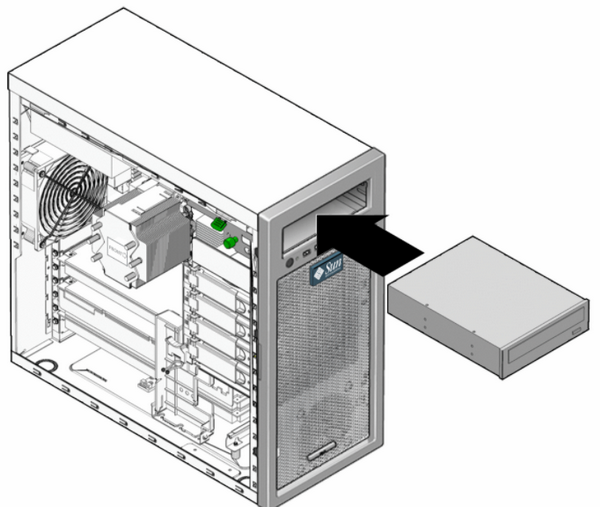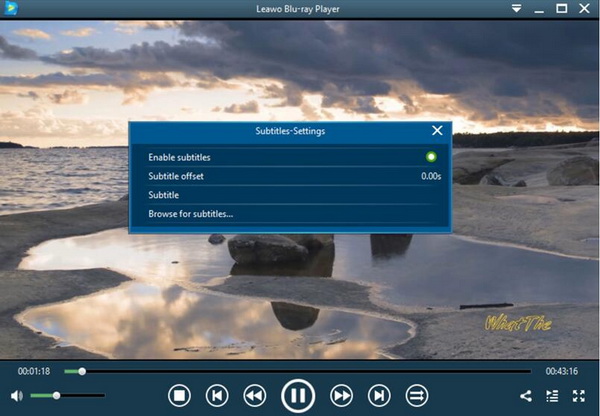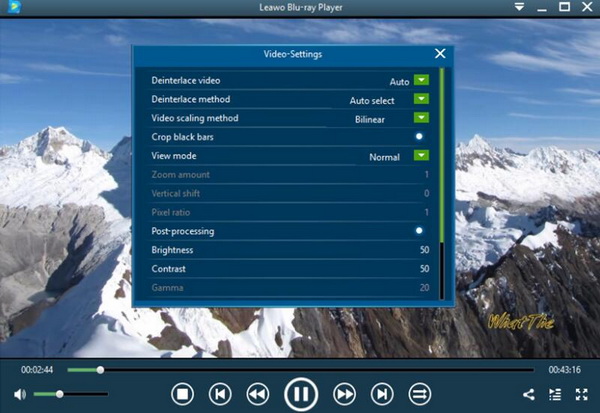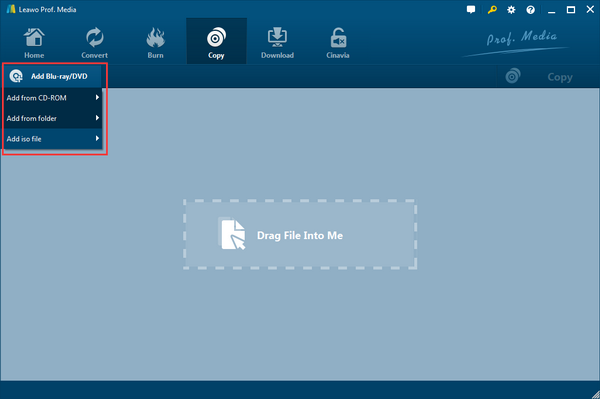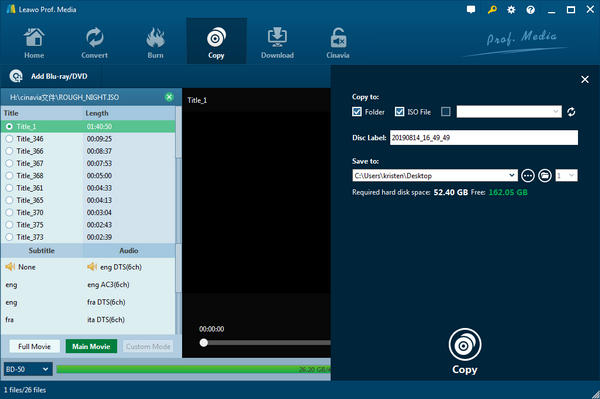How to play these DVDs on computer or laptop? In order to play the DVDs successfully on your computer, what you need to prepare is a proper DVD drive. Today, you can learn about how to install DVD drives and how to take advantage of the DVD drive in the following article.
Part 1: How to Install a DVD Drive?
Method of installing a new external DVD drive
After purchasing a DVD drive, there is a need to know how to install new DVD drives. Installing a new DVD drive is not very difficult; especially installing a new external DVD drive is quite easy. You only just need to connect the external DVD drive with a USB cable to your computer and the computer will detect the DVD drive automatically. Follow the steps below:
Step 1.
Check the connectivity of both the DVD drive and your computer.
Most common cables will be using USB and HDMI. Prepare the corresponding lines.
Step 2.
Connect the computer with the DVD drive.
Shut down both devices and plug each end of the USB/HDMI wire into the DVD drive and computer sockets respectively.
Step 3.
Install a DVD drive driver.
Turn on the installing DVD drive and the desktop machine, it will appear prompts to install the driver software which usually came with it or it can be downloaded from the manufacturer.
Method of installing a new internal DVD drive
Compared with external drive installation, installing an internal DVD drive could be a bit more complex.
Step 1.
Switch off all the equipment and prepare to make space for the internal drive.
Take the computer outer case apart from the left side, check the slot for the DVD drive.
Step 2.
Place the internal drive properly inside the computer. Push and install new DVD drives slowly. Find and connect the SATA cord to the motherboard carefully.
Step 3.
Reassemble the computer while installing DVD drives is done. Connect the power supply to the turn on the computer. Next, you will see some dialog boxes about installing DVD drive drivers. Finally, allow the operation so that the external DVD drive can run smoothly.
Part 2: How to Play a DVD through the New DVD Drive?
After installing a new DVD drive to your computer, some DVD drive testing software tools seem to be necessary so as to guarantee the smooth operations. Then, how to play a DVD after inserting the DVD drive? Usually, it can be detected by the default media player on your player. But here in order to provide a better DVD watching experience, I will strongly recommend Leawo Blu-ray Player for your option. As an all-in-one totally free media player, it can not only act as a player that supports most video playback solutions, but it also is used as an excellent DVD player that can help you to play the DVD with the best audio and video quality retained. For the detailed tutorials, please refer to the following.
Step 1.
Download Leawo Blu-ray Player and run it on your computer.
Step 2.
Insert the DVD disc to the new DVD drive. After inserting the DVD disc to the drive, then the disc name will appear on the home interface.
Step 3.
Click the disc name on the home interface to start playing. You only need to click the second icon (usually the DVD disc name will appear in the middle of the home interface) which shows the disc name. Then the DVD will be played on Leawo Blu-ray Player. If your disc contains a menu, you will be able to operate on the menu to choose chapters. Use the mouse to navigate the DVD menu and use a Virtual remote controller to navigate the Blu-ray menu.
Step 4.
You can set the related subtitle parameters. You can select the first icon on the upper left corner and a pop-up window for subtitles setting will appear which includes “Enable subtitles”, “Subtitle offset”, “Subtitle selecting”, “Browse for subtitles”.
Step 5.
Set video settings. Click the second icon in the title area to set video parameters. The editing features of Leawo Blu-ray Player could allow you to obtain a customized video and will give you more special watching effects.
Part 3: How to Copy DVD with a New Drive
In the digital era, you may tend to share videos and movies in many digital formats, such as MP4, AVI, MOV, FLV, and so on. These resources in digital formats require a larger room to store. In other words, they are less space-consuming and less fragile. Under the circumstances, how can I create DVD discs on my own after installing DVD drives? First, you should make sure you are installing a DVD drive that can write data on DVD, which is called the DVD writer drive. Then, Leawo DVD Copy software can give you a perfect answer with applicable DVDs to multiple devices.
Leawo DVD Copy is an outstanding application that burns any media content to DVD discs without quality loss. Combined with a DVD ripper, it is able to compress DVDs of DVD9/DVD5, DVD ISO images for flawless backup. Featuring special copy modes, customers are allowed to choose from three options: Full Movie, Main Movie, and Custom Mode. Furthermore, advanced decrypting solutions will eliminate DVD CSS protections including region codes of any kind. On top of that, the high-efficiency performance can reach 6X higher speed thanks to the Intel Quick Sync GPU acceleration. Along with other intelligent functions, individuals are enabled to edit a wide range of settings like subtitles and soundtracks as well as watch DVD videos with a built-in DVD player.
Now, let’s see how to easily copy a DVD movie to a blank DVD disc.
Step 1.
Download and install the Leawo DVD Copy. Both versions for Mac and Windows are available.
Step 2.
Import source DVD discs. Insert the movie disc into the installing DVD drive and open the program. Click on the “Add Blu-ray/DVD” button or directly drag the files on the interface.
Step 3.
Adjust the copy settings. You can quickly choose a Copy mode and the DVD disc type at the bottom of the left column.
Step 4.
Begin to backup DVDs. Tap the green “Copy” above the preview window. Fill out the directory by targeting the third item and assign it with the new rewritable DVD disc. Hit the white “Copy” icon to start.
Part 4: Tips for Choosing a Good DVD Drive
Before buying a DVD drive, there are some tips for your reference.
The first thing you need to decide is the disc drive type.
In general, you will have two options, Blu-ray drive and common DVD drives. Usually, DVD drives have various types including DVD, DVD+R, DVD-R, DVD+/-R, DVD+/-RW which represent different data reading and writing capabilities of the drive. Most drives can easily read and write DVD discs. Compared with the common DVD drive, Blu-ray drive can store more significant data and allow you to play HD, 4K, and Blu-ray discs as well. Of course, the Blu-ray drive will usually cost more than a standard DVD drive.
The second question is associated with DVD drive portability, which refers to internal and external requirements.
From the meaning of the word, it is obvious to know that an internal drive is installed inside of the computer while an external drive is used as a portable device that is connected to your computer by a USB cable. If you are using a desktop computer, you can choose both types. If you are using a laptop computer, then an external drive will be more convenient. In some special cases that your computer doesn’t have enough space for installing DVD drives such as Mac, you can only install an external drive. Nevertheless, there are few differences between an internal drive and an external drive. The costs may vary but don’t have too many differences.
Part 5: Conclusion
Is there still any demand for DVD or Blu-ray discs? Absolutely, the answers are positive. Even though digital formats are very frequently used nowadays, the DVD and Blu-ray discs can be used to store more digital information. Installing DVD drives to your laptop or desktop computer is not hard with our manual instruction. After installing a DVD drive, everyone is supposed to freely watch all kinds of DVD discs as long as the correct DVD playback software is also equipped. With the help of Leawo Blu-ray Player, you can enjoy a better DVD movie watching experience at home. What’s more, the Leawo DVD copy program would create unlimited DVDs for backup and all-purpose usages.