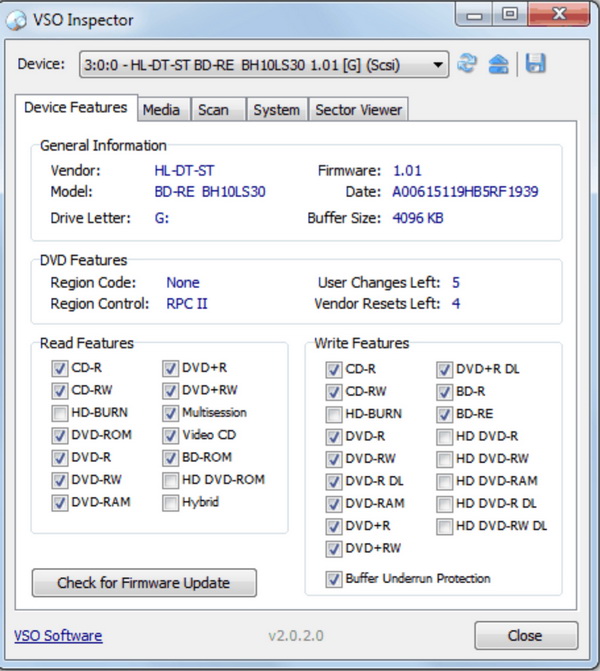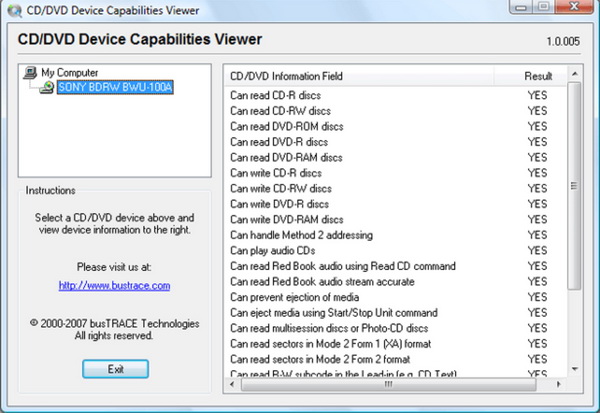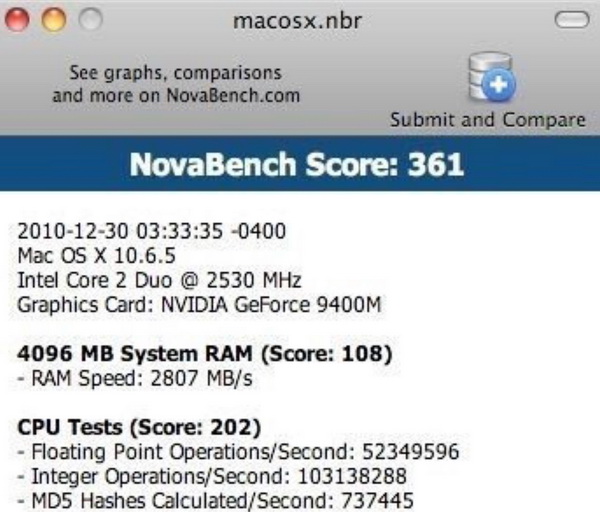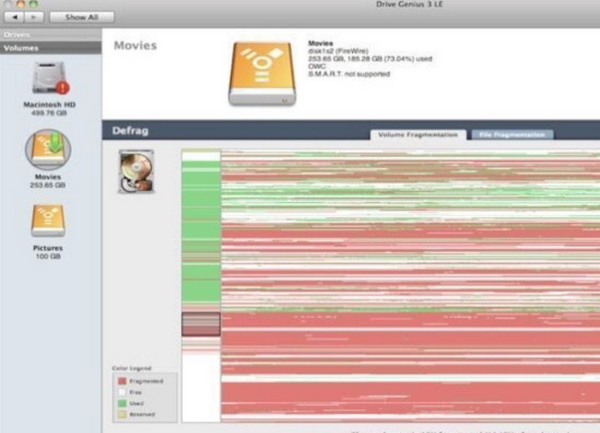As one of the most important parts to successfully play the Hollywood DVD disc movies on your computer or portable DVD players, DVD drive has raised a lot of attention from users. The quality of the DVD drives, to some extent, determines the output DVD audio and picture quality. How to make sure that your DVD drive has been running in good condition? Aside from the daily cleansing, you can regularly check the drive with the help of some DVD drive testing software tools. For your further option, you can refer to the following post on the introduction of the best DVD drive testing software tools for both Windows and Mac operating systems.
Part 1: Why Do You Need DVD Drive Testing Software
Just as mentioned above, DVD drive has played a quite important role in presenting the best output video quality. In order to prevent any irregularity of the DVD drive, you should turn to the DVD drive testing software for further check. If you are to use the DVD drive for playing discs frequently, you may quite be familiar with those situations listed below:
1. Errors always happen while loading and reading DVD or CD discs. The drive fails to read the discs in a correct way which results in that you can't watch the discs.
2. There are not audios or videos to be presented on your devices, like computer or other TVs. Sometimes you may only hear the audio, but can't see the picture.
3. The DVD player software can't read the discs properly and some DVD encounters errors after being installed.
The list is to be continued. In most cases, those errors happen because of the problem of DVD disc drive or the DVD disc player. How to determine the exact reason for those problems? There are different ways to test the DVD drive by utilizing DVD drive testing software. Therefore, if you have encountered the issues mentioned above, you can turn your eyes to DVD drive testing software for the detailed check. You can immediately know the specific reasons why the issues happen.
Part 2: 3 Best DVD Drive Testing Software Tools for Windows
If you are running on the Window operating system, then you can refer to the following top 3 DVD Drive Testing Software tools.
1. Nero InfoTool
Nero InfoTool can be your good choice if you are searching for a totally free DVD testing software tool to check your DVD drive or related parameters. With this tool, you can easily get to know the important features of the drives, discs, and related Nero applications. Once you have installed this tool on your computer and run it, you can get information about the read and write features of your optical drive could support from the "Drive Tab", where you can also find the CD, DVD capabilities. Furthermore, you can obtain additional features about your DVD drive, such as Lightscribe support, writing modes and so on. From those checking, you can clearly know whether the DVD discs have been inserted are compatible with the DVD drive or not. If they are perfectly compatible, but the DVD discs can't be played smoothly, then you have to focus on the check of the quality of the DVD disc itself.
2. VSO Inspector
As a quite light DVD drive testing software tool for Windows, VSO Inspector is smaller in the size than Nero InfoTool which is only about 3MB. With this software tool, you can get to know the details of the optical drives installed on your computer. There are various tabs for your references, including the Device Features where you can know the reading and writing features of the DVD drives. Besides, you can find the Media, Scan, System and Sector Viewer tabs. With the help of the built-in media scanner, you can check the errors for those inserted discs on your computer. If necessary, you can also download the related update for the drive from the Internet.
3. CD/DVD Device Capabilities Viewer
Sometimes, you can easily avoid the DVD disc playing errors if you can completely know the supported disc types of the DVD drive and some further information about the protection of DVD discs. If you are not clear about the supported disc types, then CD/DVD Device Capabilities Viewer can be your helping hand. This is a simple testing tool which can easily tell you what your optical drive is and isn't capable of. Different from other DVD testing programs, this tool will give you a lot of questions related to your DVD drive and computer's hardware conditions, and you only need to answer "Yes" or "No". After a series of questions, this tool can automatically detect the main reasons for your errors. It is quite easy to be handled with.
Part 3: 3 Best DVD Drive Testing Software Tools for Mac
If you are running on the Mac operating system, your choices can be selected from the following DVD drive testing software.
1. Blackmagic Disk Speed Test
The first testing tool for Mac you can take a try is Blackmagic Disk Speed Test. As a very simple DVD drive testing tool, Blackmagic can be able to help you to confirm the read and write speeds. At the same time, it can allow you to check whether your disc drive is suitable for the high-speed video or not no matter you are playing common DVD discs on Mac or some special digital files, for example, M2T files on Mac.
2. NovaBench
NovaBench is a good tool with an excellent testing performance for Mac and it is capable of testing drive writing speed as well as measuring memory speed, graphics and CPU performance. With this DVD drive testing tool, you can freely insert any types of DVD discs without any concern because it can give you a whole testing report before using the drive.
3. Drive Genius
The third DVD Drive testing software program is Drive Genius. This tool is a professional program that includes a suite of utilities to check and repair your Mac's hard disk asides from doing the regular DVD disk drive check. With this tool, you can find a real-time monitor to check the errors, fragmentation and bad blocks when your Mac is not occupied by other applications.
Part 4: Best DVD Player Software to Enjoy with Great DVD Drive - Leawo Blu-ray Player
Once you have checked both of your DVD disc drives and DVD discs are all in good conditions, then it is time to enjoy the DVD disc on your computer now. In order to obtain the best DVD disc viewing experience, you should prepare a strong and powerful DVD disc player program on your computer to support all kinds of physical DVD discs. Among various DVD disc player programs, Leawo Blu-ray Player is the one that you should miss. In order to present the detailed information about Leawo Blu-ray Player, you can refer to the following points.
1. As free Blu-ray player software, Leawo Blu-ray Player contains all media playback solutions you need for your leisure entertainment, including Blu-ray, DVD, CD, HD (4K), ISO file with AVI, MPEG, WMV, ASF, FLV, MKV/MKA and other popular formats supported.
2. With advanced image and audio processing technology, Leawo Free Blu-ray Player software could provide you with quality-lossless image for even 4K video, stereo audio enjoyment, all regions free DVD decryption and user-oriented playback control.
3. Besides, Leawo Blu-ray Player's practical bonus features including useful power manager, custom skin/language/background, snap screenshots, especially virtual remote controller make it a better choice for all playback choice.
4. Furthermore, within Leawo Blu-ray Player, you could obtain the personalized settings according to your preference and all the settings could be done automatically. The instructions for playing are quite easy.
For the detailed instructions on how to play videos with Leawo Blu-ray Player, it is quite easy. What you need to do is to download the player and install it on your computer. Then, just insert the DVD disc to the disc drive and launch the program. And you can see the video on the player easily. You can completely achieve what you want with the help of Leawo Blu-ray Player.
Part 5: Conclusion
In order to make sure both your DVD disc drive and discs run in a correct order, you should pay more attention to the CD/DVD drive testing software instead of repairing programs. With those DVD test software, you can immediately get to know the inner problems of the DVD drives or discs ahead of time, which can effectively prevent those drives or discs being damaged too seriously.