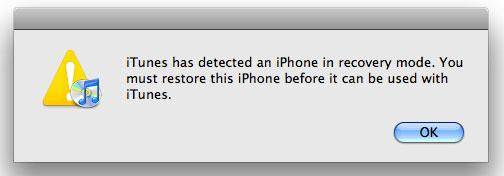To some iPhone users, some of the most prevalent errors that you can experience while restoring your device to fix software related issue are the dreaded iTunes errors. And it brings about unpredictable results that at times are challenging to fix. One common iTunes errors is iPhone error 1 or iTunes error 1 which appears when you are restoring your iPhone. How to fix error 1 on iTunes? As we all know, the key to solve such error is to know how these errors are caused and so you can perform the necessary troubleshooting steps.
Possible causes of iPhone error 1
Below are several possible causes of this iPhone error 1.
- a. iPhone error 1 is an error indicating that there is an issue with the hardware itself at times.
- b. iTunes error 1 is relate to the corruption of baseband chip.
- c. When you find an issue showing the message like 1 error iTunes, it may be a problem with the baseband firmware.
How to fix iTunes error 1?
#1. When you find iTunes error 1 fix it by updating iTunes to the latest version.
If you have iTunes installed on your computer, follow these steps to update to the latest version of iTunes.
- 1. Open iTunes on your computer.
- 2. From the menu bar at the top of the iTunes window, choose Help > Check for Updates.
- 3. Follow the indication to install the latest version.
If you don't have iTunes installed on your computer, download the latest version from Apple website.
#2. When you find iTunes error 1 fix it by using DFU mode to restore your iPhone.
- 1. Connect your iPhone to the Computer and launch the latest version of iTunes.
- 2. Turn off your iPhone completely.
- 3. Keep holding the Sleep / Wake Button and Home Button for 10 seconds.
- 4. Release the Sleep / Wake Button but continue to hold the Home Button until iTunes says “iTunes has detected an iPhone in recovery mode.”
- 5. Let go of the Home Button. Your iPhone’s display will be completely black if you've successfully entered DFU mode.
- 6. Restore your iPhone using iTunes.
How to Back Up iPhone before Restoring
Errors tend to occur when iPhone users use iTunes to restore iPhone, and it's not just this iPhone error 1 we mentioned above but a lot other errors would occur during this process. And it's not clear what damage it's going to cause. So you should probably have your iPhone backed up first before you restore your iPhone with iTunes.
To back up all the data on your iPhone, iTunes is undoubtedly the best choice. But it's not for all people as some of them night not need all the data to be backed up. Instead, they only want part of them. When it comes to selective data backup, iTunes is not a good choice as there's no such option in iTunes for you to back up your data selectively. But with the help of the right program, you can still have your data backed up selectively.
Try using Leawo iOS Data Recovery to back up your files selectively. It's a data recovery program as well as a data backing up program which allows users to recover and back up 14 different types of data on their iPhone to computer. Check the instructions below to see how to use this data backing up program to back up your iPhone before restoring to prevent data lost due to errors like iPhone error 1.
1. Open this data backing up program. And 3 options would be provided to you on the interface. Click on Recover from iOS Device.
2. Use a USB cable to connect your iPhone to your computer and the program would recognize your device within 2 seconds. After that, you will see a Start button below the image of your iPhone. Click on it to allow the program to scan your iPhone.
3. After your iPhone's been scanning thoroughly, you can check out your data on the interface of the program. Click on the specific type of data on the left column to select the specific files you want to back up and when you finish selecting, click the Recover button in the bottom left corner.
4. On the following popup you should see an Open button, click on it to set the destination folder for storing the chosen files. And then, to start backing up your data, click the Go button below the Open button.
Problems like iPhone erro 1 can occur when you try to restore your iPhone with iTunes. So next time you try to restore your iPhone, back it up first.