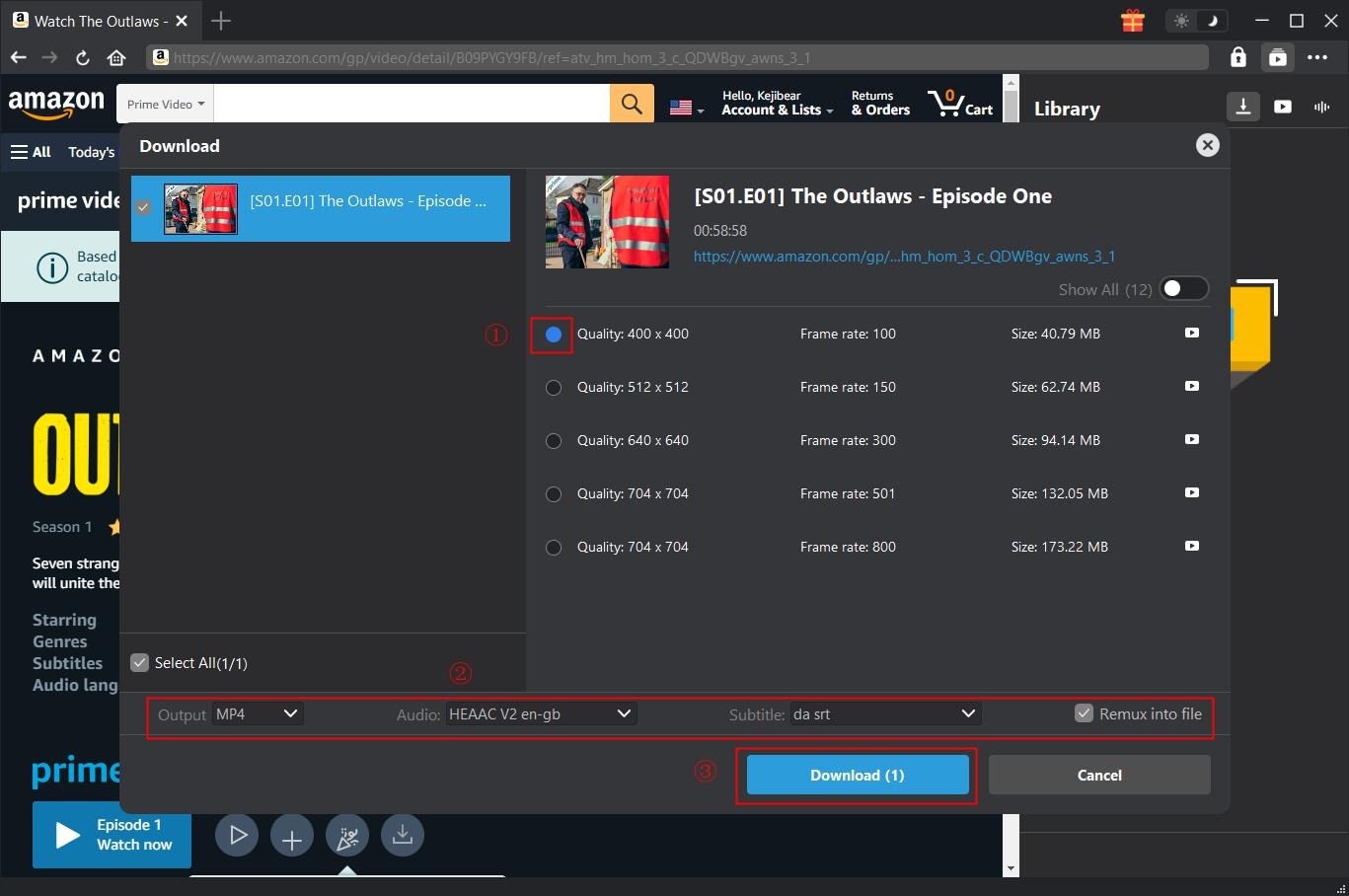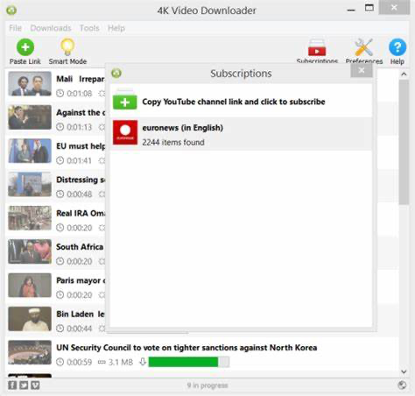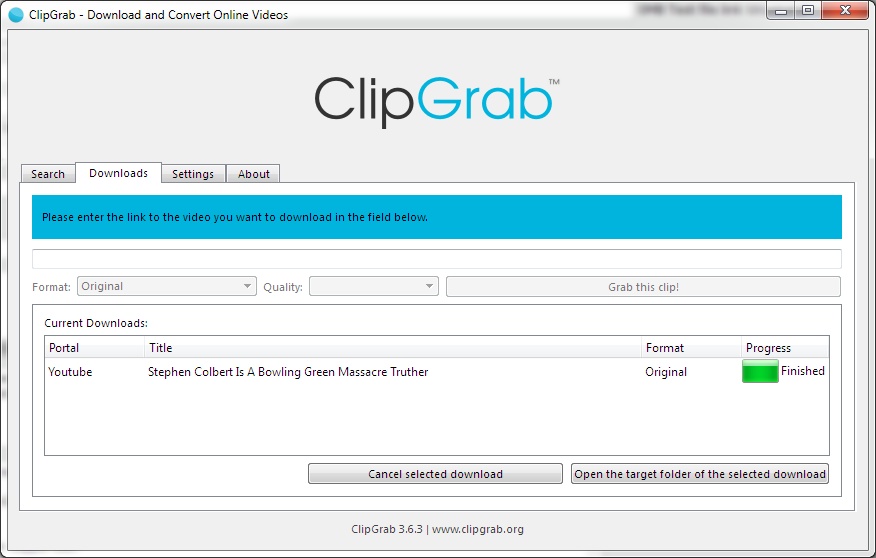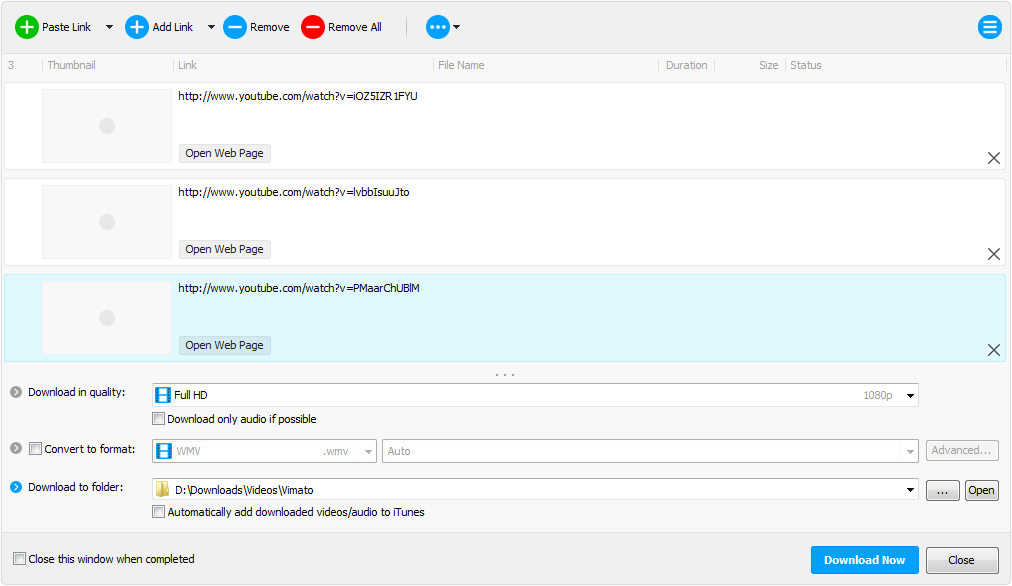Author says:
How to download videos from Amazon Prime? This tutorial provides the top 5 methods for you to download Amazon Prime video, including CleverGet Amazon Downloader, online Amazon downloader, 4K Video Downloader, etc.
Prime Video, also marketed as Amazon Prime Video, is an American Internet video on demand service that is developed, owned, and operated by Amazon. It offers television shows and films for rent or purchase. Some of its TV shows and movies won awards, and you can watch all of them through this service. If you find yourself with some time to catch up on movies and TV, or if you’re eager to make use of that new Amazon Fire TV, Amazon Prime Video regularly adds fresh content, giving subscribers plenty of new and interesting things to watch each month. In case you missed something that you would like to watch later, you can use a third-party app to download any video or movie you want to your PC or Mac computer. We’ll explain how to download Amazon Prime Video in more details in the article below. Alternatively, you can download Vevo videos.
- Part 1: Download Amazon Prime Videos with CleverGet Amazon Downloader
- Part 2: Download Amazon Prime Videos with Savefrom.net
- Part 3: Download Amazon Prime Videos with 4K Video Downloader
- Part 4: Download Amazon Prime Videos with ClipGrab
- Part 5: Download Amazon Prime Videos with Any Video Downloader
Part 1: Download Amazon Prime Videos with CleverGet Amazon Downloader
Is there any way to download Amazon Prime movies to your computer for playing back with various media players? Of course yes. Try CleverGet Amazon Downloader. CleverGet Amazon Downloader is especially designed for downloading videos from Amazon Prime to computer for offline watching on any media player and device. It could even help you download Amazon Prime movies at up to 1080P resolution with desired subtitles and audio tracks.

-
CleverGet Amazon Downloader
Support Amazon Prime Videos and Shows Download
Download 720p/1080p Amazon HD Videos Without Quality Loss
Save Amazon Videos/Movies in MP4 or MKV Format
Reserve Multi-Language Audio Track & Subtitles
Remux Subtitles to Video
Step 1: Set output directory for Amazon videos
After installing CleverGet Amazon Downloader, kick it off and click the three-dot icon on the top-right corner to open "Settings" option. Under "General" tab, you can set output directory in the "Save Video To" or "Save Audio To" box and change other settings. Checking "Create subfolder for each stream service" option will save online videos in related sub-folder according to video website. Finally, click "Save" button.
Step 2: Search for target Amazon Prime videos
Directly copy and paste Amazon Prime video URL into the address bar to locate target Amazon Prime video for downloading. CleverGet allows you to log into Amazon with your own Amazon account and password.
Note: You need to open the video details page and then click the “Watch” button to play back target Amazon Prime movie for downloading. CleverGet Amazon Downloader only downloads videos in playback status.
Step 3: Select Video and Download
On the Amazon Prime movie playback page, click the “Download” icon at the bottom right corner of the page to let CleverGet Amazon Downloader to parse Amazon Prime movie URL for downloading. Once the parsing completes, choose desired video according to the resolution and bit rate, set output format, and select subtitles and audio tracks. Aftewards, click the “Download” button to start downloading Amazon Prime movie.
Note: Checking “Remux into File” will pack subtitles into output video file.
Step 4: Check downloading and downloaded tasks
Once the downloading starts, there will pop up a sidebar on the right sidebar, showing you the detailed downloading process. You could check downloading progress and downloaded videos here.
Once the downloading completes, you could then freely watch Amazon Prime movies on any media player and devices as you like.
Part 2: Download Amazon Prime Videos with Savefrom.net
Online Video Downloader by SaveFrom.Net is an excellent service that helps to download videos or music quickly and free of charge. Don't need to install other software or look for an online service that works for downloading online videos anymore. Find the video you want to download from the video site. Copy the video URL and paste it in SaveFrom Video Downloader. Click “Download Now” button and right-click to save video for offline enjoyment anywhere and anytime. Check out the guide below to download Amazon Prime Videos with Savefrom.net.
Step 1. Install Savefrom Helper Extension on Firefox
Go to SaveFrom.net, find and install Savefrom Helper extension on your Firebox browser.
Step 2. Open Target Amazon Prime Video You Want to Download
Open the Amazon Prime page with the video you want to download, and click the “Download” button located below the video.
Step 3. Choose Desired Format for Saving
Select the desired quality options and format to run the video download. Wait until the download is completed and the video is successfully saved onto your device.
Part 3: Download Amazon Prime Videos with 4K Video Downloader
4K Video Downloader allows downloading videos, playlists, channels and subtitles from YouTube, Amazon Prime, Facebook, Vimeo and other video sites in high quality. Here we are going to download Amazon Prime video with 4k video downloader.
Step 1. Copy and Paste Amazon Prime Video URL
Download and install 4K Video Downloader on your computer, and then kick off the program to enter the main interface. Open the Amazon Prime video you want to download, and then copy at the bottom of the video post’s window. Click “Paste Link” within the downloader.
Step 2. Start to Download Amazon Prime Video
Click the “Download” button to start downloading Amazon Prime video. That’s it! Now you can enjoy watching Amazon Prime videos even when you are offline.
Part 4: Download Amazon Prime Videos with ClipGrab
ClipGrab is a free multimedia application that lets you download and convert videos from video-sharing sites. If you are looking for an easy-to-use video downloader that works independently of your browser, this app can help. It supports most major video websites and can convert your downloaded video to a wide range of formats. Here we download Amazon Prime videos with ClipGrab.
Step 1. Install ClipGrab
First of all, you need to install ClipGrab. ClipGrab is a 100 % free and easy to use Amazon Prime video downloader and available for Windows, Mac and Linux.
Step 2. Copy the video link
After you have successfully set up ClipGrab, you can launch the program. Now you need to copy the web address of the video that you want to download. In order to do that, mark the link to the video in the address bar of your browser and hit Ctrl+C (or Cmd+C if you are on a Mac).
Step 3. Insert the video link in ClipGrab
After copying the link, switch to the ClipGrab window. In the “Downloads” tab, insert the copied link into the input field. You can do this by hitting Ctl+V (or Cmd+V if you are on a Mac). ClipGrab will now gather all necessary information about the video and you can proceed to the next step.
Step 4. Select download format and quality
Before you start the download, you can now decide in which quality and which output format you want to save the video. Just select the desired format from the “Format” select box and do the same for the video quality with the “Quality” select box.
Step 5. Grab that clip!
All you have to do now is to click on the “Grab this clip!” button. You will be asked to select a file name and the download will start just after that.
Part 5: Download Amazon Prime Videos with Any Video Downloader
Any Video Downloader is a Windows app to help you download HD, QHD 2K, UHD 4K, and 8K videos from YouTube, Amazon Prime, Facebook, Dailymotion, Vimeo, and thousands of other video sharing sites. Any Video Downloader really accelerates up your downloads. It features a multi-threaded acceleration engine that can boost your download speeds by up to 500% faster. Check out guide below to download Amazon Prime videos with Any Video Downloader.
Step 1. Add Amazon Prime Video Link
Find the Amazon Prime Video that you would like to download, and then copy the link. When back to the main interface of Any Video Downloader, click “Paste Link” button to paste the link you just copied.
Step 2. Perform Detailed Settings
After the link is added, you need to choose quality under Download in quality, output format under Convert to format, and a folder to contain the output result.
Step 3. Start to Download Amazon Prime Video
When all settings are finished, you need to click “Download Now” button on the bottom right to start the downloading process.