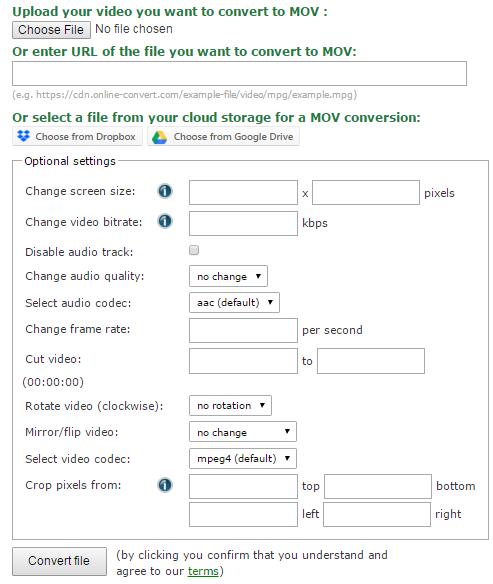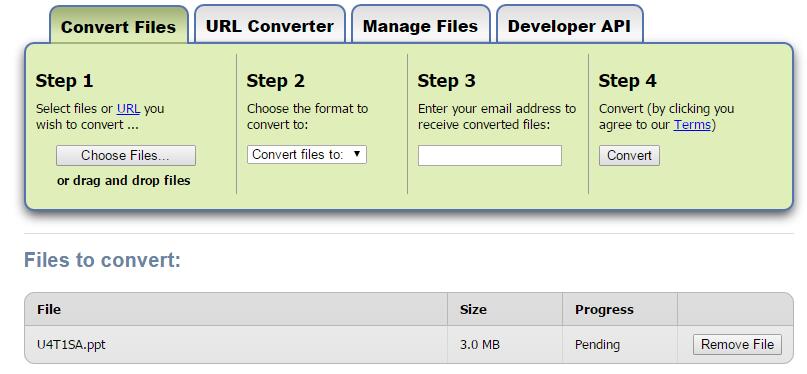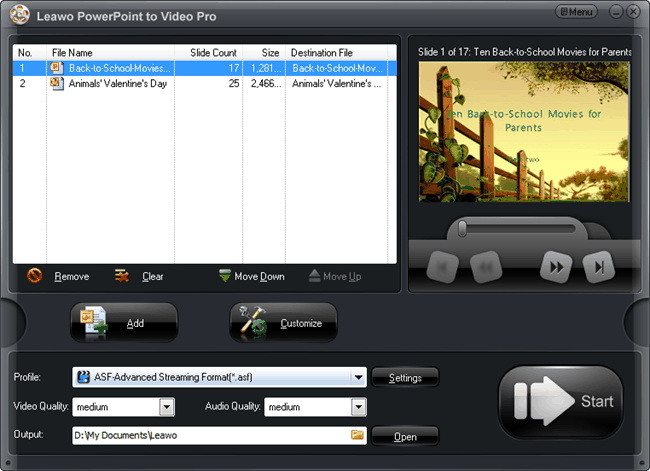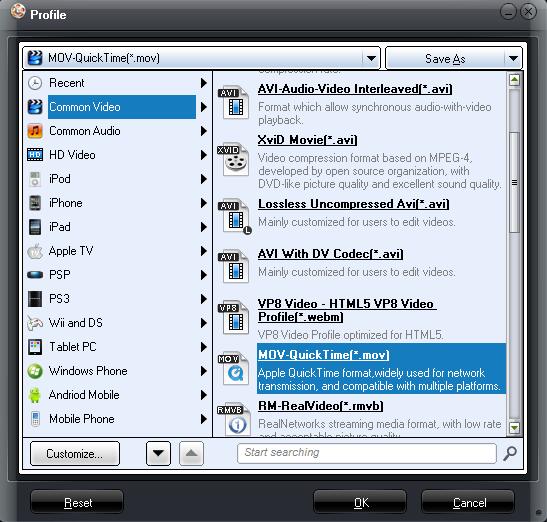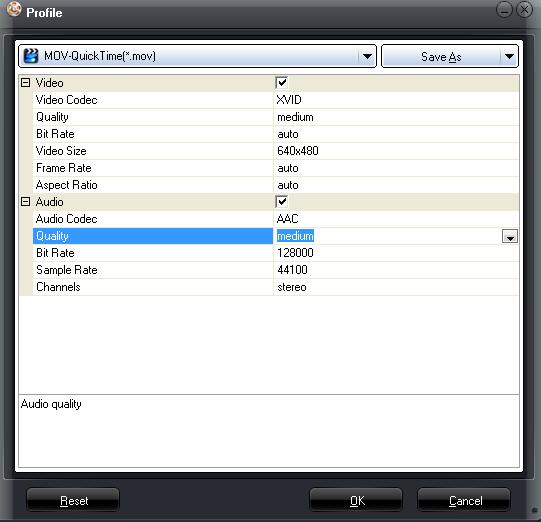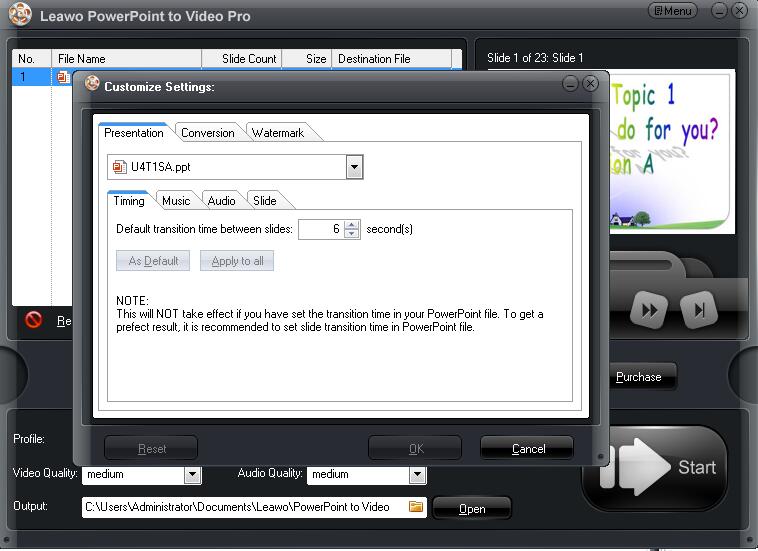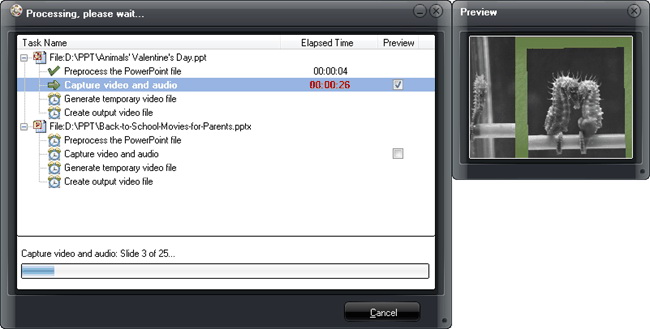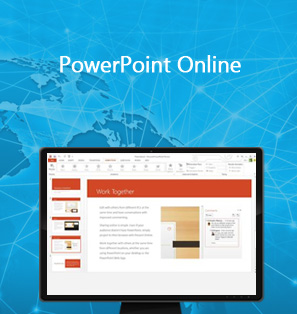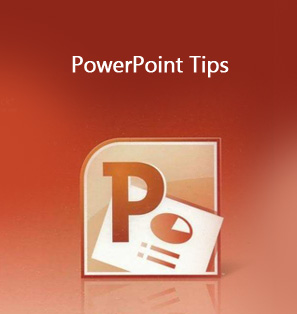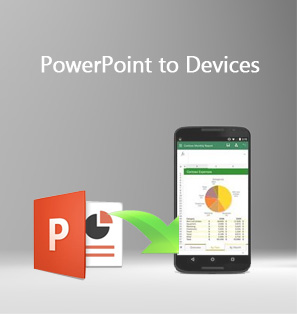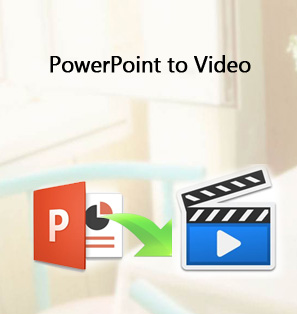When you or your friends have made PowerPoint files with animation and music and want to share them with others on Apple devices, you are required to convert it to QuickTime MOV video so that you can smoothly play it back. And then how can you convert PPT to MOV? Are there any useful solutions? The answer is YES. There are so many solutions and professional tools working for PPT to MOV conversion, both free and paid software available. You can easily solve the problem by following the guide here.
Part 1: What is MOV format?
MOV refers to the file extension .mov, which is a QuickTime multimedia format used for saving movies and other video files. MOV is often used by QuickTime on Apple Computer. Using a proprietary compression algorithm, it is not compatible with Macintosh but also with Windows platforms.
Part 2: How to convert PPT to MOV online.
With the popularity and necessity of PPT to MOV for many users, there emerge a lot of online solutions to effectively convert PPT to MOV. So many free online converters are available that you should select the most proper and efficient one among them. Here are some recommendations.
1. Online Convert available for PPT to MOV:
With the popularity and necessity of PPT to MOV for many users, there emerge a lot of online solutions to effectively convert PPT to MOV. So many free online converters are available that you should select the most proper and efficient one among them. Here are some recommendations.
Online Convert is a free online document converter that can convert PowerPoint to multiple video formats online, including MOV, MP4, MKV, AVI, etc. And then you can download the output file to your computer without any cost. This online converter also offers a number of other useful file converters, like Image Converter, Video Converter, Audio Converter and so on. With the help of Online Convert, you can convert PowerPoint to MOV for free with no watermark in the final output file in simple steps.
Step1: Upload the PPT file to the Online Convert from your PC or Cloud Storage
Step2: Optional Video Settings are available for the Output MOV
Step3: You click “Convert file”, it will convert PPT to MOV in minutes. Then a direct download link will be offered, you can get your MOV file by downloading it as soon as possible.
2. Zamzar for PPT to MOV conversion:
Zamzar is one of the most popular online solutions as document converter. It supports over 1200 different conversions, including Video Converter, Audio Converter, Music Converter, eBook Converter, Image Converter, CAD Converter and so on. You can convert PowerPoint to MOV with this online converter in simple steps for free.
Step 1: Import the PPT file you want to convert
You can click “Choose file” to select the file or you can drag and drop the file to the online converter.
Step 2: Choose “mov” as the output format.
Step 3: Enter your email address to receive converted files.
Step 4: Click “Convert” to convert PPT to MOV. And then you will get your MOV file in your E-mail after a short time.
Except for the online converters, there is also some other useful software that is particularly designed for PPT to MOV conversion. Compared to the free online converter, the PPT to MOV converter software is more powerful and convenient. Leawo PowerPoint to Video Pro would be one of the most powerful converting tools.
Part 3: How to convert PPT to MOV with Leawo PowerPoint to Video Pro.
With top-ranking technology and easy-to-use operation, Leawo PowerPoint to Video Pro is a powerful and professional PPT tool which can convert PPT files to over 180 video formats, like ASF, AVI, FLV, MPEG, MP4, MOV, WMV, etc. Besides, it can also convert PPT to different kinds of devices such as Apple devices, Tablet PC, Mobile phone, etc. with the original animations, sounds, transitions or movie clips preserved. Besides, it provides a wide range of customization features for users to make their stylish files out from original PowerPoint files. Such as converting powerpoint to video with background music, adding logo or watermark to your PowerPoint and so on. Absolutely, it will be a piece of cake for you to convert PowerPoint to MOV with the help of this PPT tool. And you can download this software and install it on your PC, and then follow the simple guide offered here:

PowerPoint to Video Pro
☉ Support PowerPoint 2000/2002/2003/2007/2010/2013.
☉ Support all PPT formats: PPT, PPTX, PPTM, PPS, PPSX, POT, POTX, POTM.
☉ Adjust video and audio parameters of output files for multiple devices and players.
☉ Customize PowerPoint files like: insert background music/watermark, set transition, real-time narration.
Step 1: Add PowerPoint files to the program
Start the program, click the "Add" icon in the middle of the main interface to upload the source PowerPoint files. Double click the loaded PPT files for playback.
Note: The number of the PPT files added to the program is unlimited, you can add all your PPT files you want to convert to MOV at once and make it with one click.
Step 2: Output settings
Choose MOV as the output video format from the "Profile" drop-down list. And click "Open" to set an output folder for the converted files in "Output".
Advanced settings available
When you select the output format, you will find that the advanced settings including video codec, bit rate, video size, aspect ratio, frame rate, audio codec, channel, etc. are open for modification. You are able to change them to meet your needs.
Step 3: Customization
You can click "Customize" button to enter the panel, where you can modify the settings for your conversion, including "Timing", "Music", "Audio", "Slides", "Conversion" and "Watermark".
Step 4: Start to Convert PPT to MOV
When all settings are done, click "Start" to begin the conversion. And it will be finished soon. You can even preview the MOV video in real time during the conversion.
Now you have converted your PowerPoint to MOV, and you can play the MOV file on your QuickTime and other players compatible with MOV format. The solutions offered here can definitely guide you to convert PPT to MOV in an effective and efficient way. You can choose the one you prefer and solve your problem on PPT to MOV right away.