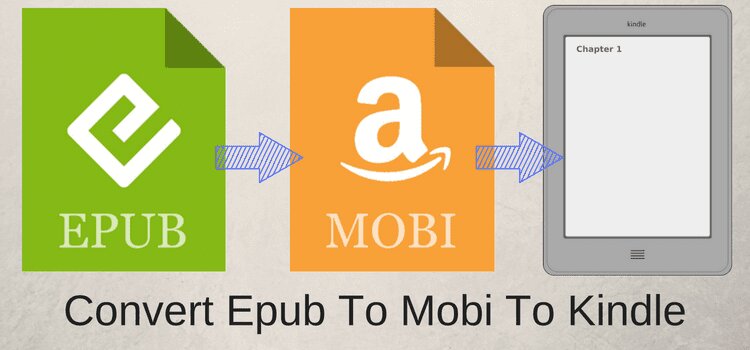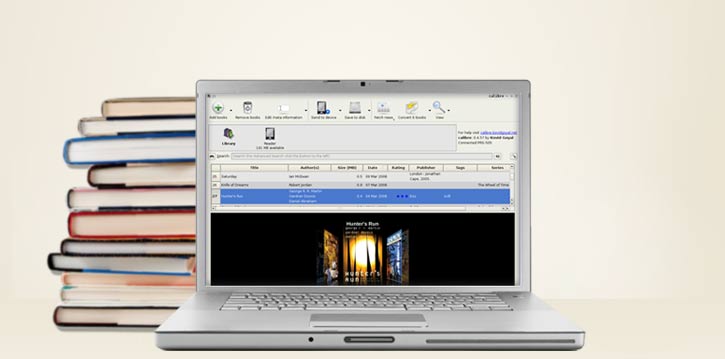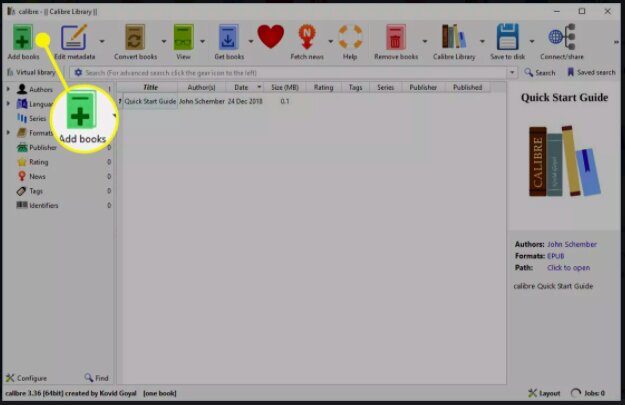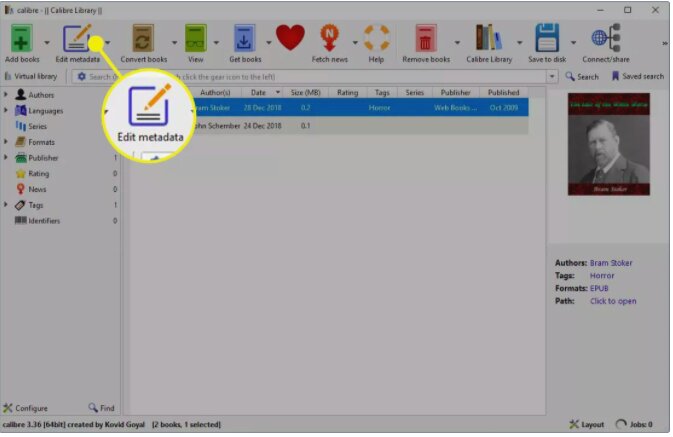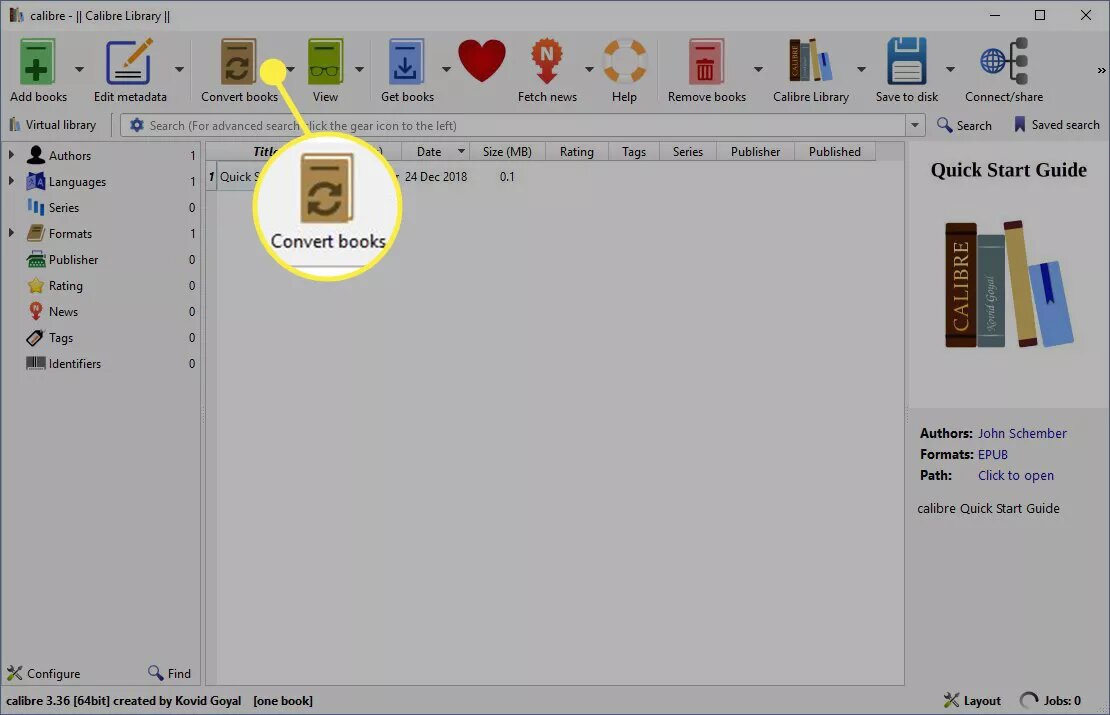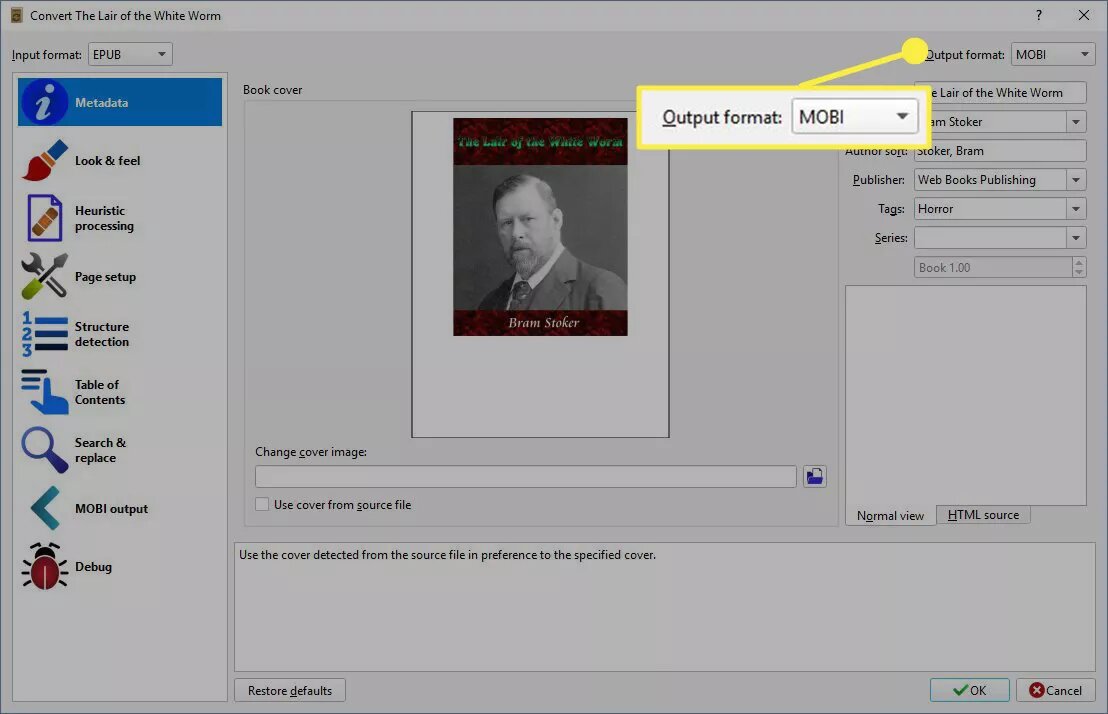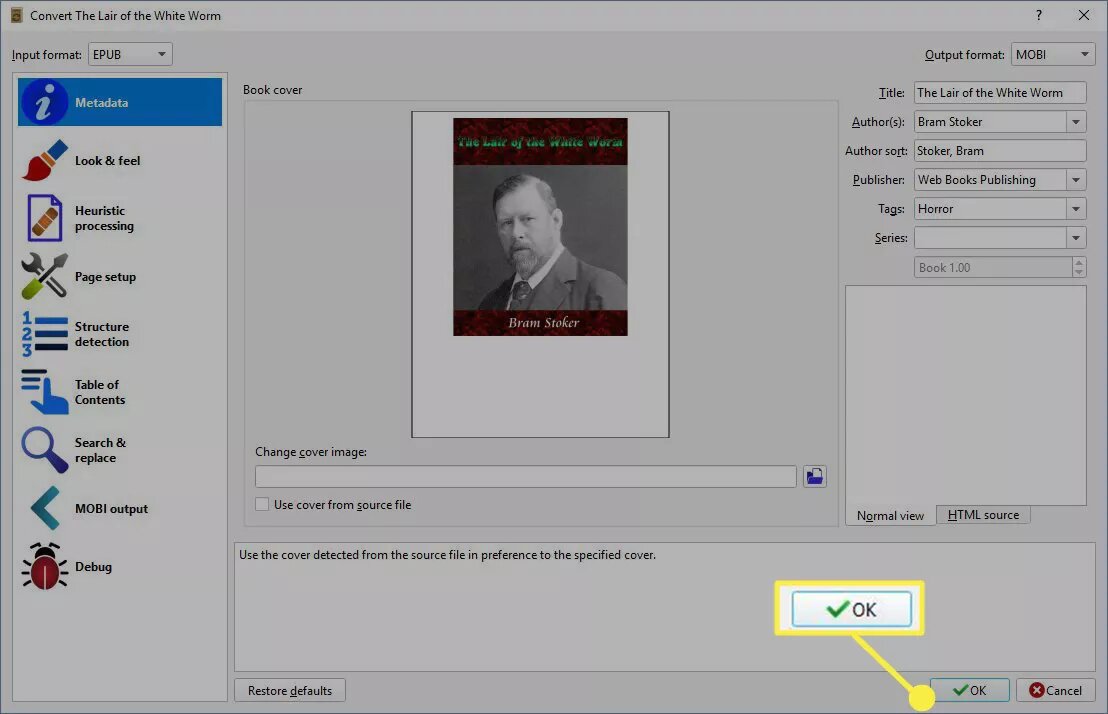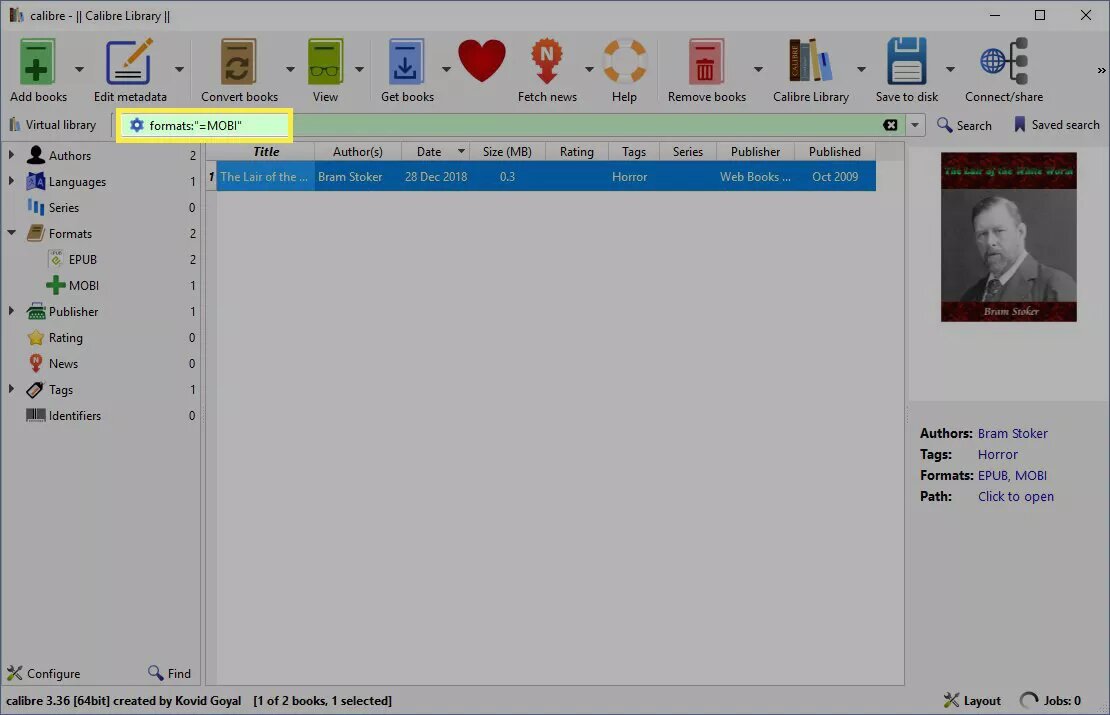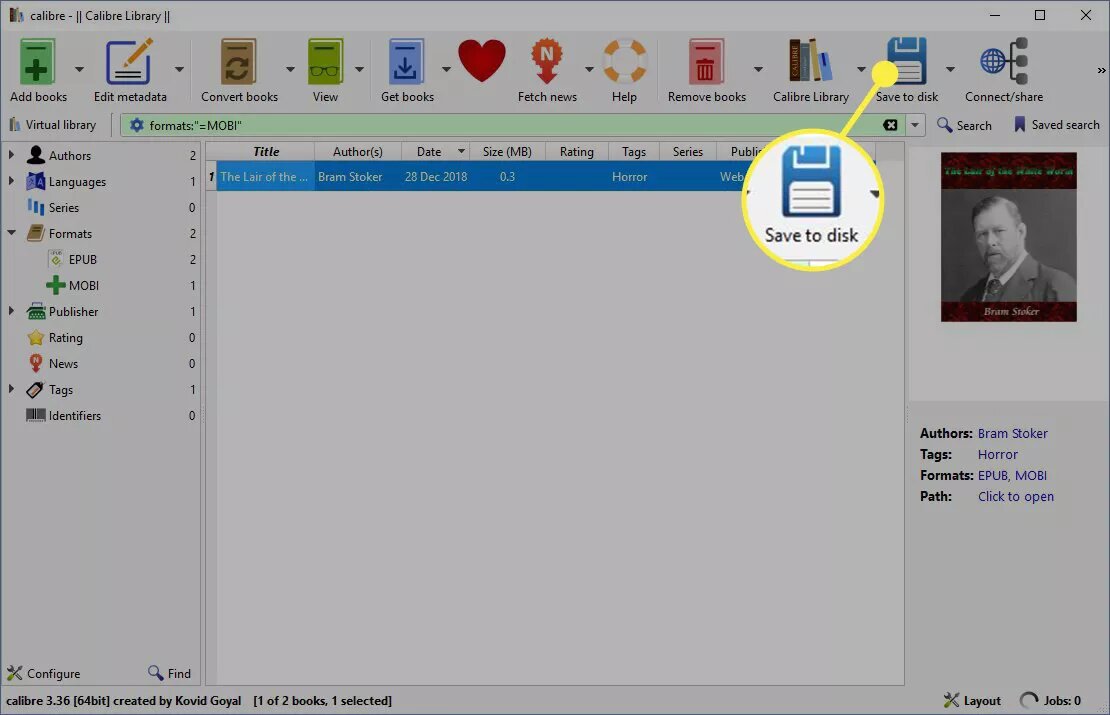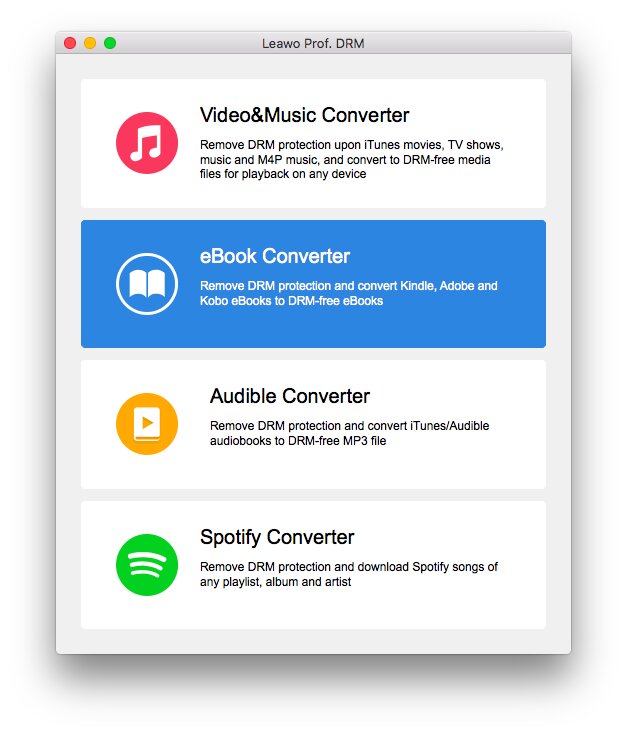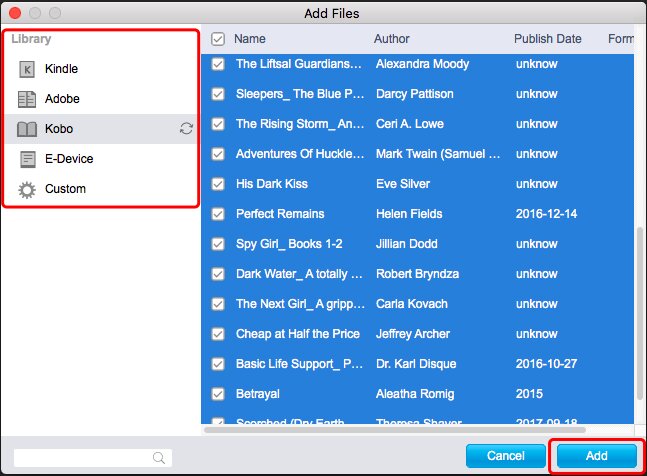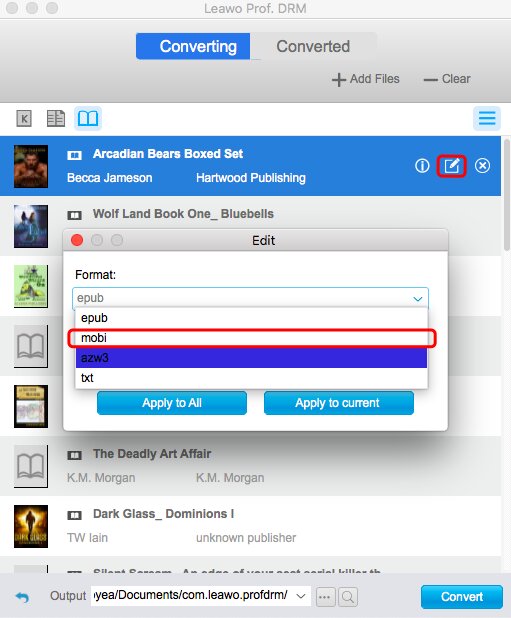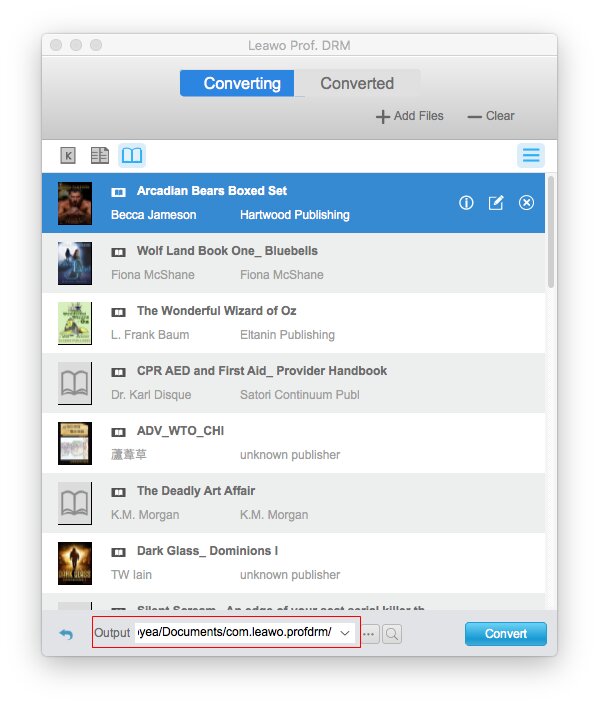While many costumers of Kindles are asking how to convert EPUB to MOBI format so that they can read eBooks easily, this post is aiming to provide ideal solutions with additional information about EPUB and MOBI. If you have the same question, you have come to the right place. We will introduce two practical tools to address your concern. You can either choose Calibre to convert EPUB to MOBI or apply a professional program that allows unlimited conversions for all kinds of eBooks. Can’t wait to find out convert EPUB to MOBI? Keep scrolling down for detailed steps.
Part 1: Why We Need to Convert EPUB to MOBI?
For most eBook fans, it is common to observe many EPUB and MOBI files on the devices. As you may ponder what those files are and how to take advantage of each of them to access the content easily. A brief introduction of EPUB is that EPUB is the most prevalent eBook format accepted by almost every platform. This format allows modifications of the text font and size, multiple operations to bookmark and highlight, and so on. On another hand, the MOBI format also shares lots of traits in common with EPUB as they are both text containers. But MOBI is mainly used by Amazon Kindle devices since it is a proper format standard of Kindle books with various natural accessibilities on Amazon electronics. In particular, MOBI commonly adopts the DRM protection for the content. DRM stands for digital rights management, which prevents users from copying the text. If your files are encoded by MOBI, it is not likely to access by other Amazon accounts or devices. Thence, you may also check out how to remove DRM for your eBooks on Mac.
Whilst considering how to convert EPUB to MOBI, you should notice that the necessity to convert EPUB to MOBI is due to the Kindle flexibility. That is to say, it is recommended to convert EPUB to MOBI to fully fit the Kindle. Kindle has restrictions for other non-native file formats, which would lead to incomplete availability for several features. In this way, you may find the experience of reading through Kindle not quite satisfying. Also, for eBook sellers, it would be more secure to wrap your file with MOBI formats when you set up your business on Amazon. Either way, you would look into the methods for how to convert EPUB to MOBI online or offline. For your convenience, there are two tutorials to convert EPUB to MOBI so that you can follow them to make the best of your eBooks.
Part 2: How to Convert EPUB to MOBI with Calibre on Mac?
After realizing the importance to convert EPUB to MOBI, it is time to kick out the hands-on section so that you can read files on Kindle immediately. The first solution to convert EPUB to MOBI is via the program named Calibre. As a widely known program to convert eBooks, the software can convert EPUB to MOBI with ease.
The Calibre serves as an eBook manager that is compatible with several systems, including Windows, Linux, Mac, and portable devices. It claims that most eBooks are decodable due to the open-source ability. Additionally, you can perform download actions for magazines from the internet. While concerting, it allows users to edit the cover and share the book collections. Note that this eBook may not be able to decrypt DRM books if you need to transfer Kindle eBooks to iBook or other formats. At the same time, the instructions to convert EPUB to MOBI may be complicated for beginners since the interface is not up to date. With an overwhelming layout, you want to follow a detailed tour in case you don't miss essential steps.
Make sure you download the correct version for your Mac and install it properly. The steps for Mac are the same operating on Windows. When you are ready, stick to the content below to Calibre convert EPUB to MOBI.
Step 1: Launch the Calibre and import EPUB files
When you enter the main entrance, you will view lots of menu buttons at the top. The first button is “Add books”, click it to access a folder opener where you can select eBooks. Navigate to the folder of the EPUB files and decide the file by clicking “Open” from the dialog box.
Step 2: Optional editing for EPUB files
Once the EPUB file is recognized and loaded onto the working area, it is available to click the “Edit metadata” button to modify various preferences. You can choose to alter the eBook cover, change the title, author, tags, and publisher. Save the changes by confirming the “OK” button.
Step 3: Get ready to convert EPUB to MOBI
Select the third menu icon of “Convert books” to activate the conversion panel.
Step 4: Assign MOBI to the output format
When you see the converting page, look to the upper right corner. Find and tab the drop-down triangle to call out a list of formats. Locate MOBI and make it the output standard.
Step 5: Save the output settings to start to convert EPUB to MOBI
Simply hit the “OK” and it will go back to the main library.
Step 6: Check the process to convert EPUB to MOBI
You can click the “Formats” information label to filter the file list by selecting MOBI. The converted EPUB files will be displayed in the main working frame.
Step 7: Store the MOBI content to your local destination
Once it completes to Calibre convert EPUB to MOBI, tab the “Save to disk” to obtain the transcoded files on your devices.
Part 3: How to Convert EPUB to MOBI with Leawo Prof. DRM for Mac?
The above method seems difficult to follow. If you are prone to convert EPUB to MOBI within an easier path, it would be better to have another option. As promised, there is an alternative solution to convert EPUB to MOBI. Here, a powerful program will be introduced to carry out this task. That is Leawo Prof. DRM for Mac working seamlessly for all types of eBook files.

-
Leawo Prof. DRM
- Convert iTunes DRM-protected M4V movie and TV show to DRM-Free MP4
- Remove DRM from M4B, AA, AAX files and convert any Audible AA, AAX file to MP3, even without iTunes authorization
- Convert iTunes DRM-Protected M4P and non-DRM iTunes M4A Music to MP3
- Remove DRM-protection on Spotify music and convert to Universal audio format for enjoying music offline on any devices
- Convert DRM-protected eBook from Kindle, Kobo, Adobe to DRM-free epub, mobi, azw3, txt, etc., format
Leawo Prof. DRM for Mac is a tech-driven product that focuses on the decryption for almost every DRM format, including eBooks from Kindle, Kobo, Adobe, audio data from Spotify, iTunes, and videos on iTunes. Apart from removing DRM protections, this tool is specialized in the format transformations for eBook data. That feature makes it professional at transcoding EPUB to MOBI without quality loss. In particular, it supports a wide range of formats like AZW3, AZW, TXT, etc. Meanwhile, everyone can experience a 50X higher speed on how to convert EPUB to MOBI. On top of that, you can transcode audiobooks such as AAX to MP3 files while maintaining the original quality. Along with free access to define various parameters, it is amazingly available for AC3 Dolby 5.1 Audio. If you are keen on music, you can regard it as a formidable music converter that helps collect any music from your streaming apps.
Now let’s get started with this simple guide to convert EPUB to MOBI on Mac.
△ Step 1: Initiate the Leawo Prof. DRM for Mac and enter the eBook module
Download and install this universal DRM removal application on Mac. Run the program and click on the “eBook Converter” from the entry dialog.
△ Step 2: Load EPUB files to the window
It provides convenience to users that drag-and-drop import is supported. You can also locate the source library on the left and add the EPUB files by clicking “Add”.
△ Step 3: Select MOBI as the output format
Click on the edit icon on the right end of the file bar to call out the “Edit” box where you can determine the output format. Here, draw out the list and choose MOBI.
△ Step 4: Pick up a directory for MOBI files
At the bottom of the interface, the “Output” box stores the path of your destination folder. If you need to change the location, click the “…”.
△ Step 5: Begin to convert EPUB to MOBI
Hit the blue button named “Convert" next to the directory option for starting the process. You can observe the process by the green proceeding index bar. The converted MOBI can be found in the “Converted” tab.
Part 4:Comparison Between Calibre and Leawo Prof. DRM
While two practical tools are explained to solve the problem of how to convert EPUB to MOBI, it might be confusing for many individuals to distinguish which one would be a fit. Hence, this comparison table could be helpful for us to have a clear view.
| Features | Calibre | Leawo Prof. DRM for Mac |
| System | Windows, Mac, Linux | Windows, Mac |
| EPUB to MOBI | √ | √ |
| eBook Format Supported | PDF, EPUB, MOBI, etc | PDF, EPUB, MOBI, AZW, AZW3, TXT, etc |
| DRM Removal | Not available | √ |
| Conversion Speed | High | 50X higher |
| Spotify Converter | Not available | √ |
| iTunes Converter | Not available | √ |
| Audiobook Converter | Not available | √ |
| Selectable Subtitles | Not available | √ |
| Dolby Audio Support | Not available | √ |
| M4V Converter | Not available | √ |
| Quality | High | 1:1 Lossless |
| Multilingual Environment | ✓ | √ |
As we can learn from this chart, there are many differences between those two applications. Although some would Calibre convert EPUB to MOBI files, there are limited functions for Calibre users to accomplish other requests. To meet diverse demands, it is recommended to adopt Leawo Prof. DRM for Mac for advanced benefits.