"I recently purchased the TV show, Series 5 of Madmen from iTunes. How can I burn them to a DVD to enable me to watch them on my TV via my DVD player. I tried creating a play list as with music and burn to a DVD-R but this was not recognised by my DVD player. Do I need special software? Any tips help would be greatly appreciated. Mac OS X (10.6.8)"
"I just recorded some TV shows for my daughter. These recorded TV shows were used to be played on my MacPro. Now I would like to play TV shows on DVD player rather than computer. Is there any way I can use on my Mac to burn TV shows to DVD disc playable on standalone DVD player?"
Usually, we would like to purchase wonderful DVD collections like Carol Burnett Show DVD. But sometimes, we may try to burn TV shows to DVD disc for different reasons, though burning TV shows to DVD disc is not frequently seen in our daily life. Then, what should we do to put TV shows on DVD disc and make sure we could play TV shows on DVD player normally? What should be attentioned to and what kind of software do we need to use for burning TV shows to DVD disc on Mac? This post offers you what you need.
Part 1: Clean TV Shows before Burning
To make burning TV shows to DVD disc on Mac smooth and successful, you may need to firstly clean source TV shows - making it DRM protection free if necessary. This is not hard to understand for those people who have purchased TV shows from iTunes, as these iTunes TV shows are all DRM protected, which protects files against copying and burning.
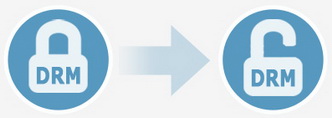
All things you purchase and download from iTunes store are DRM protected, including videos, music, TV shows, slideshows, books, etc. With the DRM protection, there is no legal way to burn TV shows to DVD disc for playback on DVD players on your Mac. DVD players do not know how to decrypt them. In order to make the videos playable in a DVD player, you would need to circumvent the DRM and this is illegal in many countries. If you're in a place where removing DRM protection is not illegal, you may then try some DRM removal tools to remove DRM protections beforehand, like Tunebite.
Actually, to play TV shows purchased from iTunes, there's an alternative. You could buy an AppleTV and hook it up to your television. It would allow you to stream your iTunes shows to your TV while keeping your laptop and iPad free for your own use.
Note: This post doesn't aim to encourage you to break laws by removing DRM protection, but offer effective solution and information on burning DRM-free TV shows to DVD disc so as to let you play TV shows on DVD player. Check your local laws first in necessary.
Part 2: Burn TV Shows to DVD with iDVD
To burn TV shows to DVD disc for playing TV shows on DVD player, Apple actually offered preloaded effective solutions, just like iDVD. iDVD is a DVD authoring software program that allows Mac users to burn QuickTime Movies, MP3 music, and digital photos to a DVD that was then played on a commercial DVD player.
Note: While initially available only for Macs with a SuperDrive, it was included until 2011 with all new Macs; from iDVD 6 onwards, Apple supports the ability to burn projects with third-party optical drives. iDVD was no longer preinstalled on Macs shipping with OS X 10.7 Lion, and was not available on the Mac App Store with all of the other iLife apps. It was, however, still available in the boxed copy of iLife '11 until iLife '13. If you want to download iDVD on your computer, you could refer to Why is there no iDVD on my new Mac for details.
Part 3: Burn TV Shows to DVD on Mac with All-in-one DVD Burner
iDVD is not an ideal DVD burning software tool for you to burn TV shows to DVD disc on Mac since it's not available in latest Mac OS computer, and it only recognizes videos in limited formats (those are compatible with Apple like MOV, M4V, MP4, etc). You get a better choice to burn TV shows to DVD disc on Mac and play TV shows on DVD player as you like. That is Leawo DVD Creator for Mac. It could perform as a professional video to DVD converter to help you burn TV shows to DVD disc on Mac, no matter which fomats your TV shows are saved in. Meanwhile, it allows you to add and even edit disc menu for output TV show DVD, create DVD folder or ISO image files, edit TV shows like adding signature and changing video effect, etc.
How to Burn TV Shows to DVD on Mac
Firstly, get all things ready. Donwload and install this DVD Creator on your computer. Insert a blank writable DVD disc into DVD recorder drive (if you need to burn TV shows to DVD disc directly). Meanwhile, get your source TV shows ready for burning.
Note:
- In Step 4, the Burn to option allows multiple choices. You could choose more than one output choices.
- Insert a blank and writable DVD disc into DVD recorder drive beforehand, and then select DVD recorder drive as target under "Burn to" option in Step 4 if you want to burn TV shows to DVD disc;
- If you're using a Windows computer, please refer to Burn TV Shows to DVD Disc on PC for detailed guide.
Burn TV Shows to DVD on Mac Tutorial Video
Part 4: Tips for Burning TV Shows to DVD on Mac
-
- 1. Is it legal to burn TV shows to DVD disc on Mac purchased from iTunes that have DRM protection?
- Different countries and regions have different laws on the DRM protected copyrights. Before making use of purchased TV shows, please check the local laws. This post aims to offer you effective solutions to burn TV shows to DVD disc for playback on DVD players freely. Meanwhile, though we do think people have every right to do what they want with things they have already purchased, burned DVD content is not encouraged for commercial or profitable purposes.
-
- 2. How to see if my TV shows are copy protected or not?
- Generally speaking, most TV shows purchased from iTunes and other stores are copy protected, while TV shows recorded by yourself are absolutely not. You get 3 ways to get DRM-free TV shows: download DRM-free TV shows online, record TV shows by yourself, and get TV shows ripped from Blu-ray/DVD disc.
-
- 3. Which TV standard should I choose during burning TV shows to DVD disc for playback on local DVD player?
- NTSC TV mode is used in the United States of American and Canada, while PAL is used in Australia, part of Asia, and some European countries. For details, please visit https://en.wikipedia.org/wiki/NTSC
-
- 4. What DVD disc should I prepare for burning TV shows to DVD disc?
- To burn TV shows to DVD disc on Mac, you need to get a blank DVD-R/DVD+R/DVD+RW/DVD-RW discs, either DVD-9 or DVD-5. For detailed information about the differences between these DVD discs, please visit https://en.wikipedia.org/wiki/DVD.
-
- 5. What should I do if I want to add a signature to the burned DVD disc?
- Leawo DVD Creator for Mac allows you to add image or text signature before burning TV shows to DVD disc on Mac. After importing source TV shows, select a TV show title and right click it, choose "Edit" option. On the popup windows, in "Watermark" tab, you could choose to add either image or text watermark as signature.
-
- 6. Can I burn TV shows to a DVD folder?
- Yes. You could make use of Leawo DVD Creator for Mac to burn TV shows to DVD folder on Mac freely.
-
- 7. What about the DVD disc region code?
- With Leawo DVD Creator for Mac, you will burn TV shows to DVD disc what has no disc region code restriction.
-
- 8. Can I add subtitles and audio tracks for burning TV shows to DVD disc on Mac?
- Of course yes. You could select subtitles and audio tracks from source TV shows. Also, you could even add external subtitles to source TV shows for burning to DVD disc.
-
- 9. Will the burned DVD disc playable on my DVD player?
- Yes. The burned DVD disc is a video DVD disc, which means it could be fully compatible with standalone DVD players. You could play it on any DVD player as you like.



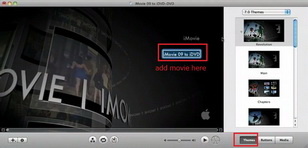
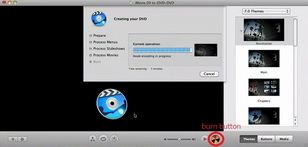
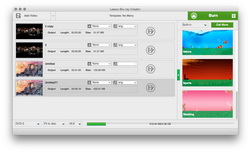
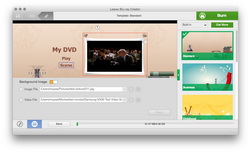

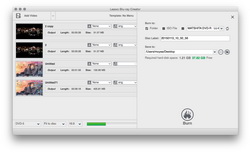
 Oct. 14, 2014 by
Oct. 14, 2014 by 




































