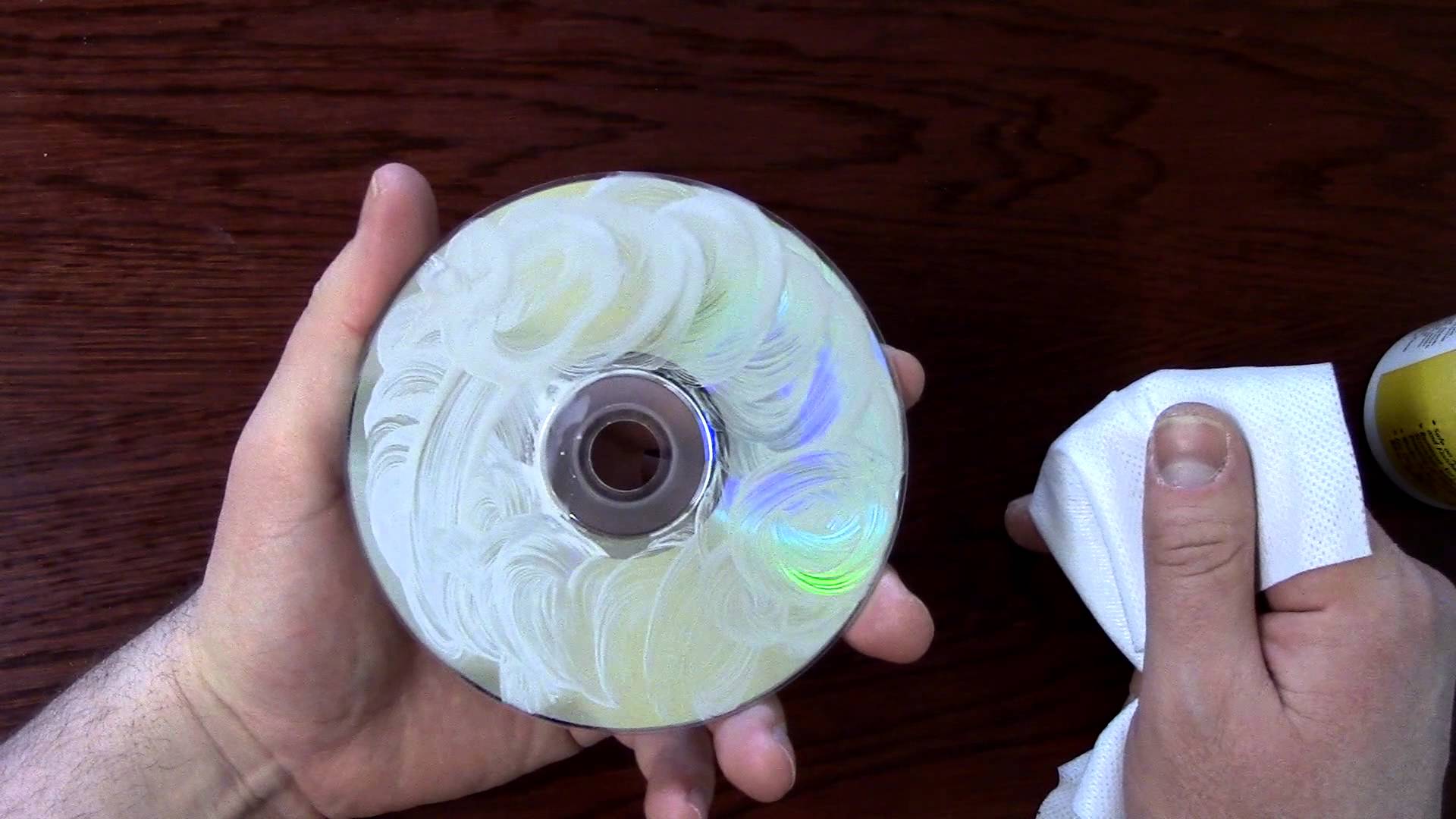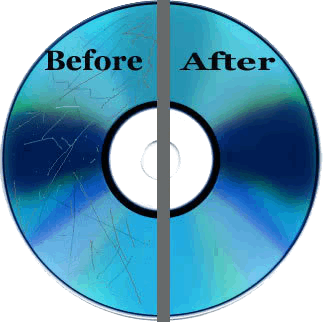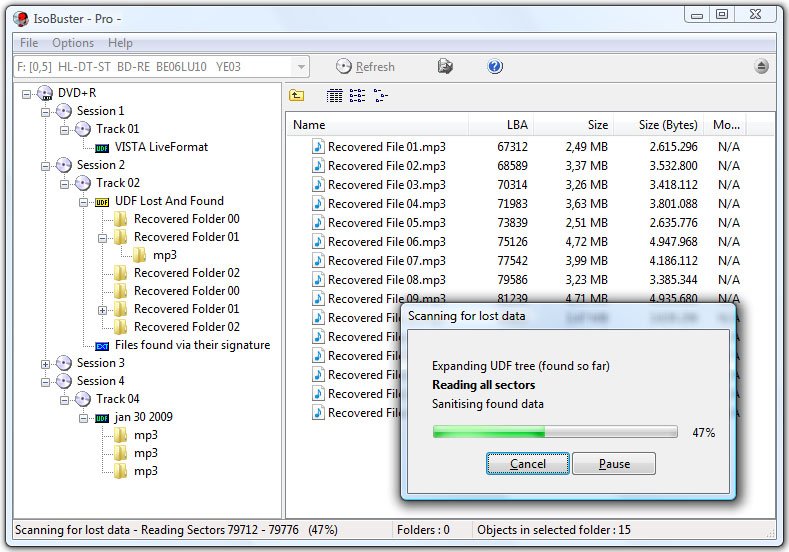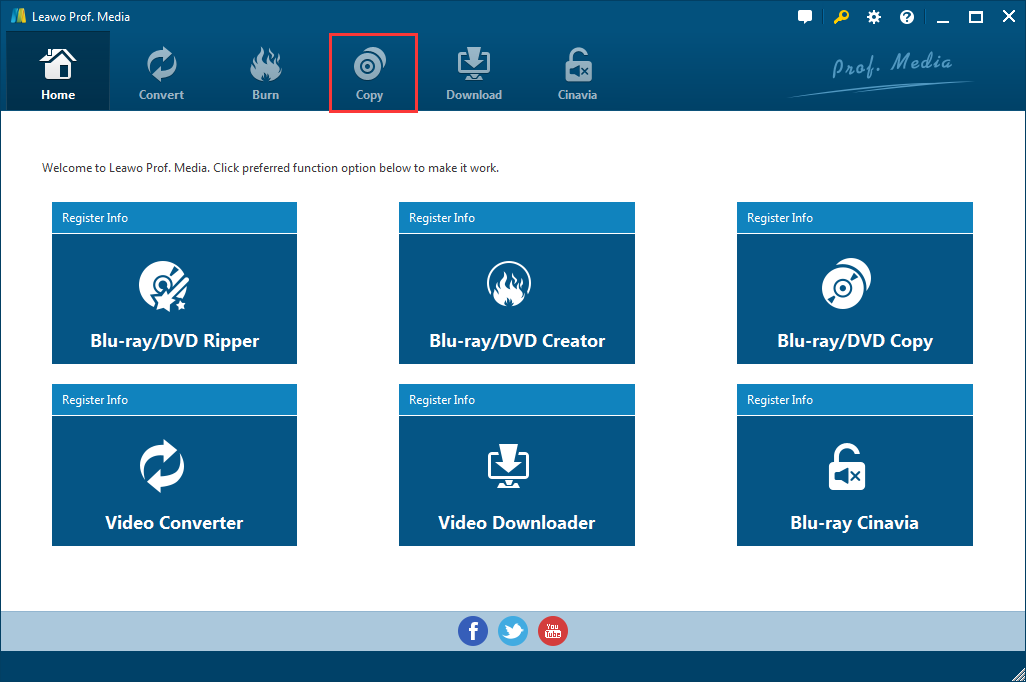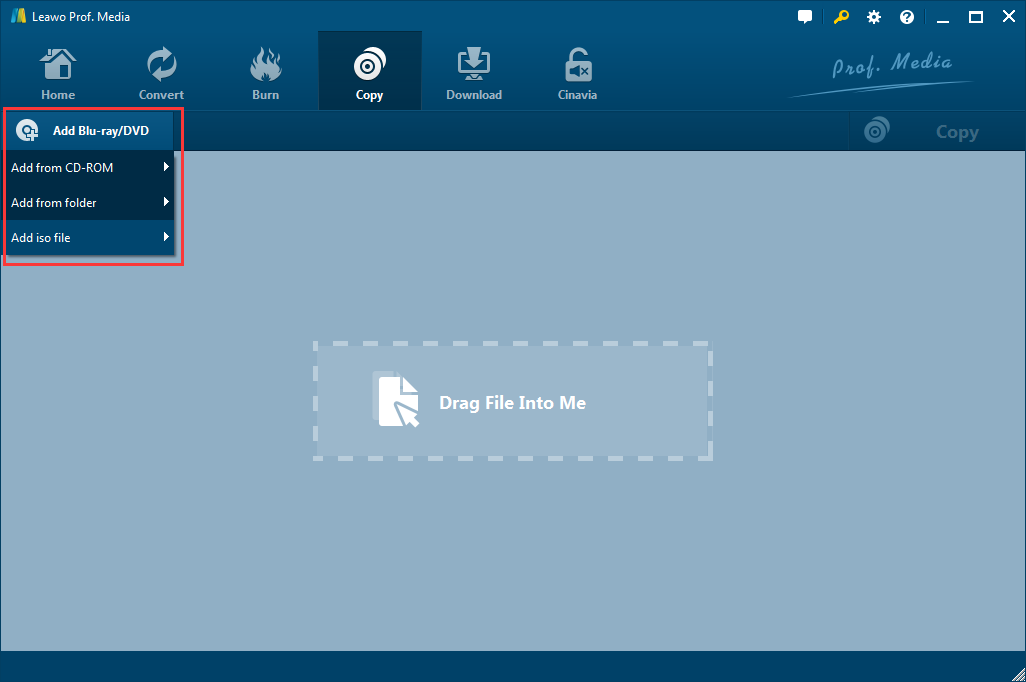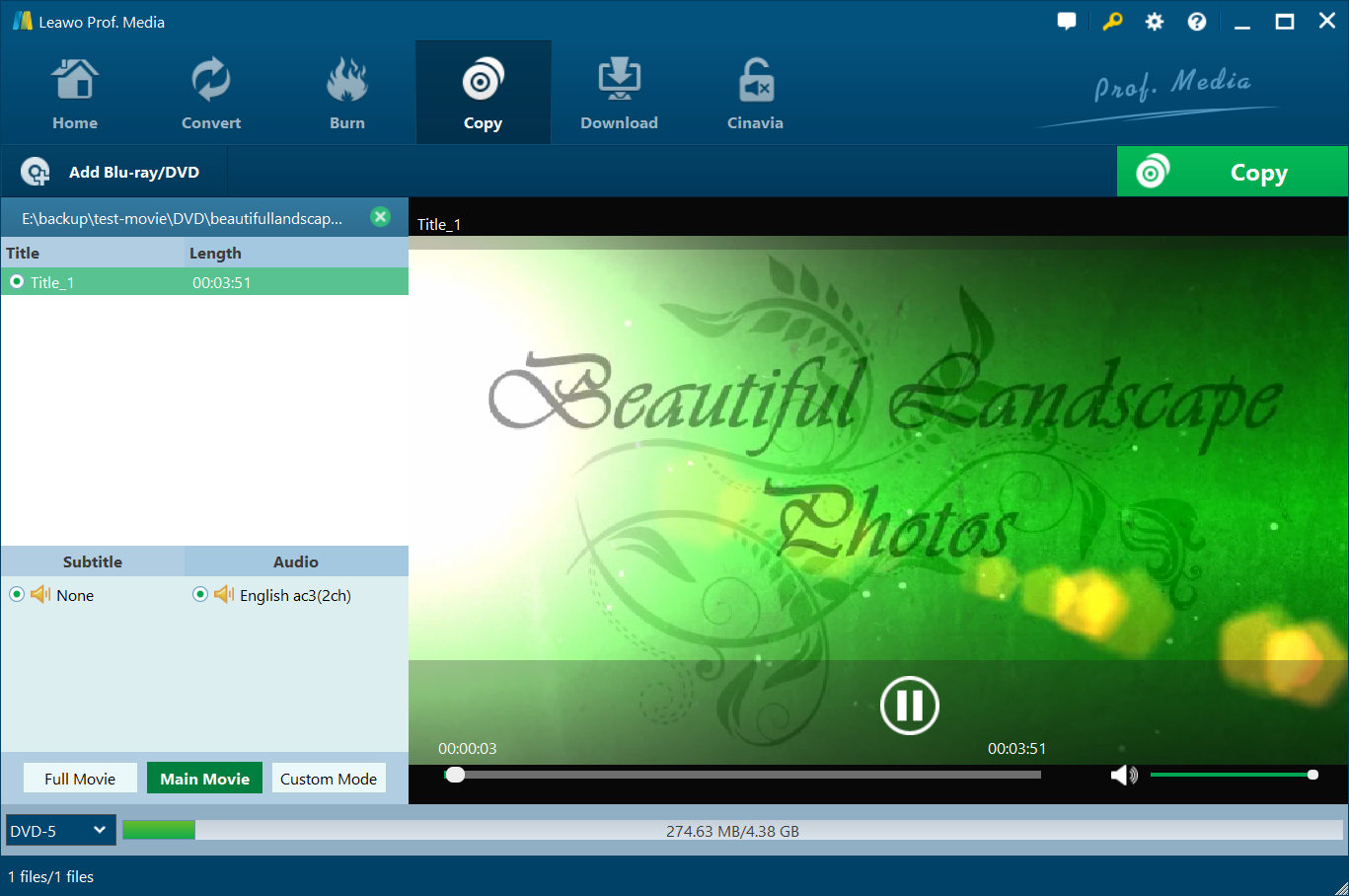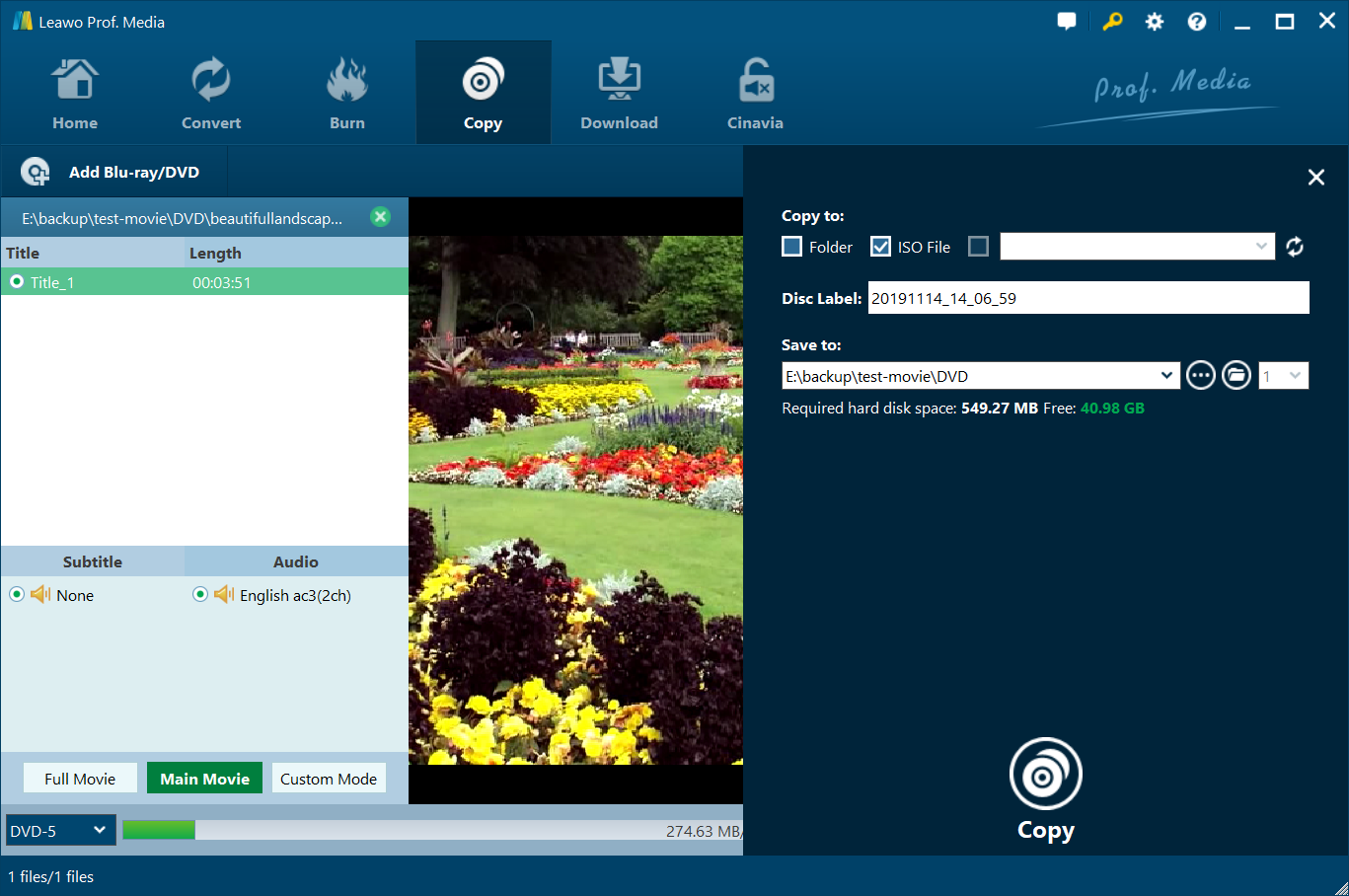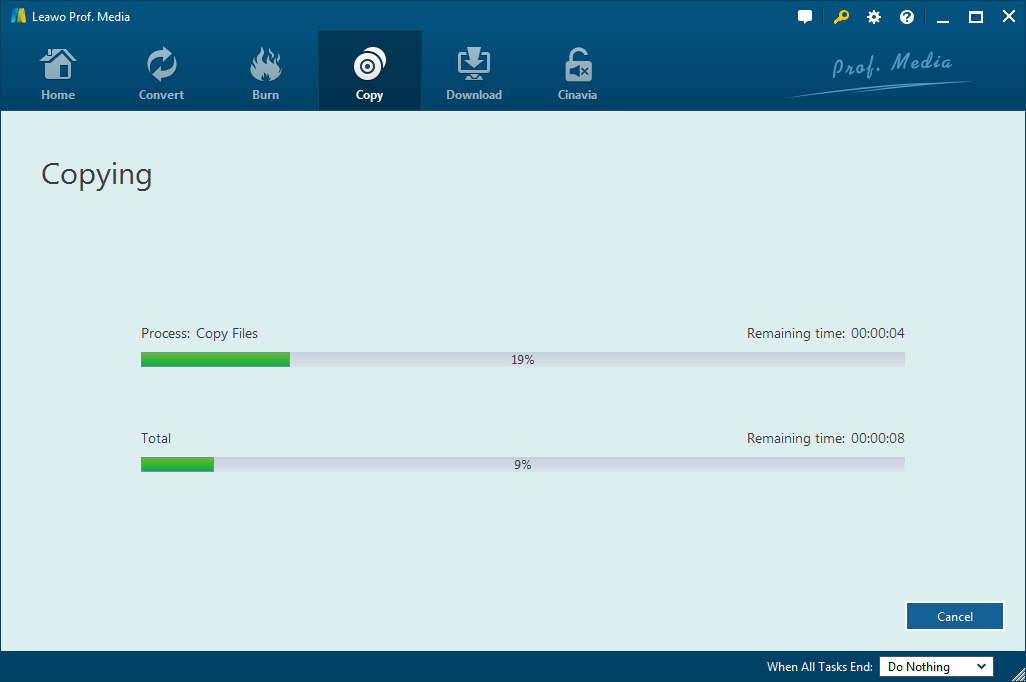As we all know, scratches and abrasions are the main nemesis of most Blu ray disc. Some of these can affect the image quality, and if too many accumulate the disc may become unusable. But wait, do not throw out that Blu ray disc just yet. Below I will show you how to fix scratched Blu ray disc to make it almost a brand new one or to restore its function.
Tips on fixing a scratched Blu-ray disc
Remarks: Before we take actions to eliminate the scratches on your Blu-ray disc, we need to make sure our hands are clean and dry.
Fix fix Blu ray disc with a wet cloth
Wet a soft microfiber cloth with warm water, plop on a drop of dish soap, and wash the Blu ray disc in a circular motion. Finally, rinse and dry it with a dry, nonabrasive cloth.
Do Blu ray disc repair with wax
Apply turtle car wax in liquid form onto a soft and clean cloth gently and slowly. Clean the surface of disc by using the soft cloth and wash it under cold water. Remove extra wax dust. Keep it dry for a few hours.
Make Blu ray scratch repair with SkipDr
SkipDr can fix scratched Blu ray disc. The process of Blu ray scratch repair will smoothen surface scratches to renew the disc's protective layer, leaving disc data unaffected.
However, for deep scratches, if the methods above to make Blu ray disc repair does not work, take the disc to a local DVD video or CD music rental store and have them repair it. And the staff may ask for extra fee.
How to recover lost data on a Blu-ray disc using a disc data recovery program?
To fix Blu ray disc, you can try IsoBuster. IsoBuster is high-end software to do data recovery from all types of media ranging from optical to flash drives and Hard Drives. As a Blu ray disc repair tool, IsoBuster has a fair chance of recovering your data of scratched Blu ray disc.
Firstly, insert the problem disc into your reader and let Isobuster run. Then it will detect the damaged disc and show a file structure of what it can find.
Then you can "right click" any item on the screen, Isobuster will show you what it can do and will have the most likely suggestion shown in bold.
Later you will be given three optional methods to recover lost data. Select the option one by one to try until one works.
Three options:
- It can replace the corrupted areas with nothing.
- It can replace the corrupted areas with fake data.
- It can replace the corrupted areas with a series of zeros.
Finally, if Isobuster has created the image file successfully, you will have to re-name the file extension to .iso.(Note: Isobuster will not create a disc image file unless it knows it will be successful. ) Use the disc image (.iso) file to burn a new disc using or whatever your disc burning software is. So now you have a brand new Blue-ray disc!
Above we have shown you how to fix scratched Blu ray disc. But it's also important to note that not all these methods work well with some seriously scratched Blu-ray discs. Therefore, it is not a bad idea to back up your Blu-rays by copying the data to a computer or hard drive, which will keep your movies or music safe and watchable for as long as you need. You have the options to back up Blu-ray/DVD losslessly, or compress BD50 to BD25, DVD-9 to DVD-5 according to what you need. Here's how to back up Blu-ray discs using Leawo Blu-ray Copy.
How to back up Blu-ray discs using Leawo Blu-ray Copy?
Known for its powerful copy and back up function, Leawo Blu-ray Copy is one of the best Blu-ray copy software. It is able to preserve your Blu-ray/DVD discs and keep them away from damages. In general, it could copy and back up Blu-ray disc to computer in folder in 1:1 rate. Besides cloning Blu-ray content, this Blu-ray copier enables you to preview source content, select subtitles and audio track and create ISO image, etc. Time to follow five simple steps to back up Blu-ray discs using Leawo Blu-ray Copy.
1. Kick off Leawo Blu-ray Copy to enter the home page, where you need to click "Copy" button on the sub-menu in the middle to enter the interface of the program.
2. To import Blu-ray/DVD files, you can directly drag and drop them to the interface. Or use the Add Blu-ray/DVD button.
3. Set Blu-ray parameters. To choose disc types, click "BD-25". To choose copy mode, there are three modes available, Full Movie, Main Movie and Custom Mode. Choose Full Movie to have the program copy all the data in the disc. Main Movie copies the main movie, as its name suggests. Custom Mode is the manual mode for you to manually choose the content you need.
4. After setting all the output files parameters, click the green "Copy" button that lies on the top-right corner. From there, you can choose to copy the disc to your hard drive by checking Folder or ISO file or to a blank disc by checking the third option. If you choose to back up the disc to your hard drive as a folder or an ISO file, you need to set the output path for them under Save to.
5. Finally, click the "Copy" button that lies at the bottom of the sidebar to start copying process.
It does take a bit more time to fix Blu ray disc, so, to avoid any scratch or abrasion, why not give those delicate Blu ray disc some harder coatings which are more difficult to scratch and damage.