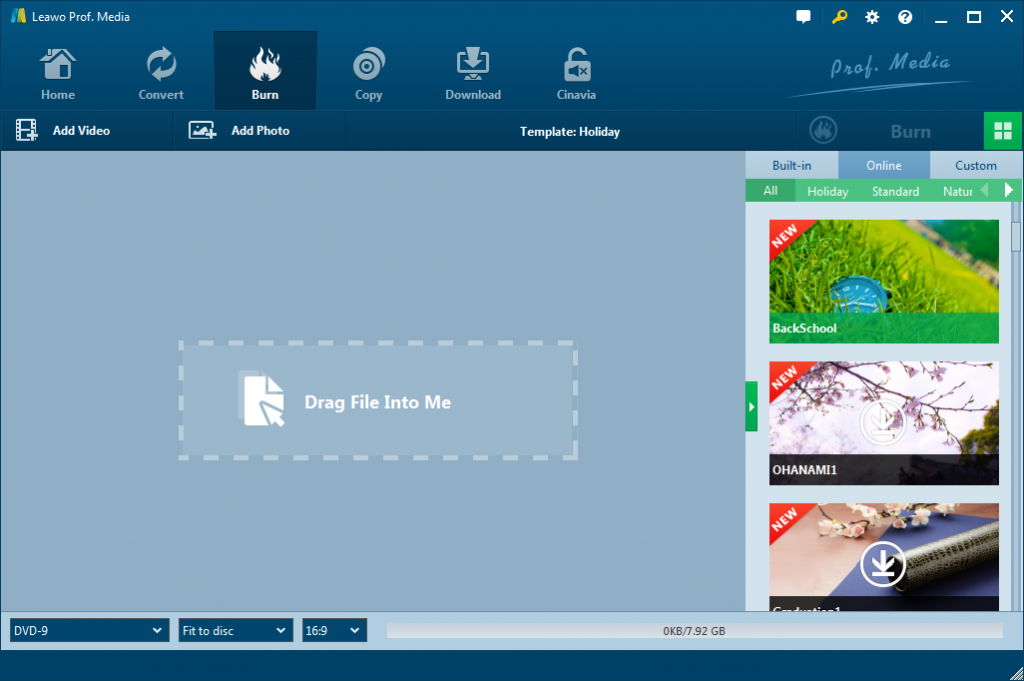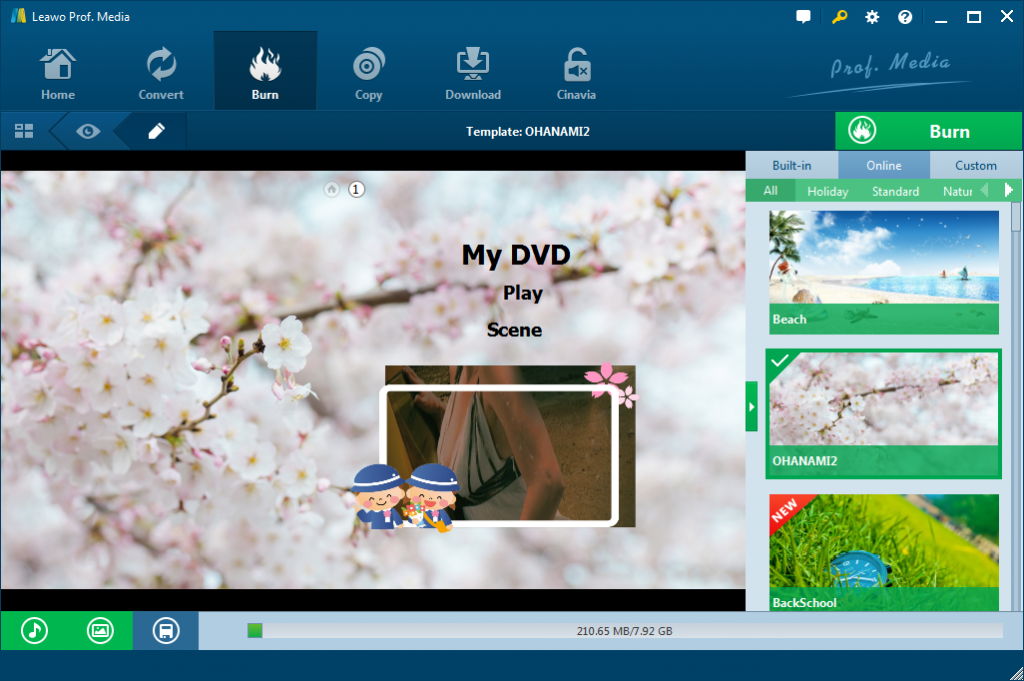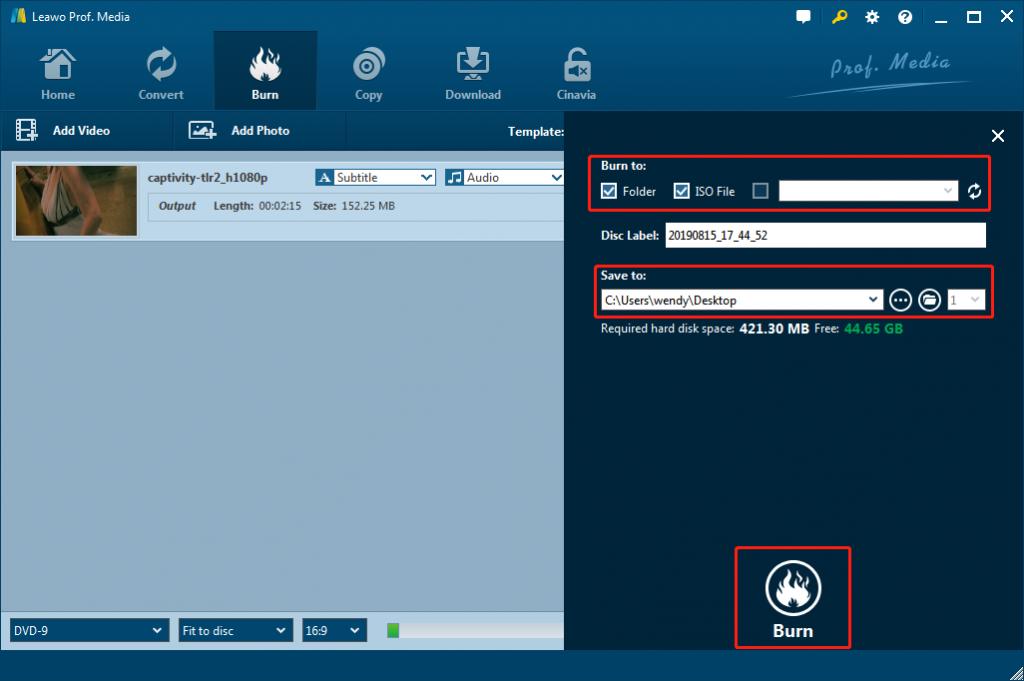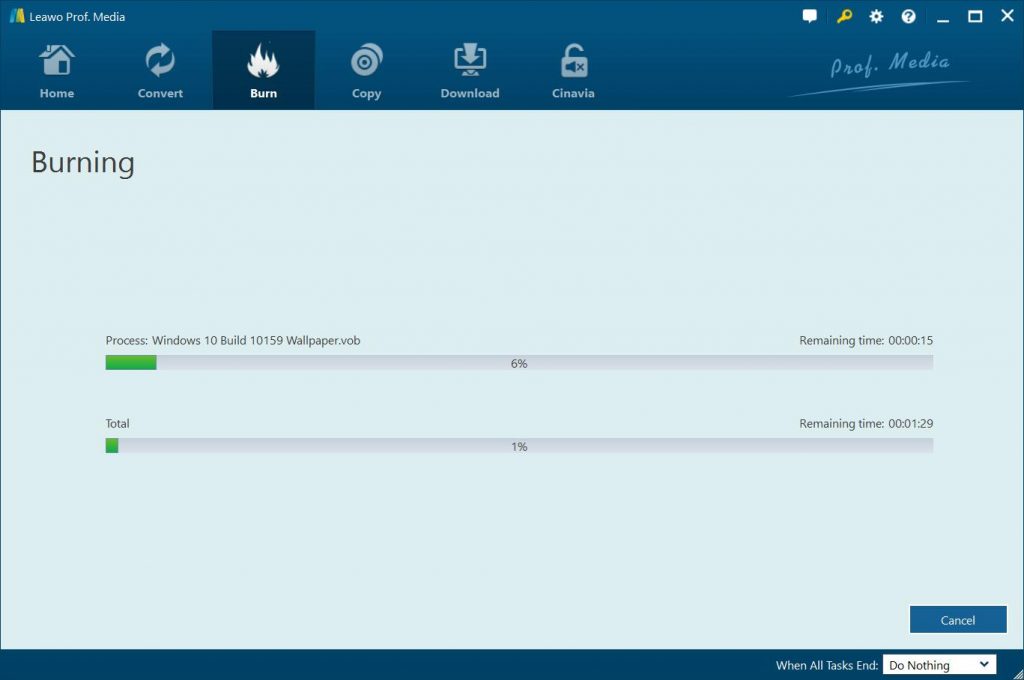“Hi can you help me? I want to download some BitTorrent movies and then burn these BitTorrent movies to DVD disc on my computer. How can I do this? How to download BitTorrent movies and then burn BitTorrent movies to DVD?”
Many people use torrents to download full length movies off the Internet. You may want to take the movie file you have downloaded and put it onto a DVD to be able to play it on a television. If you are looking for solutions on downloading BitTorrent movies and burning BitTorrent movies to DVD, this guide will be helpful. Here we would show you how to download BitTorrent movies and burn to DVD with different DVD burner tools.
Part 1: How to download BitTorrent Movies?
Firstly, let’s get to learn detailed steps on how to odnwload BitTorrent movies from the Internet to your computer. To use BitTorrent for file downloads, you need to install the BitTorrent client software. You may also need to tweak your firewall and network router (if you use these) to accept BitTorrent files.
The below steps would show you how to download movies with BitTorrent client software on your computer:
- Download and install the BitTorrent client software.
- Check and configure firewall and/or router for BitTorrent (if applicable).
- Find files to download.
- Download and open the .torrent pointer file.
- Let BitTorrent give and receive pieces of the file.
- Stay connected after the download completes to share your .torrent files with others.
With movies downloaded with BitTorrent client software, now you could refer to the below content to learn how to burn BitTorrent movies to DVD content with different DVD burner software tools.
Part 2: Best BitTorrent Movies to DVD Burner - Leawo DVD Creator
The first and best BitTorrent movie to DVD burner is Leawo DVD Creator. Being a top-of-the-class DVD burner software app, Leawo DVD Creator enables you to burn videos to DVDs and make DVDs out from pictures or photos for various uses. It could help you burn videos in 180+ file formats to DVDs, such as MP4 to DVD, MKV to DVD, AVI to DVD, WMV to DVD, JPEG to DVD, PNG to DVD, etc. For better video to DVD burning experience, Leawo DVD Creator offers multiple preset menu templates for you to choose and allows you to design disc menu according to your own needs. You could choose subtitles and audio tracks from source videos, even add external subtitles. What’s more, Leawo DVD Creator enables you to edit loaded videos with multiple editing features such as trimming, cropping, adding 3D effect, etc. You could get superb DVD burning experience with Leawo DVD Creator.
Download and install Leawo DVD Creator on your computer first. If you are a Mac user, download and install the Mac version. Launch it after installation. Meanwhile, get the BitTorrent files you have downloaded ready for burnig.
Note: Leawo DVD Creator is a module of Leawo Prof. Media.
Step 1: Add downloaded BitTorrent files
Open the “Burn” module and then click “Add Video” or “Add Video Folder” to add the BitTorrent videos to Leawo DVD Creator. Insert a blank DVD to the disc recorder drive if you want to burn BitTorrent movie files to DVD disc. At the bottom of the Burn page, set the disc aspect ratio and disc type based on the blank disc you just insert.
Step 2: Choose and customize disc menu if you need
On the right panel, you could see different disc menu template in different themes. You could choose a disc menu for output DVD file and click the middle of the disc menu template to preview disc menu. On the preview panel, you could click the pencil edit icon to customize disc menu, like changing title content, font, position, size, color, adding background music/image/video, etc.
Step 3: More burning settings
Click the green button “Burn” and a sidebar will pop up. From here, you can set the detailed directory to save the file, disc label, and burn to option. To burn BitTorrent movies to DVD disc, select disc drive as target under Burn to. The “Burn to” option allows multiple choices.
Step 4: Burn BitTorrent movies to DVD
Finally, click the bottom “Burn” button at the bottom of the sidebar to start burning downloaded BitTorrent movie files to DVD content. You could view the entire burning process on the burning interface. After burning, you will get DVD files or DVD disc playable on any DVD players.
Part 3: Burn BitTorrent Movies to DVD with BurnAware
BurnAware is the second DVD burner tool that could easily convert and burn downloaded BitTorrent movie files to DVD for you. BurnAware is a full-featured and free burning software to create CD, DVD and Blu-ray of all types, including M-Disc. Home users can easily burn bootable discs, multisession discs, high-quality audio CDs and video DVDs, make, copy and burn disc images. Power users will benefit from BurnAware's advanced options, including control of boot settings, UDF partition and versions, ISO levels, session selection, CD text for tracks and discs, data recovering, disc spanning and direct copying.
Follow the below steps to learn how to burn downloaded BitTorrent movie files to DVD with BurnAware on your computer:
- Download and install BurnAware on your computer. Get downloaded BitTorrent movie files ready.
- Launch BurnAware on your computer.
- And then click on the DVD-Video icon in the Main Window.
- On the following pop-up window, click on the “Add” button to select video files you want to burn on the disc, or simply drag files from Windows Explorer to VIDEO_TS folder. (Note: BurnAware does not convert video files (AVI, MOV, WMV) to DVD-Video format. A VIDEO_TS folder must contain VOB, BUP and IFO files.)
- After that, click "Burn" button to start the process. Remember to insert a blank DVD disc before converting torrent to DVD disc.
Then, you only need to wait for the burning process to complete. It should be noted that some DVD-RW discs created by BurnAware are not playable. Try to burn DVD-R discs instead.
Part 4: Burn BitTorrent Movies to DVD with StarBurn
The third recommendation for BitTorrent movies to DVD burning is StarBurn. It is a free and powerful tool that allows its users to grab, burn and master CD, DVD, Blu-ray and HD-DVD. The program supports all types of optical storage media (including CD-R/RW, DVD-R/RW, DVD+R/RW, BD-R/RE, HD-DVD-R/RW and DVD-RAM) and a wide variety of burning hardware. The program is really easy to install and use and contains a number of step-by-step wizards for new users. Due to that fact you don't need to read long manuals, you just perform the traditional 'click Next' and have all your tasks completed.
StarBurn is quite easy to use. Follow the below steps to learn the detailed operation of using StarBurn to convert and burn downloaded BitTorrent movie files to DVD in detail:
- Download and install StarBurn on your computer. Get source BitTorrent movie files ready. If you want to burn BitTorrent movie files to DVD disc, insert a blank writable DVD disc into the disc recorder drive.
- Launch StarBurn on your computer. Click the “Burn DVD” option on the main interface.
- Insert a DVD writable media into the drive, if you have not done it yet. Click Refresh. Select a burner from the list (the one you have inserted disc in).
- Click “Next” button to continue.
- Select a source directory for DVD-video content and specify a disk label. Click Next to continue.
- Choose a burning mode. The only available mode is Track-At-Once. Click Next to continue.
- If needed, select the Send optimum power calibration (OPC) checkbox to provide higher quality burning. Specify the desired speed from the list of supported burning speeds. Click Next to continue.
- Review the Options Summary page and make sure all options are correct. Click Back to make any changes on previous pages.
- Click "Next" button to begin burning BitTorrent movie files to DVD.
- Wait until burning is completed.
StarBurn is free and easy to use. It’s a wonderful choice if you don’t have extra needs such as disc menu or video editing.
Part 5: Comparison and Conclusion
Check the below table to learn the differences between these 3 different DVD burners that could help you burn downloaded BitTorrent movie files to DVD content.
|
|
Leawo DVD Creator |
BurnAware |
StarBurn |
|
Burn BitTorrent movie file and other videos to DVD disc |
Yes |
Yes |
Yes |
|
Burn videos to DVD folder/ISO file |
Yes |
No |
Yes |
|
Edit videos before burning |
Trim, crop, add image/text watermark, adjust effect, rotate video, remove noise |
No |
No |
|
2D to 3D conversion |
Yes |
No |
No |
|
Select subtitles and audio tracks |
Yes |
No |
No |
|
Add external subtitles |
Yes |
No |
No |
|
Select disc menu |
Yes |
No |
No |
|
Customize disc menu |
Yes |
No |
No |
|
Burn multiple video files to DVD |
Yes |
No |
No |
|
Burn photos to DVD |
Yes |
No |
Yes |
|
Play back video files |
Yes |
No |
No |
|
Availability |
Windows and Mac |
Windows |
Windows |
|
Cost |
Paid software |
Free |
Free |
It is quite clear that Leawo DVD Creator offers more practical and user-friendly features for you to improve your DVD burning experience. However, the other 2 DVD burners are free to use. If you want to get wonderful DVD burning experience, Leawo DVD Creator should be the first choice. If you simply want to back up your video files to DVD disc or DVD content, all these 3 tools are practical.