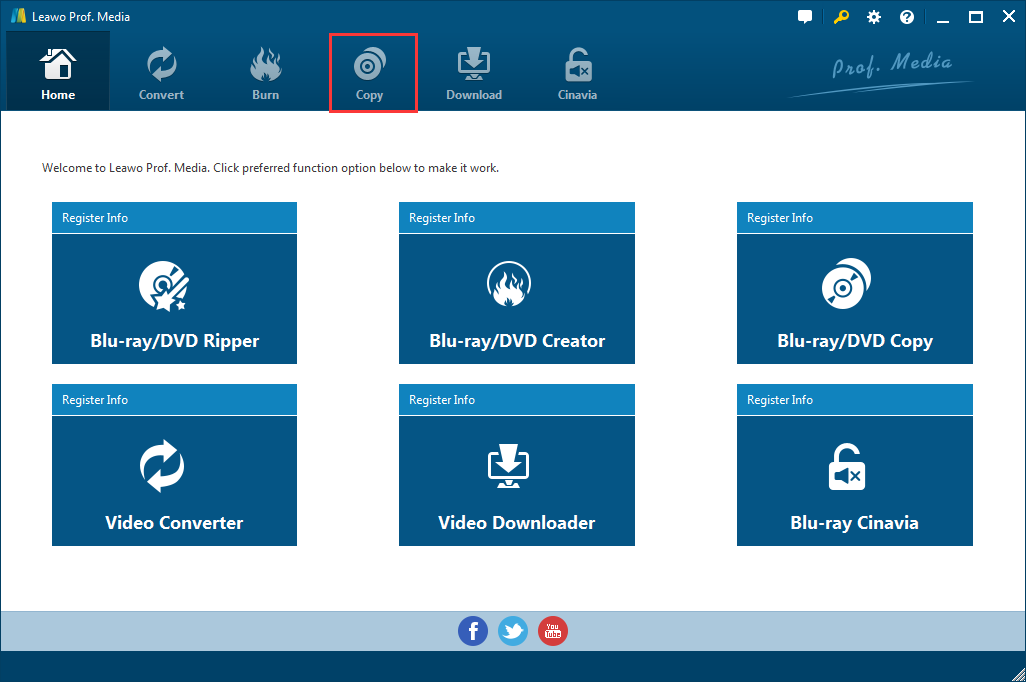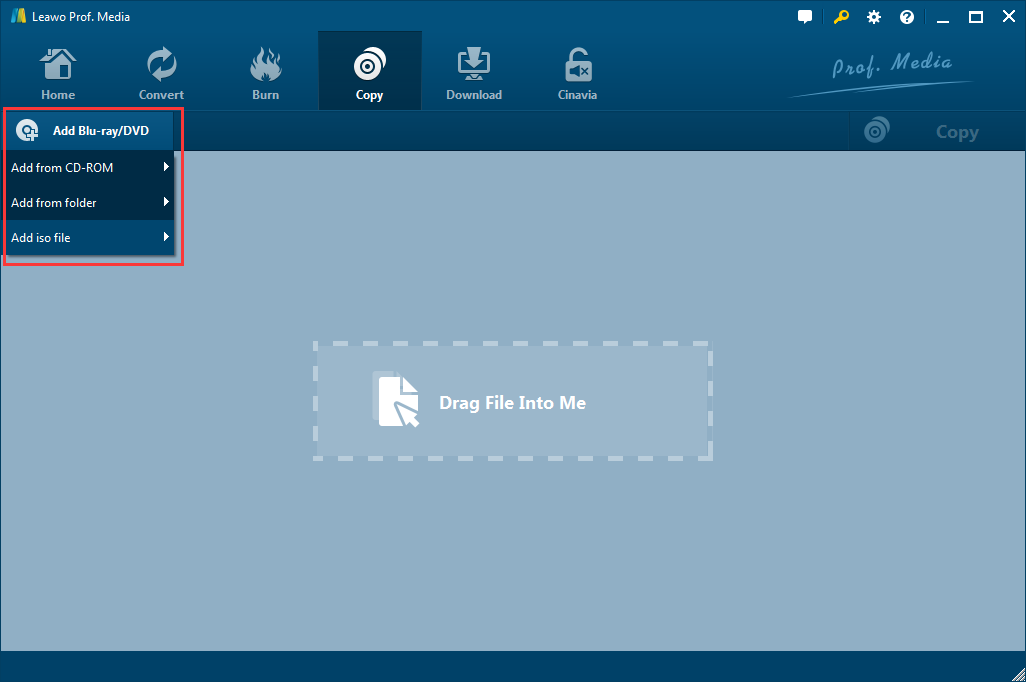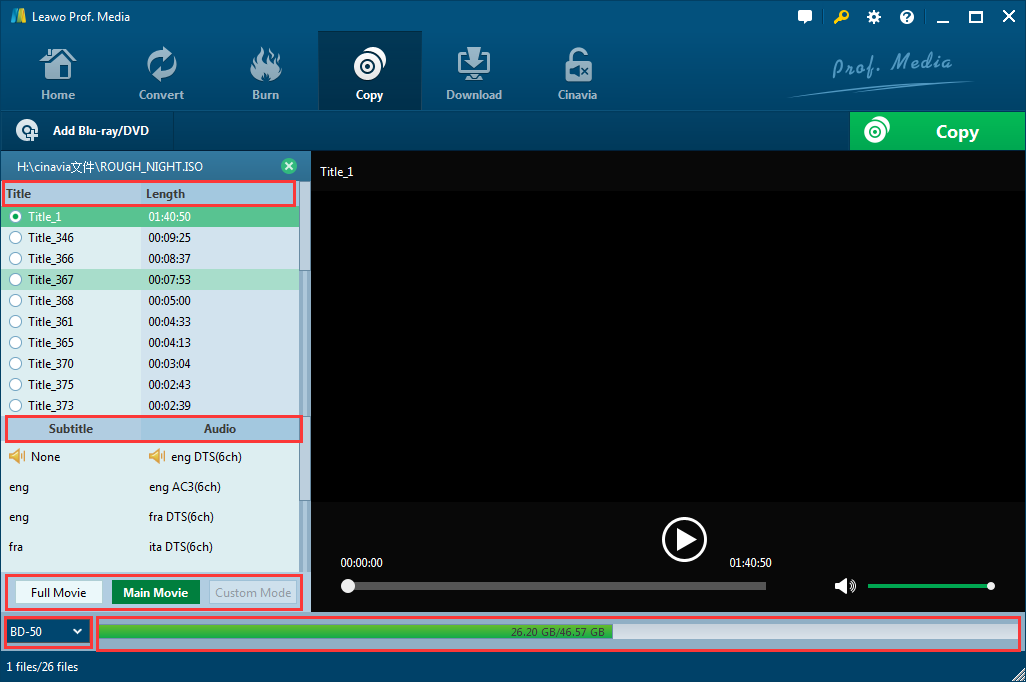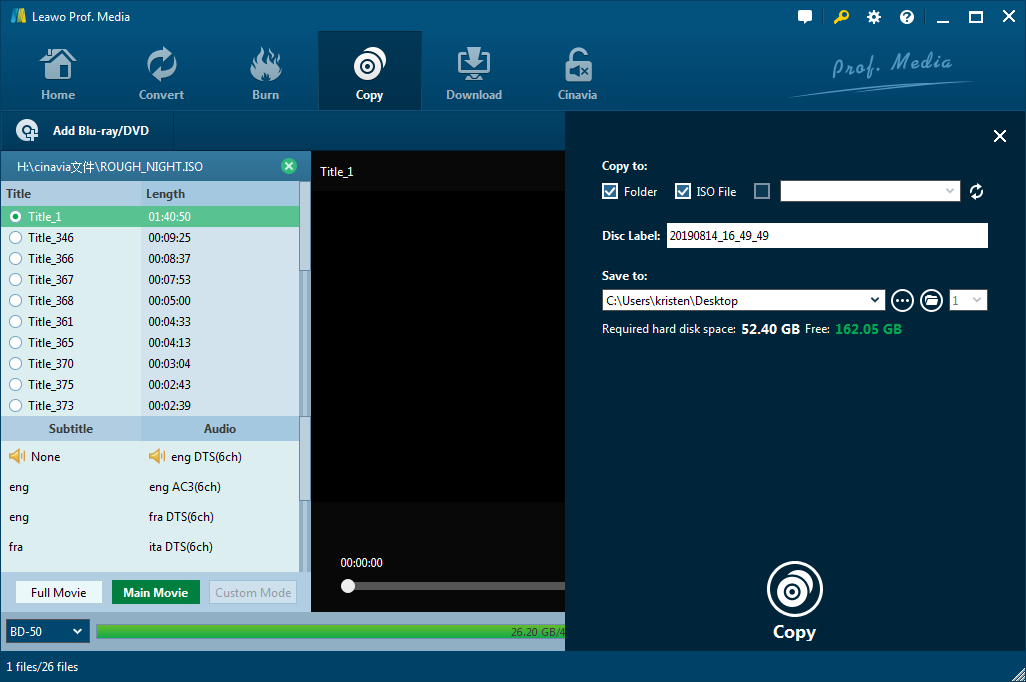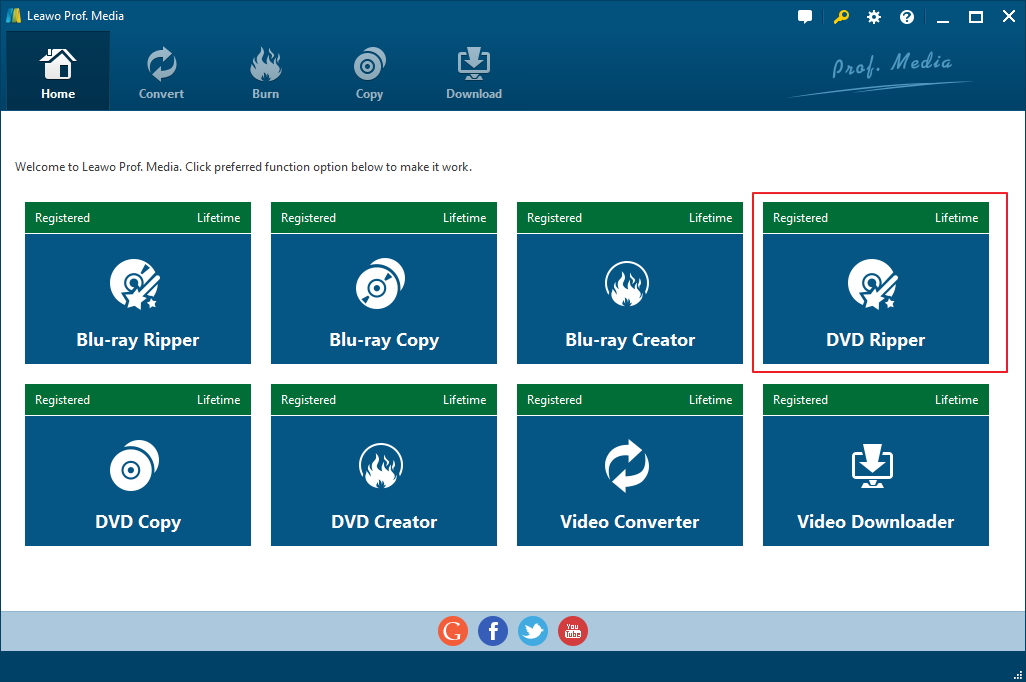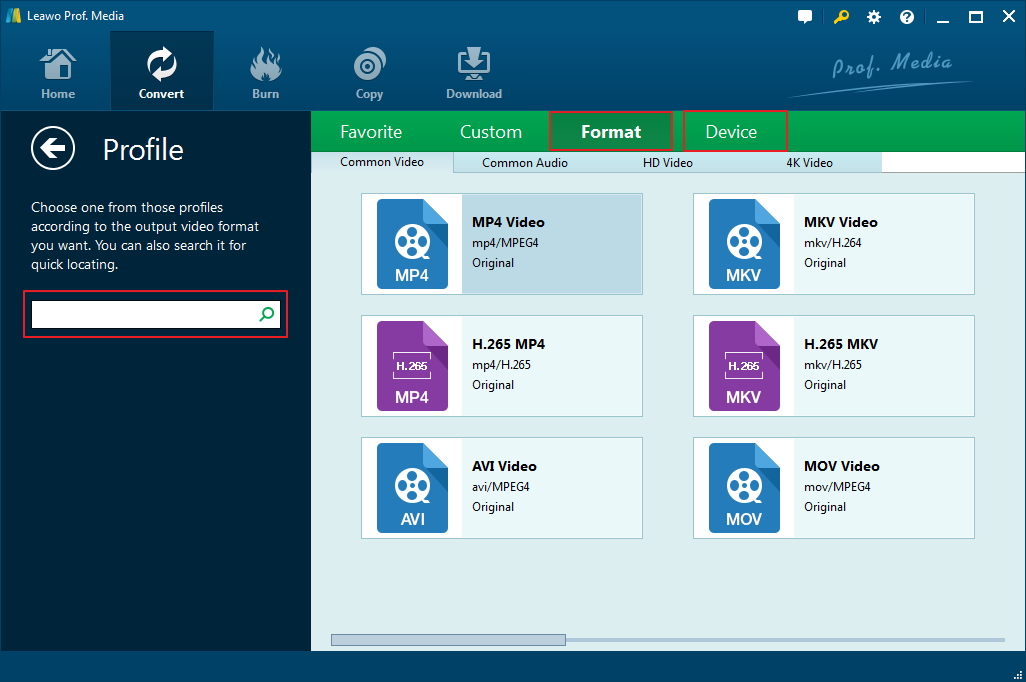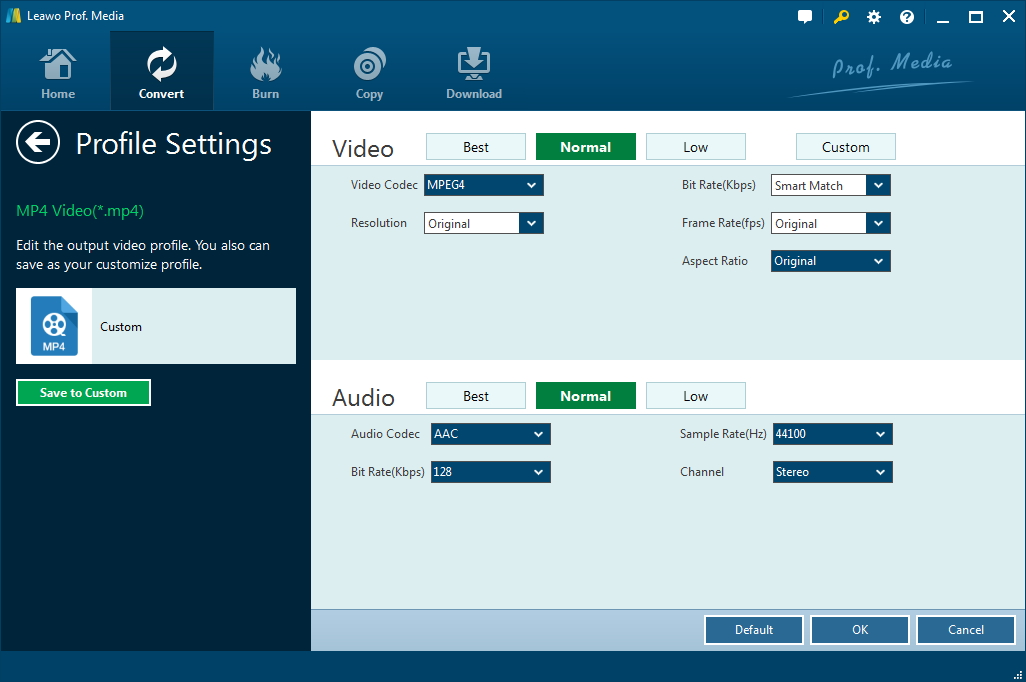As DVDs have become obsolete nowadays, if you have collected some DVD movies over the years, maybe it's time to have them taken care of before they are completely useless. Most Blu-ray players can be used to play a DVD, but there's no guarantee that DVD will be supported forever. Copying the movies from DVD to your computer is actually a feasible way to help preserve the movie. And it'll bring you a lot of convenience. First off, you'd be able to watch the DVD movie without needing a DVD or Blu-ray player and you can watch it any time you want. Also, if you can find a way to digitize the DVD movies, you can even put them on your mobile handsets and watch them on the go. Sound great, right? Here I would show you 2 different ways to copy movie from DVD discs and save them to your computer.
Method 1: Copy Movie from DVD disc and save it to your computer as a DVD folder
The first way to copy video from DVD disc is to use a program to copy the movie to your computer as a DVD folder. The resulting DVD folder could be very flexible. First, you can play it directly with a video player on your computer. And if you want to watch it on your DVD/Blu-ray payer someday, you can burn the DVD folder to a blank DVD disc.
For a job like this, I use Leawo DVD Copy. It's a highly rated DVD copy program produced by Leawo Software, a renowned multimedia processing software developing company. It gives you the ability to copy your DVD discs to your computer or to another disc in the form of DVD folder and ISO image. And it works with DVDs with copy protection and region code so you don't have to worry about it being unable to process such types of discs. Learn to use the program in the instructions below.
1. Fire up Prof.Media, a program which Leawo DVD Copy is in, and then click on the DVD Copy icon on it to load DVD Copy.
2. After loading the DVD Copy module, look for the Add Blu-ray/DVD button. Click on it when you find it and then select Add from CD-ROM. Remember to insert the DVD disc to your CD-ROM before you do so.
3. The program will start to load all the video clips in the disc. When it's done loading, the video clips will be shown on the left titled "Titles". All the subtitles and audio tracks will also be shown on the left sidebar for you to select the needed ones easily. The most important thing in this step is to select the copy mode. The Full Movie mode will have all the titles selected automatically and copied. The Main Movie mode will have the movie selected and other video clips excluded from the copy list. Custom Mode will require you to select the video clips(titles) you need manually from the Title list on top of the left sidebar. Also the DVD type option is at the bottom of the left sidebar. Select one and it will decide if your DVD will be copied in DVD-9 or DVD-5 format.
4. Move on to the next step, click the Copy button which you can find in the upper right corner of the video preview window. As is mentioned previously, we are going to copy movie from DVD, so check the box in front of DVD folder under the Copy to label. And then under Save to, reset the default output directory if you need. And to get the copy process started, click the Copy button in the lower section of the sidebar.
If you need, check out the video tutorial of Leawo DVD Copy to learn how to use the program faster.
Method 2: Copy movie from DVD by getting the movie digitized
Another way I tend to go is use a DVD ripper to rip the DVD and convert the movie in it to a video in common formats. By processing the DVD like this you can even enjoy the DVD movie on your mobile devices. In this turn the program I'm using is also from Leawo Software, it's called Leawo DVD Ripper, another powerful media processing program that can help you get your DVDs ripped and converted to common videos easily. With no further ado, let's begin with our tutorial on using it to copy video from DVD.
1. Similar to Leawo DVD Copy, Leawo DVD Ripper is also integrated into Prof.Media. So launch Prof.Media, find the DVD Ripper icon on it and click it to load the module.
2. Leawo DVD Copy shares similar design language with Leawo DVD Ripper, so on its interface, you could find the same Add Blu-ray/DVD button on the upper section of the interface. And coincidentally, this button is also what we need in this step to load the DVD. Click on it and click Add from CD-ROM and select your CD ROM to allow the program to read and load the disc content.
3. Next step, you will be redirected to a new page. DVD content, a.k.a, titles, will be shown on the left. The black area on the right is a preview window for you to play the titles in the disc. If you are not sure which title you need, you can play the title on the said window to make sure. Here the program has 3 different DVD ripping modes for you to copy and convert different parts of the disc to your computer. Full Movie, obviously, rips the whole disc. Main Movie, as you can tell from the name, rips the main movie only. Custom Mode provides you with the option to select the titles yourself, and it is in this mode that you would need to use the preview window. When you are done making the decision, click OK to proceed to the next step.
4. In this step, we will decide which format the DVD movie will be converted into. The format changing button is the second button from the right of the top row of buttons. Click on it and you will see a Change button on the menu. Click on this button to open the format list. There are a lot of popular formats and specific presets for certain devices you can find. When you find the format or preset you need, directly click on it to make it selected as the default output format.
5. Some people might want to customize the parameters of the format they've chosen. And they can do that with Leawo DVD Ripper. Just click on the format selecting format again and this time, click the Edit button on the left side of the Change button. The following page will provide you with some video and audio parameters that you can change and customize.
6. Return to the video list and then proceed with the DVD ripping and digitizing process by clicking the Convert button. The program will set a default output path for the output video and it's changeable. Just click on the button next to the output path to change it to the folder you need and then click the Convert button to start digitizing your DVD.
Here's the video guide of Leawo DVD Ripper to help you master the program faster.
After the process is done, you will have the movie in a common video format ready for playback on your favorite mobile handsets. That's how you can copy movie from DVD using Leawo DVD Ripper. And Leawo DVD Ripper does more than that. You can use it to rip DVD to play on Apple TV and Xbox, PS4 and more devices that supports video playback.