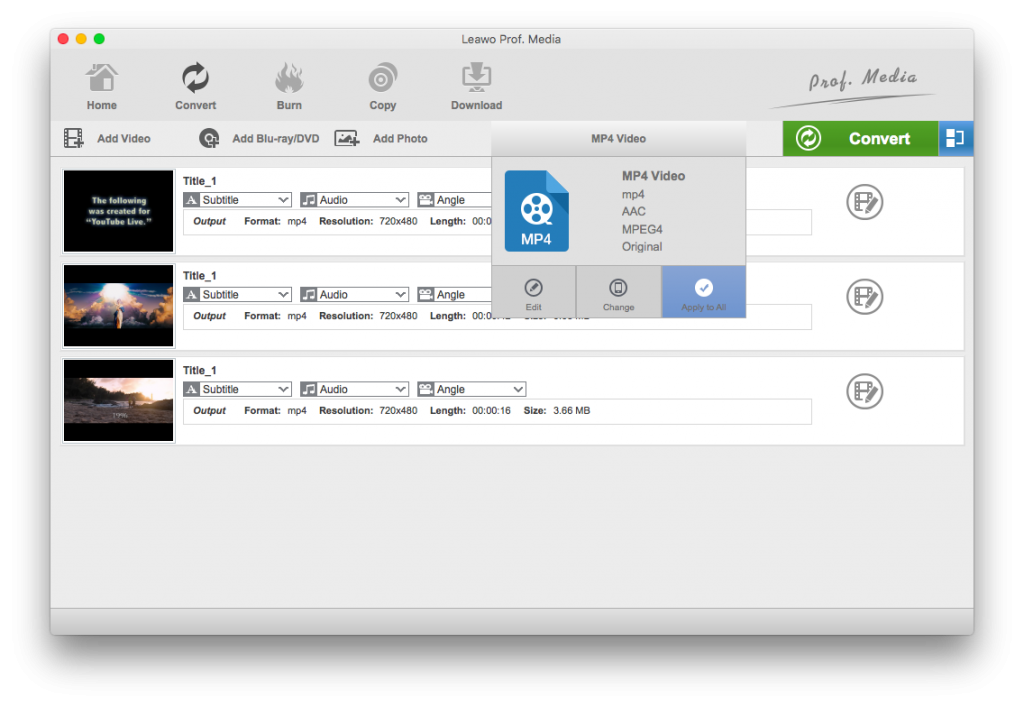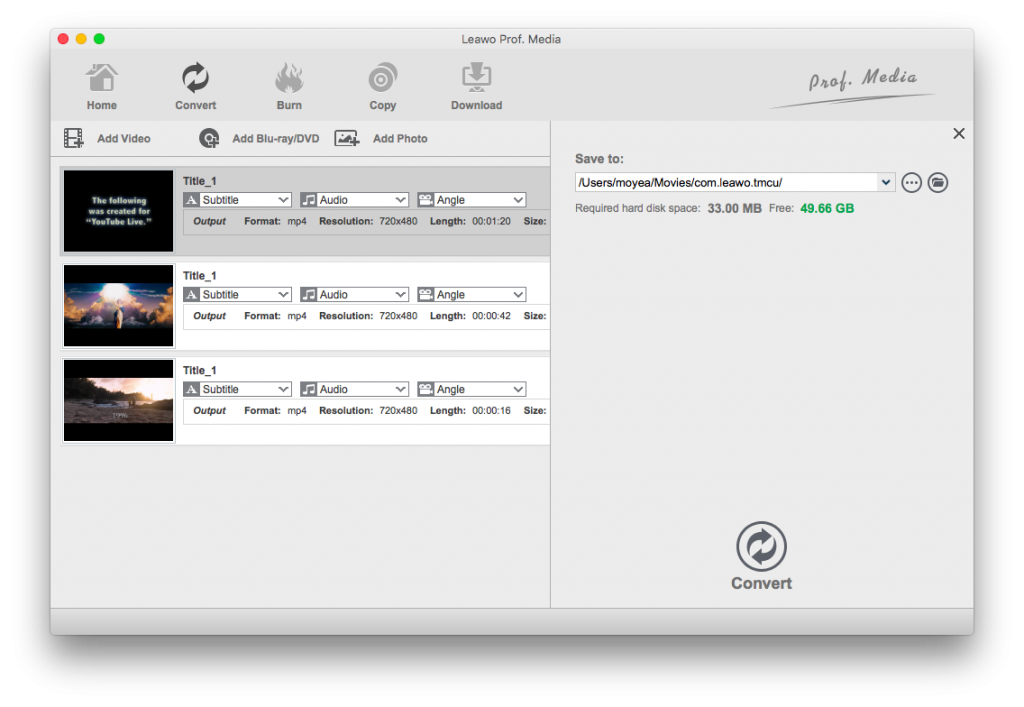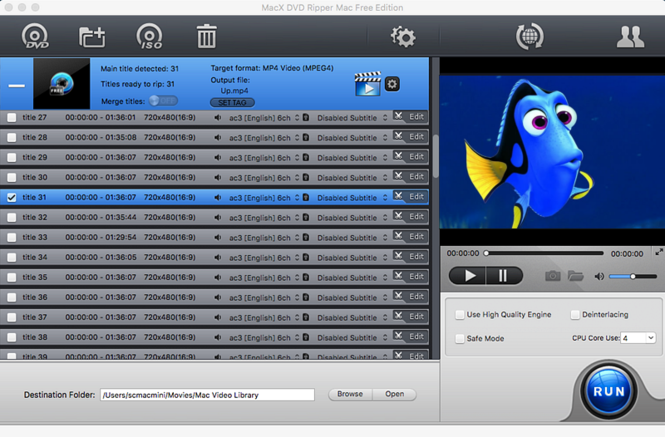QuickTime is an extensible proprietary multimedia framework developed by Apple Inc., which is capable of handling various formats of digital video, picture, sound, panoramic images, and interactivity. However, you may find that QuickTime player won’t play your DVD movies. And among these video formats, MOV is the most commonly used one. Among those supported formats, DVD video format (like VOB, Video TS, ISO or IFO) is not included. So if you want to play DVD on QuickTime, you have to convert DVD to QuickTime playable format first.
Therefore, in the below content, we would like to talk about solutions to convert DVD to QuickTime on Mac with some excellent tools, the Leawo DVD Ripper for Mac, MacX DVD Ripper and Longo DVD Ripper for Mac.
- Part 1: Best DVD to QuickTime Converter -- Leawo DVD Ripper for Mac
- Part 2: Convert DVD to QuickTime on Mac with MacX DVD Ripper
- Part 3: Convert DVD to QuickTime on Mac with Longo DVD Ripper for Mac
- Part 4: Comparison and Conclusion
- Part 5: What Does an Eligible DVD to QuickTime Converter Look Like?
Part 1: Best DVD to QuickTime Converter -- Leawo DVD Ripper for Mac
For saving your time in search of a good DVD to QuickTime on Mac converter, I highly recommend the best DVD to QuickTime on Mac for you: Leawo DVD Ripper for Mac. It is a functional program that can not only help you convert DVD to MOV but also edit the DVD videos. Leawo DVD Ripper for Mac can help rip and convert DVD for Mac users to 180+ popular video/audio formats, including Convert DVD to MP4, AVI, MKV, H.265 MKV, MOV that are accepted by 100+ online video websites, with 3D effect, DVD editing features, fast speed and complete Mac OS support.
Why choose Leawo DVD Ripper for Mac
-Convert DVD without Region Limitation and for Diverse Usages
With advanced disc decrypting technology, Leawo DVD Ripper for Mac can easily rip Copy Protected DVD and Unprotected DVD on Mac.
-Various Settings to Make DVD Conversion 6X Quicker
The advanced NVIDIA CUDA, AMD APP and Intel Quick Sync GPU accelerating technology, could maintain the best quality from any loss.
-Practical Video Editing Features for Best Personalized DVD Conversion
With a practical built-in video editor, Leawo DVD Ripper for Mac allows you to customize source DVD movies for output files. It could trim video length, crop video size, adjust video effect, add image or text as watermark and Offer 6 different 3D modes for 2D DVD to 3D video converting.
By clicking the download icon below, you can download the DVD to QuickTime on Windows or Mac easily.
The following simple step-by-step tutorial guide shows you how to convert DVD to QuickTime on Mac with Leawo DVD Ripper for Mac.
Step 1. Launch Prof. Media for Mac, find the DVD Ripper icon on the top row of buttons on the main interface. Then, insert a DVD disk into Mac’s DVD drive, and click the “Add Blu-ray/DVD” button to import the source DVD.
Tips: After the file are loading successfully, there are 3 options for selecting the videos: Full Movie, Main Movie and Custom Mode. Full Movie will help you select all titles. Main Movie can help you quickly pick out the main movie from all those titles. Custom Mode allows you to freely choose the titles you need from the video title list.
Step 2. Click the drop-down box (named “MP4 Video” by default), and choose “Change” to select output format. You can check out different profiles under different tabs. In the Devices tab, there are profiles designed for specific devices like iPhone, Xbox, PS4, etc. Under Format tab, you can find common video and audio formats like MP4, WMV, MKV, MP3, WAV, etc.
Step 3. Back to the main interface and click the big green “Convert” button. There would pop up a sidebar with “Save to” option. Set output directory and other settings as you like. Click the bottom “Convert” button to start to convert DVD to QuickTime on Mac.
With just 3 simple steps, you can easily convert DVD to QuickTime on Mac. What is more, for Smart TV without DVD Player, you can also use Leawo DVD Ripper to convert DVD video files to smart TV MP4 files and stream these converted files to smart TV for playback.
Part 2: Convert DVD to QuickTime on Mac with MacX DVD Ripper
MacX DVD Ripper Mac is one of the most popular DVD rippers for Mac to backup and rips homemade and protected DVDs to MOV, MP4, M4V, etc for playing on iPhone, iPod, iPad, iTunes, Apple TV, etc at blistering speed and flawless video quality. By default, the app creates a single MPEG2 file that can be stored on your PC or on a USB hard drive. It can be played with VLC or a number of other third party apps. Overall, MacX DVD Ripper is a quality utility that is really functional. Hereby, we will show you the method to convert DVD DVD to QuickTime on Mac with Longo DVD Ripper for Mac.
Step 1. Launch MacX DVD Ripper, load DVD by clicking "DVD Disc", ISO image by clicking "ISO Image" or DVD folder by clicking "Folder".
Step 2. Next, just select the output video or audio format you desire from the drop-down window. Under the menu, you could choose the video formats and portable devices as you need, such as MP4, FLV, AVI, MPEG, MOV, iPhone, iPad, iPod, Samsung, HTC, WP8, PS4, etc.
Step 3. You can click the "Browse" button and navigate through the folders, select the folder where you want the ripped DVD movie to be saved.
Step 4. In the end, hit the "RUN" button to start ripping DVD on Mac, if you need, you could view the conversion progress and are able to cancel the converting process at any time.
Part 3: Convert DVD DVD to QuickTime on Mac with Longo DVD Ripper for Mac
Longo Mac DVD Rippe is a very easy and powerful DVD ripping software designed for MAC OS, which can rip DVD to iPad,iPod, AVI, MP3, MP4 formats on Mac. Therefore, you can enjoy the movies on your iPad, iPod anytime and anywhere. Besides, it also supports choosing any clip of DVDs to rip, then you can upload the files to youtube and facebook. Below we will show you how to convert DVD to QuickTime on Mac with MacX DVD Ripper.
Step 1. Download, install and run the latest version of Longo Mac DVD Ripper. And insert the DVD into your DVD Drive.
Step 2. After the file is loading successfully, you can choose the corresponding profile with your device and set the target to save the ripped files.
Step 3. When you are done with all the settings, all you need to do is to click rip button to start ripping.
Part 4: Comparison and Conclusion
After having an overview of the three tools, to help you decide which one works best for you, we make a comparison among the three DVD to QuickTime Converters, Leawo DVD Ripper for Mac, MacX DVD Ripper and Longo DVD Ripper for Mac.
|
|
Leawo DVD Ripper for Mac |
MacX DVD Ripper |
Longo DVD Ripper for Mac |
|
User-friendly interface that makes it easy to rip DVD |
User-friendly |
Normal |
Normal |
|
Rip commercial or copy-protected DVD |
Yes |
Yes |
Yes |
|
Rip DVD to various formats such as AVI, MP4, MPEG, WMV, FLV, MOV, MP3, MKV, etc. |
Support up to 180+ formats |
Limited |
Only support popular formats |
|
Select subtitle and audio track |
Yes |
Yes |
Yes |
|
Detailed video and audio parameters setting |
Yes |
Yes |
Yes |
|
Internal 3D converter |
Yes |
No |
No |
|
Ripping speed |
6X quicker |
6X quicker |
Slow |
|
Add image or text as watermark |
Yes |
No |
No |
|
|
|
|
|
In the tablet, we could notice that though these 3 DVD to QuickTime converters is capable of converting DVD to QuickTime on Mac, they do have a lot of difference. Leawo DVD Ripper for Mac could support up to 180 formats like MP4, MOV, FLV, MKV, WMV, AVI, 3GP, MP3, AAC, M4A, WAV, WMA, etc. Convert DVD to whatever video format on Mac has never been this easy. What's more, with Leawo DVD Ripper, it can not only help you add watermark to your file, but also offer 6 different 3D modes for 2D DVD to 3D video converting, which include Red/Cyan, Red/Blue, Red/Green, Blue/Yellow, Interleaved and Side by Side. Why not download the best DVD Ripping Tool and have a try?
Part 5: What Does an Eligible DVD to QuickTime Converter Look Like?
What Does an Eligible DVD to QuickTime Converter Look Like?
Above, we discuss the tools how to convert DVD to QuickTime on Mac, but not all the people know what an Eligible DVD to QuickTime Converter Look Like. Generally, QuickTime is a cross-platform multimedia architecture developed by Apple Inc., including QuickTime Player, QuickTime Pro, QuickTime Streaming Server and QuickTime Broadcaster. It is used to handle digital video, audio, animation, text, and image formats, that is why QuickTime is getting more and more popular among users around the world