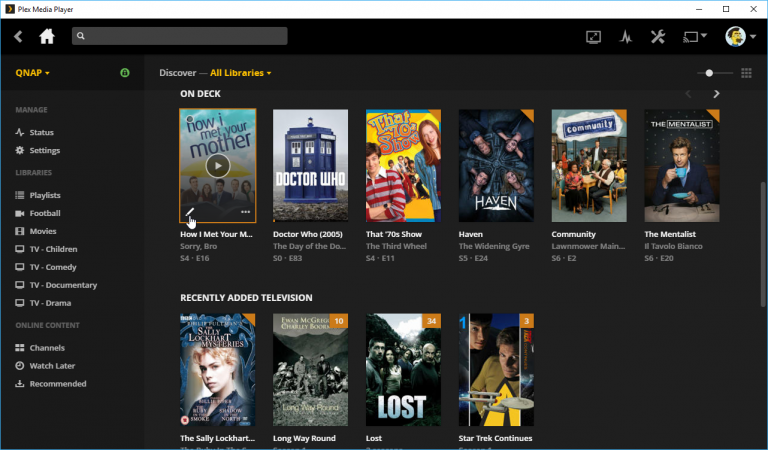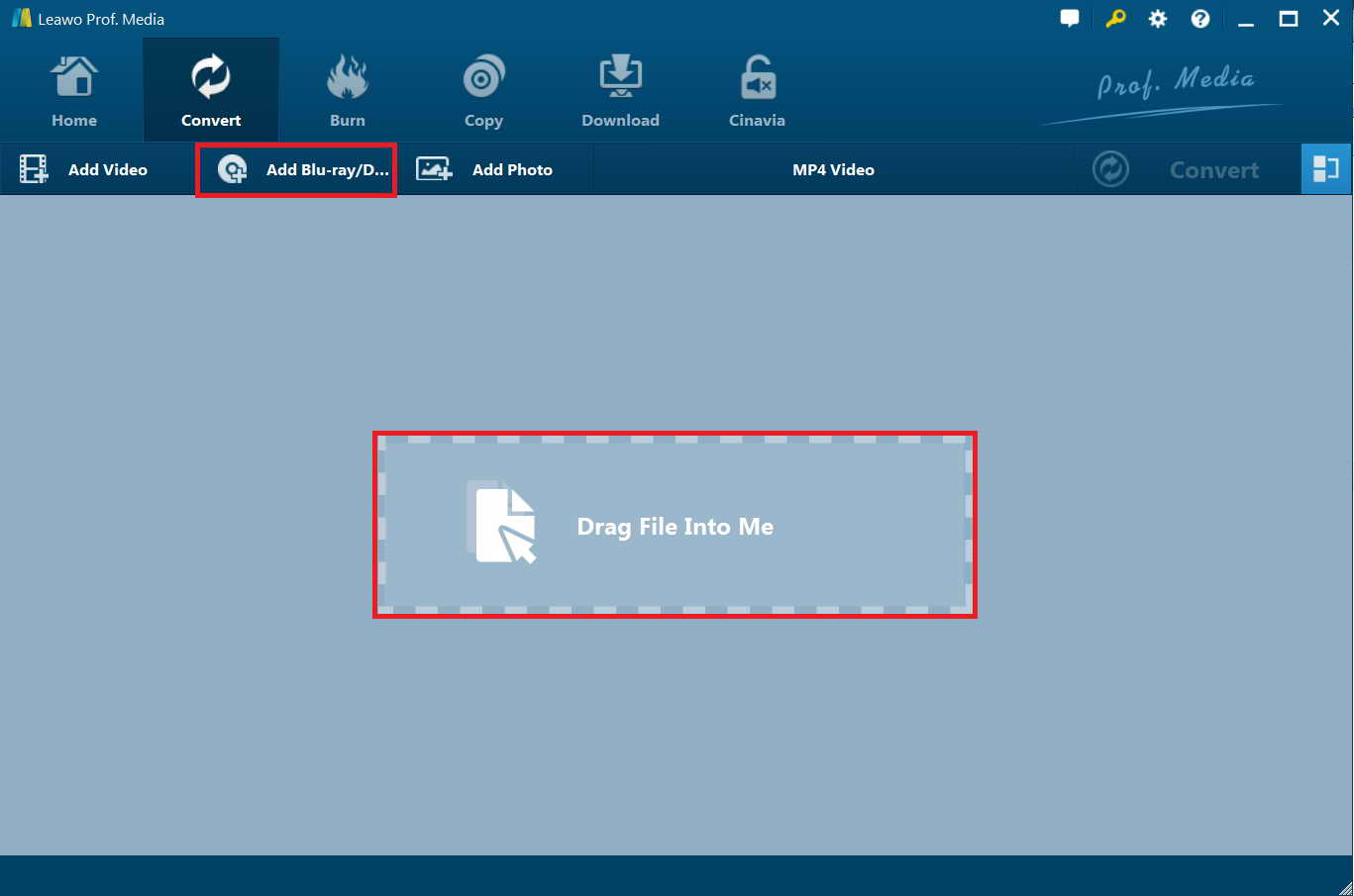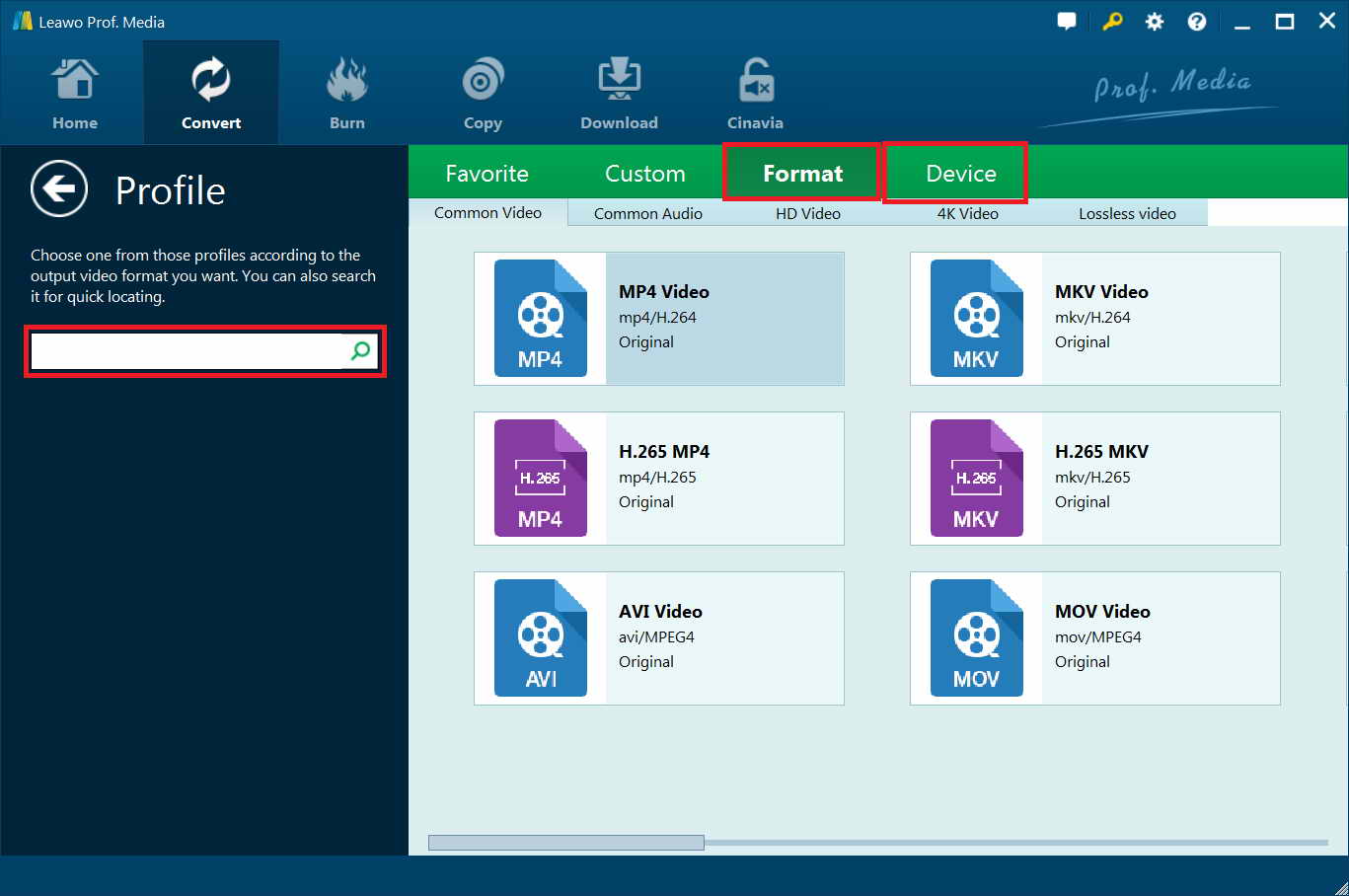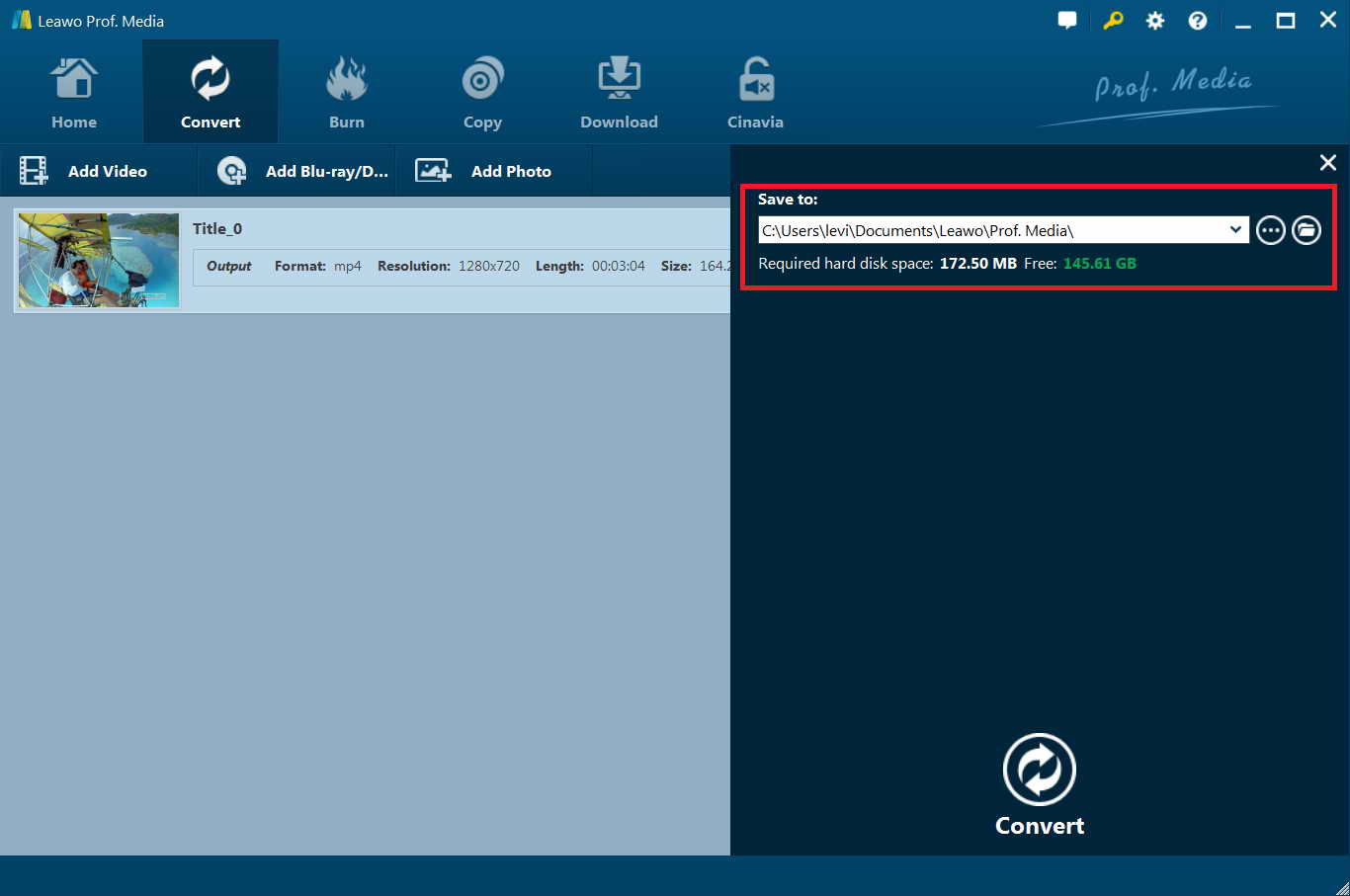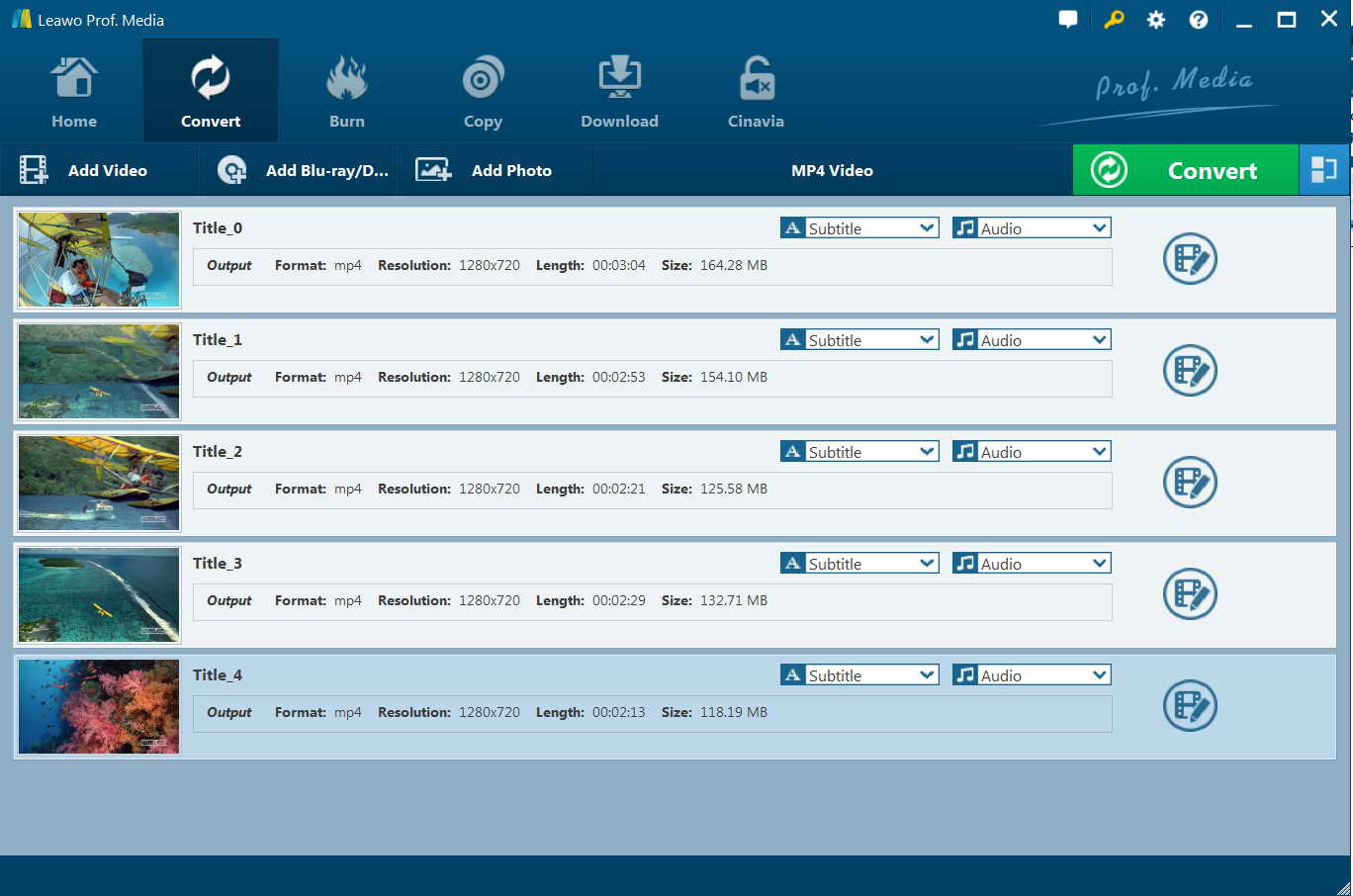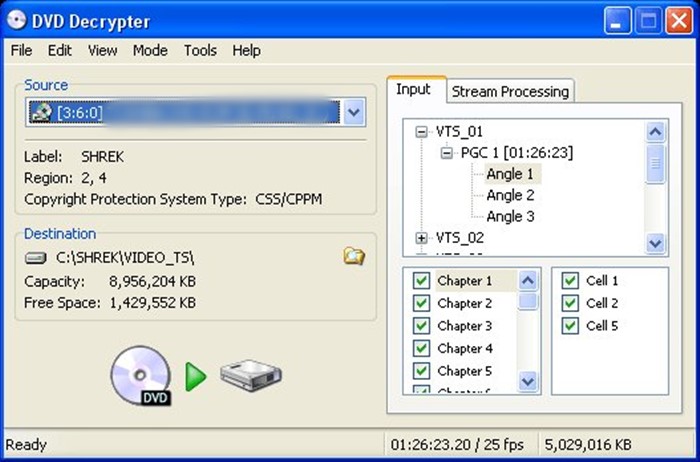“How to play DVD folders and ISOs? I'm just starting to try to use the Plex player app using the FireTV Stick. Although it's able to play standalone files (in the outermost folders) such as mp4 and the like, it refuses to play ANY DVD folders (i.e., ripped DVDs in VIDEO_TS subfolders) or ANY .iso files! But 90% of my media is in DVD folders and ISOs (both standard def ISOs and BluRay ISOs)!! Is Plex really such a total disaster as it looks to be, or are there workarounds? Can you tell me you way on playing video_TS on Plex?”
Questions like “can Plex play Video_TS folder” and the above are quite common among Plex users. If you have been here, you are one of the searchers that would like to know the solutions. You have come to the right place. In this guide, we would like to show you how to play video_TS folder on Plex media player over TV or other devices easily.
Part 1: Can I Directly Play Video_TS via Plex?
Firstly, let’s make a direct answer to questions like “Can I directly play Video_TS folder via Plex Media Player”. Obviously, since you have been here, the answer is without doubt negative. Plex media player app alone doesn’t play and stream Video_TS folder directly.
Why are ISO, VIDEO_TS, and other Disk Image Formats Not Supported? Files such as ISO or IMG and folder structures such as VIDEO_TS or BDMV are generally referred to as “disk image” formats because they’re basically “cloning” the structure and content from a DVD or Blu-Ray optical disc. Such formats are not supported in Plex since Plex ecosystem doesn’t recognize these files and formats.
Then, what formats do Plex media player app accept? The below table would show you the video formats supported by Plex Media Player app.
| Container |
Video encoding |
Audio encoding |
|
ASF |
vc1, wmv2 |
wmav2 |
|
AVI |
mpeg4, msmpeg4, msmpeg4v2, msmpeg4v3, vc1, wmv3 |
aac, ac3, mp3 |
|
MOV |
H.264 |
AAC |
|
MP4 |
H.264, hevc (H.265), mpeg4, vc1, wmv3 |
aac, ac3, eac3, mp3 |
|
MPEGTS, TS |
H.264, mpeg2video |
aac, ac3, mp2 |
|
MKV |
H.264, hevc (H.265), mpeg4, msmpeg4v2, msmpeg4v3, vc1, vp9, wmv3 |
aac, ac3, alac, e-ac3,flac, mp3 |
|
WMV |
wmv2, vc1 |
wmav2 |
|
|
|
|
If you are going to play back 4K videos, Plex media player is compatible for:
- Content being Direct Played or Direct Streamed *
- Resolution: 4096×2160 or smaller
- No subtitles are enabled
- MP4 container, and video encoding: hevc (H.265), mpeg4
- MKV container, and video encoding: hevc/H.265, mpeg4, vp9
(* Compatible 4K hevc content can be Direct Streamed on Xbox One S and Xbox One X, but not the original Xbox One console.)
Therefore, the solution for playing video_TS folder is actually to turn your video_TS folder media files to the file format mentioned above. The below content would show you how to convert video_ts folder to Plex media player.
Part 2: Best Video_ts to Plex Converter - Leawo DVD Ripper
As mentioned above, you can’t directly play video_ts folder on Plex media player. You have to convert video_ts folder to MP4, MKV, WMV, MOV or other file formats mentioned above. Since video_ts folder is actually disk image file format, regular media converter tools won’t process video_ts folder to video file conversions. You need to use professional video_ts folder converters, just like Leawo DVD Ripper, a professional DVD ripping software tool that could decrypt, rip and convert DVD movies from disc, folder and ISO image file to videos in various formats like MP4, AVI, MOV, WMV, etc. with video codec and audio codec adjustable. What’s more, it offers you 3 different content loading mods for you to choose, so that you could choose any titles from source video_ts folder for converting as you like.
The below steps would show you how to use Leawo DVD Ripper to rip and convert video_ts folder to videos for playback and streaming via Plex media player. Firstly, download and install it on your computer.
Note: Leawo DVD Ripper is a built-in module of Leawo Prof. Media.
![]()
![]()
Step 1: Add source DVD movie
Launch Leawo Prof. Media and then enter the “Convert” module. Then, click “Add Blu-ray/DVD” button to choose “Add from folder” option to browse and load video_ts folder from your computer hard drive.
Note: Leawo DVD Ripper offers 3 different DVD content loading modes. Full Movie mode enables you to load all content in source DVD for converting, while Main Movie mode enables you to select one title for loading and converting. In Custom Mode, you can select multiple titles for loading and converting. Choose any one according to your needs.
Step 2: Choose output format
Click the drop-down box next to the “Add Photo” button on the sub-menu bar, and choose “Change” to enter the Profile panel. Choose output format from the “Format > Common Video” group or “Format > Device” group according to Plex media player requirements As mentioned above, Plex media player accepts MP4, MKV, WMV, MOV, etc. Choose any one you like.
Step 3: Adjust detailed parameters
To make sure that the output file will be 100% recognized by Plex, you could determine the video and audio codecs of output profile in accordance with corresponding requirements of Plex. Leawo DVD Ripper enables you this. After setting output format, open the drop-down button right before the big green “Convert” again and then choose “Edit” option to enter the “Profile Settings” panel, where you could adjust video and audio parameters of output format, including: video codec, quality, bit rate, frame rate, aspect ratio, channel, audio codec, resolution, etc.
Step 4: Set output directory
After that, click the big green “Convert” button on the sub-menu bar and then set output directory in the “Save to” box.
Step 5: Start to convert video_ts folder to Plex
After that, click the bottom “Convert” button on the pop-up sidebar to start converting video_ts folder to Plex accepted videos. You could then view the entire converting process.
You then only need to wait for the conversion to complete. After converting, you can then freely play the converted video_ts folder on your Plex media player as you like. With Leawo DVD Ripper, you could convert DVD movies to MP4, AVI, WMV, MKV, MOV, FLV, etc. for various other devices like iOS devices, Android devices, Microsoft Windows devices, etc. Besides converting DVD movies, Leawo DVD Ripper could even edit DVD movies, apply 3D movie effects, merge DVD files into one, play back DVD discs, etc.
Part 3: Convert Video_ts to Plex with DVD Decrypter
If you prefer a free video_ts to Plex converter, we would like to recommend you DVD Decrypter. DVD Decrypter is a free DVD decryption software, last updated in 2005. Although it has not been updated for a long time, it still works on Windows computers. This software can remove CSS-based encryption, but it cannot remove newer encryption such as XProtect. It can copy DVD ISO files to the disc, and also makes the entire area of the disc playable.
The below steps would show you how to rip and convert video_ts folder to Plex media player accepted videos by making use of DVD Decrypter.
- Download and install DVD Decrypter on your computer. Please be sure to download the last stable version with the version number 3.5.4.0. Other versions may contain malware.
- Get your source video_ts folder ready for conversion.
- Under the “Source” box, choose the video_ts folder from DVD disc. After loading, you will be able to select titles and chapters in the “Input” frame.
- Then, in the “Destination” frame, click the folder icon to set output directory.
- Finally, click the green button at the bottom of the left panel to start decrypting video_folder from your DVD disc.
After decrypting, you will get a regular video_ts folder that is open to all media converters. Then, you could make use of professional video converter tool to convert decrypted video_ts folder to MP4, MOV, WMV, MKV, or other formats for streaming via Plex media player.
Part 4: Leawo DVD Ripper vs. DVD Decrypter
To help you better understand the above 2 tools, we have made a comparison table between them for you. Check them below.
|
|
Leawo DVD Ripper |
DVD Decrypter |
|
Decrypt and rip DVD content |
Yes |
Yes |
|
Remove the latest DVD disc protection |
Yes |
No |
|
Remove region restrictions |
Yes |
Yes |
|
Convert DVD file to video/audio |
Yes |
No |
|
Edit DVD movies before converting |
Yes |
No |
|
Adjust output video and audio codecs and other parameters |
Yes |
No |
|
Convert desired titles and chapters for converting |
Yes |
Yes |
|
Play back DVD movies |
Yes |
No |
|
Apply 3D movie effect |
Yes |
No |
|
Select subtitles and audio tracks |
Yes |
No |
|
Availability |
Windows 7 and later, macOS 10.10 and later |
Windows only |
Part 5: Conclusion
Obviously, Leawo DVD Ripper is a professional DVD to video converter tool that could decrypt, rip and convert DVD movies from folder, disc and ISO image file to videos/audios in 200+ file formats, while DVD Decrypter is actually a DVD decrypting and backup tool that could only decrypt disc protection and then back up DVD disc to computer without changing its file structure. Leawo DVD Ripper could handle both video_ts folder from DVD disc and computer DVD folder, while DVD Decrypter only supports to decrypt and copy video_ts folder from DVD disc.