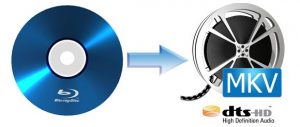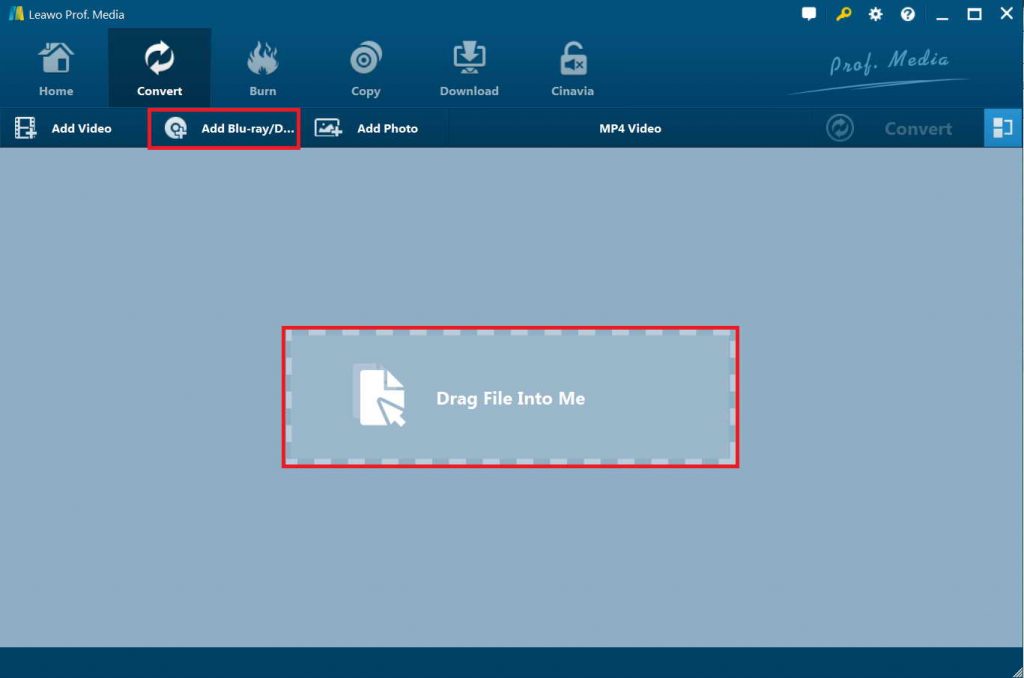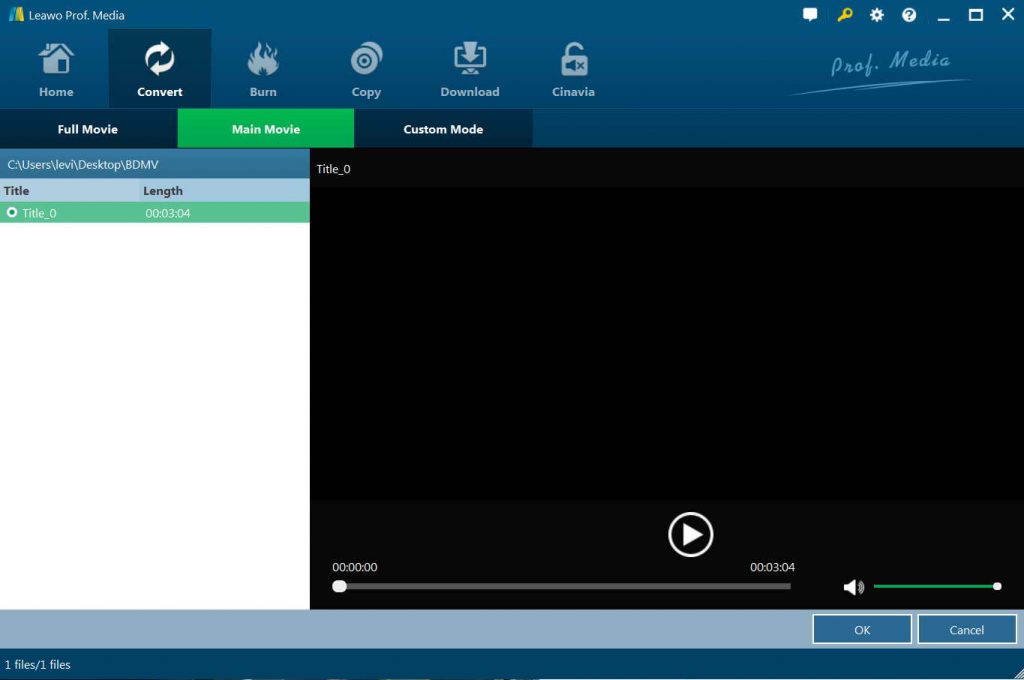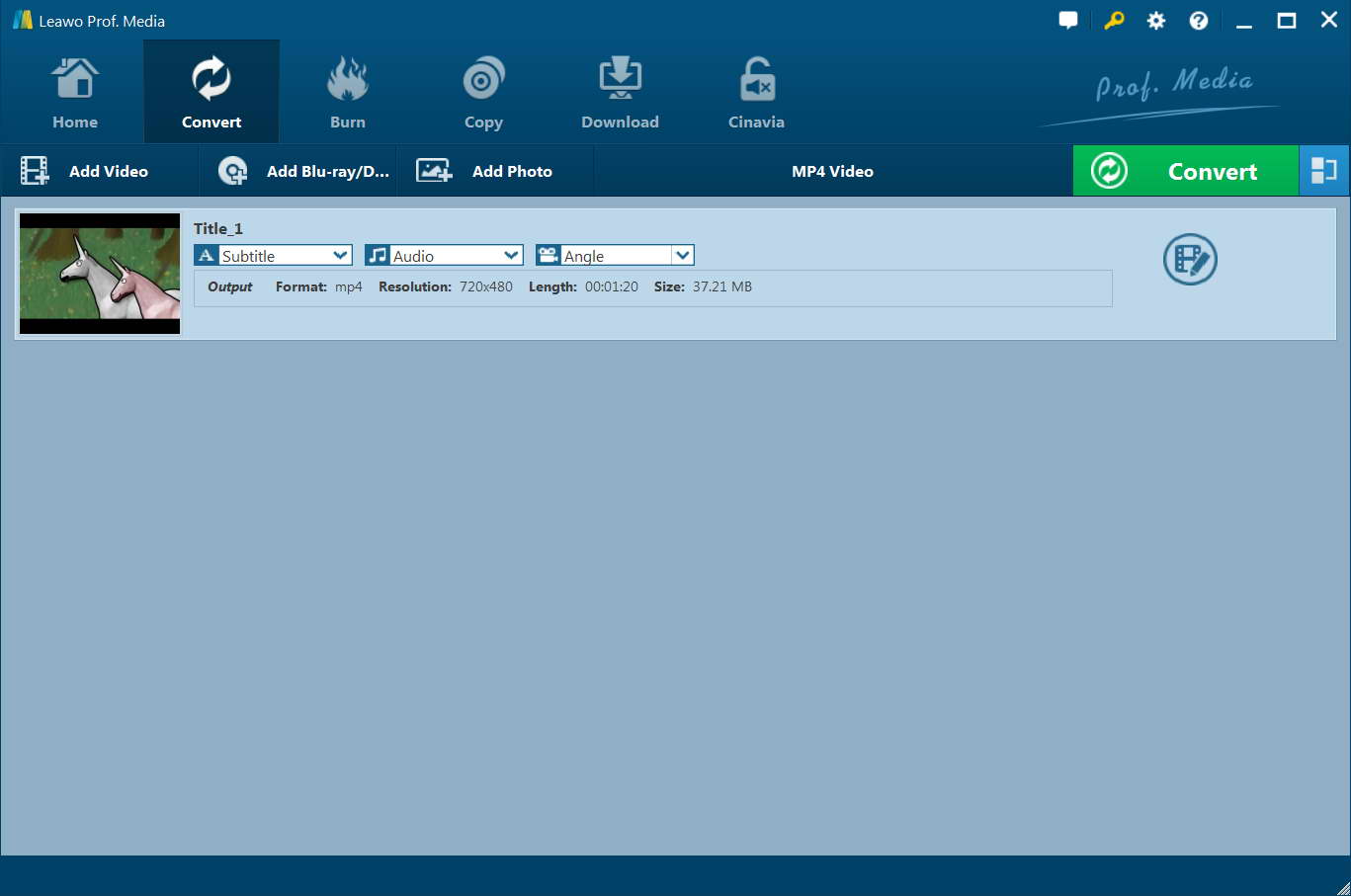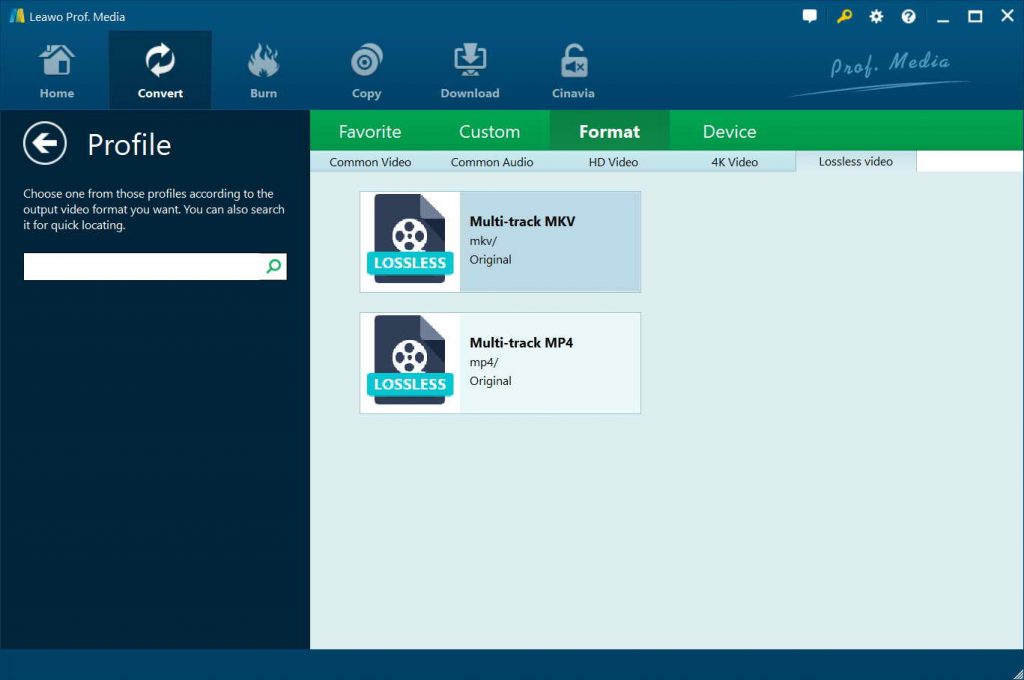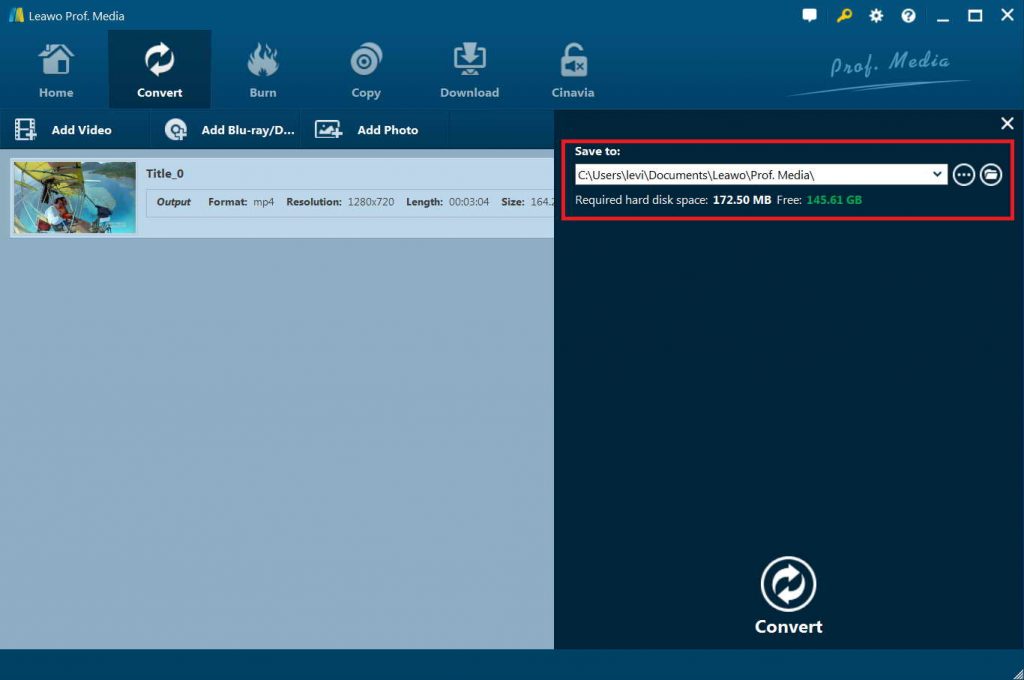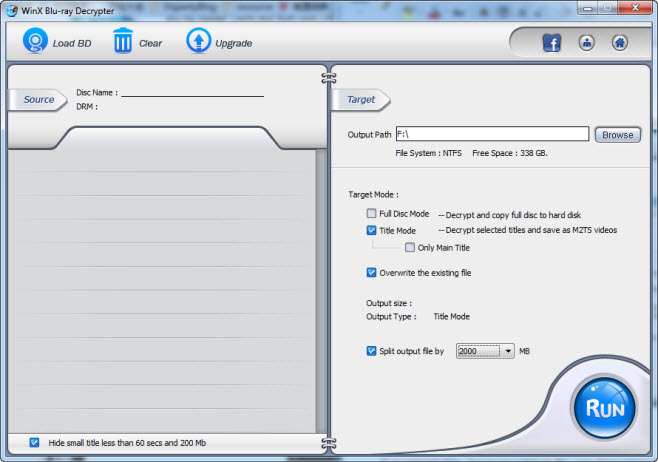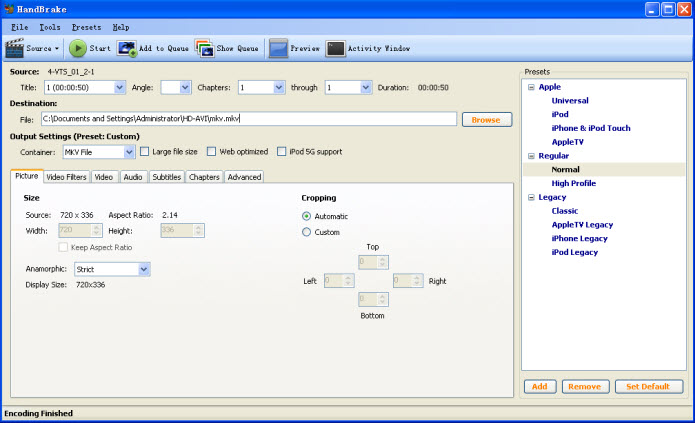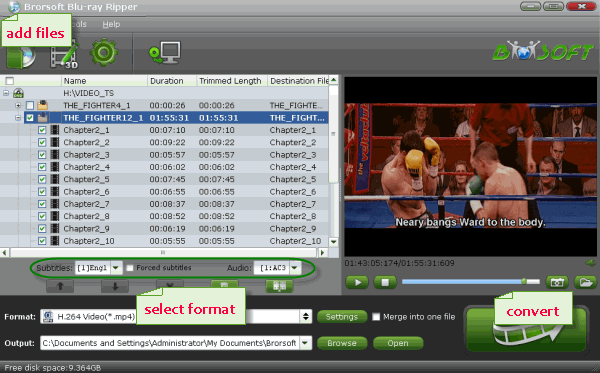Just recently, some people asked me how to convert Blu-ray movies to MKV video for glorious HD enjoyment on mobile devices, or computer without using Blu-ray drive. Some asked me how to convert Blu-ray movies to MKV with subtitle, how to rip Blu-ray to MKV with subtitle and audio track, or with all original subtitles and audio tracks retained. So today I am here to give you 3 solutions to rip Blu-ray with subtitles, more specifically, to rip Blu-ray to MKV with subtitles. Users are up to themselves to choose their preferred one to rip Blu-ray movie with subtitle, or to rip Blu-ray movie with multiple subtitles.
Part 1: Rip Blu-ray to MKV with Subtitle via Leawo Blu-ray to MKV Converter
If you are expecting to rip Blu-ray to MKV with selectable subtitles, audio tracks and lossless quality, Leawo Blu-ray Ripper is your choice. As a professional Blu-ray ripping software tool, Leawo Blu-ray Ripper helps you easily decrypt, rip and convert Blu-ray movies to videos in various formats like MP4, AVI, MKV, WMV, MOV, etc. for various media players and devices. It enables you to freely choose any subtitles and audio tracks from source Blu-ray movies for keeping in output files. As for Blu-ray to MKV conversion, Leawo Blu-ray Ripper even allows you to rip and convert Blu-ray movies to multi-track MKV files for lossless conversion.
Step 1: Download, install and launch Leawo Blu-ray to MKV converter. It should be noted that this Blu-ray to MKV converter has been built into Leawo Prof. Media as a function module.
Leawo Blu-ray to MKV Converter has both Win and Mac version (click Leawo Blu-ray to MKV Converter for Mac to find the detailed information of the Mac version). Please make sure that you get the right version based on your computer’s operating system. Here I will take the Windows version as an example to show how to convert Blu-ray movies to MKV with subtitle and audio tracks you prefer.
Step 2: Load a Blu-ray movie
Launch Leawo Prof. Media and then open the “Convert” module on the menu bar. You then come to the Convert module, where you can load Blu-ray movie by clicking “Add Blu-ray/DVD > Add from CD-ROM/Add from folder/Add iso file” according to your need.
Step 3: Select chapters to convert
Three converting modes are select-able. “Full Movie” converts the entire movie from source Blu-ray, “Main Movie” converts the longest chapter by default while “Custom Mode” allows you to choose your desired chapter to convert specifically. Video preview is available on the right. Choose one content loading and converting mode according to your needs and then click “OK” button.
Step 4: Select subtitles and audio tracks
Two drop-down boxes, entitled “Subtitles” and “Audio”, are easy to be found when you are brought to the video list window after the last step. Click each to choose your desired subtitle and audio track.
Step 5: Choose MKV as output format
Then, after selecting subtitles and audio tracks, you need to click the clickable button next to the “Add Photo” button. On the drop-down panel, choose “Change” option to enter the Profile panel, where you could select MKV Video from “Format > Common Video” group or Multi-track MKV from “Format > Lossless video” group as output format.
Step 6: Specify an output path
When the output profile has been set, click the big green “Convert” button on the main interface, and set your desired output directory in the “Save to” box on the right called-out panel. After that, click the bottom “Convert” button to start converting Blu-ray to MKV files with subtitles and audio tracks preferred.
You then only need to wait for the conversion to complete. Actually, with Leawo’s Blu-ray to MKV converter, you could do far more than simple Blu-ray to video conversion. Leawo Blu-ray Ripper could also allows you to edit Blu-ray/DVD movies, create 3D movies from 2D Blu-ray/DVD, snap screenshots, etc.
Part 2: Rip Blu-ray to MKV with Subtitle via Winx Blu-ray Decrypter and HandBrake
Unlike one-stop solution of Leawo Blu-ray to MKV Converter, Solution 2 is a little bit complicated; it takes the combined effort of WinX Blu-ray Decrypter and HandBrake to rip Blu-ray movie with subtitle. Before you start to convert Blu-ray movies to MKV with subtitle, you should download and install WinX Blu-ray Decrypter and HandBrake. After the installation process is completed, you can follow the step-by-step guide on how to convert Blu-ray movies to MKV with subtitle.
Step 1: Remove Blu-ray Protections by WinX Blu-ray Decrypter
Launch WinX Blu-ray Decrypter to enter the main interface of the program, where you should click the “Load BD” button to import the target Blu-ray movie. Once Blu-ray movie is loaded, you can select Target Mode from “Full Disc Mode” and “Title Mode”. Finally, click “Run” on the bottom-right of the main interface to remove Blu-ray protections. Through the process, WinX Blu-ray Decrypter will turn input Blu-ray movie into BDAV format with an extension name of .m2ts.
Step 2: Convert M2TS to MKV with Subtitle via HandBrake
Launch HandBrake, add M2TS file onto the program by clicking the “Source” button, and select title and chapter as per your requirement under the “Source” frame. Click “Browse” to set the output directory, and set MKV File as output format in Container drop-down box. Choose the desired subtitle or retain all original subtitles under the “Subtitles” tab. After all settings is finished, click “Start” on the bottom-left sub-menu to rip Blu-ray to MKV with subtitle.
Part 3: Rip Blu-ray to MKV with Subtitle via Brorsoft Blu-ray Ripper
To rip Blu-ray to MKV with subtitle, actually you can try another solution – Brorsoft Blu-ray Ripper. Similar to Leawo Blu-ray Ripper, Brorsoft Blu-ray Ripper could also help you easily rip and convert Blu-ray movies to various file formats like MKV, MP4, AVI, MOV, MPEG, etc.
Now check out the full guide on how to convert Blu-ray movies to MKV with subtitle.
Step 1: Load Blu-ray movies
Download, install and launch Brorsoft Blu-ray Ripper to enter the main interface. Click “Load BD” button on program toolbar to load Blu-ray movies from disc or computer.
Step 2: Choose desired subtitle for output and select MKV as output format
Click “Subtitles” and select the one you prefer. And then select “MKV(Matroska) Video (*.mkv)” as output format from “Common Video” category under the drop-down list of “Format”.
Step 3: Set output directory
In the “Output” box, set an output directory to save output MKV files.
Step 4: Start to rip Blu-ray to MKV with subtitle
Click bottom-right button “Convert” to rip Blu-ray to MKV with subtitle.
It will take some time to complete the conversion. You then only need to wait for the conversion to complete.
Part 4: Comparison between 3 Blu-ray to MKV Converters
All the above-mentioned 3 solutions help you rip and convert Blu-ray movies to MKV files with subtitles and audio tracks you need kept. Which one is the best? Just check the below comparison table to learn their differences.
|
|
Leawo Blu-ray Ripper |
HandBrake |
Brosoft Blu-ray Ripper |
|
Rip and convert commercial Blu-ray/DVD discs |
Yes |
No. (Requires extra assistant like WinX Blu-ray Decrypter.) |
Yes |
|
Supported input files |
BD/DVD disc, folder and ISO image file |
BD/DVD disc, folder and ISO image file |
BD/DVD disc, folder and ISO image file |
|
Edit Blu-ray/DVD movies |
Yes. Trim, crop, watermark, adjust effect, merge, rotate, etc. |
No |
Yes. Trim, crop, merge, etc. |
|
2D to 3D conversion |
Yes |
No |
No |
|
Select subtitles and audio tracks |
Yes |
Yes |
Yes |
|
Lossless video output |
Yes. Multi-track MKV/MP4 |
No |
No |
|
H.265/H.264 output |
Yes |
No |
Yes |
|
Full movie conversion |
Yes |
No |
Yes |
|
Movie-only Blu-ray conversion |
Yes |
Yes |
No |
|
Conversion speed |
7X faster than Handbrake does |
Regular |
6X faster than HandBrake does |
|
Take screenshots |
Yes |
No |
No |
|
Play back source BD/DVD |
Yes |
No |
Yes |
|
Availability |
Windows 7 and later, macOS 10.10 and later |
Windows |
Windows and Mac |
Among the three solutions above, Leawo Blu-ray to MKV Converter and Brorsoft Blu-ray Ripper provide the one-stop solution to rip Blu-ray to MKV with subtitle. But Leawo Blu-ray to MKV Converter is much more effective since it provides better options for you to get quality lossless output profiles - multi-track MKV/MP4, which only removes the disc protection and region restrictions, and then replaces the container of your Blu-ray/DVD movie to MKV/MP4 without decoding and encoding.