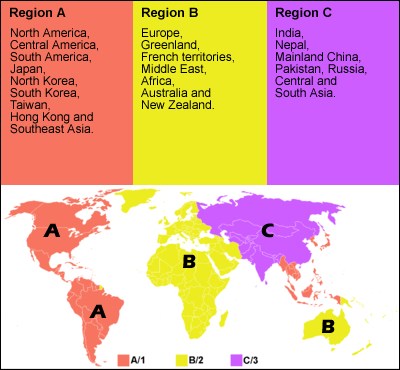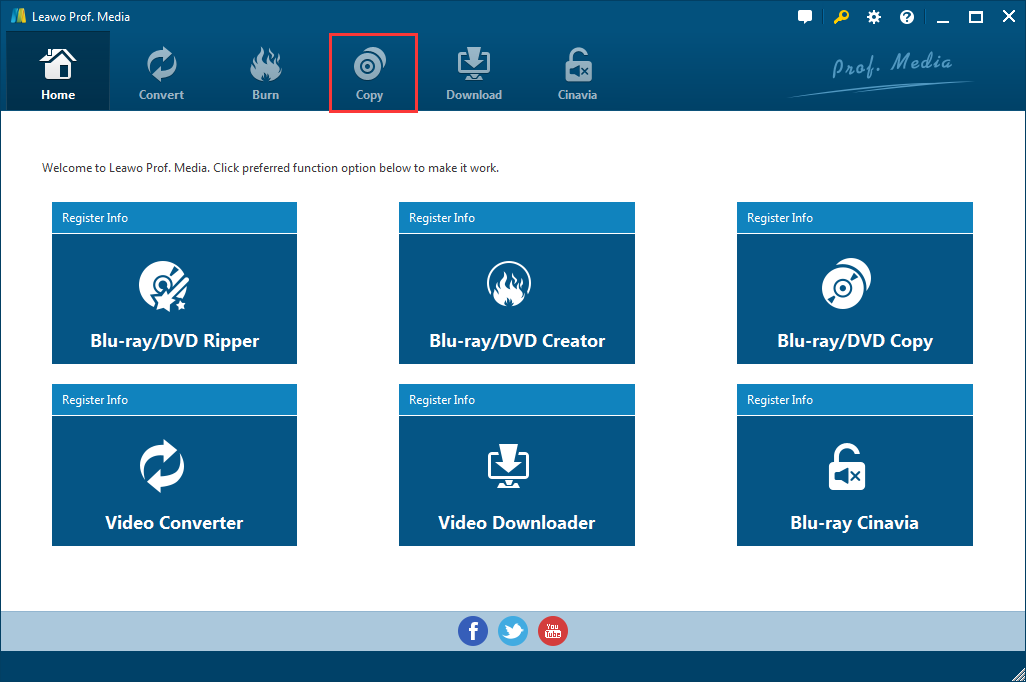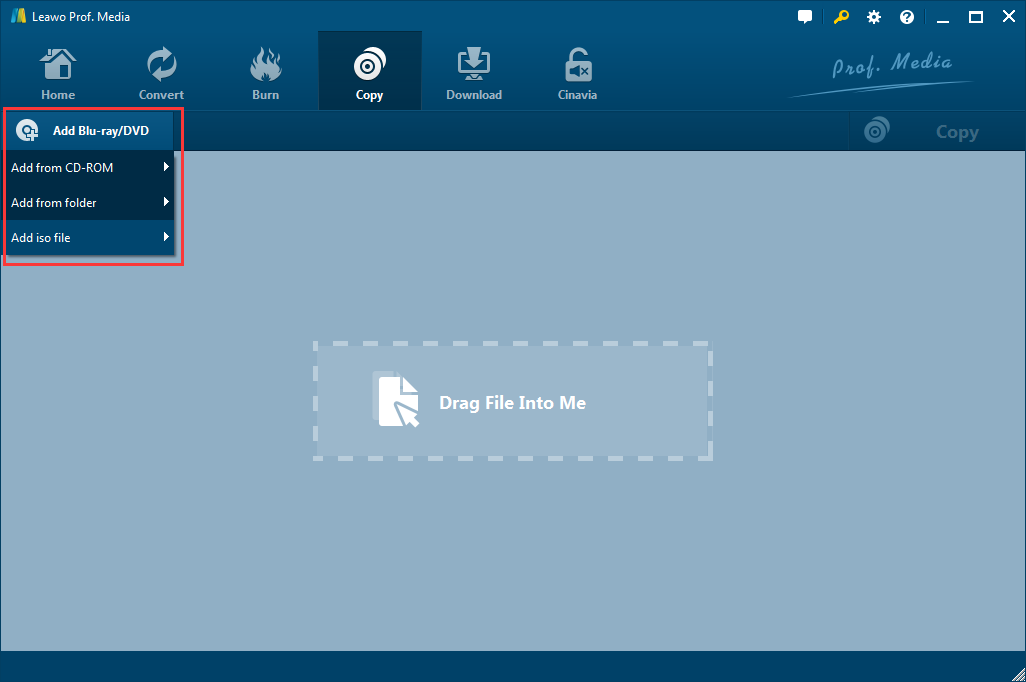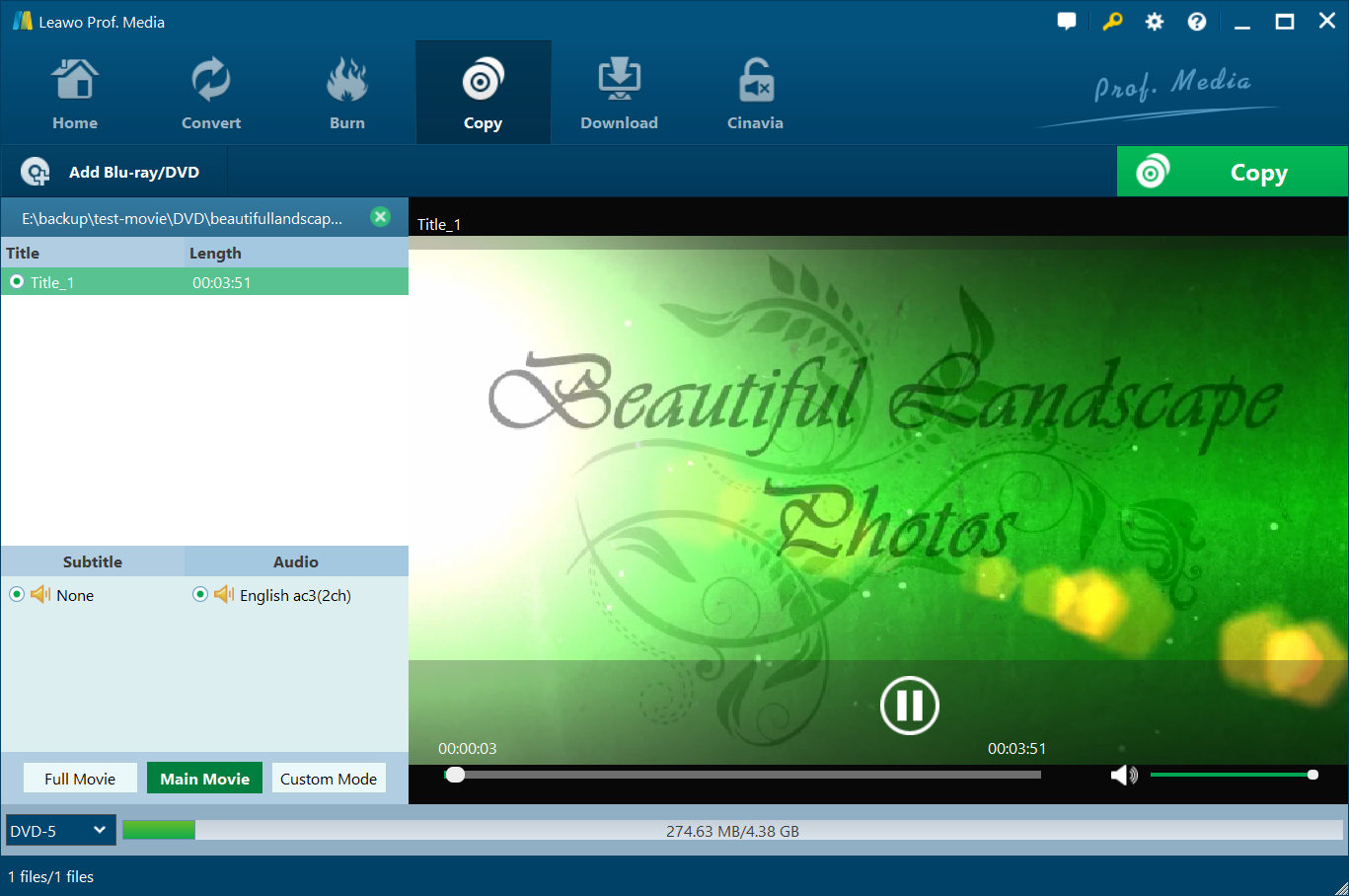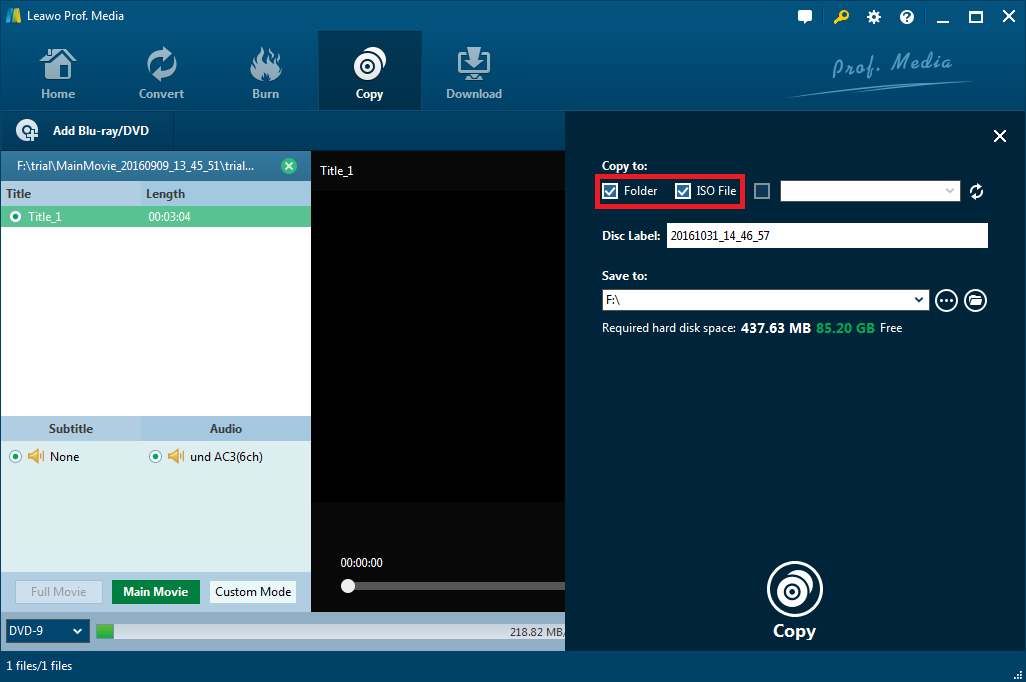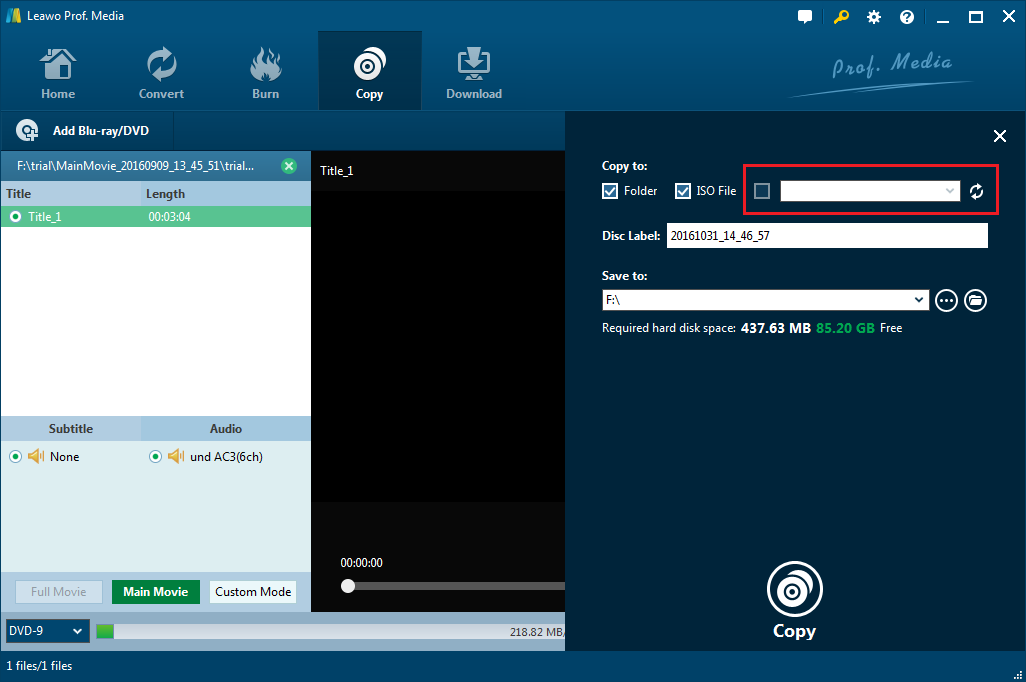The Blu-ray region code has been an issue that bothers a lot of people who collects Blu-ray discs. Here I would present to you all the things you need to know about Blu-ray region codes to help you prevent issues brought by them.
What are Blu-ray Region Codes
The Blu-ray region codes are used to restrict playback of certain Blu-ray discs on certain Blu-ray players. A Blu-ray player sold in a specific region can only play Blu-ray discs that are released specifically for that region. The purpose of the implementation of Blu-ray region codes is to enact region price discrimination and/or exclusive content licensing. The Blu-ray Disc Association requires that all Blu-ray Players and computer systems that are equipped with Blu-ray players should enforce region coding. But movie distributors are not required to use region codes. So a lot of movie distributors have chosen to release region-free Blu-ray discs. Below is the list of all the studios that have chosen to provide region-free Blu-ray discs.
- Warner
- Paramount
- Razor
- Magnolia
- Eagle Rock Ent
- Starz/Anchor Bay
- Paltinum Disc
- HBO
- Concert Hot Spot
- R&B Films
- First Look Pictures
- BCI
But different studios have different region code policies. There are studios that choose to release both region-free and region-locked titles.
The Blu-ray region codes and the Blu-ray regions they represent are as follows:
- A Americas, East and South East Asia
- B Europe, Africa, Oceania, Middle East, French territories, Greenland
- C Central and South Asia, Mongolia, Russia, and People's Republic of China
If the region code on your Blu-ray player doesn't match the region code on your Blu-ray disc, then the Blu-ray disc won't play on your Blu-ray player. So you should check the Blu-ray regions before buying a Blu-ray disc or a Blu-ray player.
Note: A region free Blu-ray player can play Blu-ray discs of all regions and a region-free Blu-ray disc can play on Blu-ray players of all regions.
What to do when the region code on my Blu-ray disc doesn't match the ones on my Blu-ray player
Method 1: Create a Region-free Blu-ray Copy of the Region-locked Blu-ray Disc
If the Blu-ray disc you get has a different region code than your Blu-ray player, you can try creating a region free copy of the disc using a program called Leawo Blu-ray Copy.
Nowadays, as the Internet has made shopping much easier than ever, you can easily get a Blu-ray disc from a different region with a much cheaper price. But it could lead to region code issues after you purchase a disc from a different region where you purchase your Blu-ray player. And Leawo Blu-ray Copy would be of great help to you as it can create a 1:1 region-free copy of your disc. You can directly copy a region-locked Blu-ray disc to another disc and the program is able to remove the region code during the copy process and create a region-free copy. If you only have one disc drive, the direct disc to disc copying is still feasible as you can copy the original disc to your hard drive first and then use the program to burn the copy to a new disc. It's also capable of compressing BD50 to BD25, and DVD-9 to DVD-5.

Leawo Blu-ray Copy
☉ Supports performing 1:1 lossless Blu-ray/DVD copying.
☉ Supports direct disc to disc copying.
☉ Fast copying speed.
Step 1. Leawo Blu-ray Copy had become one part of Leawo Prof.Media a few versions ago. So what you will be installing on your computer is actually Prof.Media. Open it after the installation is done and there would be a shortcut icon of Blu-ray Copy on the main interface of Prof.Media. Click on it when you see it to open Blu-ray Copy.
Step 2. Place the Blu-ray disc in your Blu-ray drive and give the program a few seconds to recognize the disc. When the disc is ready, click Add Blu-ray/DVD from the upper-left area of the interface and choose Add from CD-ROM to import the data in the disc to the program.
Step 3. Choose a copy mode among Full Movie, Main Movie and Custom Mode. Simply put, Full Movie mode is to help you copy the whole disc. Main Movie mode is to copy the main movie only and Custom Mode is the manual mode for manually selecting the needed content for copying. The 3 copy mode buttons are below the content lists. If you choose the Custom Mode, then you need to select the videos, subtitles and audio tracks you need from the respective lists manually. After that, click the Disc Format button in the bottom-left corner and select a format for the copy from the drop-down menu. If you want to make a 1:1 lossless copy, just choose a format that's the same as the original Blu-ray disc. You can preview and play the videos in the disc with the video player on the right side. Just play a video from the video list on the left.
Step 4. Click the Copy button on top of the video player. There will be a sidebar emerging from the right side of the video player.
- 1. If you have a Blu-ray burner to use, you can connect the burner to your computer, put in a blank disc and select the disc as the target for the copy by checking the third option on top of the sidebar. The third option on the top is for you to select discs in your optical drives as the target for the copy. Check this option and select the right disc as the target from the drop-down menu.
- 2. If you only have one Blu-ray drive to use, you can first copy the disc to your hard drive as a Blu-ray folder or an ISO image or both. If that's the plan, you will also need to set the location of the backup in the Save to box. Then the copy will be saved to the location you want. After saving the copy to your hard drive, you can use Leawo Blu-ray Copy to burn the copy to a new disc but you'll have to make sure that the Blu-ray drive you use can burn Blu-rays.
After deciding where to save the backup to, click the Copy button to start copying the disc.
If you chose to copy the disc to your hard drive first, here's how you can burn the copy to a blank disc with the program.
- 1. Get the original disc out of your Blu-ray drive and put in a blank disc.
- 2. Clear the files in the program and click Add Blu-ray/DVD, and on the following drop-down menu, depending on what form of copy you've created, choose either Add DVD folder or Add ISO file to import the copy to the program.
- 3. Directly choose Full Movie this time and select a disc format according to the format of the blank disc you use.
- 4. Click the green Copy button and check the third-option on the top to make the blank disc the target. And then click the Copy button to start burning the copy to the blank disc.
The steps of burning an ISO file or a Blu-ray folder to a disc is almost the same as making a copy. The different is that instead of importing source disc data from the Blu-ray disc in your disc drive, this time you import the ISO file or the Blu-ray folder from your hard drive.
The video below shows you how to copy a Blu-ray disc with Leawo Blu-ray Copy.
The Blu-ray region codes can be a troublesome issue for people who collect Blu-ray discs. But with Leawo Blu-ray Copy you won't have to worry about the Blu-ray disc regions being an issue.
Method 2: Get a Region-free Blu-ray Player to Play Your Region-locked Blu-ray Discs
A Region-free Blu-ray player plays all Blu-ray discs regardless of the region codes on them. As long as you can find a Blu-ray player, the region codes on your Blu-ray discs won't be a problem for it. By getting yourself a Region-free Blu-ray player, you are free to buy Blu-ray discs sold in any countries and regions as you like. Below is several excellent Region-free Blu-ray players you can buy to play your region-locked Blu-ray discs.
#1. Samsung BD-H5900 Upgraded Wi-Fi Multi Region Zone Free Blu Ray DVD Player
The Samsung BD-H5900 Blu-ray Player is a region-free Blu-ray player for both Blu-ray and DVDs. It plays Blu-rays with region codes ABC and DVD with region codes 012345678. It also supports 3D Blu-ray discs. With the right 3D TV and 3D glasses, you can have an immersive 3D movie watching experience with it. The built-in Wi-Fi feature allows the possibility for streaming content from your Blu-ray player to your PCs, smartphones or tablets with the help of Samsung's AllShare content sharing technology.
#2. Sony BDP-S6500 Upgraded Multi-Region Zone Free Blu-Ray DVD Player
Coming from Sony, one of the creators of Blu-ray, the Sony BDP-S6500 Blu-ray Player is a high-quality and powerful Region-free Blu-ray/DVD player that supports playback of Blu-ray/DVD discs of all regions. And there's one powerful feature that makes it one of the best choice for a Blu-ray player and that's its support for 2k/4k video up-scaling. It can up convert Blu-ray and DVDs of lower resolution to 4K Ultra HD resolution to play on your 4K TV. It even supports 2D to 3D conversion. It can convert your 2D Blu-ray/DVDs into 3D to play on your 3D TV. If you have a 4K TV, the Sony BDP-S6500 is definitely your best choice for enjoying Blu-ray movies.
#3. Panasonic DMP-BD270 multizone Blu Ray ABC and all region DVD 012345678 player with built-in wifi
The Panasonic DMP-BD270 has similar features as the Sony Blu-ray player we introduced above. It plays Blu-rays of Region ABC and DVDs of Region 012345678. It also has 2k/4K upscaling which helps you up convert the Blu-ray/DVD videos to near 4K resolution when you use a 4K TV. It also supports 3D Blu-rays and 2D to 3D conversion which converts your 2D Blu-ray/DVD movies to 3D automatically to play on your 3D TV. It also supports some popular video streaming services like Amazon instant Video, YouTube, Hulu Plus and more.
All the 3 Region-free Blu-ray players we recommended above are around $200, which, considering what they are capable of, is a fairly reasonable price. If you are used to buying Blu-ray discs online which are supposed to be sold in other countries or regions, a Region-free Blu-ray player would definitely make the playback of the discs more convenient.