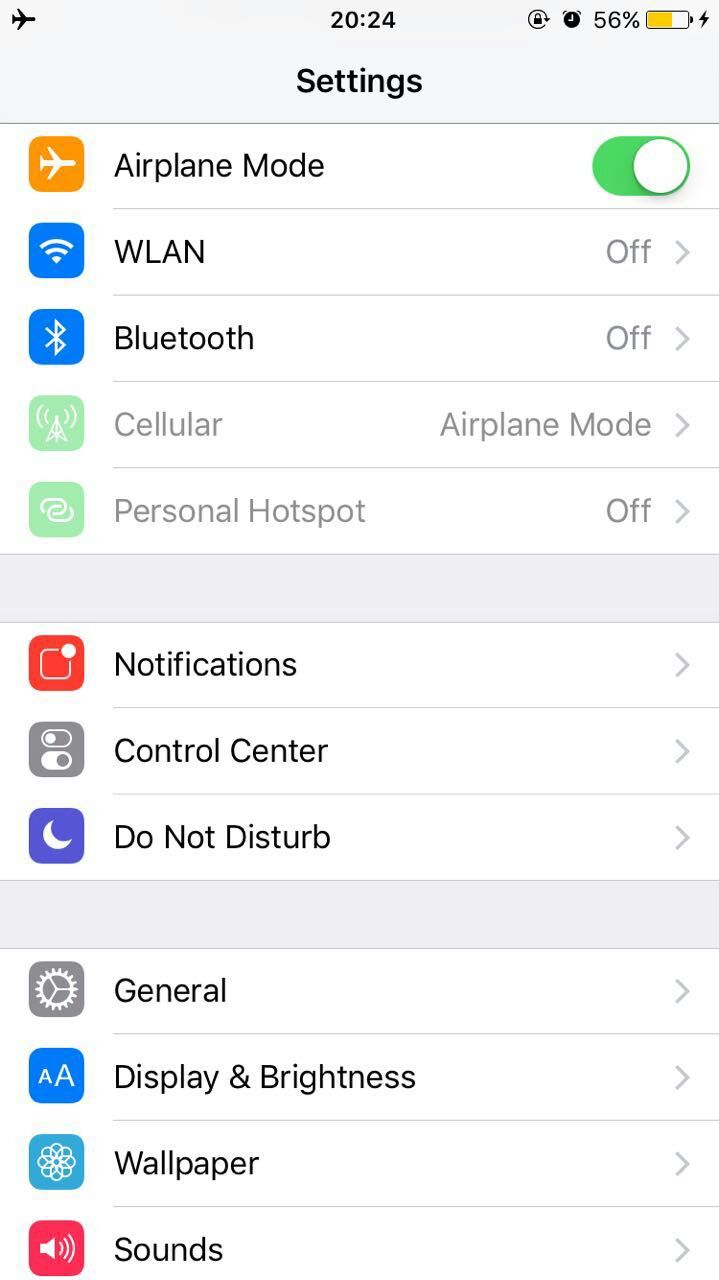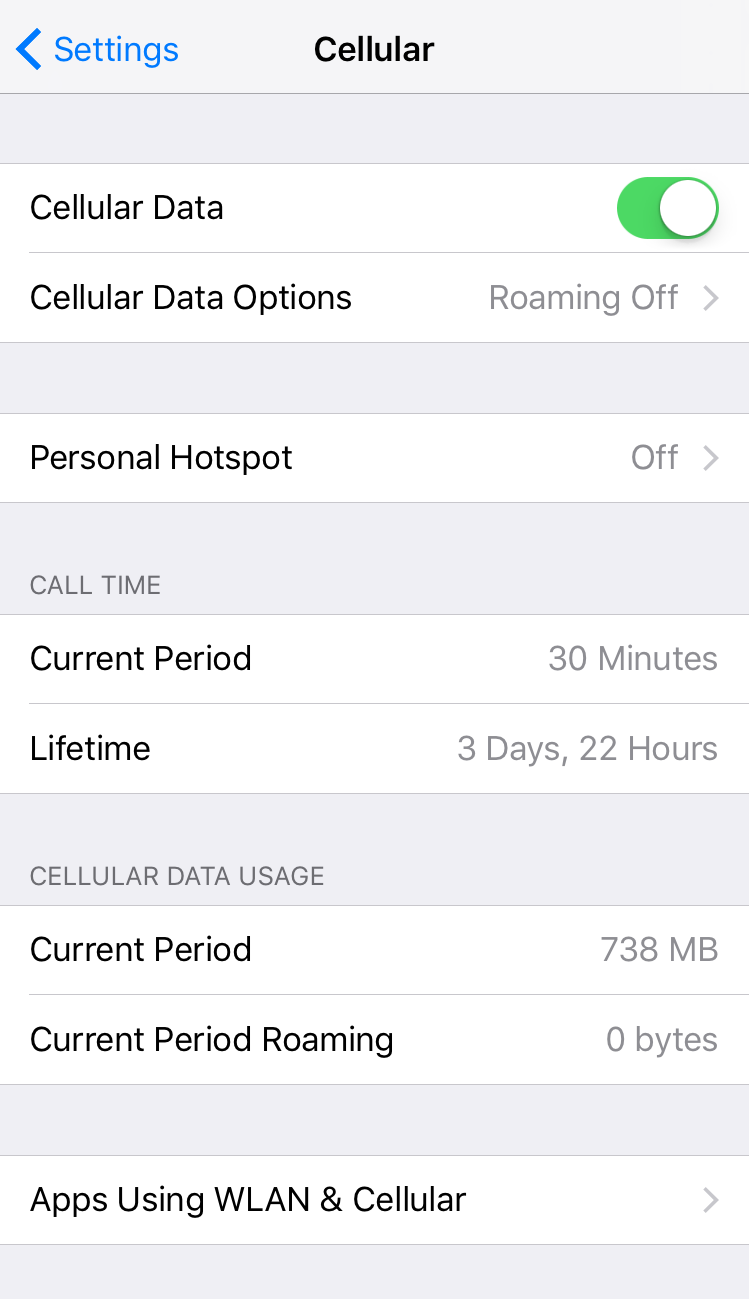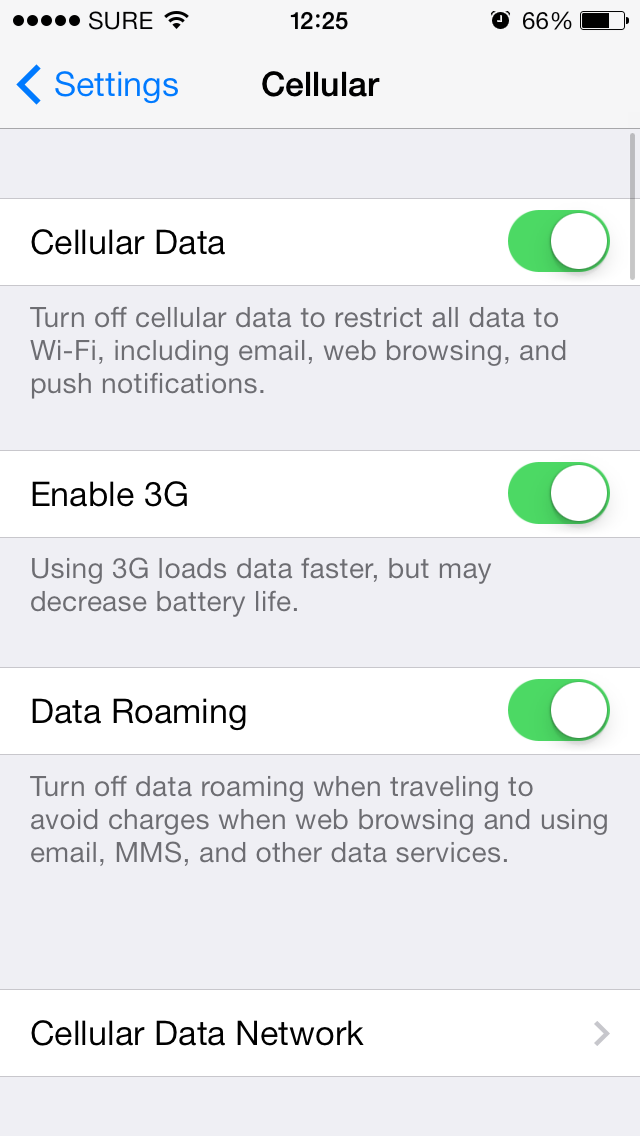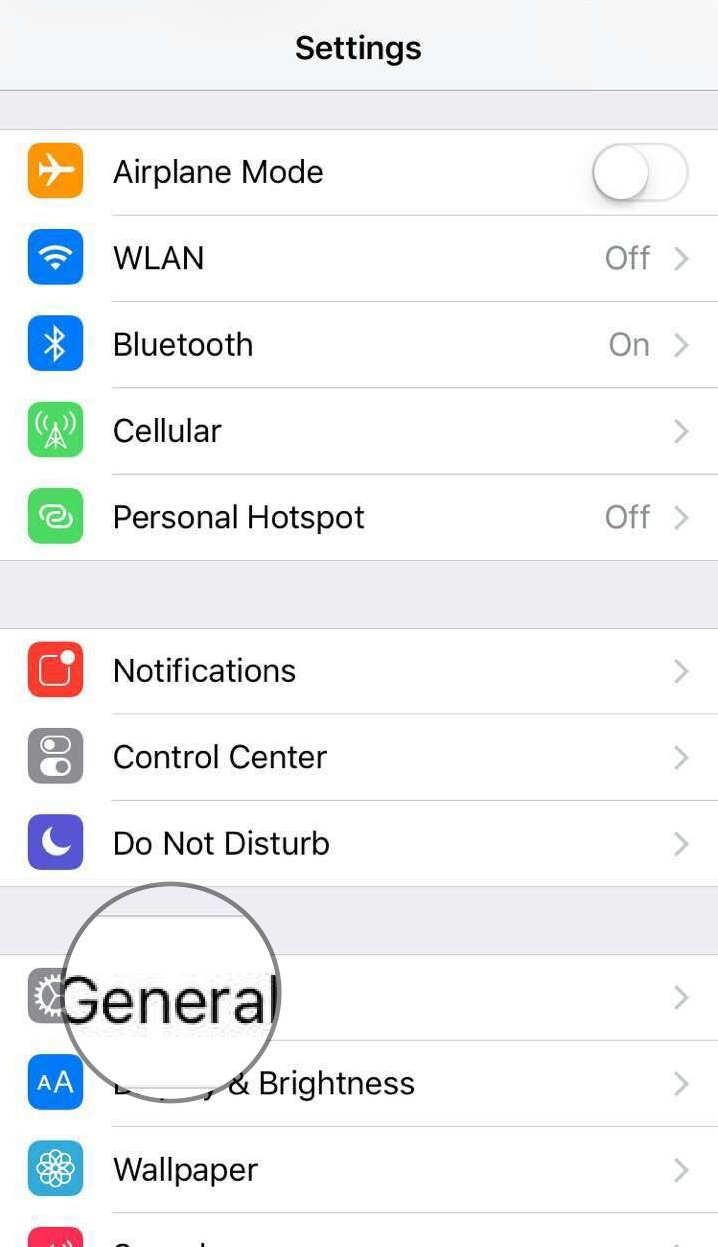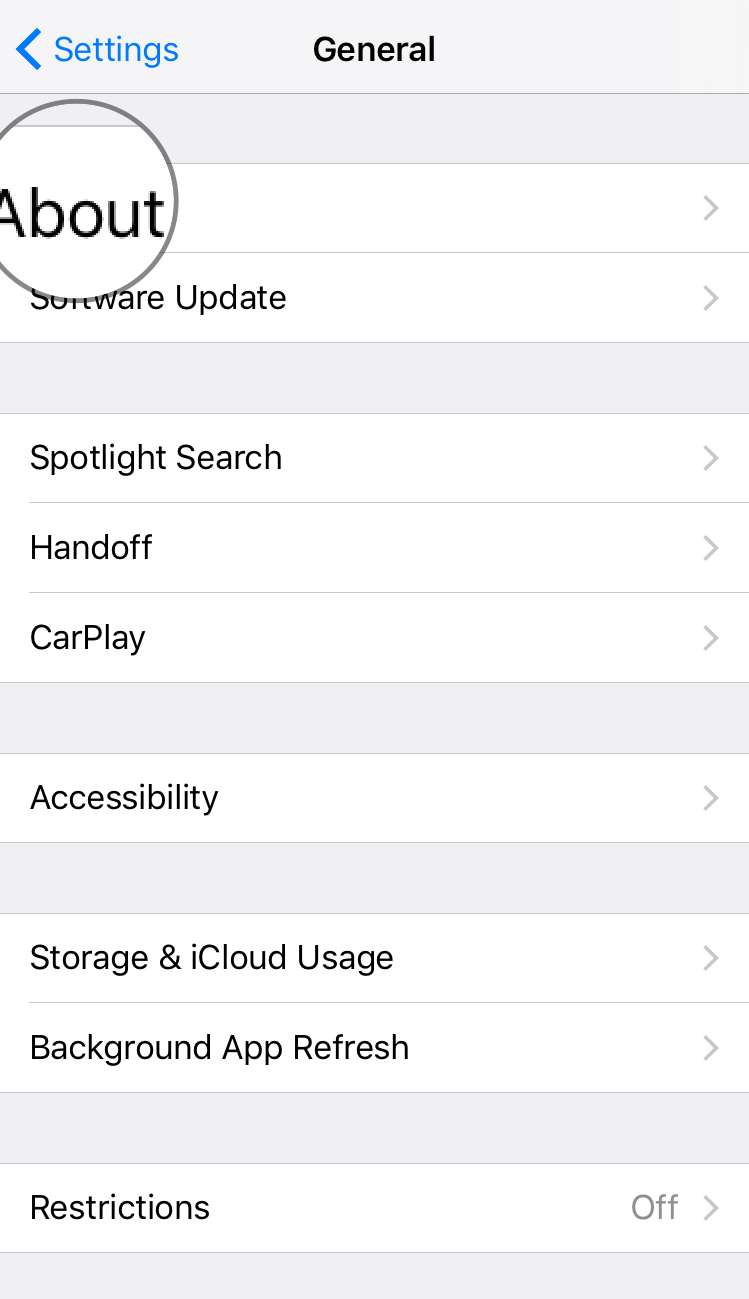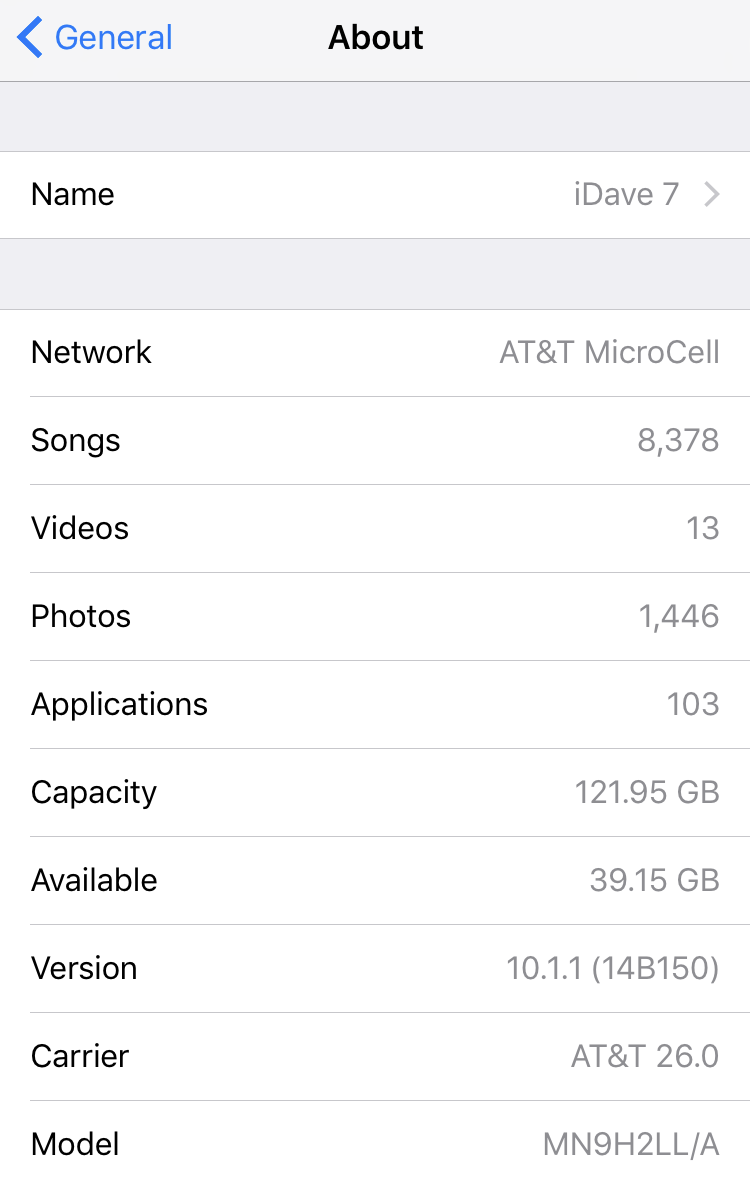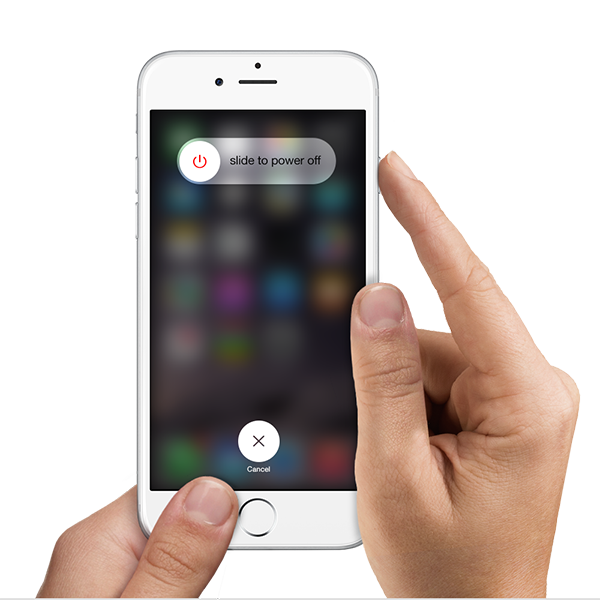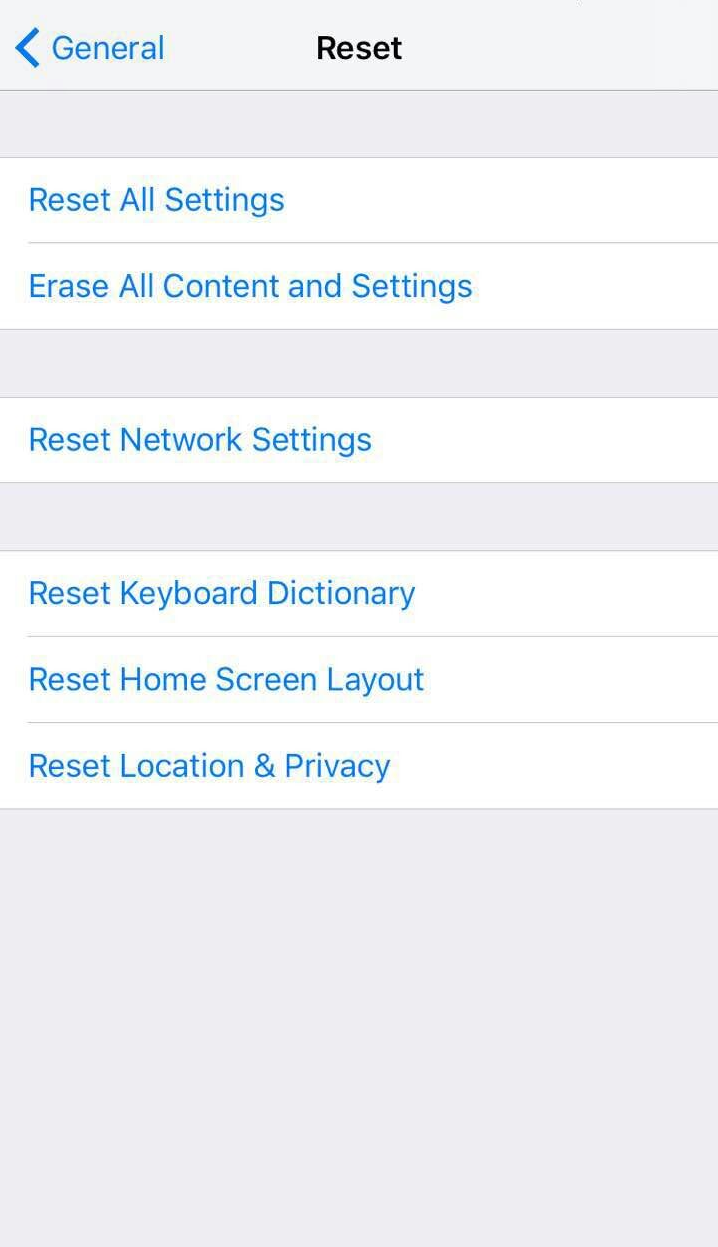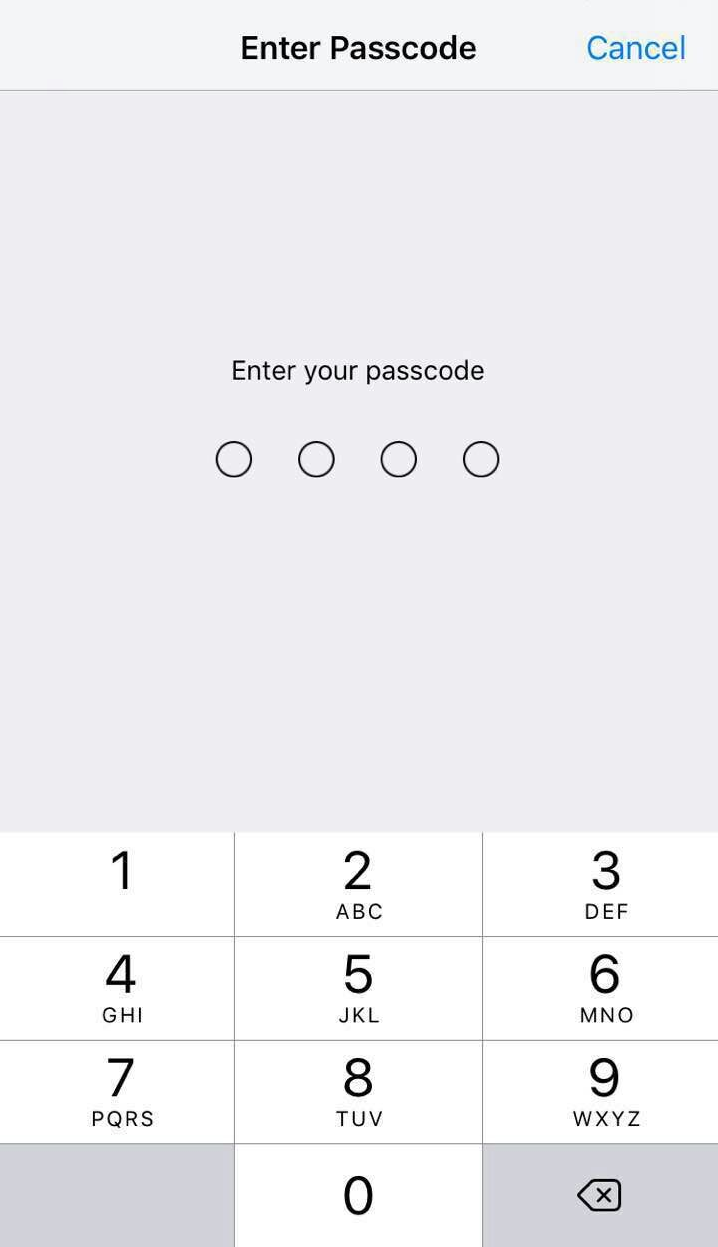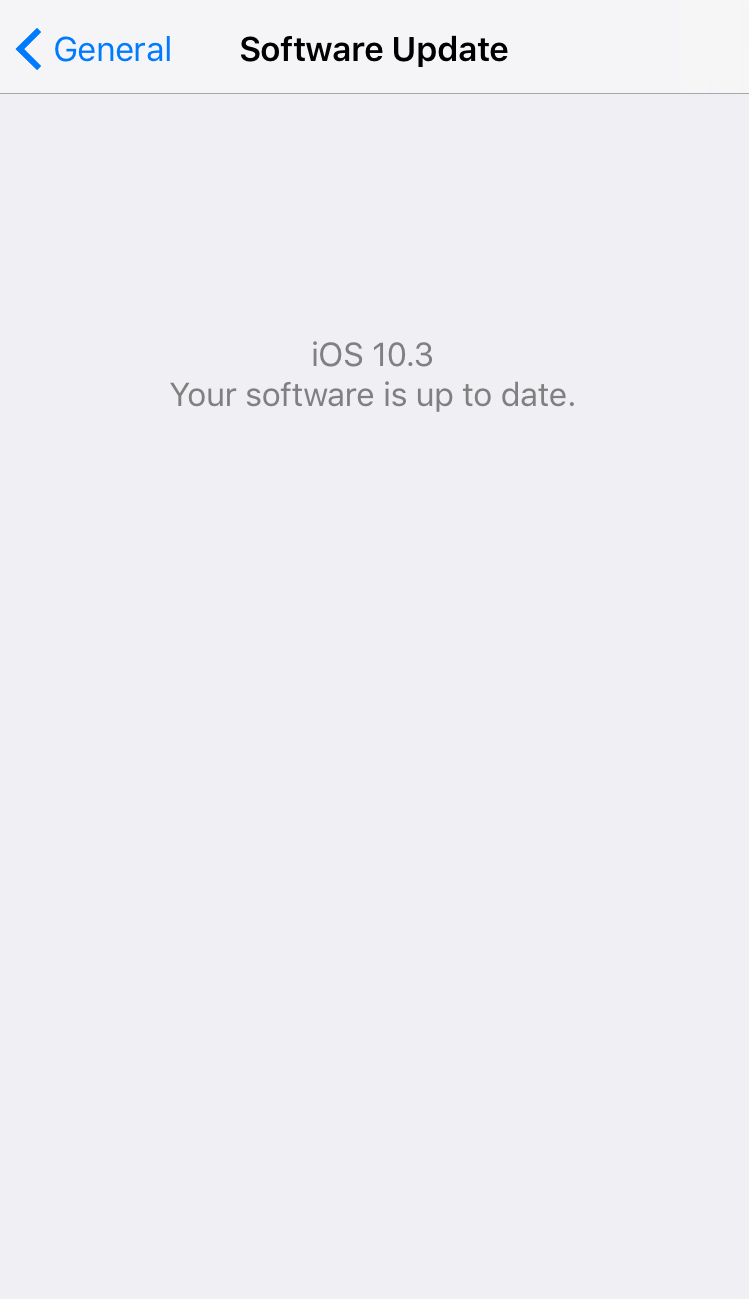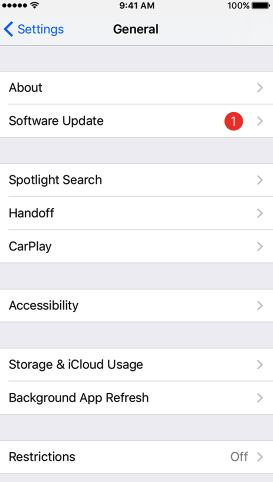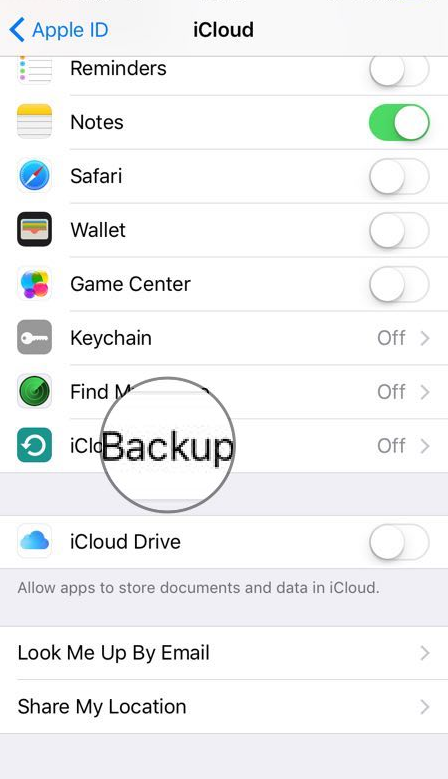Sometimes it could be annoying that you have installed SIM card in your iPhone, but the iPhone shows no sign of it. Quite the contrary, the iPhone searching for service over and over again. You must be wondering why my iPhone keeps searching for service.
Why is my iPhone searching for service
The reason why iPhone keeps searching for service is probably that the signal in your area isn’t quite stable. Nevertheless, if such problem appeared after you have been using iPhone for a comparably long time, and you never have had such problem before, or other people in the same area can use iPhone as usual, then you can exclude this being the cause. Another possible reason is that there is something wrong with your SIM card, especially when you just installed a new one. Or, your SIM card has been damaged and it can no longer well connected with iPhone.
But it is not easy to find out where is the problem lies simply by pure conjecture. Under such circumstances, what you need to do is to follow the provided solution, by which you will find out the reason and fix the problem.
How to fix iPhone searching for service
• Toggle Airplane Mode
Toggling the airplane mode is always the first thing that you choose when there is something wrong with your signal. Tap settings then general.
• Check the Cellular Data
First above all, you need to make sure that your device is connected to a Wi-Fi or cellular network. And then, make sure that cellular data is on in Settings>Cellular. If you're traveling internationally, make sure that your device is set up for data roaming.
• Update iPhone Carrier Settings
Before you update the carrier setting, also, you need to make sure that your device is connected to a Wi-Fi or cellular network.What you need to do next is tap Settings>General>About. If an update is available, you'll see an option to update your carrier settings. To see the version of carrier settings on your device, tap Settings>General>About and check Carrier.
• Restart iPhone
You can restart iPhone by pressing and holding the Sleep/Wake button until the power off slider appears. Then drag the slider to turn your device completely off. After the device is turned off, press and hold the Sleep/Wake button again until you see the Apple logo. Check whether your phone still has this problem after it is started.
• Reinstall SIM Card
Reinstall SIM card also is a good approach to fix the problem that your iPhone keeps searching for service. To pop open your device's SIM tray, insert a paper clip or a SIM-eject tool into the hole beside the tray.The SIM tray of iPhone 4-7 on the side of the phone. Whether there are problems with your card can be checked out by plugging in a new SIM card. If the new SIM card can work properly, then it proves that your SIM card indeed is damaged, or doesn't fit in the SIM tray. Under this circumstance, you need to contact your carrier. But if that do not work either, then your iPhone settings may be the one to blame.
• Reset Network Settings
Another way to make your iPhone’s signal stable is to reset the network. Tap Settings>General where you will find the option for resetting network settings. Then enter your code and reset it.
• Update iOS
If you have tried all these methods and your phone still keeps searching for service, you need to see if your iPhone has the latest version of iOS. It is not easy to decide whether it is the old version that causes this problem.
Before you update it, make a backup of your device using iCloud or iTunes. You can update your device wirelessly. If a message says that an update is available, tap Install Now. You can also follow these steps: Plug your device into power and connect to a Wifi Network. Tap Settings > General > Software Update. Tap Download and Install.
If a window pops up and asks to temporarily remove apps because iOS needs more space for the update, tap Continue or Cancel. Later, iOS will reinstall apps that is removed previously. Or if you need more space for the update, you can delete content from your device manually. To update now, tap Install. Or you can tap Later and choose Install Tonight or Remind Me Later. If you tap Install Tonight, just plug your iOS device into power before you go to sleep. Your device will update automatically overnight. If asked, enter your passcode.
• Contact Your Carrier
If your iPhone keeps searching for service still, you can go and contact your carrier directly. Here are several issues that your carrier or account may affect your service. You need to contact your carrier to verify that your account is active and in good standing. Make sure that there are no outages in your area. Lastly, Check if your device is blocked from receiving cellular services and is set up with the right data plan. If your iPhone still keeps searching for service, and you have confirmed with your carrier that there isn't an issue with your account or network, try restore your device.
With these solutions, you should be able to fix the problem that your iPhone keeps searching for service.