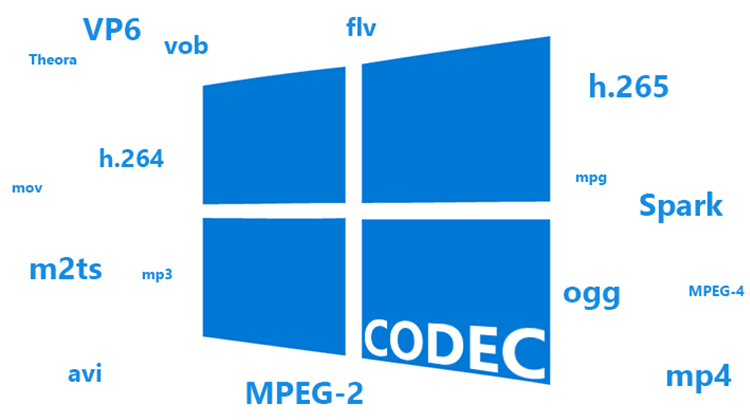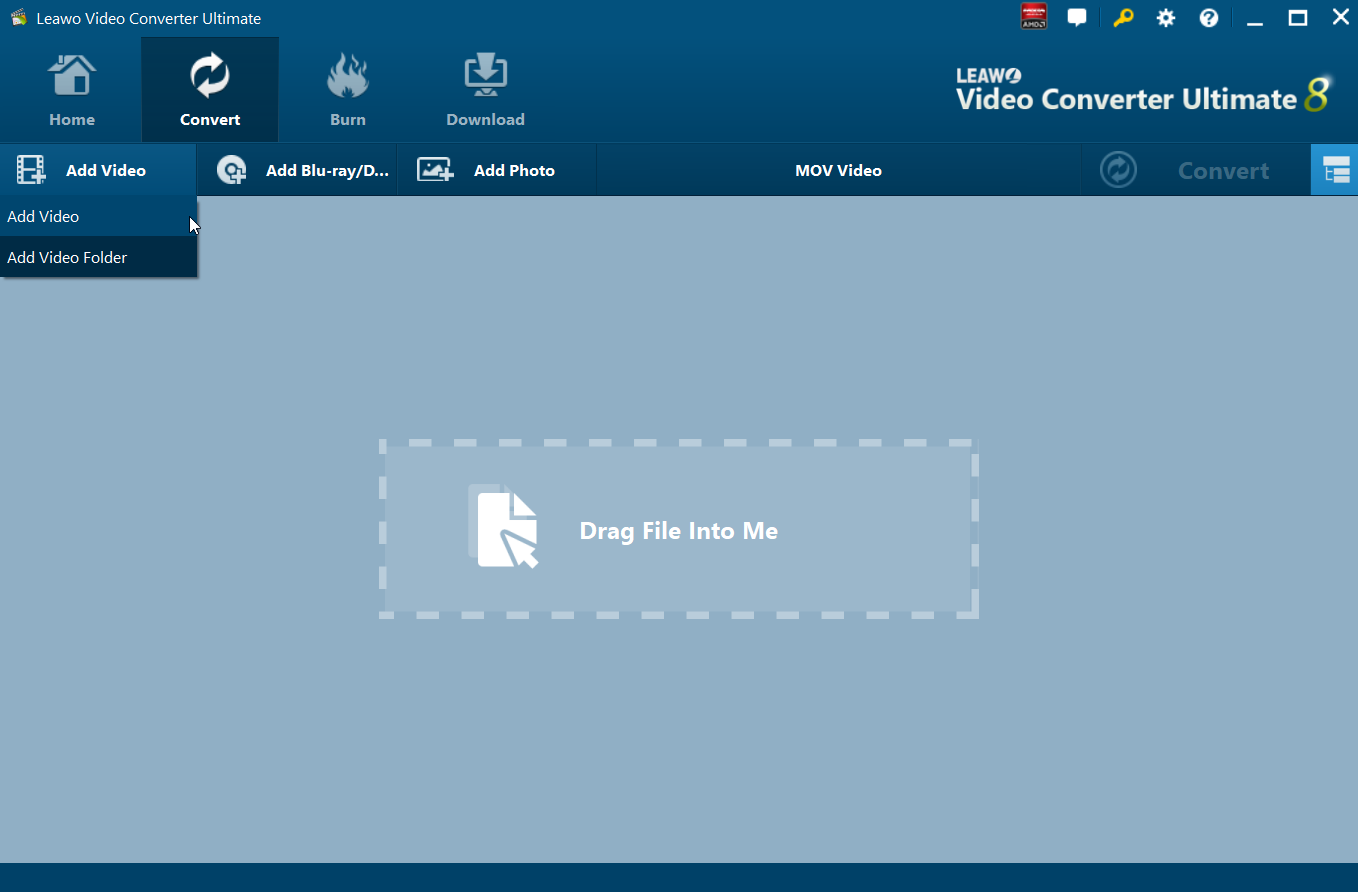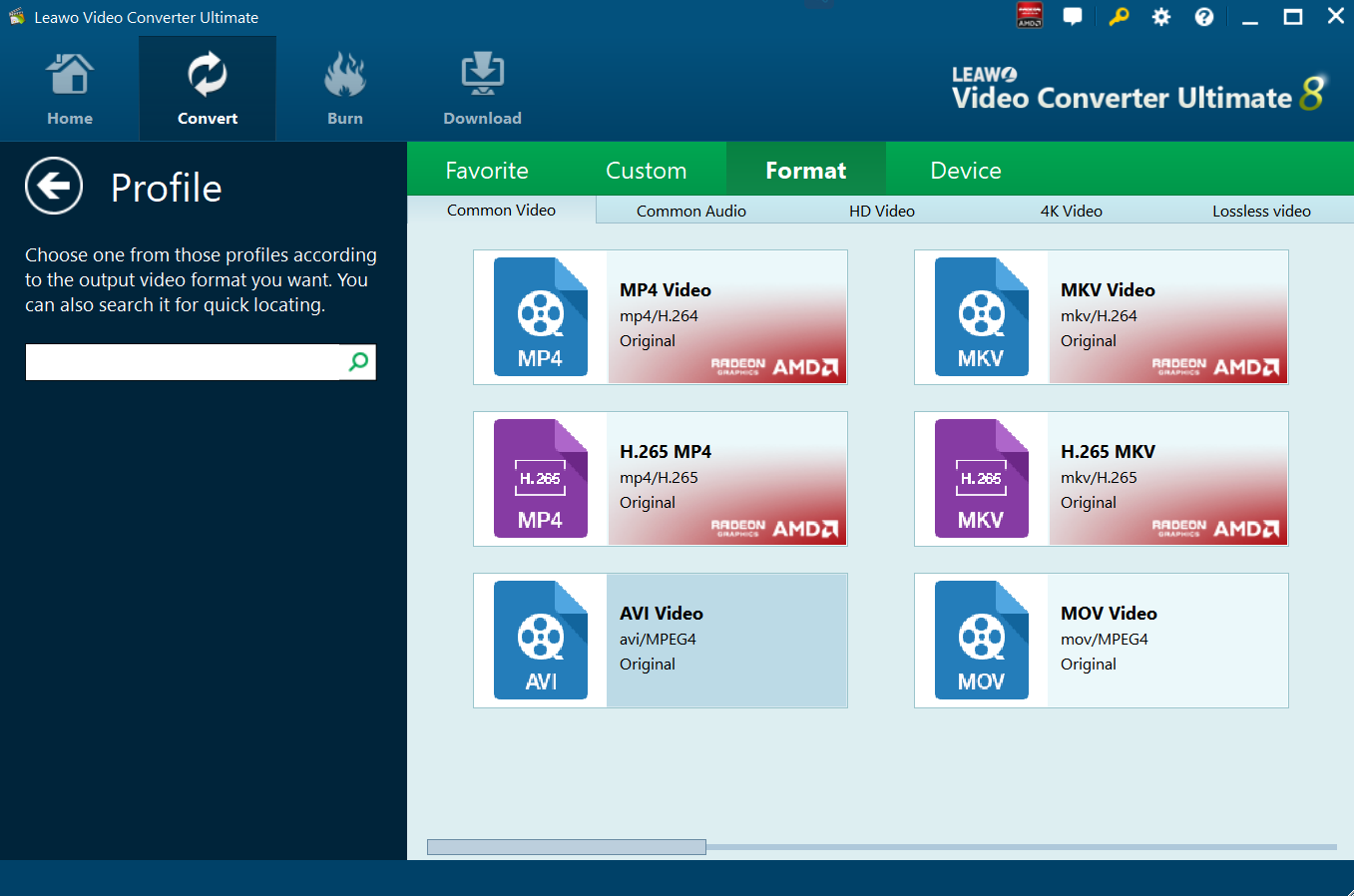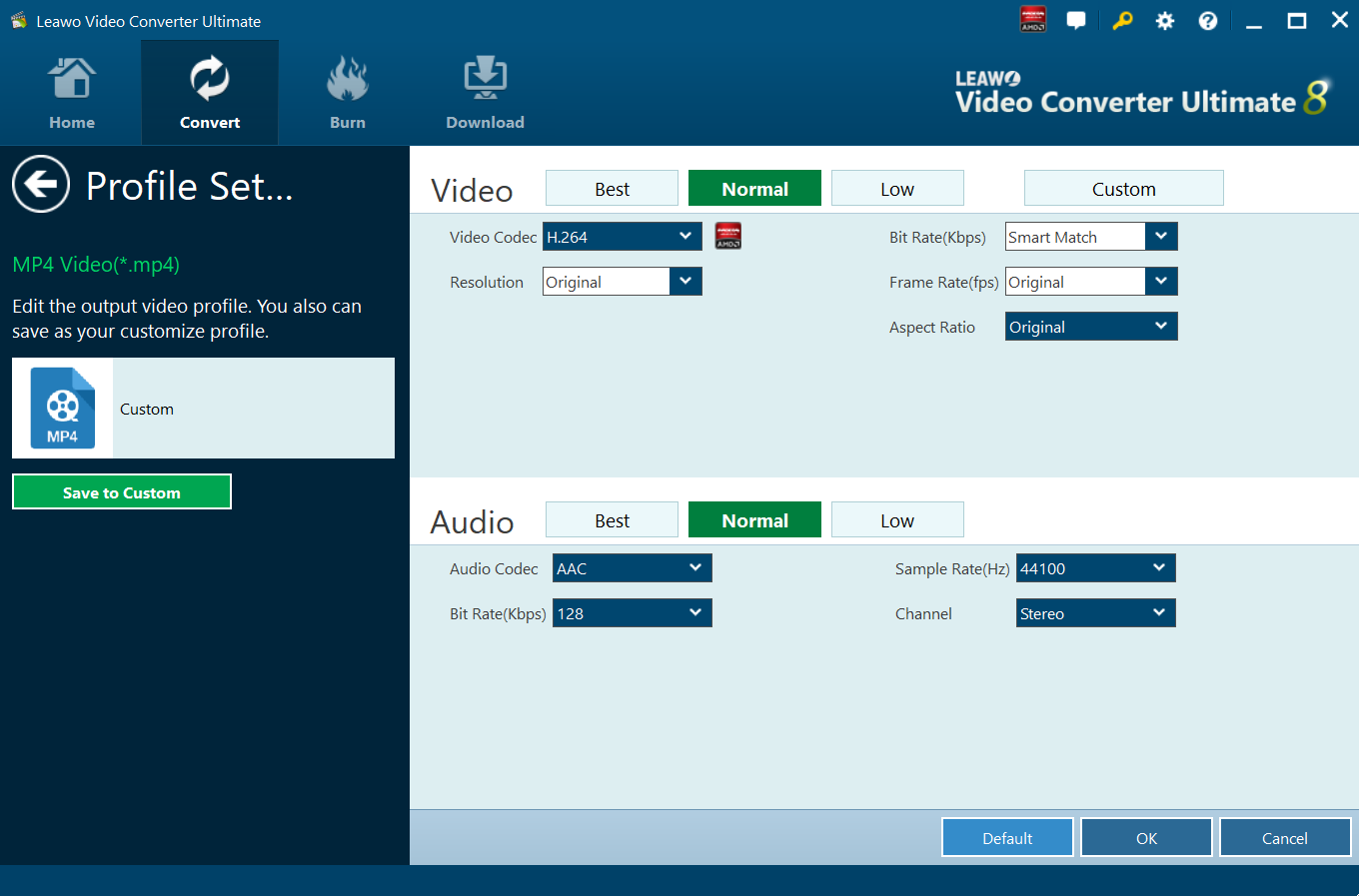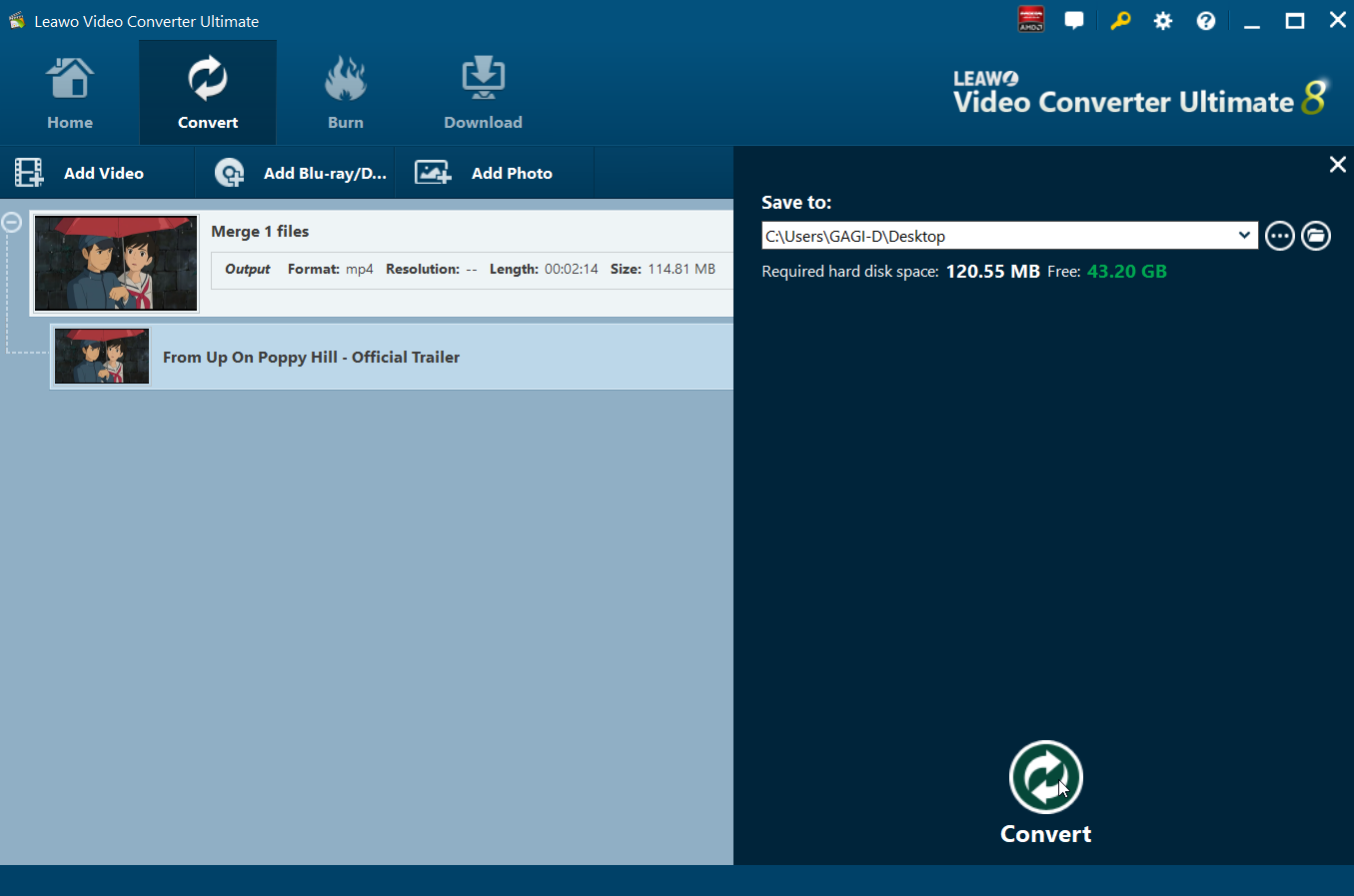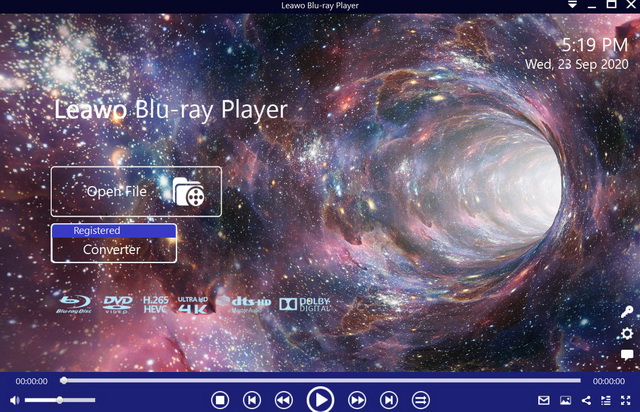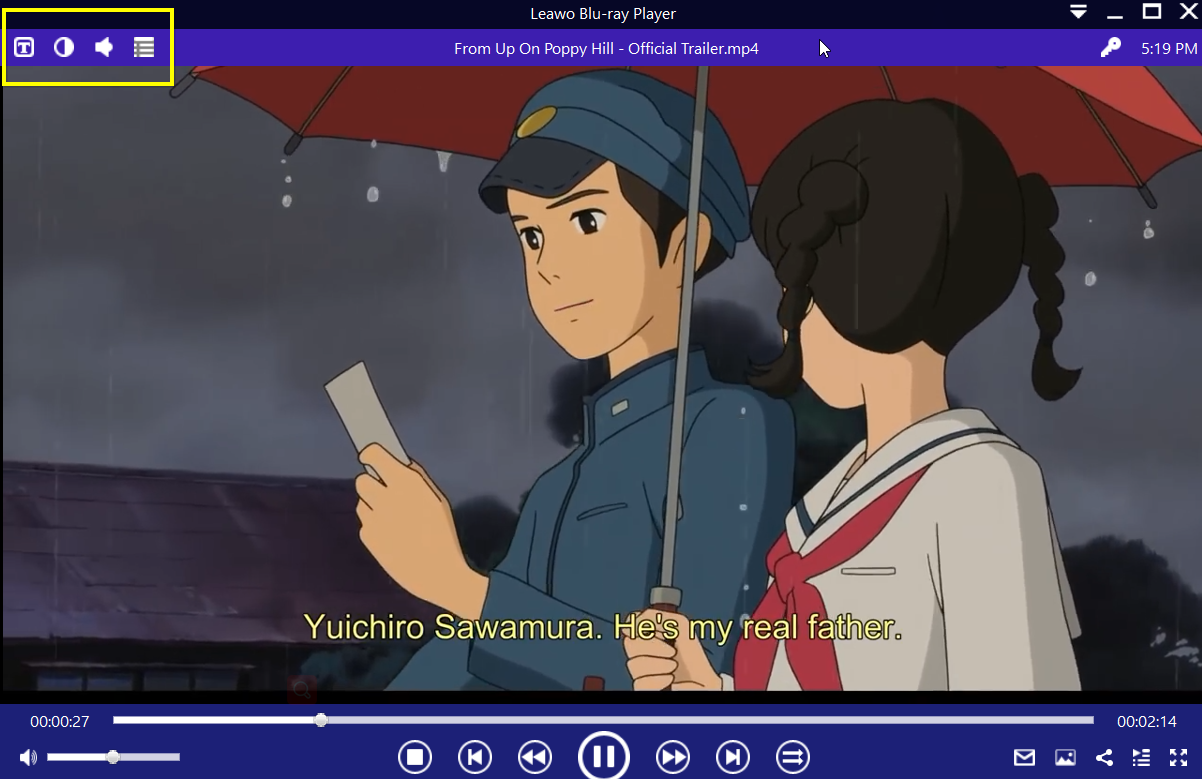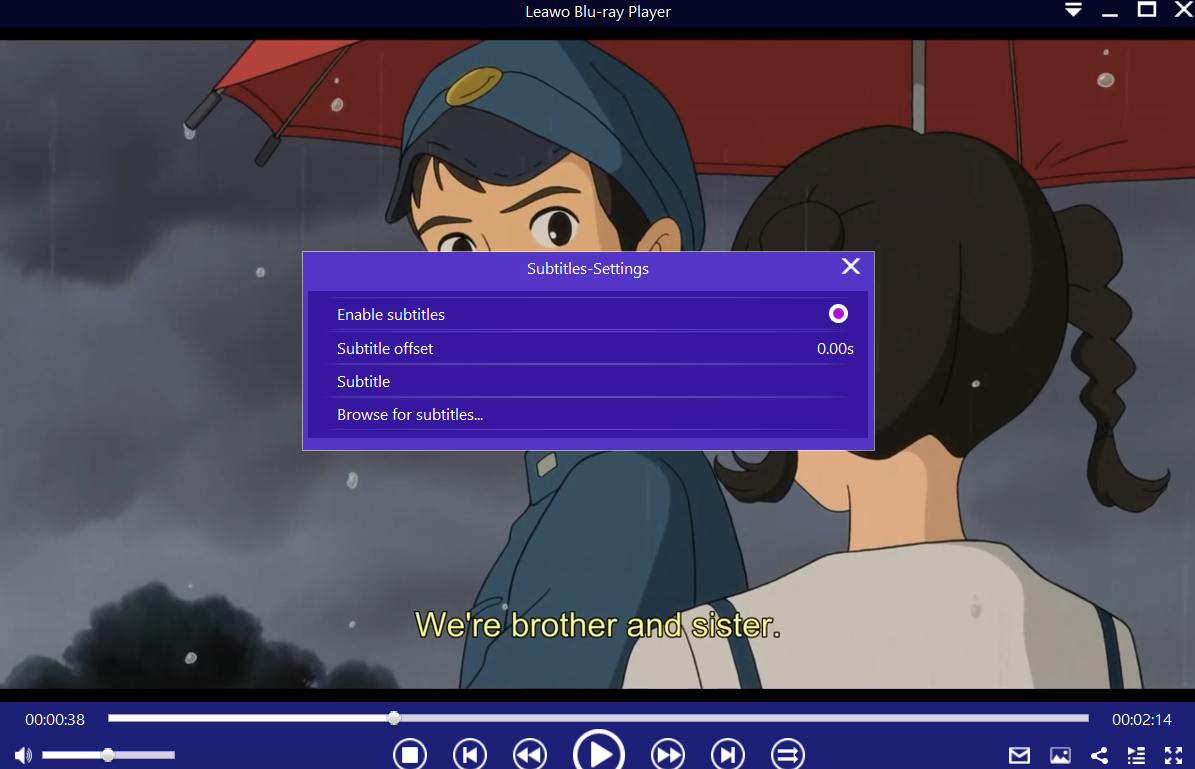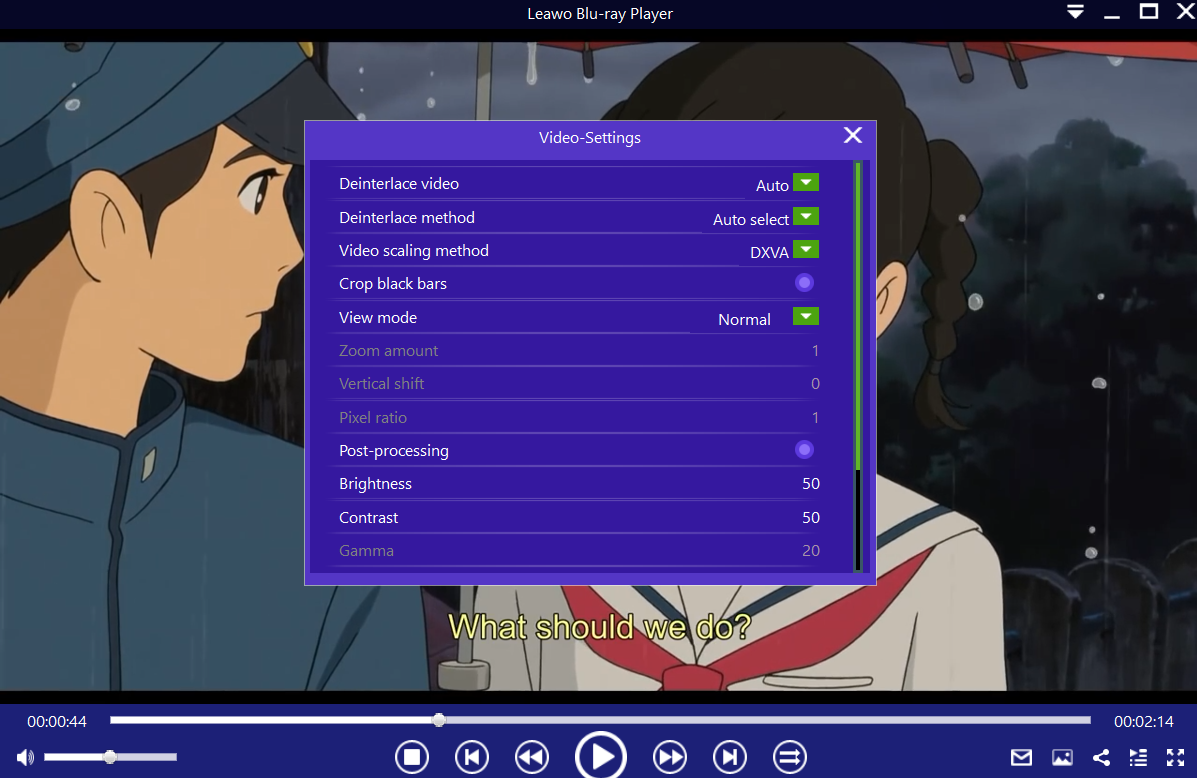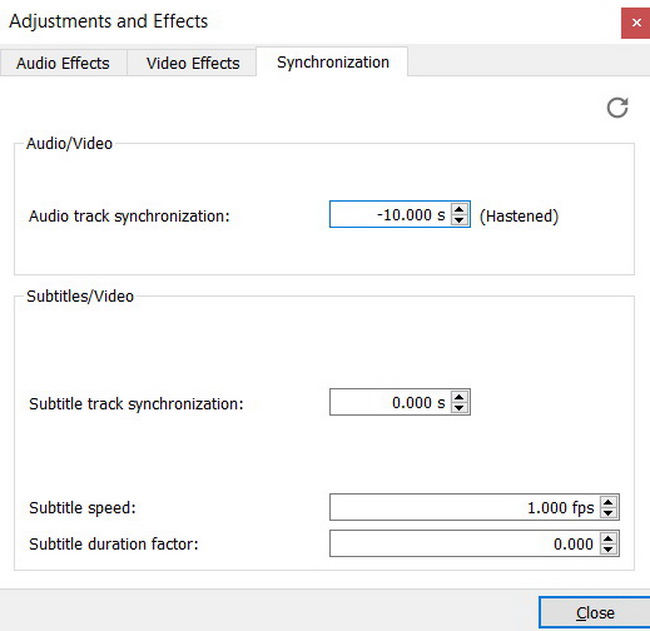If you are a video lover, then what you care most is the audio and video quality which will not be interrupted by any unhappy incidence. Among them, choppy videos could be listed at the top of the unwelcomed list for you. You may be bothered by the issue that videos play choppy on the computer. It can really be a pain to come across the choppy videos. Actually, when a video doesn't play smoothly or correctly on the computer, it is out of sync audio, the stream is not consistent or the frame rate is stuttering, then it could be described as being "choppy". If you ever experienced such a pain, then you must want to know what causes choppy video playback. Yeah, why are videos choppy on my computer? How to fix choppy videos? If you are looking for these solutions, then you are standing in the right place. Next I will discuss the several possibilities for the issue and give the solutions correspondingly.
Outline
Possibility 1: Hardware configurations
Since the frame rate and resolution of the videos are getting more and more high and advanced, and then it may require a more powerful computer to support. If other things are all right, you can tell that your hardware is not powerful enough to play the videos correctly. For example, if you have obtained a 1080P or 4K video, then a more decent amount of CPU and graphics card will be required in order to play them smoothly. Or if your RAM capacity is not sufficient, it may cause choppy video problems. So under the circumstances, you had better upgrade your graphic cards, increase RAM and CPU capacity, and update hard drive and other hardware configurations.
Possibility 2: Corrupted video files
One of the common reasons to cause that videos play choppy on the computer is the video itself. Sometimes, when you input the video to the computer or download from the internet, the video might be corrupted or damaged during the process so that the video is slow and choppy. If it is in such a case, the video will present to be choppy on the media player. Then you can play the video on other computers to check whether the choppy video is corrupted or not. If so, then you can choose to download it again from the internet or you can buy some video repair tool to eliminate the issues and smoothly play the video.
Possibility 3: Video codec issues
Codecs exist as a way of decompressing videos, since they are usually big in size. In addition, codecs are computer codes that perform their function whenever the video files are requested or called by a piece of software. Changes to these codecs are always happening as technology advances. Newer ones are being released and they are grouped together under a variety of umbrellas. As a result, the video player you are using could be lacking updates to these codecs, which could cause the video playback to be choppy. To fix this issue, ensure that you are running the latest version of your video player, or try a video player like Leawo Blu-ray Player which does not face issues with codecs.
Possibility 4: Unsupported video format
If you try running any video format that is unsupported by your video player, you will be lucky if the video plays at all. Under such kind of a circumstance, the video might not show pictures, it might not produce audio or in this case it will be choppy and not provide you with smooth playback. Therefore, your first option, if you do not want to use an alternative video player, is converting the video to a support format. For all your video conversion tasks, you can always make use of Leawo Video Converter Ultimate which is the most advanced of them all, with a greater number of supported file formats for both input and output.
Step 1: Import the source videos
You can click on the “Add Video” icon to import the videos or directly drag them to the main menu. Once the videos have been imported, then you can see them on the list.
Step 2: Select the output format. Enter the profile menu panel to choose the output profile
To do that, click the “Edit” button beside the green “Convert” icon to enter the “Profile” panel. Afterward, click “Change” to enter the Profile settings panel, then navigate to the “Format” section and select an appropriate video format accordingly.
Step 3: Adjust video parameters
Click the “Edit” drop-down box instead of “Change” in the main menu. It includes “Video Codec”, “Bite Rates”, “Resolution”, “Frame Rate” and “Aspect Ratio”. Adjust them accordingly. You can also adjust the audio parameters.
Step 4: Convert the videos
Set the output folder for the output video files. Click the green “Convert” icon on at the bottom to start converting, and wait for the conversion process to finish.
Leawo Video Converter Ultimate allows you to edit the videos by watermarking, merging, cropping, adjusting parameters, converting them to 3D etc., before you convert the videos. The video editing icon is placed next to each video, therefore click it to enter the editing menu.
Possibility 5: Video player glitch
Asides from the above possibilities, it might be possible that the video player you have chosen is having issues. For many people, they tend to use the video play on the default, but sometimes the default video player may not be the most suitable for the single video, may be because the codecs the video requires are out of date, or the video is region encrypted and it could not be decrypted by the player. Therefore, you must obtain a piece of powerful video player with comprehensive features and functions. Here Leawo Blu-ray Player will be strongly recommended. As a 100% free and 6-in-1 media player software, Leawo Blu-ray Player contains all media playback solutions you need for your leisure entertainment, including Blu-ray, DVD, CD, HD (4K), ISO file with AVI, MPEG, WMV, ASF, FLV, MKV/MKA and other popular formats supported.

-
Leawo Blu-ray Player
Region-free Blu-ray player software to play Blu-ray disc and DVD disc for free, regardless of disc protection and region restriction.
Play 4K FLV videos, 4K MKV videos, 4K MP4 videos, etc. without quality loss.
Play 1080P videos, 720P videos with lossless quality.
With advanced image and audio processing technology, Leawo Free Blu-ray Player software could provide you quality-lossless image for even 4K video, stereo audio enjoyment, all regions free DVD decryption, and user-oriented playback control. Besides, Leawo Blu-ray Player's practical bonus features including useful power manager, custom skin/language/background, snap screenshots, especially virtual remote controller make it a better choice for all playback choice. Furthermore, within Leawo Blu-ray Player, you could obtain the personalized settings according to your preference and all the settings could be done automatically. The instructions for playing are quite easy.
First of all, you need to download Leawo Blu-ray Player and install it.
Step 1. Enter the main interface and load the ISO movie
click the "Open File" button on the home interface. When you have imported the ISO movie, then you can see it on the playlist.
Step 2. Set subtitles
After loading the ISO movie, it will be played automatically. During the playback, you can move the mouse to the title area from where you can see 4 icons.
Step 3. Then select the first icon
And then a pop-up window for subtitles setting will appear which includes "Enable subtitles", "Subtitle offset", "Browse for subtitle".
Step 4. Set video and audio parameters
The video and audio setting process is the same as subtitle settings. Click the second icon and the third icon in the title area to set video parameters and audio parameters respectively. The editing features of Leawo Blu-ray Player could allow you to obtain a customized video and will give you a more special viewing experience.
Now, you can easily discover what causes choppy video on the computer by referring to the above discussions. Of course, you can accurately know how to solve the choppy video problems. Furthermore, you can obtain a better-personalized video watching experience with the help of Leawo Blu-ray Player. Now you can bid farewell to choppy videos.