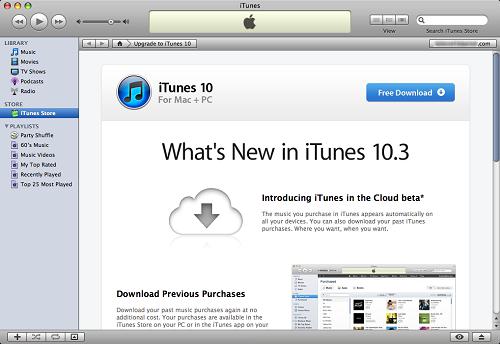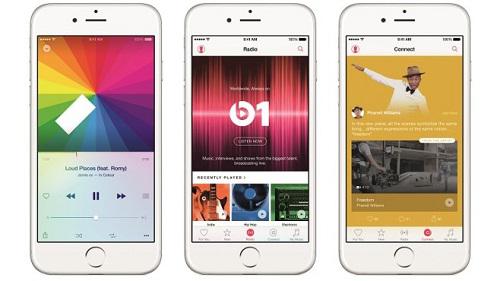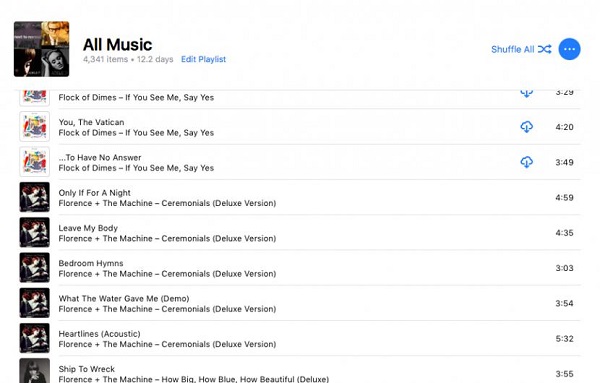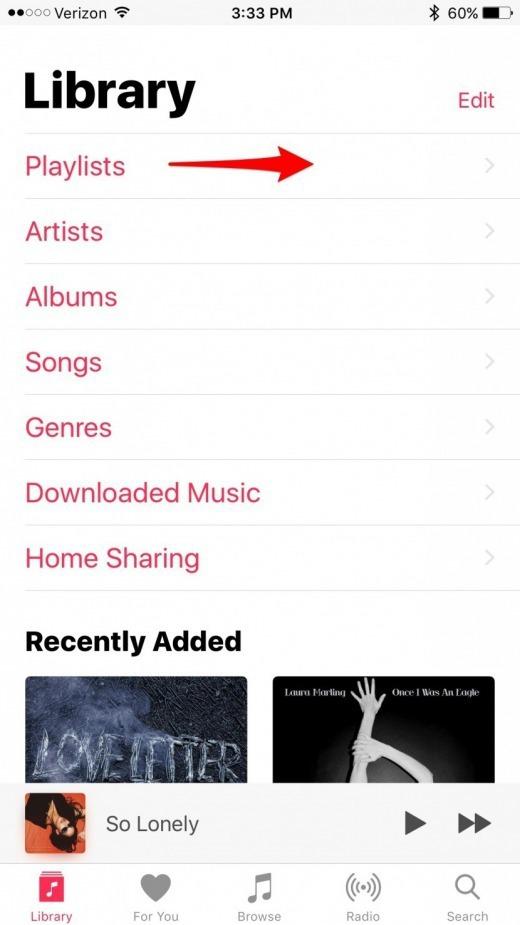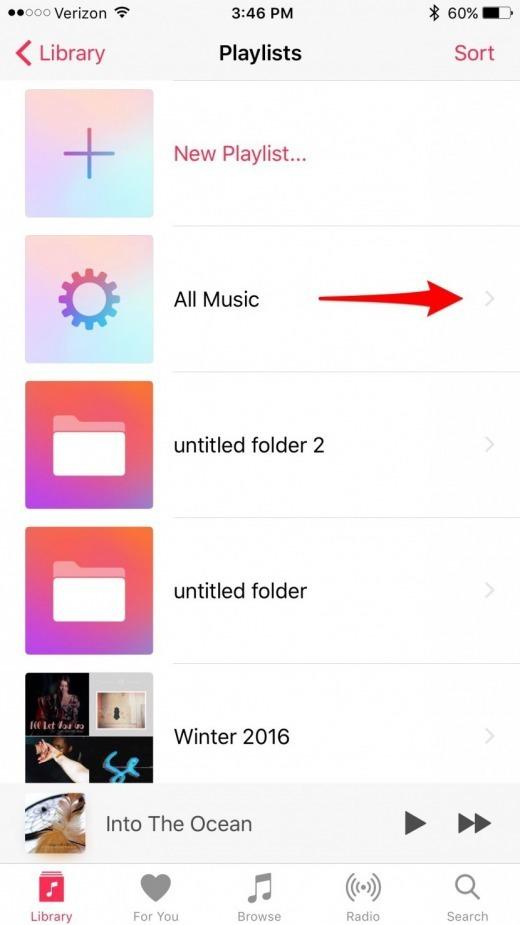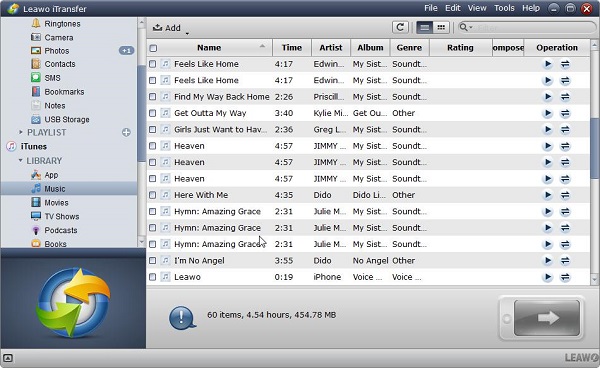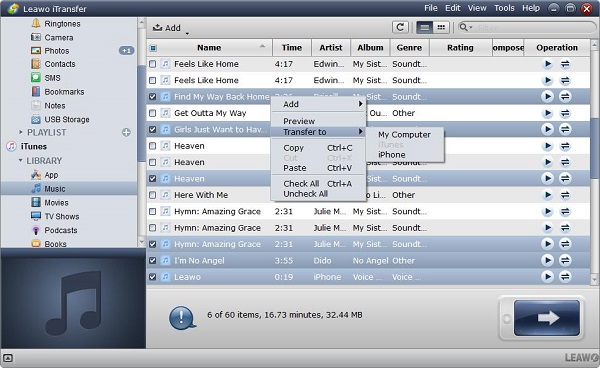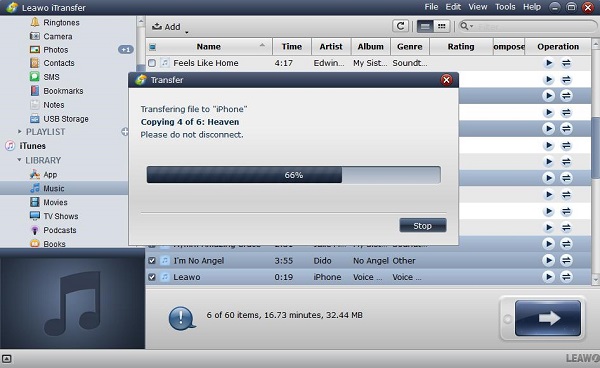Apple Music is a separate music media based on subscription and video service, it is offered by Apple Inc. You can get access to gain more than 40 million songs in the huge catalogue and the whole iTunes library from it. You can listen to the music in the playlist created by other users or enjoy the online radio through Beats 1. Different from apple music, iTunes has the exclusive right to be used in Apple devices due to its media management software with proprietary. Music can be transferred to your Apple devices only by iTunes. If you are looking for music, e-books, video, and movies in iTunes, you can search it and purchase it in iTunes stores, which provides a large number of ways to help you find your favourite items.
Part 1: Differences between iTunes and Apple music
iTunes is the digital media shop, it not only is a media player, but also a media library to put your favourite music in it. You can enjoy all music in iTunes which is developed by Apple Inc. It makes you get access to thousands of high quality songs with DRM free. You just need to click iTunes, then all your favourite music and playlist will serve you well.
Additionally, it can provide you suggestions according to your previous purchase. You will know which is hot sales or ranks No.1 through “Trending Searches”.
iTunes is also an online radio broadcast, it can play the music in 24 hours every day. No matter anytime or anywhere, you can enjoy the updated music and live interview. More than 100 countries can receive broadcast from this radio station, you just need to go through the desktop version and Apple music app of iTunes in your phones, which makes you accessible to the radio station easily.
Apple music is a separate music media based on subscription and video service, it is offered by Apple Inc. Due to its streaming service based on subscription, it makes you accessible to the whole music catalogue with a nominal charge of $9.99 each month.
Not only you can enjoy your favourite songs in the catalogue, but also you can get access to the customized playlist Favorites Mix and New Music Mix per week. Your music library can be matched and can be uploaded to iCloud music library. Because no ads will disturb you , so there is no need to worry about the ads. Moreover, you can enjoy the Beats and numerous of programmed shows. You also can download what you need from the library as it offers the offline access.
You can follow the state of your friends, like what they are playing or what they are sharing with you by using Apple Music. It has a special section named “ friends” with a social environment and a new list to make you control your music anytime. Additionally, it is easy for you to connect to Carplay, USB and Bluetooth, in this way, you can enjoy your music when you are driving the car. But you need to pay a subscription fee to be accessible to the whole music catalog in Apple music, then you will really own your music and enjoy it.
Below it the chart of the difference between iTunes and Apple Music.
|
iTunes |
Apple music |
|
It is known as a media library, media player, online radio station or more. |
It is a separate music service offered by Apple Inc. |
|
It can be used as a media player. |
It cannot be used as a media player. |
|
It is managed by the management software in Apple Inc. |
It’s totally related to streaming music and videos. |
|
The media content should be purchased. |
You should pay $9.99 for its service every month. |
|
It covers music, movies, TV shows, podcast and more. |
It is a service for music and video streaming. |
|
Music can be synced between apple devices. |
Music can not be synced on the apple devices. |
Part 2: How to download all apple music to iPhone
It is very easy for you to download the individual songs or albums from apple music, but how about downloading all music for offline listening, Apple music doesn’t offer a button of “download all” clearly, so How to download all apple music to iPhone? Here we offer you some specific steps to download via iTunes as below:
1. Run iTunes on your computer.
2. Choose “file” at the top and select “new”, then click “smart playlist”.
3. Then a box pops up and make sure match music as these rules: select time and is greater than 00:00; Limit to is unchecked; Keep “live updating” checked, then the new songs added to your iCloud Music Library will be updated automatically.
4. Name the playlist, for example All music.
5. Make sure iCloud Music Library is running on your computer and iPhone,then open Music app in your iPhone.Tap my library and select playlist you just set up in iTunes. Next, click all music in the created playlist.
6. Tap on the cloud icon with a sign of arrow, then all the music will begin to download as you need.
Part 3: How to get music from iTunes to iPhone via iTransfer
If you want to get music from iTunes to iPhone, what is the most effective way for you to do? Here we recommend you a powerful transfer program, that is Leawo iTransfer. It is a wonderful tool that offers a good solution for transferring between apple devices, this software is able to transfer 12 kinds of files, such as photos, music, videos, apps, etc. Especially for the music files, it can be managed without any limit. Based on the safe and rapid transfer environment, Leawo iTransfer is reliable and effective that makes sure the files without data loss during the transfer process.
The following is the specific steps for how to transfer files from iTunes to iPhone.

Leawo iTransfer
☉ Transfer up to 14 kinds of data and files without iTunes.
☉ Support the latest iOS devices like iPhone X, iPhone XR, etc.
☉ Play back, view, and delete data and files on iOS devices.
1. Before running the software on the computer, please connect your iPhone to computer, the software will detect your iPhone, then the library of iTunes will be shown on it.
2. Select the files that you need to transfer by right click, you can also search the files on the upper right corner through typing the name of file and then click the search button to find the files as you need. Then Choose Transfer to > iPhone by right click, finally click the button to begin to transfer.
3. A prompt will pop up to show you the information of the transferred files quantity and the transfer progress, you also can stop the transfer during the process, just click the “stop” button, then the transfer will interrupt according to your requirements.