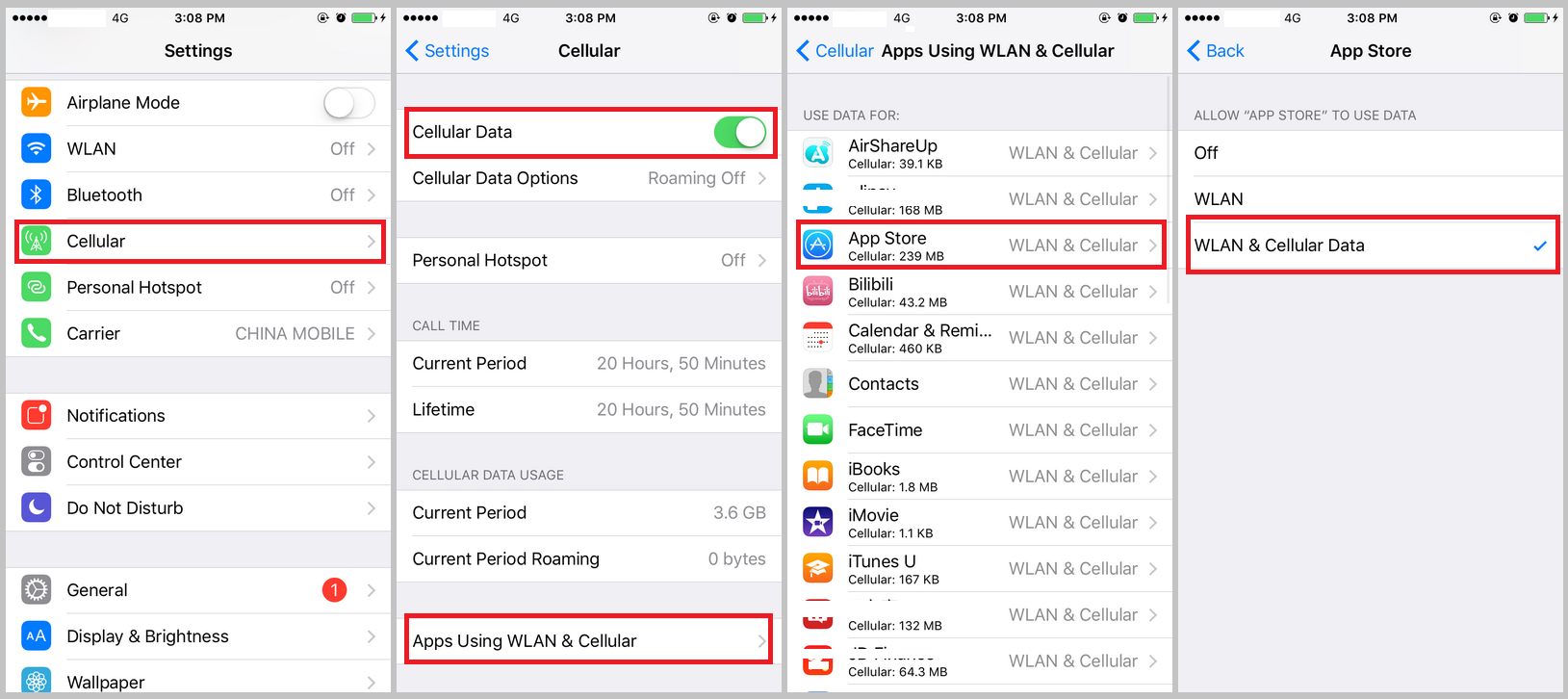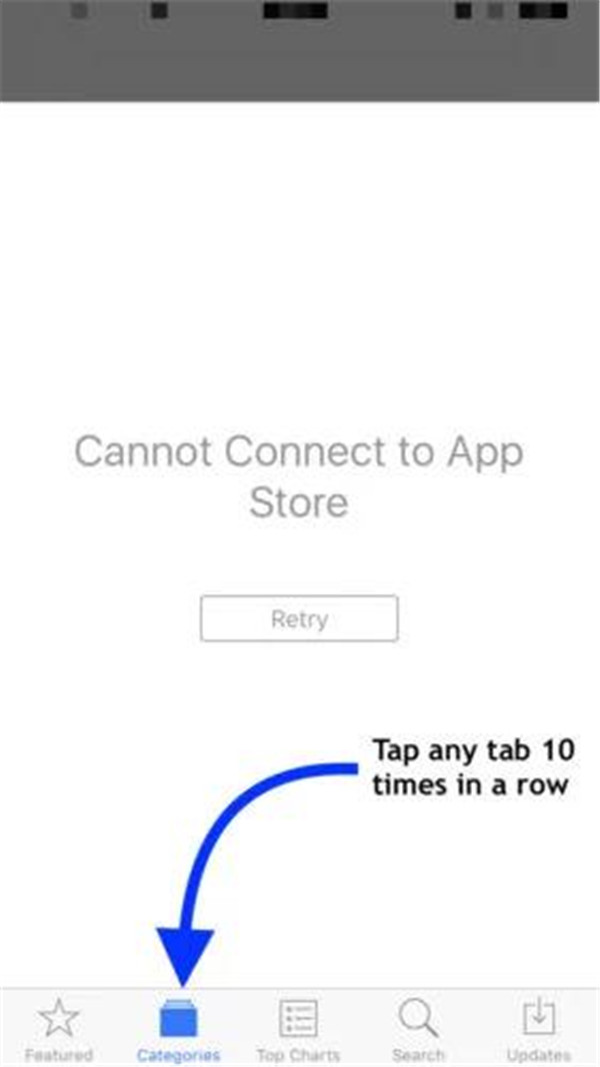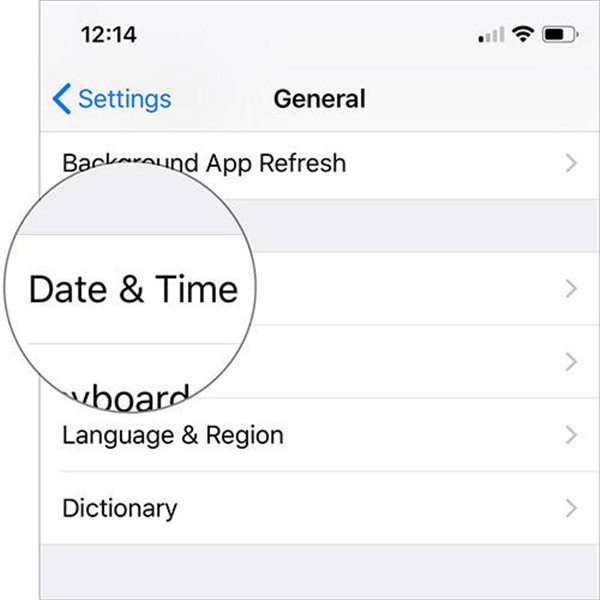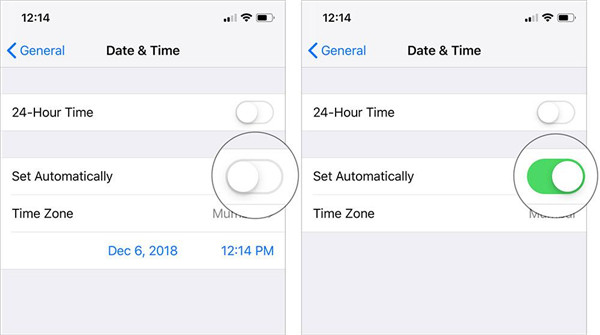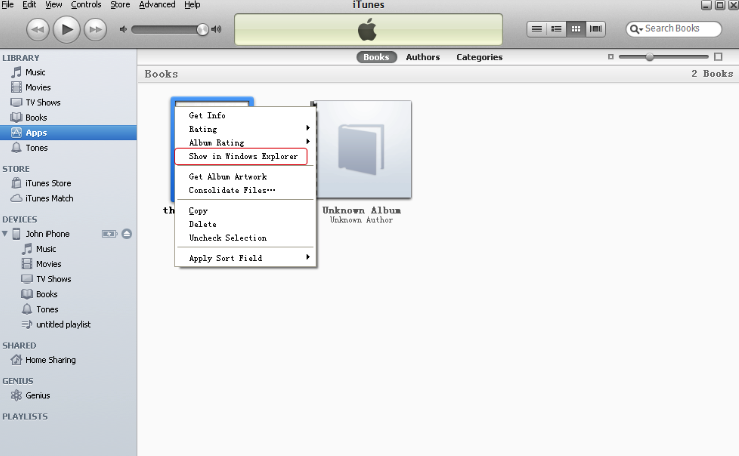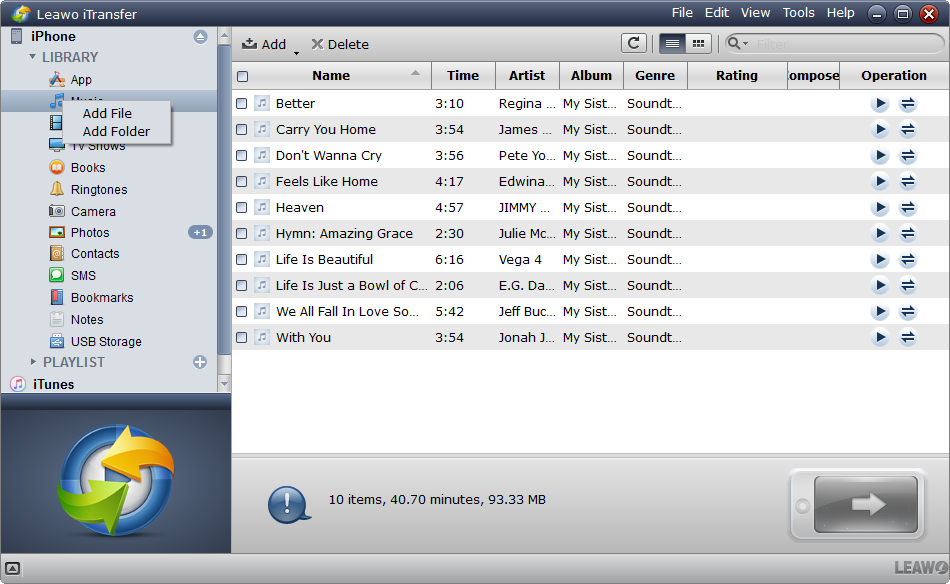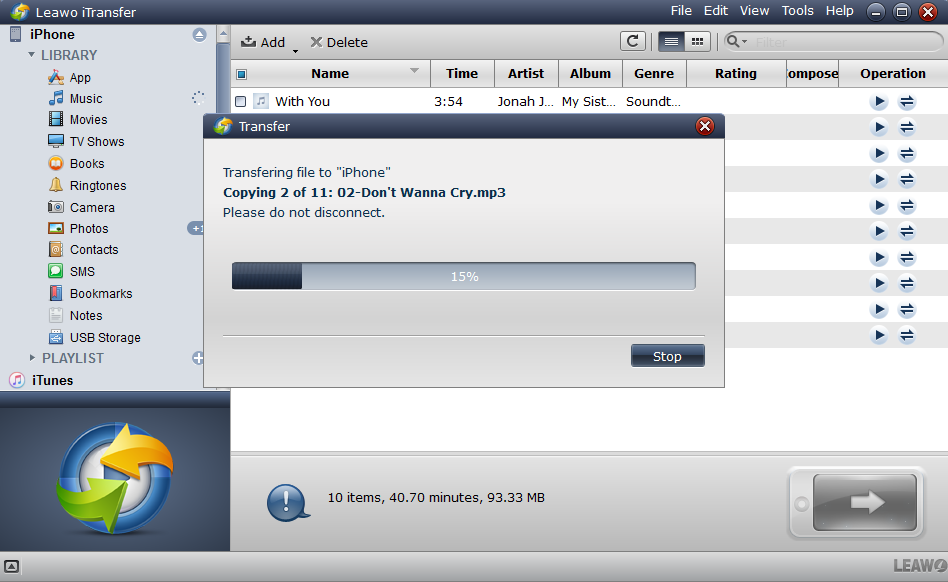"I wanted to check my software update in App Store on iPhone, but I just found that I couldn’t because my iPhone cannot connect to app store. I tried to restart the program as well as my data for many times, but I kept failing. Why won’t my iPhone connect to app store? How to fix this problem?"
App store is an important build-in application developed and maintained by Apple. Basically, it’s a platform to download apps you need. With this platform, you don’t have to download apps elsewhere thus protecting your iPhone from malware’s attack. But sometimes, users will find that they just can’t connect to app store on iPhone. This is troublesome because it means you cannot download software to your phone until you have this problem fixed.
What to do when iPhone cannot connect to App Store
Solution 1: Check Cellular Settings.
The reason why your iPhone cannot connect to app store is probably that you mistakenly disallowed App Store to use your cellular data. So when you find that iPhone Won’t connect to App Store, check your settings and if it’s true, change settings to fix it.
Step 1: Open Settings app and tap Cellular.
Step 2: Turn on Cellular Data.
Step 3: Scroll down and tap Apps Using WLAN & Cellular.
Step 4: Find App Store on the list and tap on it.
Step 5: Select WLAN & Cellular Data.
Now you will be able to access the App Store via Wi-Fi network or your cellular data. If you've done this before, reboot your device and try again.
Solution 2: Sign Out from iTunes and Sign In again.
- Step 1: Go to Settings then tap on iTunes & App Store.
- Step 2: Tap on your Apple ID then tap Sign Out on popup window.
- Step 3: Now you should sign in again with your Apple ID and password.
Solution 3: Clear the cache from App Store
When your iPhone cannot connect to App Store, one of the effective ways is to clear the cache from App Store. App Store is working via software, which is the same as other applications. How App Store works and what it should do are told by the its lines of code. As we know, all software would take some time to give the users response. But, we still hope App Store is able to load immediately so we must clear the cache from App Store to assist it to run much faster.
Cache from App Store is a group of files stored in App Store which are used frequently, but when they are needed to be used, the loading of them will be faster than other files’. Multiple kinds of computers and different programs can do in this way, whatever the browser of your web or your home computer.
Unluckily, cached files would be corrupted or meet some glitches sometimes. Cache clearing will help App Store get a chance of beginning with new code which has not been cached.
Firstly, turn on App Store, it will be OK once the prompt “Cannot Connect To App Store” shows up. Secondly, choose one tab and tap on it in 10 times and then clear the cache from App store successively.
You won’t receive a notification from screen saying the cache from App Store has been cleared. Therefore, once you have tapped on one tab in 10 times successively, turn on the switcher of the app and quit from App store.
Solution 4: Check the status page of Apple system
If App Store cannot load on your device, the possible reason is that there is something wrong with App Store itself. Though App Store rarely has the chance of going down, a dedicated webpage is created by Apple so that the status of Apple Store or its related other services can be checked here. App Store is the first service in the list of the page. If a green dot can be seen on the left side of App Store, which indicates that this service is on and working.
Solution 5: Check the software problem
Though it is unlikely the software has a problem, the issue App Store cannot load on your iPhone would be caused by the deeper problem from software. The software files would have been corrupted, which result in multiple kinds of problems.
Firstly, you need to try getting all settings reset, which will make everything from Setting app restored to the defaults of factory. What you should do is to turn on Settings and then tap on General, next choose Reset and tap on Reset All Settings. After that, tap on the option Reset All Settings once the prompt of confirmation shows up.
If getting all settings reset cannot work, you can try to operate DFU restore from your iPhone. DFU restore will erase and reload all codes from your iPhone, therefore, you should have your data backed up first.
Solution 6: Hardware Problems exist potentially
On rare occasions, there is something wrong with the hardware on your iPhone. A small antenna exists in your iPhone in order to connect WI-FI networking and Bluetooth device. If you encounter lots of problems on WI-FI and Bluetooth recently, your iPhone probably needs to get repaired.
You can go to the local App Store to check whether it is necessary to get your device repaired. Once your device needs repair and Apple Care+ is offered, your device can be fixed for free of charge.
Solution 7: Get Date & Time set in an automatic way
1. Run Setting app on home screen of your iPhone and then tap on General.
2. Choose the option Date & Time.
3. Toggle the switch button “Set Automatically” to on position.
Part 2: Are there other ways to download app when iPhone cannot connect to App Store?
Using iTunes to download app on your iPhone is another good way when you meet the issue that you cannot connect to App Store. You just need to connect your device to computer and run iTunes. Then tap on three-dot button and select Apps from the drop-down menu. Afterwards, choose Updates and then select the apps that you would like to download as well as install to your devices such as iPhone or iPad. Finally, you can click on “Update”. If the Apps have been updated, the apps can be synced to your iOS devices, then your favourite apps can be downloaded to your device smoothly.
Part 3: How to install apps on iPhone from computer when you can't install app from App Store
The methods introduced above can fix the problem for most of the users. But sometimes, no matter how hard you try, your iPhone just can't connect to app store, while you really need to install an app from App Store on iPhone, try Leawo iTransfer.
Leawo iTransfer is a polished tool for you to transfer files such as apps, music, movies, TV shows, ringtones, eBooks, photos and Camera Roll files among iDevices. Besides, it also supports transferring files from PC to your iDevices. You can finish all of the transferring job without having to sync your file with iTunes. But you need to have iTunes in your PC to make sure that your computer can read your iPhone.
Step 1: Before we get started, install iTunes as well as iTransfer to your computer. Launch iTunes, then download the app you want from the App Store on iTunes on your computer.
Step 2: Locate the App file on your computer. In the left column of iTunes, click on Apps then the app that you downloaded just now will appear in the main interface, right click the app then click "Show in Windows Explorer"
Step 3: Connect your iPhone to your computer. After you connect your iPhone to computer, the information stored in your iPhone will be presented in the left column and the basic information about your phone will be presented in the main interface.
Step 4: Now import the App file from your computer to iPhone by directly dragging the file to the interface of iTransfer.
Step 5: After adding App file to the software, it will automatically begin to transfer the app from computer to iPhone without iTunes.
In a word, transferring app isn’t the only thing that iTransfer can do for you. It can also transfer files such as movies or photos. Besides, when you come across the problem that your iPhone cannot connect to App Store, you can use this software to help you download apps without having to wait for the connection problem is fixed.