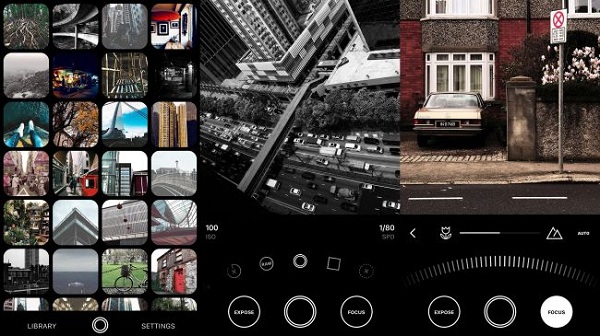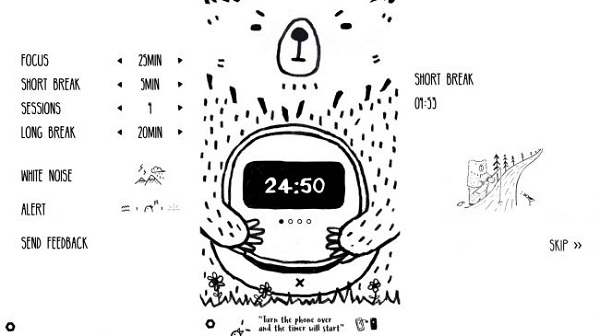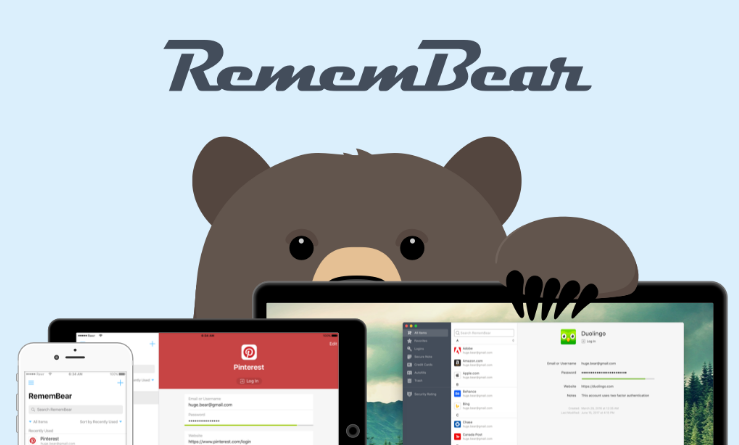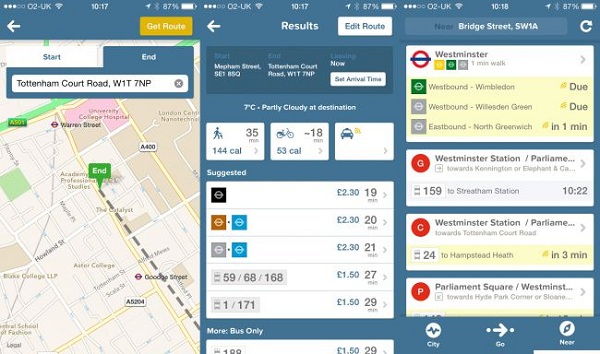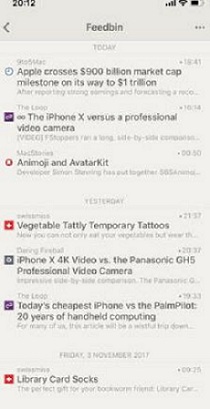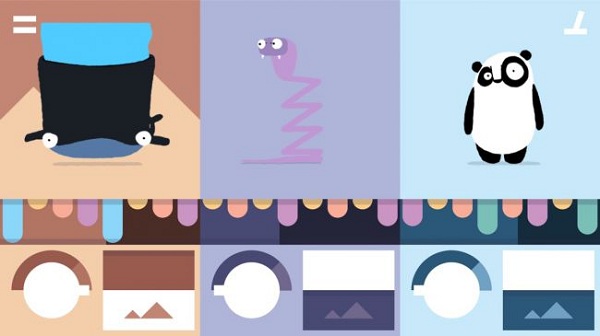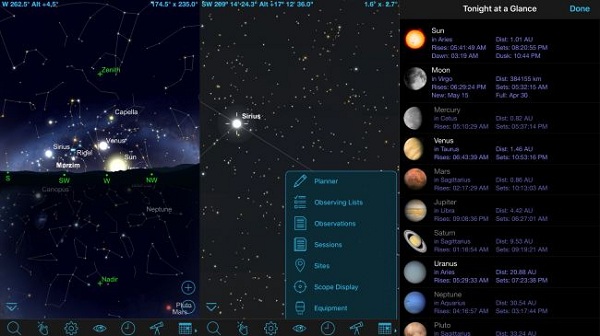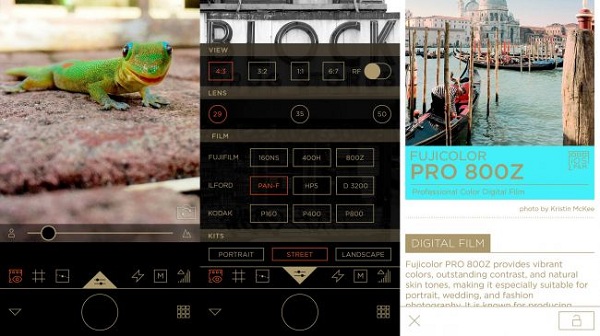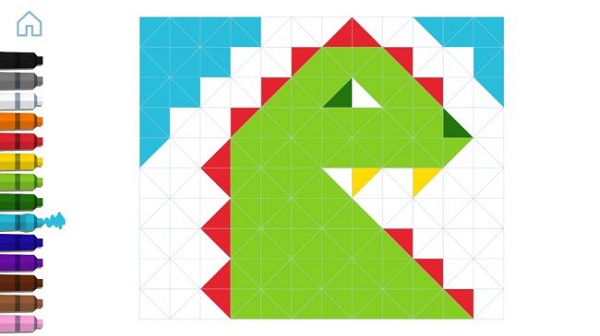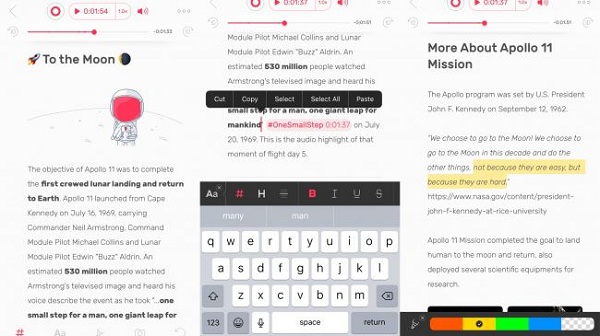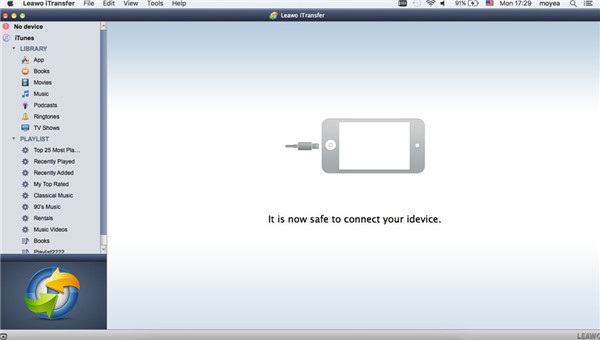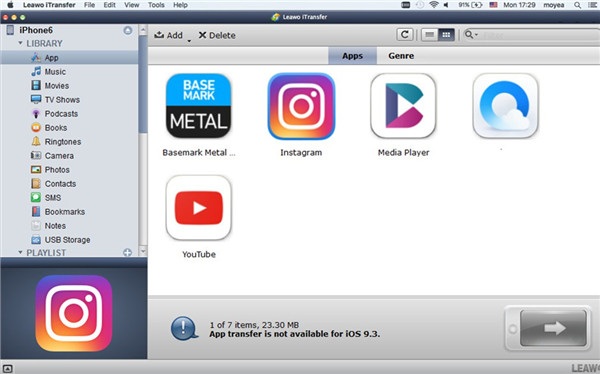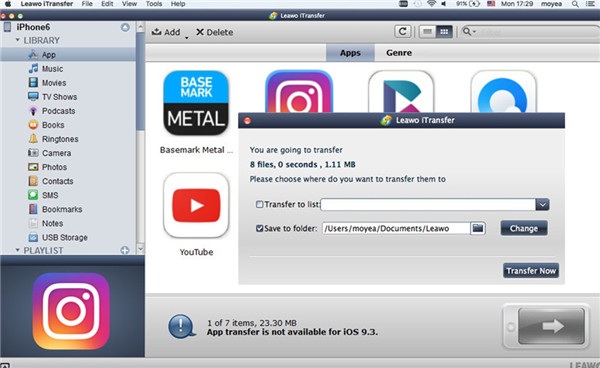Have you gotten the newest iPhone X? Surprised by its new innovations and super big screen? In this case, you can make use of its new functions and perfect performance. We all know that iPhone X is a good helper in both work use and daily use as it provides some efficient commercial functions as well as excellent entertainment functions. To make the best use of your iPhone X, you can download some must-have apps. They can be business related apps, daily use apps, or game apps. However, there are thousands of different apps in the App Store, what are the best choices among similar apps of the same categories? Don’t be confused, here, we will recommend the best apps for iPhone X.
Part 1: Useful apps for iPhone X 2018
What we will introduce are the must have iPhone apps 2018 newest version. We know, many popular apps will get updated in some particular time, so that they can catch up with the most recent trends and newest customer habits. Here are the best apps 2018 iPhone version.
1. Obscura 2
1. Obscura 2 is a manual camera app for iPhone. It makes concession to photography trends with a set of filters. When you set focus or exposure, the wheel allows you to make some adjustments with your thumb. You can get a real feel of precision control with the haptical feedback that confirms your choices.
2. Bear Focus Timer
When you hear this app, the first thing you might think is that this is a timing app. Yes, it is a timer, but, it is designed to make you use your iPhone less and concentrate more. You need to turn your iPhone upside-down to get the timer starting. The timer stops when you pick up your iPhone, and the cute bear scowls.
3. RememBear
RememBear is a tool for you to store password. This is a necessary app for business person. It helps you keep passwords in the way of using a master password that only you know. You can use RememBear to create unbreakable passwords that it can remember on your behalf.
4. Citymapper
When you arrive in a city that you are not familiar with, this app is necessary for you. You'll be grateful to install Citymapper on iPhone. It will finds where you are and how should you go from A to B, whether you want to walk, take a taxi, or just take public transportion.
5. Reeder 3
Reeder 3 is an excellent app for browsing and reading news on iPhone. It can be the best news app 2018. Reeder 3 has a straightforward interface, and its built-in readability view enables you to load the text and images fast enough from feeds and supply you with brief synopses.
We have mentioned some apps to have on your iPhone, and some are must have apps for iPhone X or useful apps for iPhone 8/7/6, perhaps some of them are already installed on your device. The above five apps are basic tools for work and daily life, and some of them are most used apps on iPhone.
Part 2: Interesting apps for iPhone X 2018
1. Bandimal
We have many interesting apps for iPhone, and here is one. Bandimal is a cute and interesting music-making app. It was designed for children, but everyone will be fascinated with it after playing. It loads animals into one of the three available slots, and tapping out notes on a dotted grid. When the playhead moves over the dots, a sound makes, and the animal bops also.
2. SkySafari 6 Pro
SkySafari 6 Pro is an astronomy app that probes into the astronomy experience. You can hold your iPhone in front of your face to see what stars you’re looking at, or explore the heaven by dragging a finger around.
3. Filmborn
This is an app for those people who hook on the fun of film. The interface gives you fast access to the tools that improve your photography. The film filters will appeal to fans of real-world stock, skillfully transforming images in a sense that’s pleasingly realistic.
4. Zen Studio
Zen Studio is a meditation app for children; however it’s an entertaining combination of coloring and musical toy. It’s good for anyone who needs relaxation. The app’s canvases are triangles, and you color in them with a click and emit a note whenever you do it. If you drag out a line or tap a few triangles in quick succession, then you’re treated to a little melody.
5. Noted
Noted is a memos app, but Noted is different from other similar apps, it enables you to mark the important moments within the recording. When you tap a tag, the recording starts to play from the concerned moment. This means that you can take some basic notes during a meeting or a speech, and then plum it later without having to clear through a recording to find the relevant parts.
These are some interesting and cool iOS apps. You can install them to add more fun at your spare time.
Part 3: How to backup 2018 app from iPhone to Mac
After installing so many interesting apps on your iPhone, you must want to keep them after experience them, but how to achieve it by backing up those newest apps from your iPhone to computer? You need the help of an app backup tool, Leawo iTransfer for Mac. It’s helpful for you to transfer 12 kinds of files between iPhone and computer, like apps, photos, music, videos, SMS, contacts, and so on. With it, you can simply transfer data from iPhone to computer in a few steps. The Leawo iTranfer has both windows and Mac version, now we will show you how to use it on Mac computer.

Leawo iTransfer for Mac
☉ copy files among iOS devices, iTunes and PCs with ease.
☉ copy up to 14 kinds of data and files without iTunes.
☉ Support the latest iOS devices like iPhone 7, iPhone 7 Plus, etc.
☉ Play back, view, and delete data and files on iOS devices.
Step1. Open Leawo iTransfer and connect your iPhone to Mac using the USB cable. The software will detect your device and show the main interface of your iPhone data.
Step2. Go to “iPhone>LIBRARY>App”, and the apps on your iPhone will be displayed at the right part.
Step3. Choose the app that you want to transfer, and then tap the “Transfer” icon at the bottom right part. Click on “Transfer to > My Computer”.
Step4. Click “Save to folder” in the pop-up window and tap on “Change” button to choose a folder to save the transferred apps. After all these, click on “Transfer Now” to begin the transfer process.
Are you ready to choose and download your favorite apps for iPhone now? Just remember to back up them in time in case of data loss.