For over a century, people have been able to record sound on various external devices for later playback, and the Dictaphone is one of them. As a trademarked brand name for a dictation machine, it is a device very much like a tape recorder. Manager always dictate letters using a Dictaphone. But with fast development of digital technology and smart phones, the Dictaphone recorder depending on tapes will gradually fall short of demand from modern application.
This guide would show you how to record audio with Dictaphone app and alternatives to Dictaphone app on various devices including iOS devices, Android devices and computer.
Part 1: How to Record Audio with Dictaphone
Different Dictaphones may have slightly different instructions, which may vary depending on the brand. But generally speaking, to use a Dictaphone, you have to follow several steps as below.
- Plug the headphone to the Dictaphone and put it on your head.
- Insert the tape in the Dictaphone and press "Play".
- Place your foot on the pedal. There are two buttons on the pedal. One of them is designed to forward and the other is to rewind the tape. Some foot pedals even have a button to set the speed.
Part 2: How to Record Audio with Dictaphone App on iOS and Android
Nowadays, Dictaphone app, or Dictaphone Recording app is a more favored tool for audio recording on portable devices like iOS devices and Android devices. Dictaphone app, as a voice dictation assistant, is the perfect audio voice recorder for those who are looking to record a memo or notes with high quality.
1. How to Record Audio with Dictaphone App:
Actually, recording audio with Dictaphone app or Dictaphone recording app is quite easy on iOS devices and Android devices, though there exist some little differences in actual operation.
- You should just press record button and start to dictate, or choose start recording when the app becomes the foreground. Filter the more quiet sounds which will be considered as "silence" and recording will be paused.
- For any recording you've made, it can be renamed, moved or deleted. For later playback, you can sort tracks by name, duration, date, extension and size. Specify the playback, which could be one track, list, track, loop, list loop, or random. Set the timer so that you can stop a playback after some time. Set bookmarks and start playback from any bookmark, or you can also arrange a playback route from the bookmarks. Then you can repeat the whole recording or choose a part of it to repeat.
2. Dictaphone alternative for iOS devices - Voice Memos
When Dictaphone app is not available, you have two alternatives, Voice Memos on iPhone and Easy Voice Recorder for Android. Voice Memos is a voice recorder designed for the iPhone and iPad. It's easy to use and allows you to actually hear your recordings. Among many advanced features as volume boost, volume normalizing, and editing of recordings, most are exclusive to this program, which makes it favored by widespread users.
3. Dictaphone alternative for Android devices - Easy Voice Recorder
Easy Voice Recorder for Android is a fun and simple audio and voice recorder. It can be used to capture meetings, personal notes, classes, songs and even more, with no time limits. Easy Voice Recorder gives plenty of options and decent audio quality. As you get deeper into the features, it will keep wowing you. It offers many modern styles in the buttons and menus, definitely more than your average recording app.
Part 3: How to Record Audio with Dictaphone App Alternative on PC - Leawo Music Recorder
When you only have PC available, how to record audio with Dictaphone app alternative? Leawo Music Recorder is the answer to it. Leawo Music Recorder is the best audio recording software that allows you to easily record audio from any built-in input audio, computer stream audio and online music, and then save it in MP3 or WAV format.

Leawo Music Recorder
☉ Record any music file from computer stream audio and built-in input audio.
☉ Record music from 1000+ music sites like YouTube, Facebook, Veoh, VEVO, etc.
☉ Schedule music recording via the internal recording task scheduler.
☉ Automatically/manually add and complete music tags like artist, album, cover, genre, etc.
After downloading and installing Leawo Music Recorder on your computer, launch it and then you can see the main interface of Leawo Music Recorder below, which is mainly divided into Recording and Media.
Step 1: Set audio source
To begin with, click the bottom-left "Audio Source" icon to set audio source you want to record. Then you will get a pop-up like this, where you can select "Record Computer Audio" or "Record Audio Input" based on your need. As a Dictaphone app alternative, you should choose "Record Audio Input" in this step.
Step 2: Set output format
Secondly, click "Format" to set the output format to your demand. When you click "Format", you will get a pop-up, where you can select the right output format, just as below.
Step 3: Set output directory
Thirdly, click on "General" to set the output route. When you click "General", you will get a pop-up, where you can select the right output route, just as below.
Step 4: Start to record audio or dictation
Fourthly, when you finished all of the above settings, you can start recording audio now. In this step, click the red "Start" button to start recording audio within one click.
Step 5: Manage the Recording
Fifthly, when the recording is finished, you can check all of your old and newly recordings in "Media", where you can find recording Library and Playlist. Here you are allowed to manage those recorded music files freely, including playing and previewing recordings, adding, editing or deleting playlist for recordings.
The above are the several Dictaphone apps you may choose depending on your situations. Make sure you choose the right Dictaphone recording app to your needs. If you're using a Mac computer, Leawo Music Recorder for Mac could help you easily record dictation audio on Mac computer with high quality.


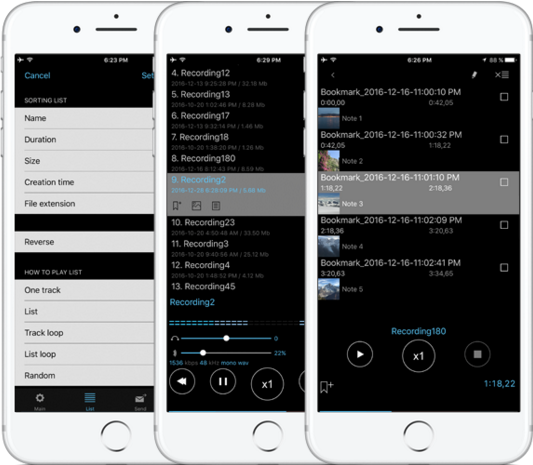
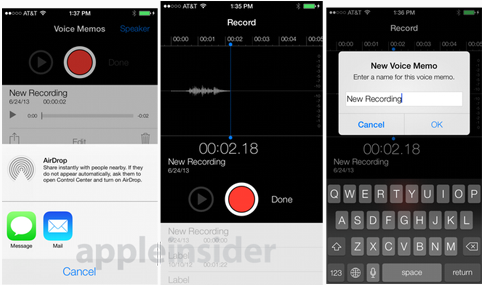
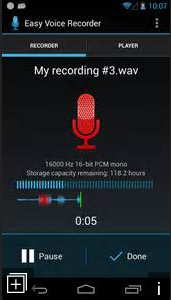
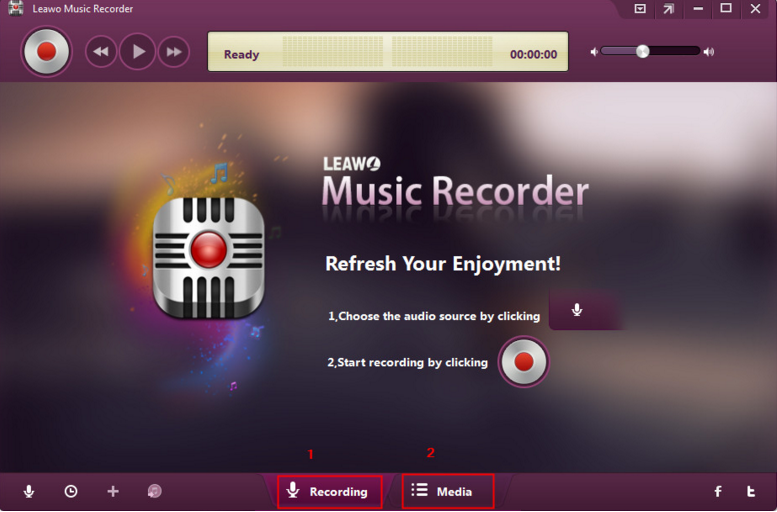




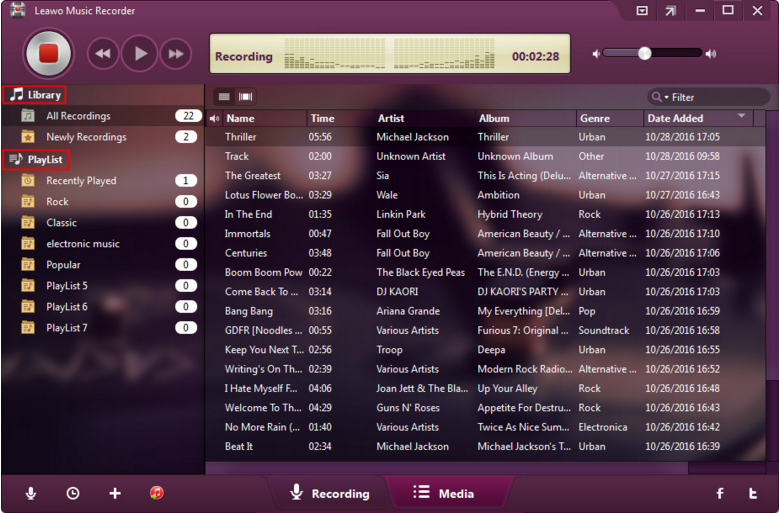
 May. 25, 2017 by
May. 25, 2017 by 











