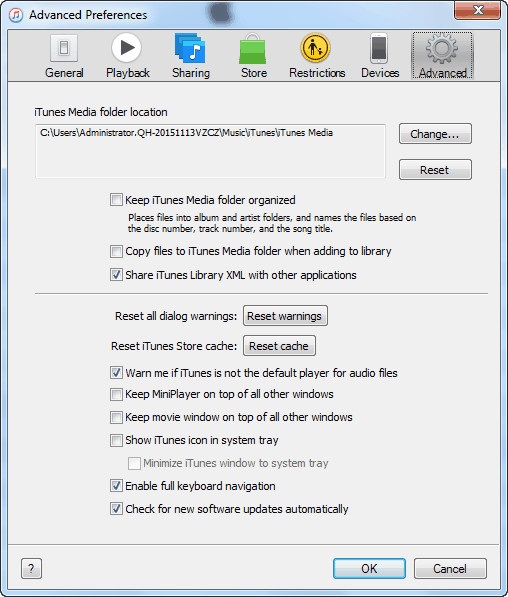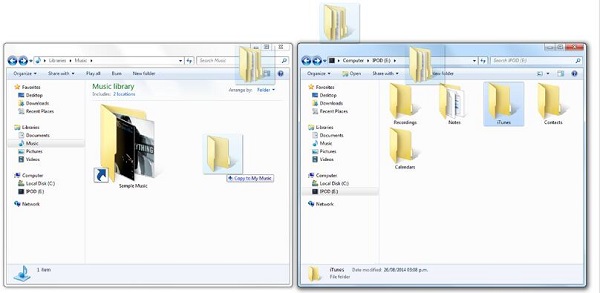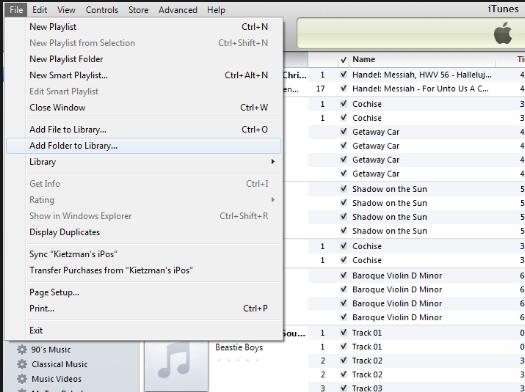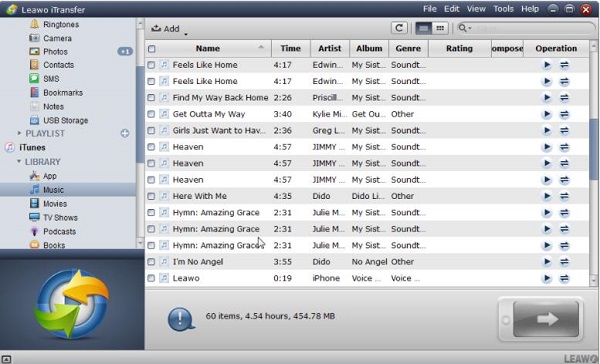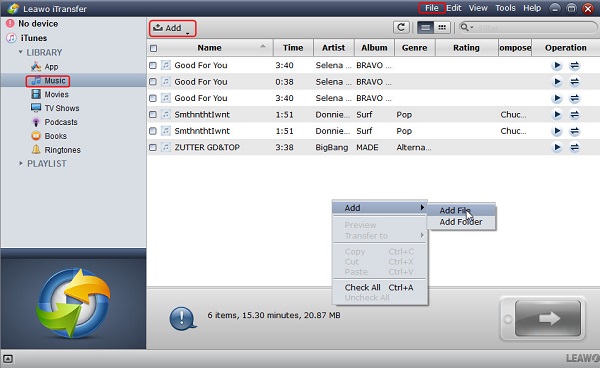"Hi when I try to import music from external hard drive to iTunes, it copies it. When I disconnect the external hard drive, although it shows in the iTunes music library, it says it cannot find the files. The reason is that I am transferring my iTunes music from an old desktop running Win XP to a new lap top running Win 7. Any help please. Thanks."
-An Apple user posted on Apple Communities
You have a lot of wonderful songs on your external hard drive and would like to transfer music from external hard drive to iTunes so that you can listen to them easily, but how to copy music to iTunes from external hard drive? Is there any easy way to import music from external hard drive to iTunes? Here I would like to introduce this guide to show you how to transfer music from external hard drive to iTunes.
A frequently searched question by our users: 3 Ways to Transfer Music from iPod to iTunes Library
Part 1: How to Copy Music from External Hard Drive to iTunes Music Folder
The most direct and simplest way to copy music from external hard drive to iTunes is via drag-and-drop. What you need to do is simply connect external hard drive, then find out the exact location of the iTunes music folder to import music to iTunes from external hard drive. Now let's read the detailed steps below.
1. Find the location of iTunes music folder
Generally speaking, iTunes music folder is located at: Finder > username > Music (Mac), \Users\Username\Music (Windows Vista or later) and \Documents and Settings\username\My Documents\My Music\ (Windows XP). If the music folder is not there, you can launch iTunes on your computer and click "Edit" at top left corner. After that, go to "Preferences > Advanced" and you can see the exact location under "iTunes Media folder location".
2. Copy music from external hard drive to iTune
Now insert external hard drive into computer via USB cable. The computer can automatically detect it. Open the external hard drive and locate whichever music you want to copy. You'd better put all music you want to copy into a folder. Now click that folder and press "Ctrl + C", then open iTunes music folder on your computer and press "Ctrl + V" to copy music from external hard drive to iTunes. You can also directly drag and drop the folder into iTunes music folder.
Part 2: How to Import Music from External Hard Drive to iTunes
iTunes is a useful gadget that helps to sync iTunes music with different iOS devices. Hence, even when you change to a new iOS device, you can still have old data on your new device. Besides, iTunes is typical for its modern and fashionable appearance and a plethora of music sources. Now let's see how to transfer music from external hard drive to iTunes.
1. Connect external hard drive to computer with USB cable. Launch iTunes and make sure iTunes is the latest version.
2. Click "File" in the menu bar, then go to "Add File to Library". In the pop-up window, choose music you want to import from external hard drive to iTunes and then click "Open". Afterwards, it will start importing music to iTunes from external hard drive.
Part 3: How to Transfer Music from External Hard Drive to iTunes with Leawo iTransfer
As for importing music to iTunes from external hard drive, Leawo iTransfer provides a comprehensive solution. It is top-rated software that facilitates to transfer photos, movies, apps, notes, contacts, music, e-books, podcasts, etc. between iPhone/iPad/iPod, iTunes and computer. Featuring a super concise and intuitive interface, Leawo iTransfer allows users to access to non-purchased and purchased items in an easy and convenient way. What's more, Leawo iTransfer enables users to directly manage music playlists, delete unwanted files or back up important documents to iTunes or computers as you like. If you are looking for importing music to iTunes from external hard drive with Leawo iTransfer, you can read the following steps.

Leawo iTransfer
☉ Transfer files among iOS devices, iTunes and PCs with ease.
☉ Transfer up to 14 kinds of data and files without iTunes.
☉ Support the latest iOS devices like iPhone 7, iPhone 7 Plus, etc.
☉ Play back, view, and delete data and files on iOS devices.
1. Launch the software
Plug external hard disk to computer via USB cable, then open Leawo iTransfer. The computer will automatically recognize iTunes library on your computer. Therefore, you can see iTunes library in the left sidebar.
2. Add music folder
Click the name of iTunes, then go to "LIBRARY > Music". In the right interface, you will see a list of iTunes music. At top middle, click on the icon "Add" to choose "Add File/Folder". Or you can click "File > Add > Add File/Folder" at top right corner. Or you can right click the interface of Leawo iTransfer to choose "Add > Add File/Folder".
3. Add music to iTunes from external hard drive
In the pop-up dialog, import music folder into iTunes from external hard disk by selecting the folder on external hard drive, then the software will start importing music to iTunes from external hard drive. In a couple of seconds, your iTunes get music from external hard disk.