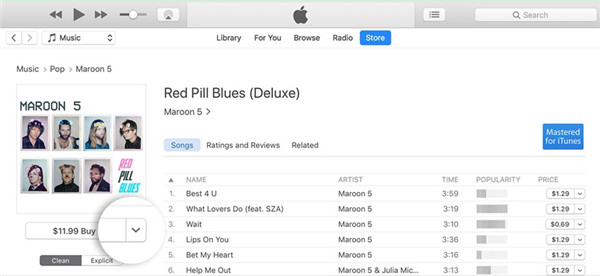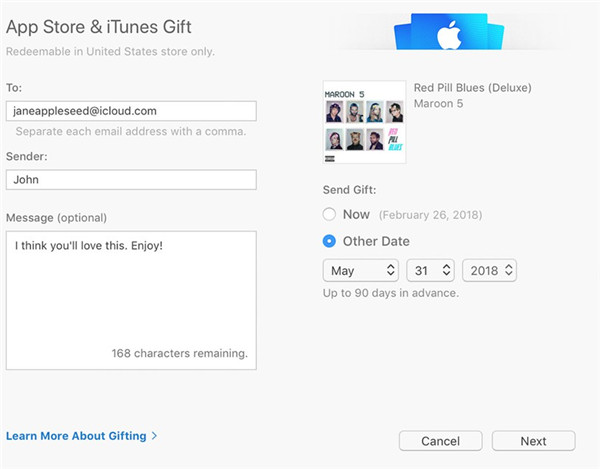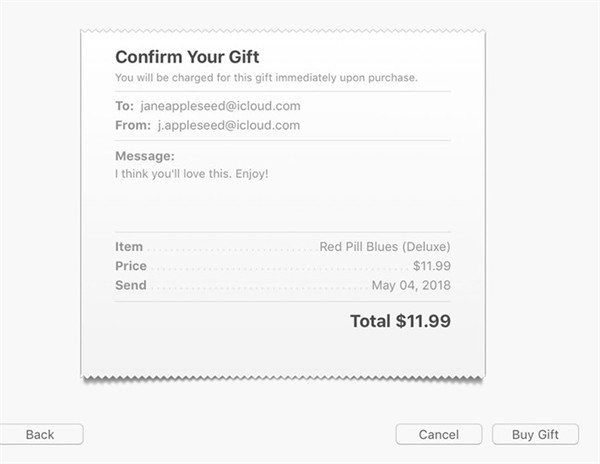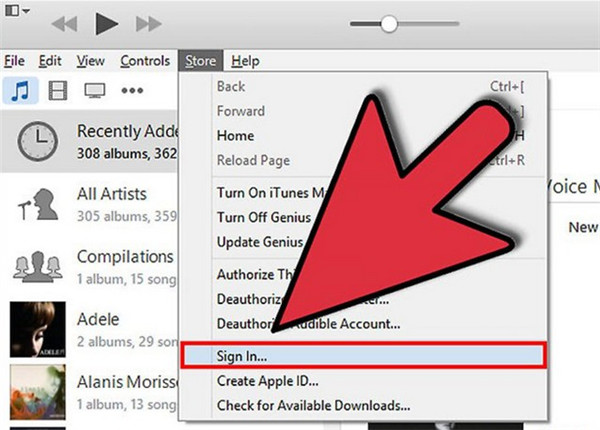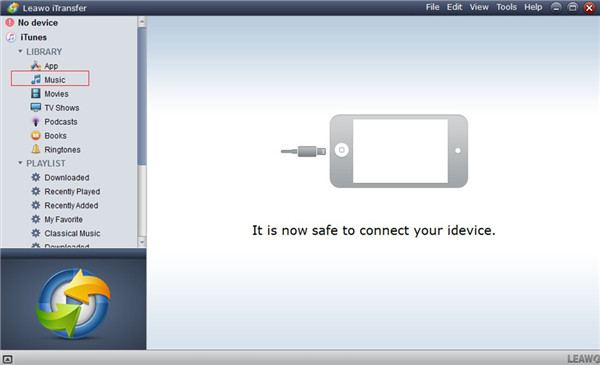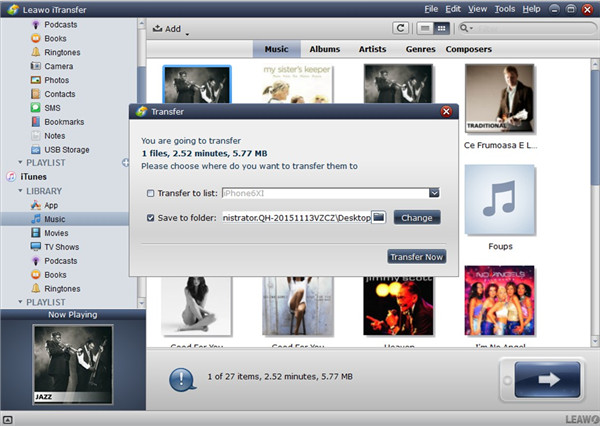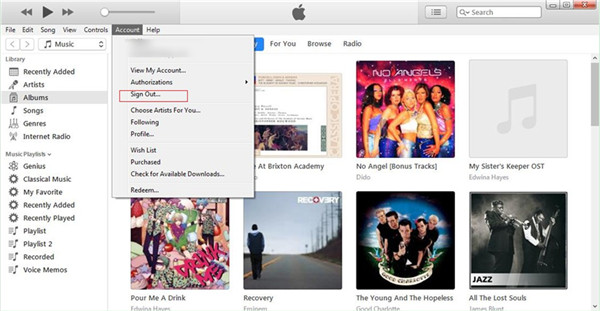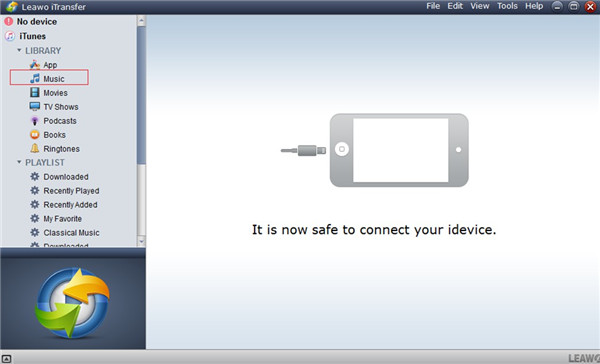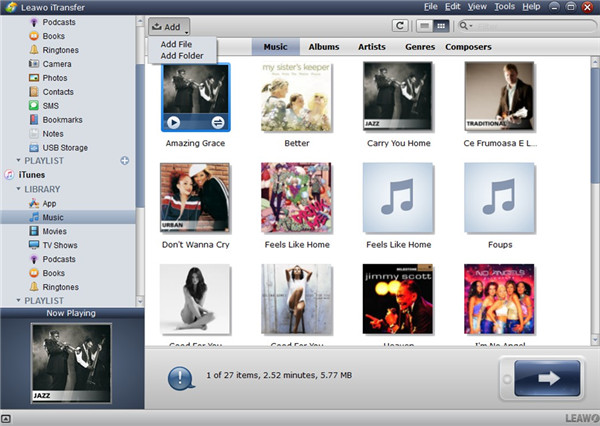Sending gifts to others is quite common. It is a way to show your love or appreciation. Have you ever heard of iTunes gift card? This is a new method to transfer iTunes credit to another account, which allows another iTunes user to use the card amount to buy the items they want or enjoy the item that has been bought by the gift giver. Maybe you are not familiar with this feature of iTunes, and this guidance will explain how to transfer money between iTunes accounts with an item or an amount.
Part 1: How to Transfer iTunes Gift Card to Another Account with Item
The one who receives the iTunes gift card with an item can enjoy the item at ease without paying a penny. The item can be a piece of music, a book, an app, and etc., which can be enjoyed on iDevices freely. This part of the guidance is in the aim to help someone who is still confused on how to add iTunes gift card to account and send it to other iTunes users.
1. On your computer, open iTunes and then log into it with your Apple ID.
2. Find the item that you would like to gift to others. You are not allowed to gift one free item.
3. After that, you need to click on the arrow button next to the price of the item. From the drop-down menu, you need to select the option of “Gift This [item type]” to click on.
4. In the next interface, enter the email address of the one you want to send the gift to. You can also add one message to express yourself. Generally, the gift item will be send at once after you pay for it. You can also schedule the gift item to send later. Choose to click on “Other Date” and then set the time you desire to send the gift. Click on “Next” button after you fill in the info completely.
5. Choose a theme for the gift item and tap on the button of “Next”. After that, you need to click on “Buy Gift” to confirm the gift purchase. A pop-up panel may ask you to authenticate your Apple ID.
This is the whole process to send iTunes money to another account with a bought item. It is simple to handle with just a few clicks.
Part 2: How to Transfer iTunes Money to Another Account
As for the issue of “can I transfer iTunes gift card money to another account”, the answer is “Yes”. You can send a gift card with a certain money amount to another iTunes user. This is quite popular among family members. In this way, they can share the iTunes money conveniently. If you want to know how to make it, you can check out the following illustrations shown below.
1. Run iTunes of the latest version on computer and then sign in it with your own Apple ID. After that, you need to find the option of “Send Gift” under the tab of “Quick Links” on the right side of the interface of iTunes.
2. You need to enter the email address of your recipient and add a message as you prefer.
3. Hit the amount you desire to gift. You can also click “Other” button to set a distinct money amount.
4. As for the sending time and the purchase of the gift, please refer to the last two steps in Part 1.
This solution to cope with how to transfer iTunes money to another account is clear-cut. You can have a try to use it to share iTunes money with your family members or friends.
Part 3: How to Transfer Purchased Items between iTunes Accounts via iTransfer
As you can see, to transfer money from one iTunes account to another is not so hard as you think. In fact, you can also use Leawo iTransfer to export purchased items between iTunes accounts as well. This tool can solve different problems in transferring files among iTunes, computers and iDevices. Its powerful functions have attracted lots of users to have a try and pay for the 1-year license or the lifetime license. Now let’s begin to see how to make it come true. Music will be taken as an example in this part.

Leawo iTransfer
☉ Transfer files among iOS devices, iTunes and PCs with ease.
☉ Transfer up to 14 kinds of data and files without iTunes.
☉ Support the latest iOS devices like iPhone 7, iPhone 7 Plus, etc.
☉ Play back, view, and delete data and files on iOS devices.
Step 1. Run iTunes and Sign Into It
On your computer, you need to run iTunes and then click on “Store> Sign In” tab to use your Apple ID to log into iTunes.
Step 2. Open iTransfer
Run iTransfer on computer and then click on iTunes icon to choose “Music” tab under the menu of “LIBRARY”.
Step 3. Transfer Music to Computer
When you see iTunes music in the right part of the interface, you need to choose the items you want to transfer and then right-click on one of them to call out a menu. Tap on “Transfer to> My Computer”.
Step 4. Choose Computer Folder to Transfer Music from iTunes
In the panel that shows up, you need to check “Save to folder” and then choose a location to save the exported iTunes items. Afterwards, click on “Transfer Now” to begin the transfer process. This will take a few seconds and you just need to wait for the termination of this procedure. When it is over, close iTransfer on computer.
Step 5. Sign Out of iTunes and Log Into It with Another Apple ID
On iTunes interface, you need to hit “Account” tab and then click on “Sign Out”. After that, make use of another Apple ID to log into iTunes once again.
Step 6. Run iTransfer
Run the tool again on computer, and it will detect the iTunes library of another account automatically.
Step 7. Transfer Music from Computer to Another iTunes Library
Click on iTunes icon and then hit “LIBRARY> Music” tab to check all iTunes songs in the right part of the screen. After that, you need to hit the “Add” button in the window and choose “Add File” or “Add Folder” to click on. When you find the music files that have been exported from the first iTunes account, you need to click “Open” button to invoke the transfer process. In a few seconds, the items in the first iTunes account will be available on the library of another iTunes account.
This process seems to be complicated, but it is fairly useful and accurate for you to handle transfer problems. You can also fix how to transfer iTunes gift card balance to another account with items via this solution as well. Refer to the steps shown above to try it on and there will be no need for you to ask others “can I transfer money from one iTunes account to another” any more.