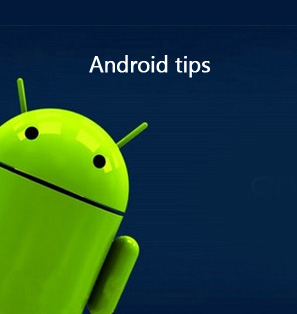With the development of technology, mobile phones with more and more advanced functions emerge in an endless stream. Among these functions, the recording function is often seen. Therefore, mobile phones have gradually replaced the voice recorder as the most common recording tool. Musicians do not need to bother to find recording equipment, just open a phone recorder app to record their inspiration that burst anytime. At the same time, the convenience and usability of the phone recorder app makes it popular anytime and anywhere. Today, we want to recommend the top 15 voice recorder apps for your Android, iPhone and iPad devices.
Part 1: 5 Best Voice Recorder Apps for Android
Probably you find that the built-in recorder app on your Android phone is not that friendly to use, and it is also devoid of some personalized options to adjust the sound quality. The following 5 best voice recorder apps for Android will help you a lot.
◎ 1. Audio Recorder
As one of the best voice recorder apps for Android, Audio Recorder is simple and easy to employ. Its biggest shinning point is that it supports actual microphones which enable to recording audio in good quality. Besides, you can use it to record anything and upload it to different platforms, such as computer, iPhone, iTunes and so forth. One more thing, it is totally free.
◎ 2. Smart Voice Recorder
As its name shows, Smart Voice Recorder is one of the smartest voice recorder apps for Android. Because it can record night noise, but to skip the silences to save power and memory space. It has creatively integrated a real-time spectrogram and a genius algorithm together, which contributes to its intelligence. This best voice recorder app for Android can be applied to take audio notes in conferences, business meetings and classes. Besides, you can adjust your sound quality by set the sample rate from 8HZ to 44HZ. Moreoever, Smart Voice Recorder is a free voice recorder app for Android users to record voice free on Android devices.
◎ 3. Hi-Q
As one of Android voice recording apps, Hi-Q enjoys the biggest advantage that it can record audio in MP3 format, which means that your recordings can be played on any device. What's more, it is equipped with Widget support, built-in Wi-Fi transfer, and gain control. With this voice recorder app, your recordings can be timely saved, for it can upload recordings automatically to Dropbox. The drawback is that it can't record phone calls. To get this Hi-Q Android voice recorder app, you need to spend $3.49.
◎ 4. RecForge II
RecForge II is one of the best voice recording apps for Android, it possesses a great variety of functions, such as pitch control, gain control, tempo control and so on. Its advantage lies on it capable of recording long music or concert. Besides, it has a built-in editor, which allows you to edit your recordings. RecForge II also supports playback loop, which makes it a good voice recorder app for Android with all-round options. This Android voice recorder app costs you $3.49 as well.
recorder app android with all-round options. This Android voice recorder app costs you $3.49 as well.
◎ 5. Easy Voice Recorder
When you use this voice recorder app for Android, you will find it is super easy to operate. The interface of Easy Voice Recorder is modern and simple, on which you can easily learn how to use this app. What you need to do is to open the app, hit the Mic button to record and share. In addition, it is featured by the ability to change the file type you record. The paid version supports stereo recording, Bluetooth microphone and more. With the paid version, you can have a better recording quality. Besides, it costs $3.39 for you to purchase this Easy Voice Recorder for Android.
Part 2: 5 Best Voice Recorder Apps for iPhone
If you have an iPhone and want to record voice on your iPhone, then the following picked voice recorder apps for iPhone will your better choice.
△ 1. Voice Recorder & Audio Editor
This is a 100% free voice recorder app for iPhone. There is no time limit for recording, and as long as you have enough memory space on your iPhone or iPad you can record for hours. Also, this voice recorder app for iPhone has a function of turning speeches into texts, just for not typing words. Certainly, you can add some notes to what you have recorded by it. Besides, this voice recorder app for iPhone allows you to share what you have recorded to iCloud Drive, Google Drive, Box and so on, or by Email, Facebook, and so on. It provided you with many audio formats.
△ 2. Voice Memos
This voice recorder is the built-in app on iPhone, which also has a function of changing sounds into texts. Transferring recordings to your computer by it only needs Wi-Fi. What’s more, this iPhone voice recorder app allows you to tag certain points of a recording just like putting bookmarks in books. Then, you can at once arrive at one point of a recording by one click during playing. This iPhone voice recorder app can make you record or play recordings at backstage of your device, iPhone or iPad.
△ 3. Voice Record Pro
Voice Record Pro is professional software for both iPhone and iPad. Recording by this best voice recorder app for iPhone has no time limit, but high quality. Besides, it allows you to record both external sounds, and sounds from the device where it is installed. You can save recordings into AAC, MP4 or M4A format. It has a function of sharing recordings to Google Drive, Microsoft One Drive, iCloud Drive and son on. Moreover, you can send recordings to other devices by Bluetooth. This best voice recorder app for iPhone can also convert recordings into movie clips. It can also split one recording into many parts, or combine many recordings into one. Additionally, this best voice recorder app for iPhone can be used as a trimmer for recordings.
△ 4. QuickVoice® Recorder
QuickVoice® Recorder is a full-featured voice recorder for iPhone. For example, while recording, you can still use other apps on your iPhone. The surprising part is that this voice recording app for iPhone can convert what you recorded into iPhone ringtones. What's more, it also allows you to adjust qualities of recordings. With this voice recording app for iPhone, you can create visual voicemails as interface. Finally, it is free to use.
△ 5. Super Voice Recorder for iPhone
Super Voice Recorder is the best voice recording app for iPhone that can record your meetings with a high quality. It can save what you have recorded into an MP3 file. With this voice recording app, you can record voice in the background when doing other things by your device. This best voice recording app for iPhone can show you file lists to make it convenient to manage what you have recorded.
Part 3: 5 Best Voice Recorder Apps for iPad
Alternatively, if you want more efficient recording experience, then a voice recorder app for iPad will be more professional for larger screen. Read the following part to check out the best voice recorder apps for iPad.
1. Voice Recorder Free
This is a free voice recorder app for iPad. It can save what you have recorded into RAW or MP3 files. You can make voice emails up to 5MB by it. Besides, it is able to work offline. There is no ads in this iPad software. It is possible for you to record in the background of your device. By an USB cable you can transfer memos you have recorded to your computer. It can also protect your files by a function of scanning fingerprints.
2. Voice Recorder & Audio Editor HD
This is the best voice recorder app for iPad, which is easy for you to record, review, edit and share. It can show you recording waveform when you are recording. When there is no sound around, it will automatically shut down. And then when there emerge sounds, it will automatically restart. If the sound is so low, just adjust its input gain to make the recording better. If there comes a call or a clock alarm, the recording will be paused and be restarted after the interrupt. During recording, you can add some tags, and after recording, you can arrive at the position quickly by the tags. Besides, you can add a picture to one recording, so as to manage every recording conveniently. You can also cut, copy, paste recordings by it. Finally, you can share your recordings to iCloud Drive, Google Drive, One Drive, etc.
3. Voice Changer, Recorder Plus Player
This software is interesting, adding effects to your recordings. If you are a boy, you can use it to make your recordings sound like a girl’s voice to kid your friends. Also, there are many effects, such as echo, raining sounds, folk music and so on for you to add. After recording and adding effects, you can share the recording with your friends at once.
4. Voice Recorder, Diary & Memos
This software is able to save what you have recorded into an MP3 file, and then to send it to any platform. You can also add tags to your recordings, which can become notes. It can also make recordings and photos into a video for sharing to iCloud, and you can also remove it from iCloud.
5. Voice Recorder
This is software used by millions of people. After selecting an audio or a video, you can begin recording or mixing it. And it allows you to set a scheduled time for recording. Besides, though Bluetooth headsets you can record sounds by this software. Easily you can share what you have recorded to iCloud Drive, Moments and so on. Certainly It will save you recordings to files of such formats as MP3, MP4, WAV, AAC, etc.
Part 4: How to Record Voice on Computer?
Sometimes, you may want to record voice on computer for some reasons. In this case, Leawo Music Recorder is no doubt the top choice for voice recording. Leawo Music Recorder is able to record any sounds from the computer where it is installed, and outside the computer through a microphone. This voice recorder software for computer allows you to edit tags of recordings, such as titles, artists, albums, years, etc., so as to manage your recording library. Besides, Leawo Music Recorder enables you to set the parameters of recording, including audio format, bit rate and sample rate to enhance the sound quality of the recordings. The following steps will guide you how to record voice with Leawo Music Recorder.
Step 1: Download Leawo Music Recorder on your computer
First things first, you need to download and install Leawo Music Recorder on your computer by clicking the download button below according to your computer system.

-
Leawo Music Recorder
- Record any sound from computer stream audio and built-in input audio.
- Record music from 1000+ music sites like YouTube, Facebook, Veoh, VEVO, etc.
- Schedule music recording via the internal recording task scheduler.
- Automatically/manually add and complete music tags like artist, album, cover, genre, etc.
- Save recorded musicfiles into either WAV or MP3 format for wide uses.
Step 2: Set parameters before recording.
For better recording experience, it is recommended to make some settings before recording:
- Set audio source: Click the microphone button on the bottom left corner, where you can choose the “Record Computer Audio” or “Record Audio Input”. It respectively means recording sounds from the computer or recording sounds through a microphone.
- Set output directory: You can go to "General" tab to choose your target output directory by browsing the target disk you would like to save.
- Set output format and quality: Click Settings > Format to choose .wav as the output format (we advise), then adjust Bit Rate and Sample Rate. You can increase the Bit Rate and Sample Rate to improve the sound quality.
Step 3: Start to record voice with voice recorder for computer
Click the recording button on the top left corner, and play an audio on the computer, if you selected “Record Computer Audio”. Or, you can make sounds to record your voice if you selected “Record Audio Input”. After you think it is time to end, just click the recording button again.
Step 4: Edit recording tags
After recording, right click the track and choose “Edit”, and then you can edit titles, artists, albums, years, etc. If you record music, the music tags will be filled in automatically based on its powerful online database. What's more, in the recording library, you can right click to apply those recordings to iTunes in one click.
If you are using a Mac, you can turn to Leawo Music Recorder for Mac. You can learn detailed steps on How to Record Voice on Mac.

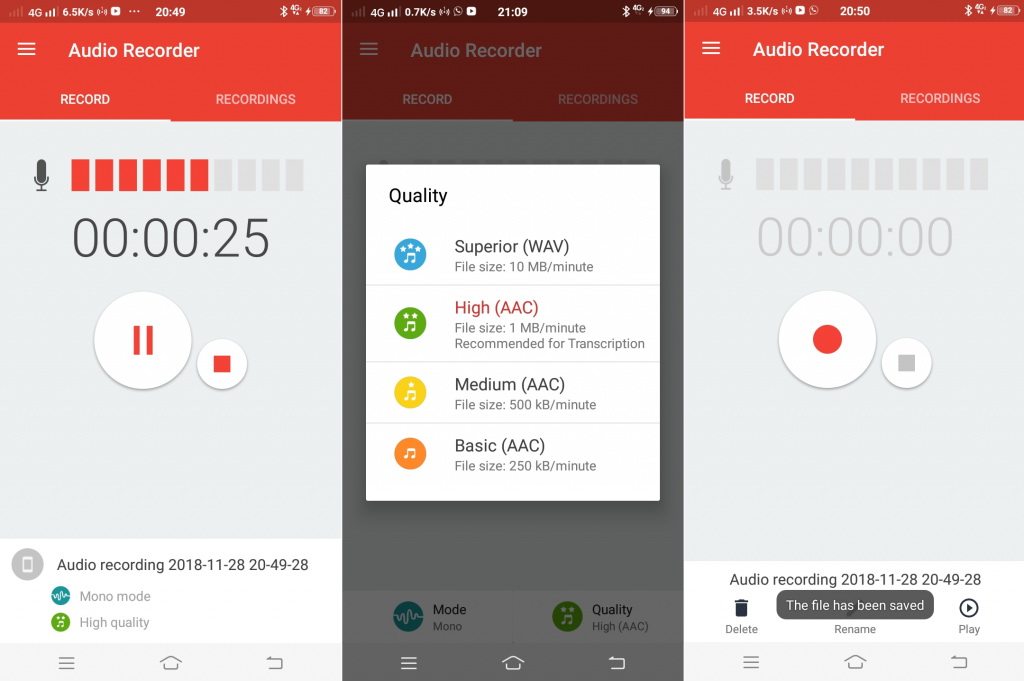
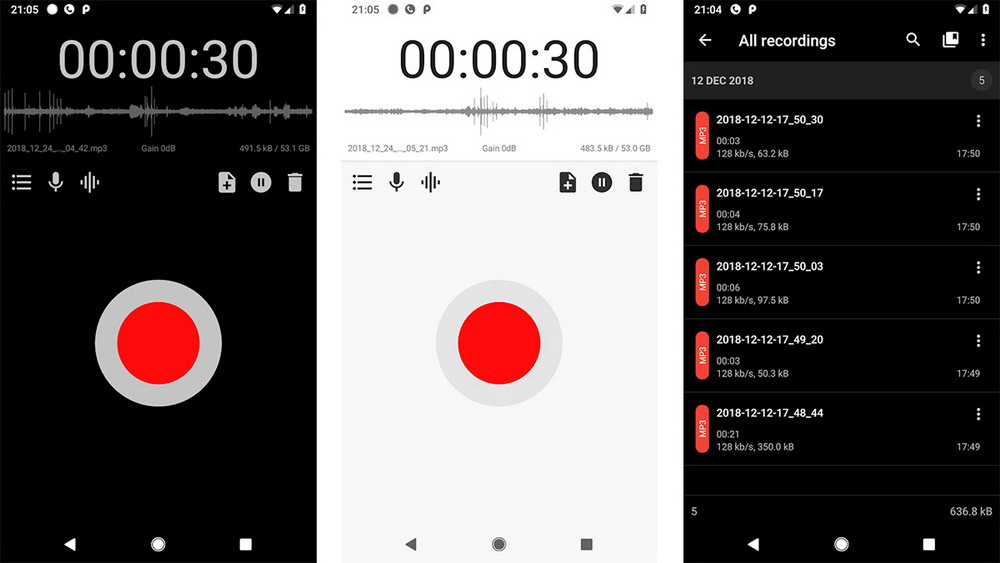
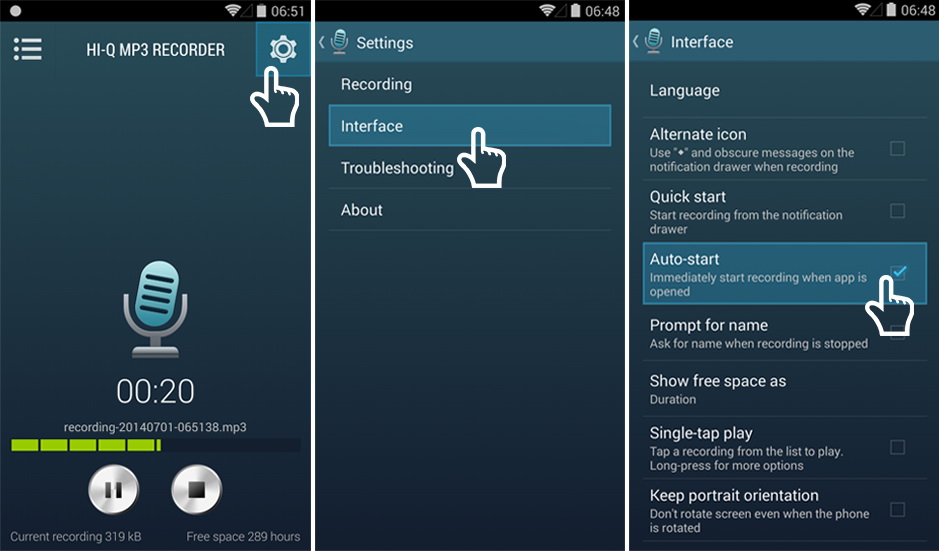
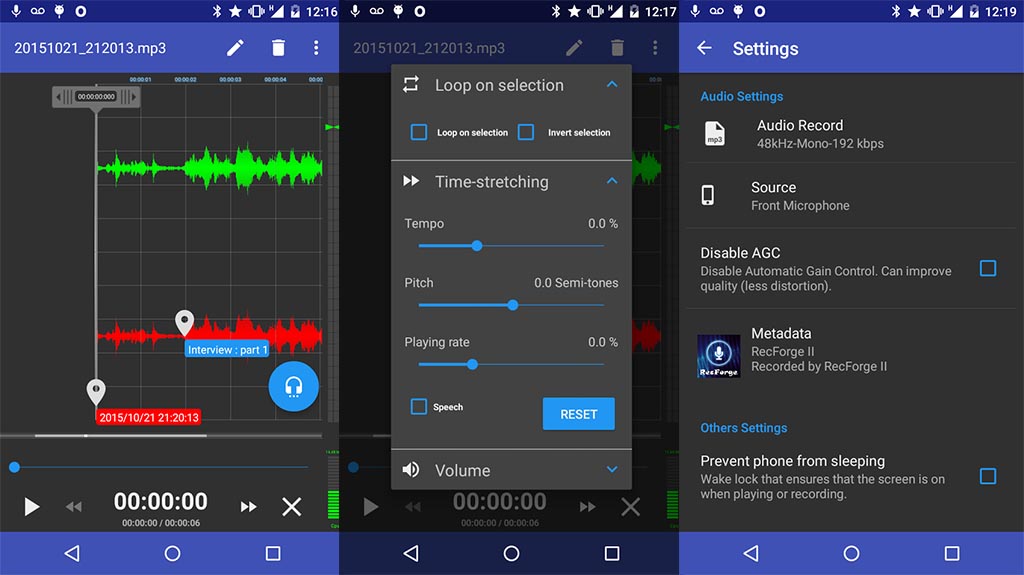
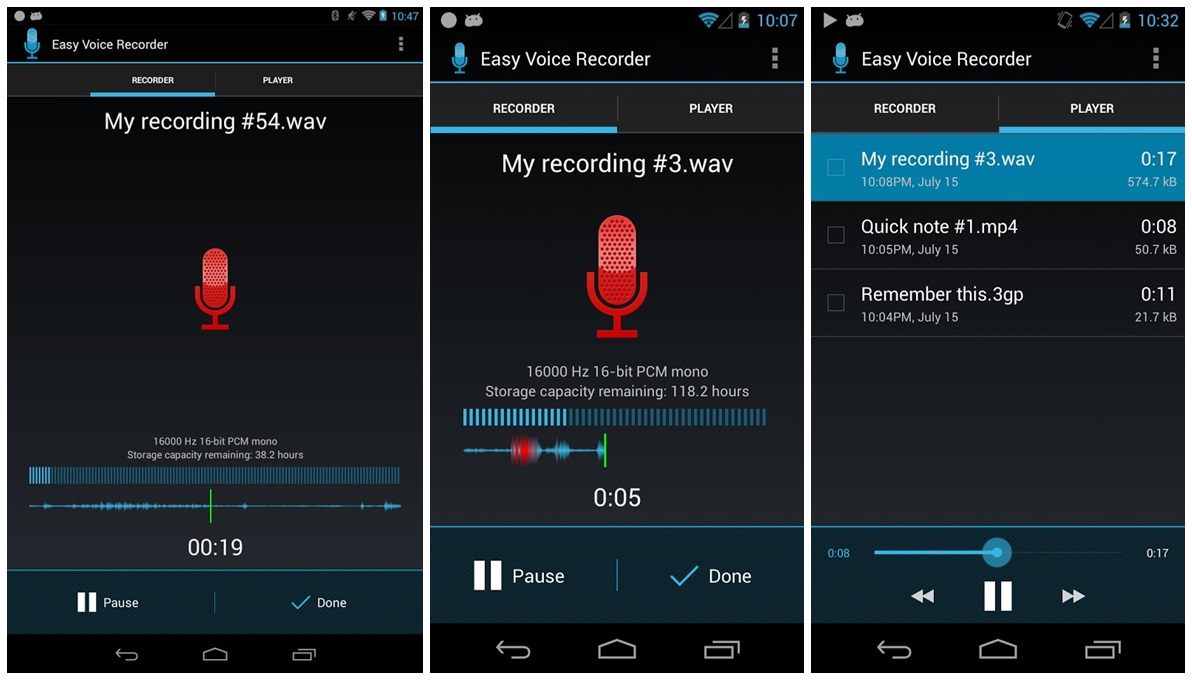
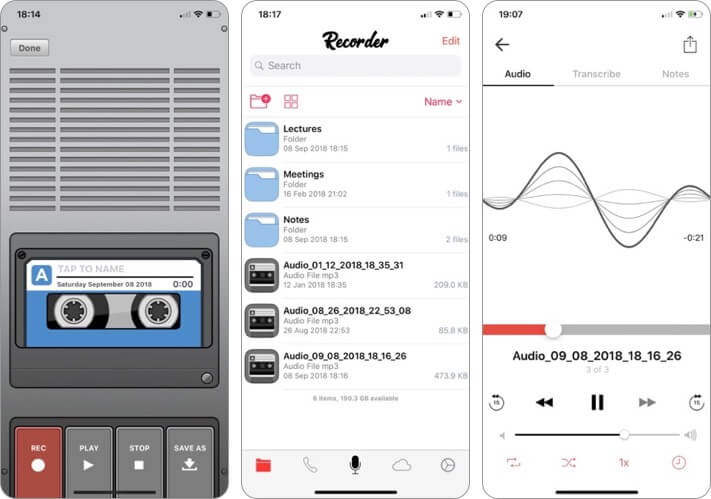
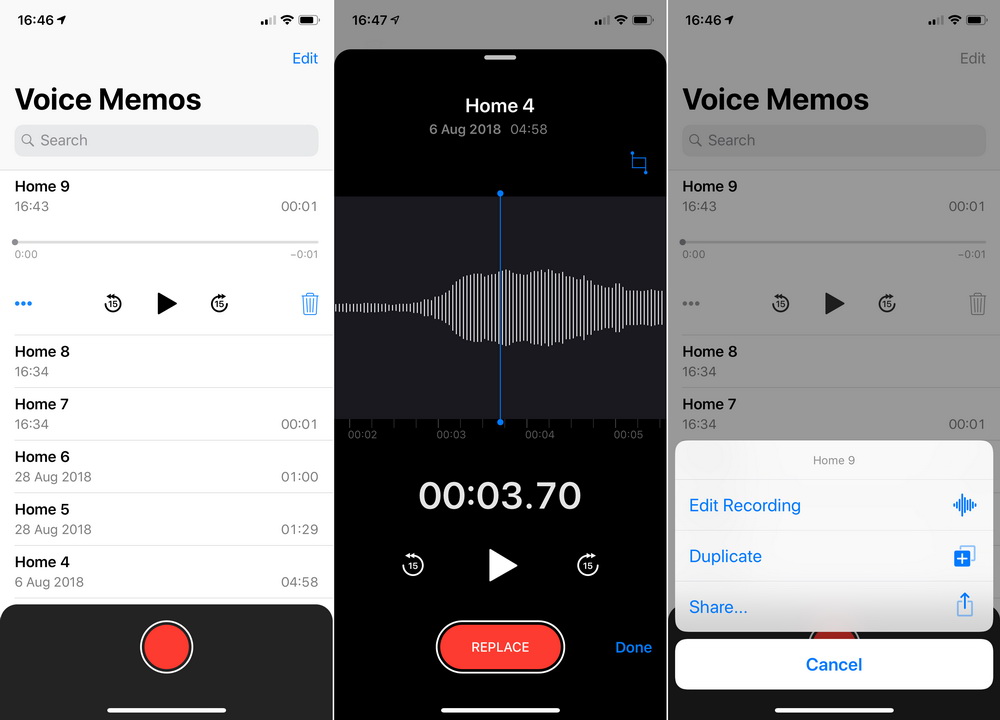
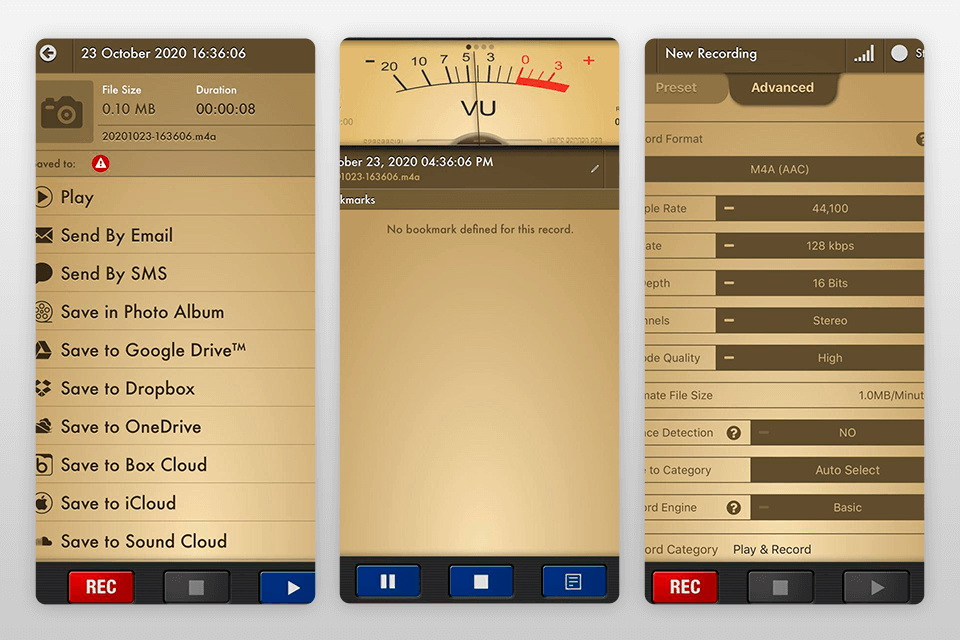
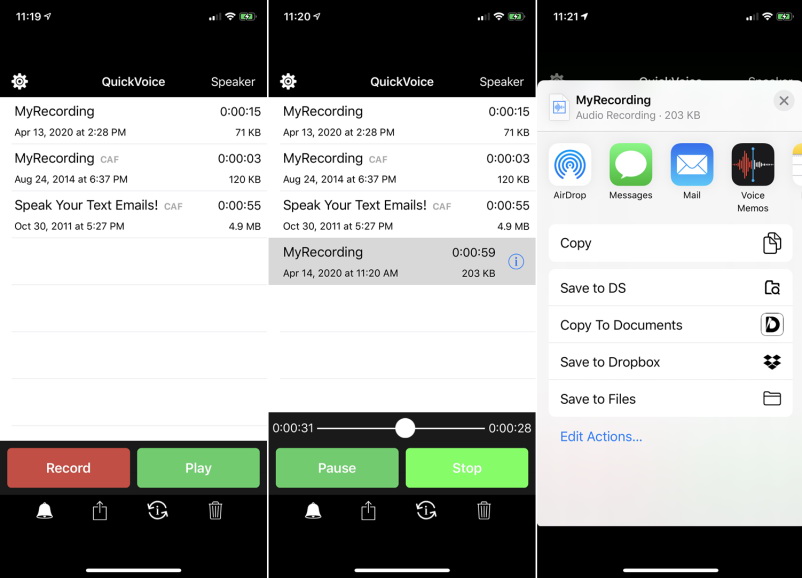
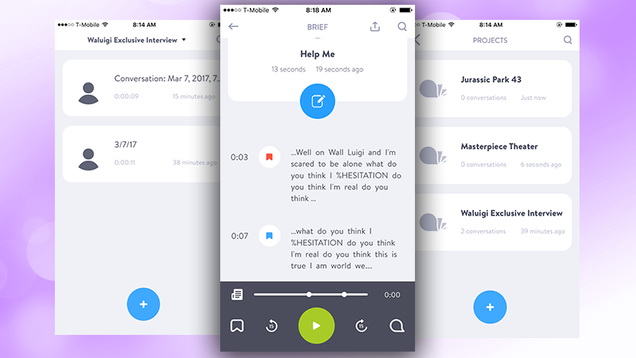

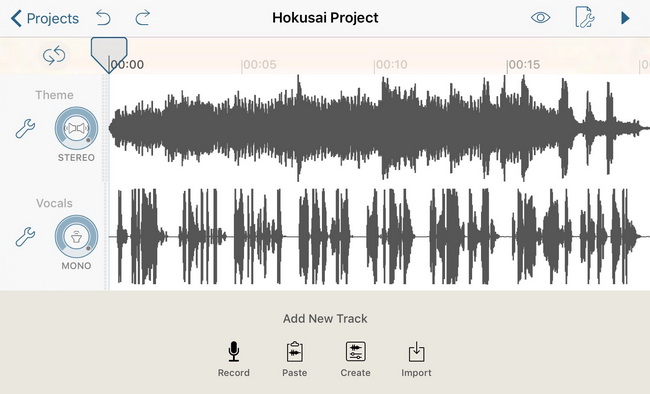
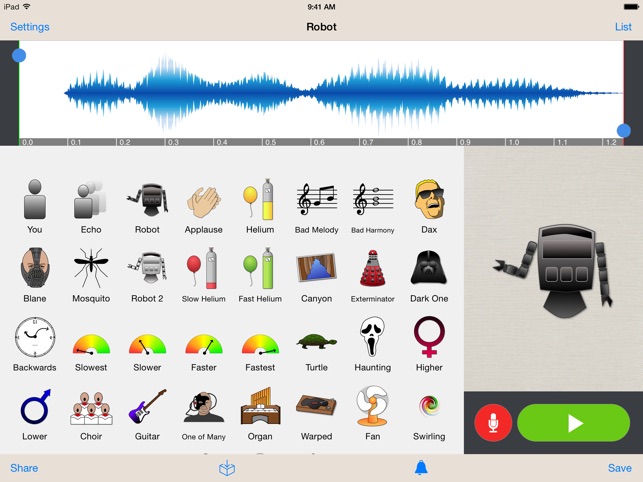
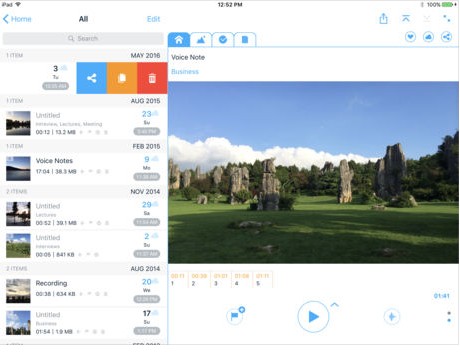
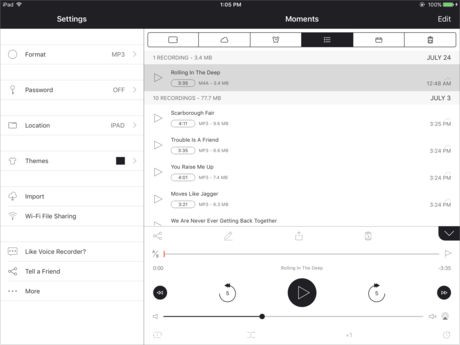

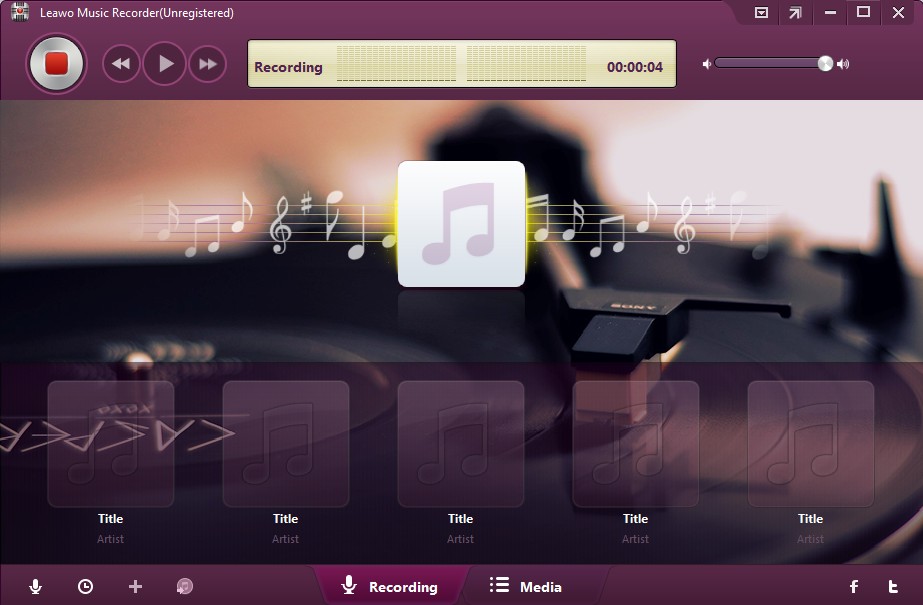
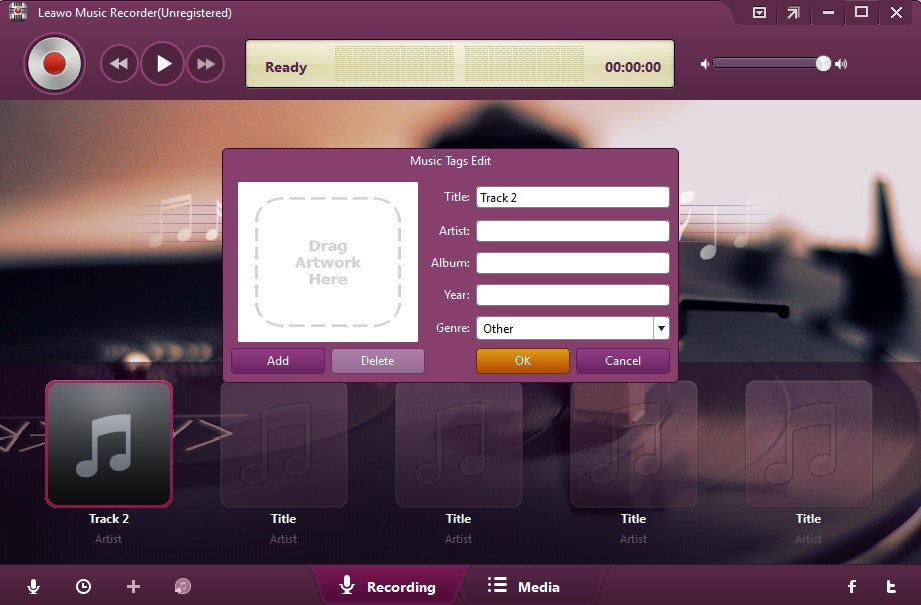
 Jun. 03, 2017 by
Jun. 03, 2017 by