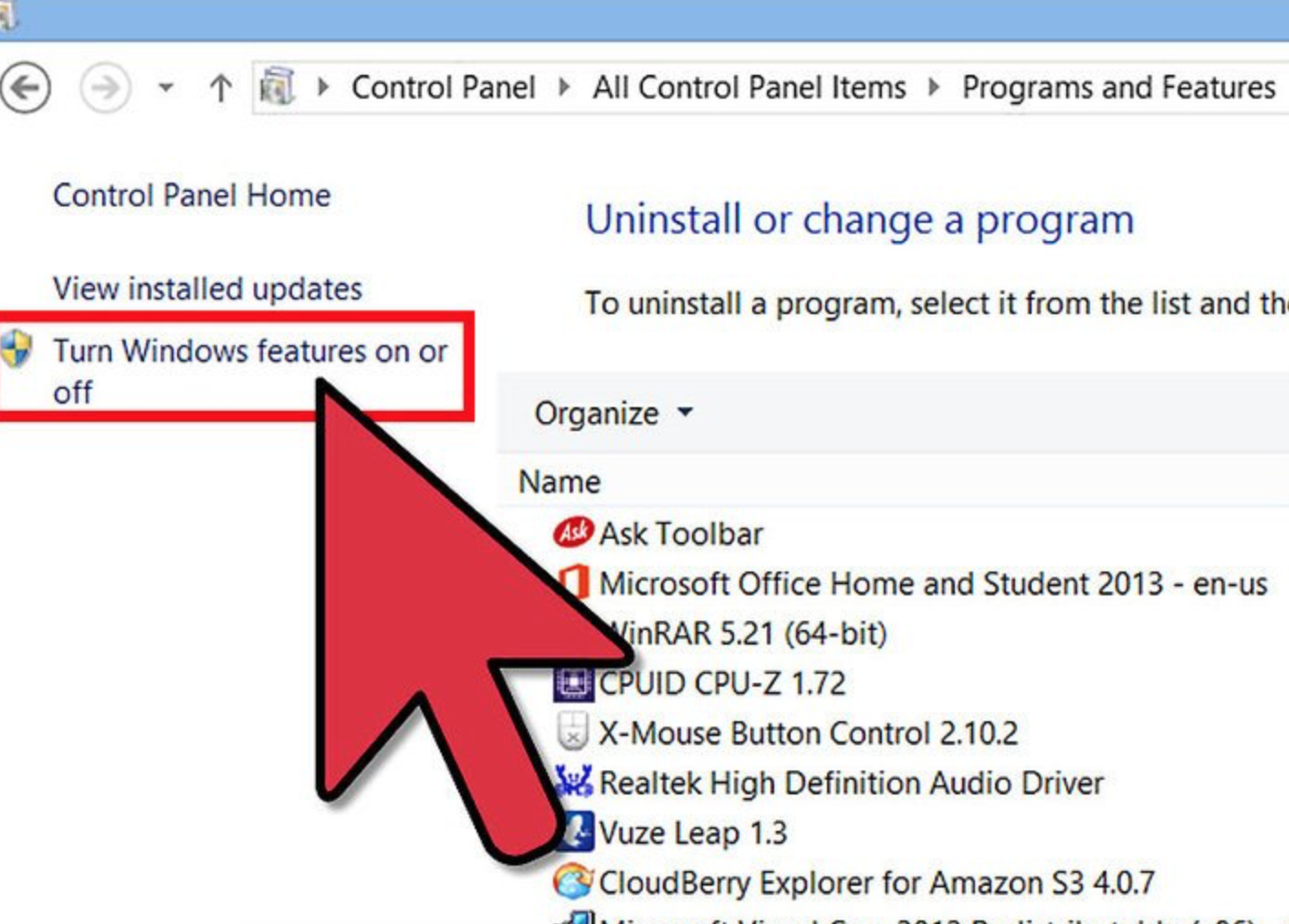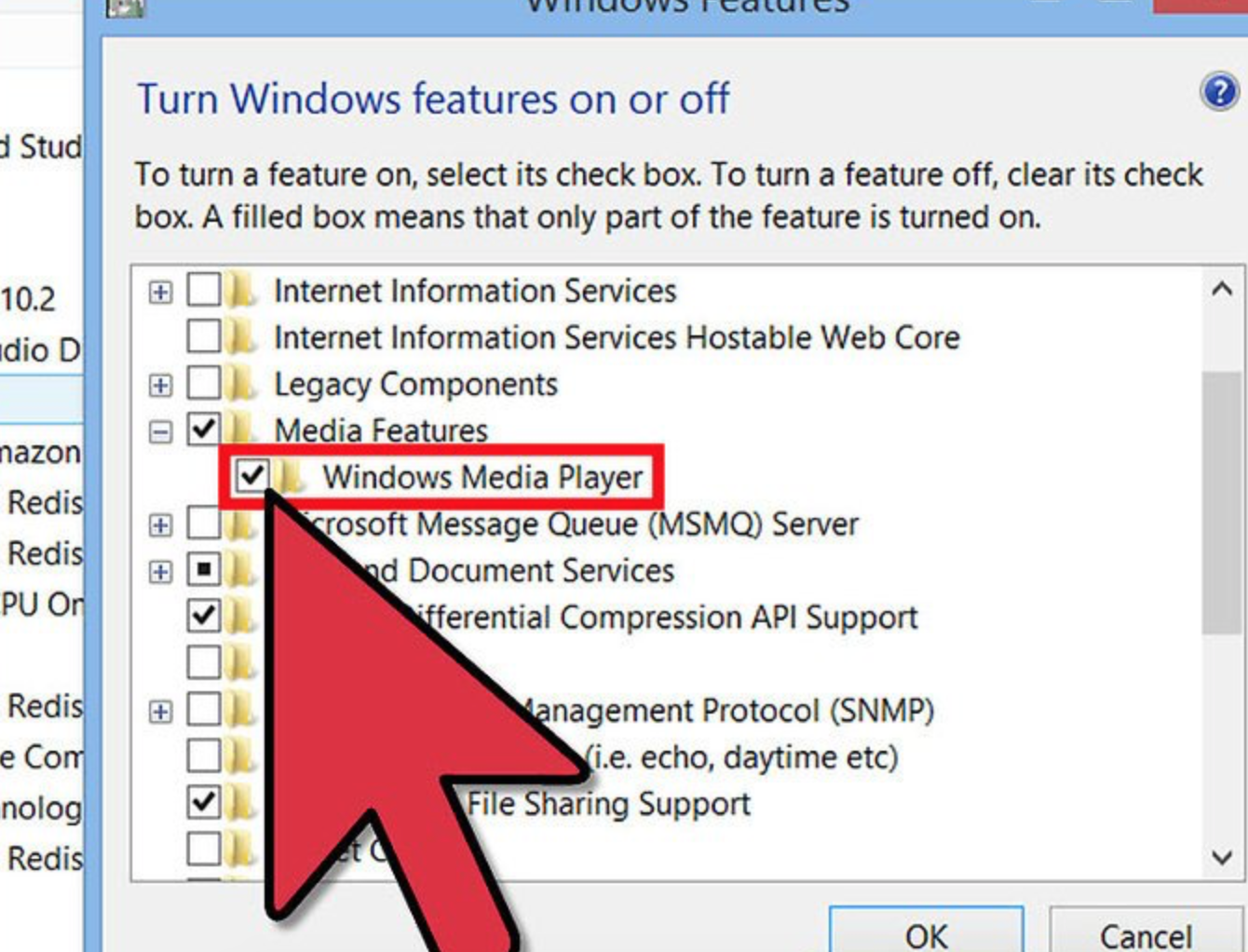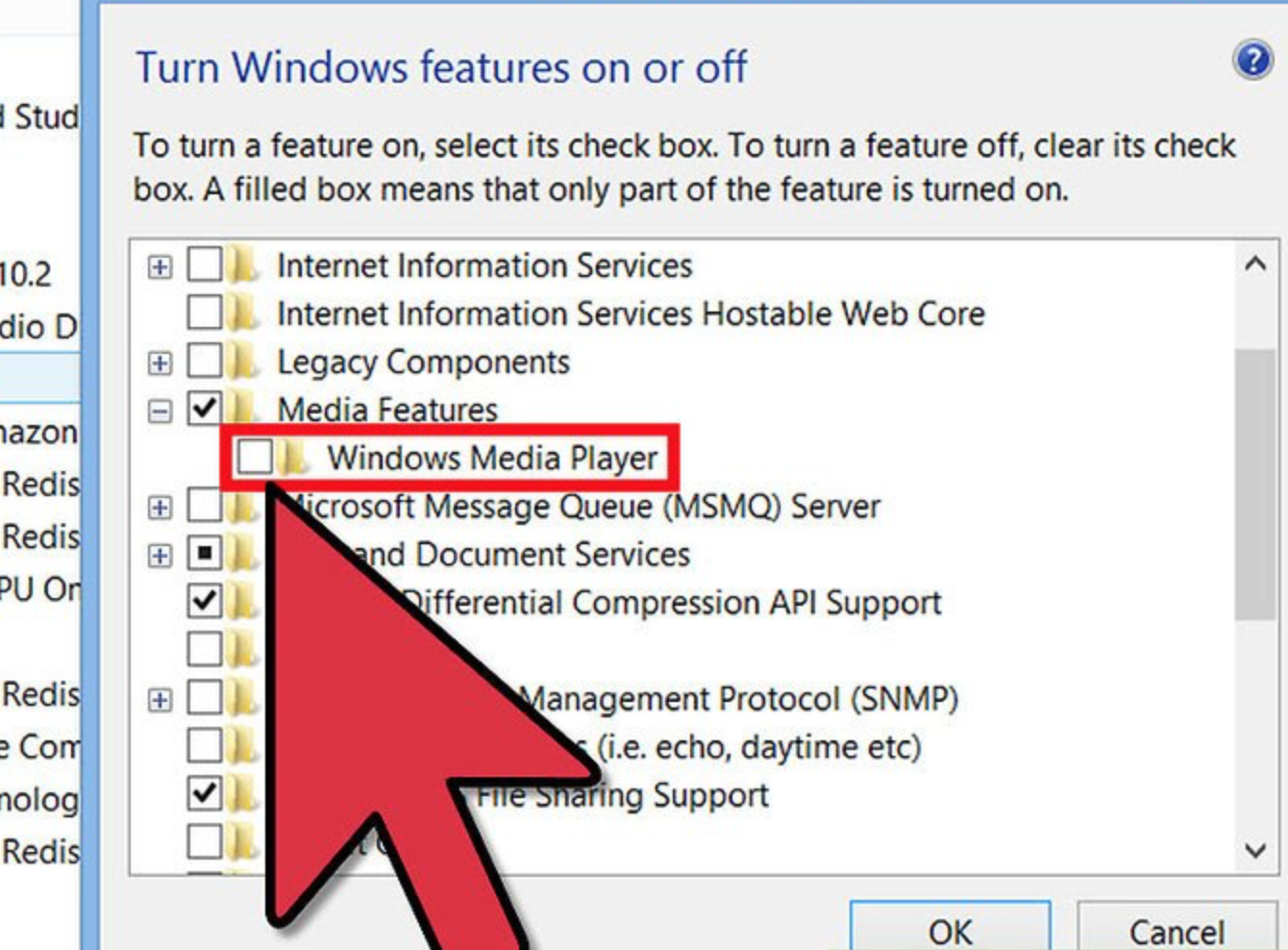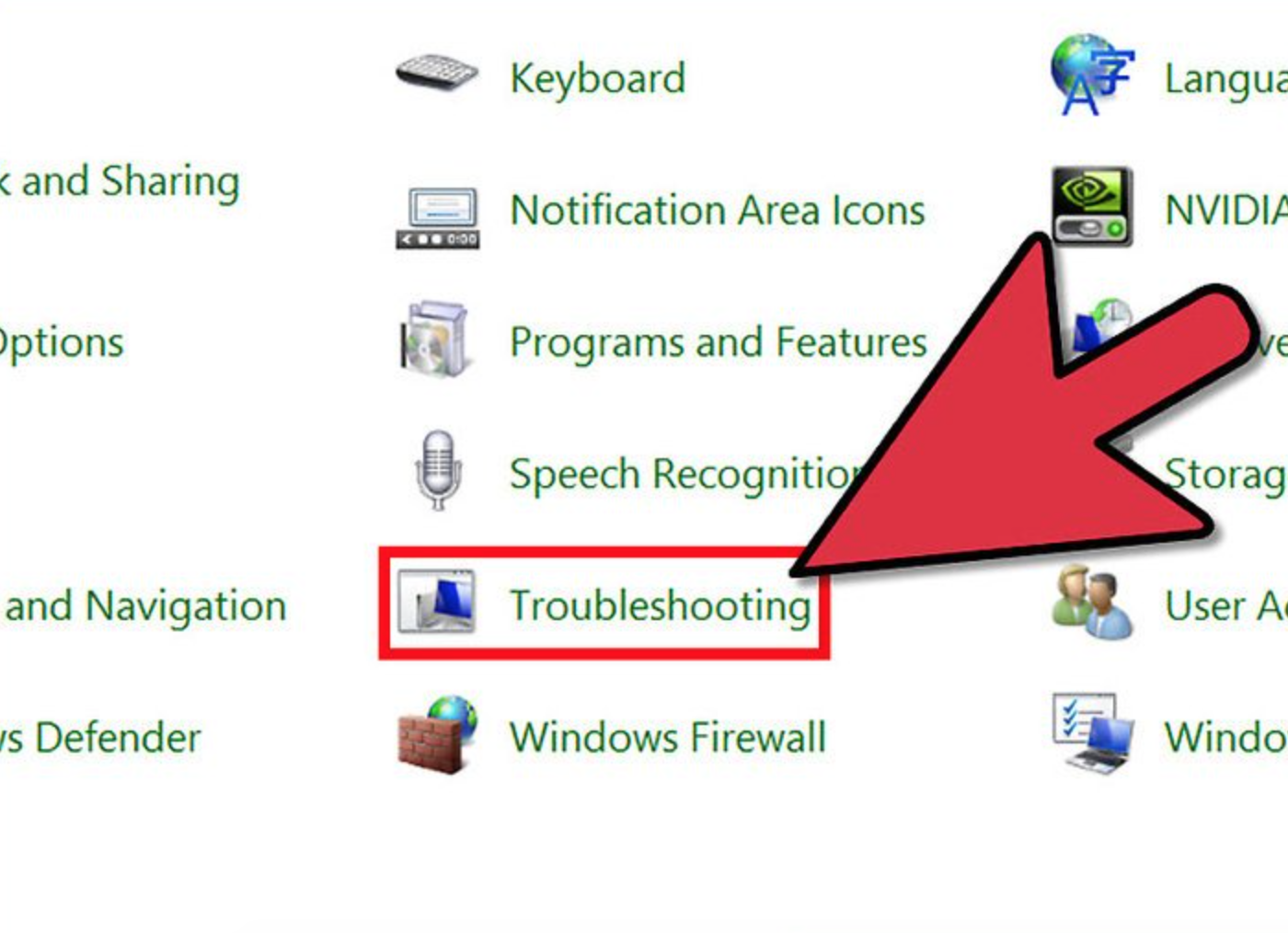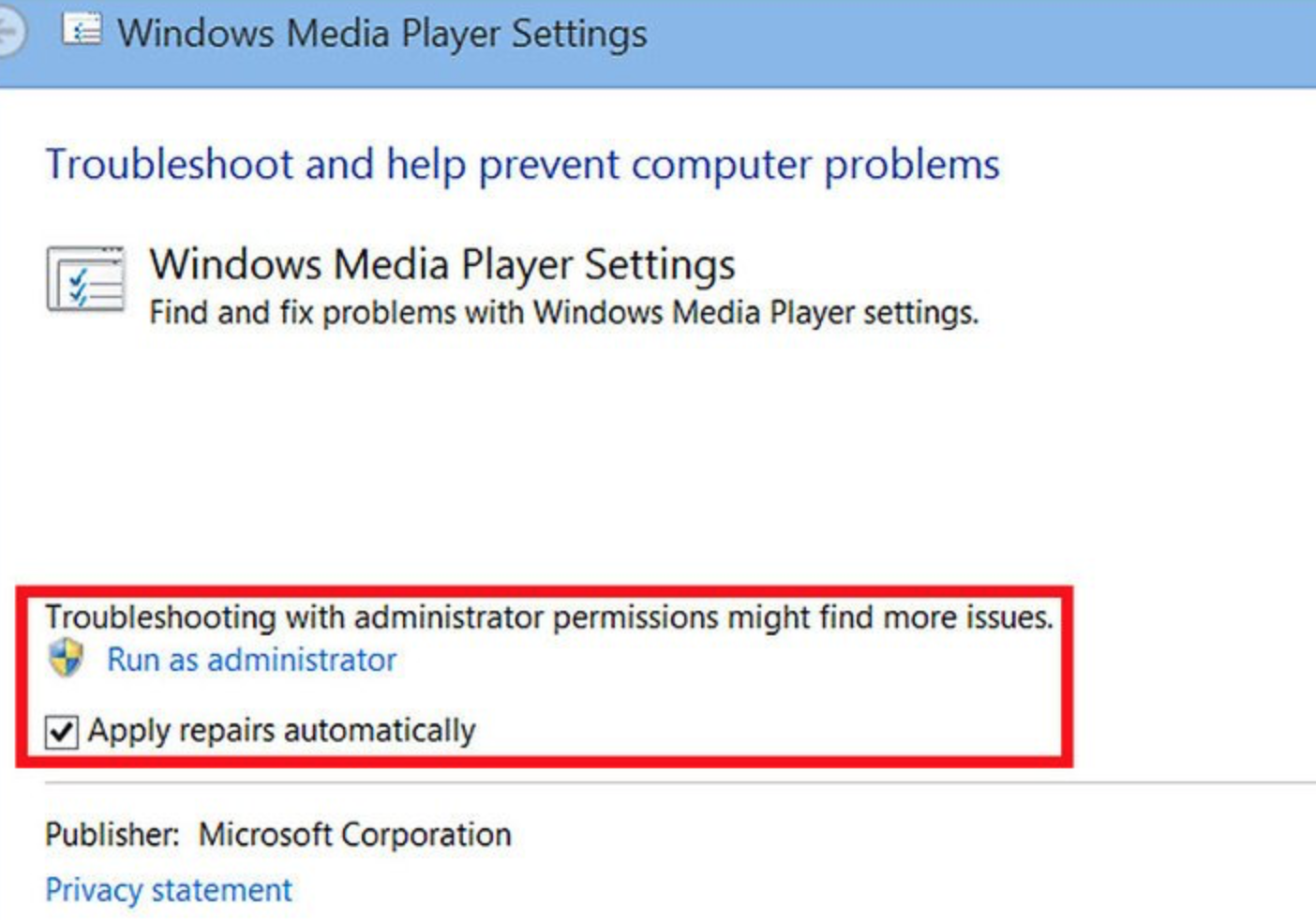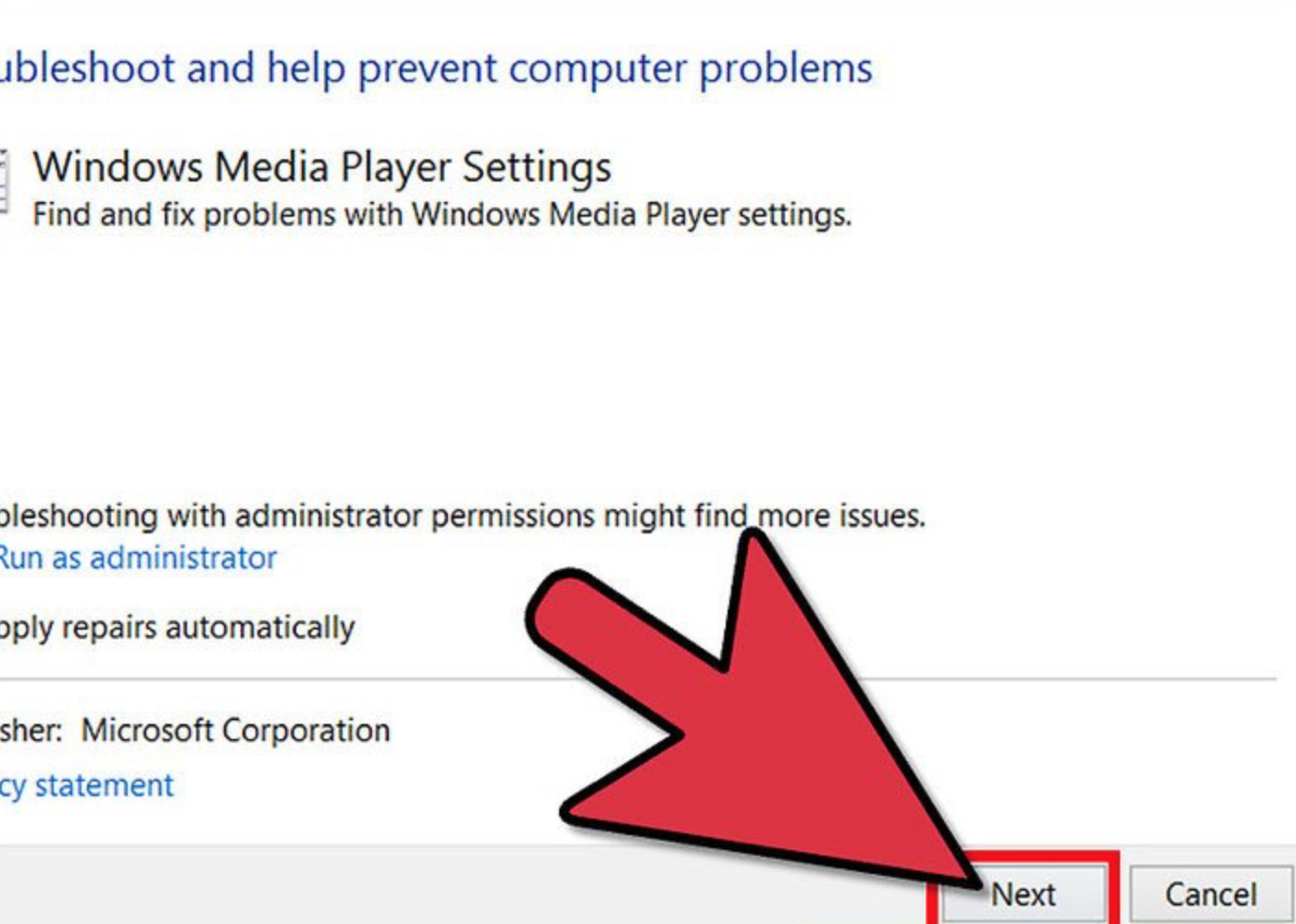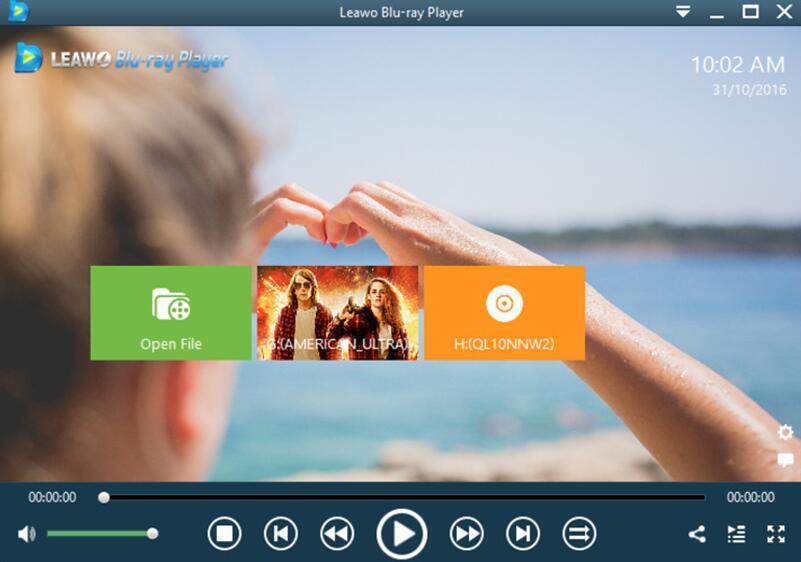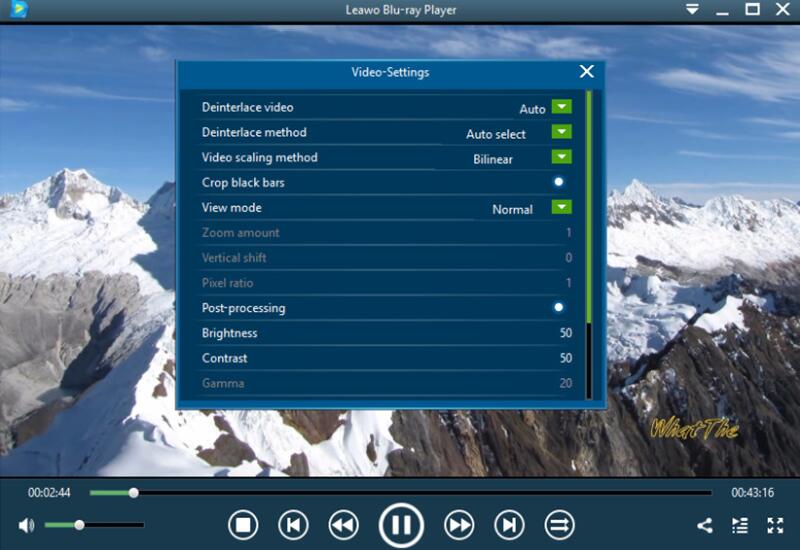If you enjoy music or movies in your leisure time, you must be familiar with Windows Media Player. As the default media player for Windows, Windows Media Player which is also short for WMP is powerful and convenient in playing various formats videos and makes it easy to play audio, video, images for Windows users. Though Windows Media Player is very impressive, sometimes you may encounter some confusing problems, for example it may suddenly stop while playing tracks or movies, or it is not able to play some common video formats such as AVI or MP4. While meeting these problems, you may choose to restore Windows Media Player in the first place. Right. You are doing the right thing. Sometimes, if you have messed up the settings on Windows Media Player, the player may not work correctly. Under the circumstance, the most direct or easy way to solve the problem is to restore Windows Media Player. Then how to restore Window Media Player by the way? Well, just go ahead and I will list the detailed instructions for you.
Part 1: Resetting by Disabling then Enabling WMP
How to restore Windows Media Player? It is quite easy to some extent. Restoring Windows Media Player doesn't mean reinstalling WMP, instead, it requires you to reset the WMP settings to the default version.
Step 1. Open Windows feature. Go to "Control Panel" first and select "Programs and Features", then click "Turn Windows features on or off".
Step 2. Find "Media Features" under the subheading "Turn Windows features on or off" where you can see "Windows Media Player". You only need to untick before the box to disable WMP.
Step 3. Restart your computer and enter the "Turn Windows features on or off" again and find out "Windows Media Player" to take a tick before the box. And the WMP will be enabled again. You can restart WMP now.
Part 2: Resetting WMP to Default Settings with Windows Troubleshooting
After knowing how to restore Windows Media Player 12 by referring to the solution, you can find another way to get there. You can try to reset WMP to default setting to fix the related problems.
Step 1. Open Windows Media Player Troubleshooting. Go to "Control Panel" by clicking "Start" menu. Select "Troubleshooting" under the "Action Centre" and "System and Security" subheadings.
Step 2. Apply repairs automatically. After entering "Troubleshooting" section, you can find "Advanced" option in the lower left-hand side of the window and click it and you can see "Run as administrator". Then make sure you have taken a tick before "Apply repairs automatically".
Step 3. Reset to the Windows Media Player settings. Click "Next" and the troubleshooter will begin to scan the WMP settings. After it is done, a pop-up window "Reset default Windows Media Player settings" will appear. Click "Apple this fix" to begin resetting to the default Windows Media Player.
Part 3: Using WMP alternative ---- Leawo Blu-ray Player
By referring to above solutions, you must have a general idea on how to restore Windows Media Player. It is not difficult to restore Windows Media Player. But on the other hand, why not choosing another media player at hand as the WMP alternative. Well, here I will strongly recommend Leawo Blu-ray Player for your first choice. As a 100% free and 6-in-1 media player software, Leawo Blu-ray Player contains all media playback solutions you need for your leisure entertainment.

Leawo Free Blu-ray Player
☉ 100% free movie player for Mac users to play Ultra HD 4K, 1080P and 720P video for free.
☉ Free Blu-ray disc player to play 4K Blu-ray disc and 1080P Blu-ray disc, regardless of disc protection and region code.
☉ Support multiple audio decoding systems like Dolby, DTS, AAC, TrueHD, DTS-HD, etc.
☉ Adjust subtitles, video and audio during media playback.
With advanced image and audio processing technology, Leawo Blu-ray Player provides you extraordinary movie playback and cinema-like experience plus a function of playing Blu-ray across region. Furthermore, within Leawo Blu-ray Player, you could obtain the personalized settings according to your preference and all the settings could be done automatically. In the following, I will list the detailed tutorial.
Step 1. Download Leawo Blu-ray Player and install it.
Step 2. Enter the main interface and load the file on the computer by clicking the "Open File" button on the home interface or drag the file directly into the main panel. And then you can see it on the player.
Step 3. Set video and audio parameters. After loading the file, it will be played automatically. During the playback, you can move mouse to the title area. Then you could see 4 icons. Click the second icon and the third icon in the title area to set video parameters and audio parameters respectively. The editing features of Leawo Blu-ray Player could allow you to obtain a customized video and will give you more special watching experience.
Conclusion
It is not difficult to restore Windows Media Player. You can refer to the above steps and you can solve the problem on how to restore Windows Media Player successfully. Besides, you can have another WMP alternative ---- Leawo Blu-ray Player which can provide more wonderful movie watching experience for you.