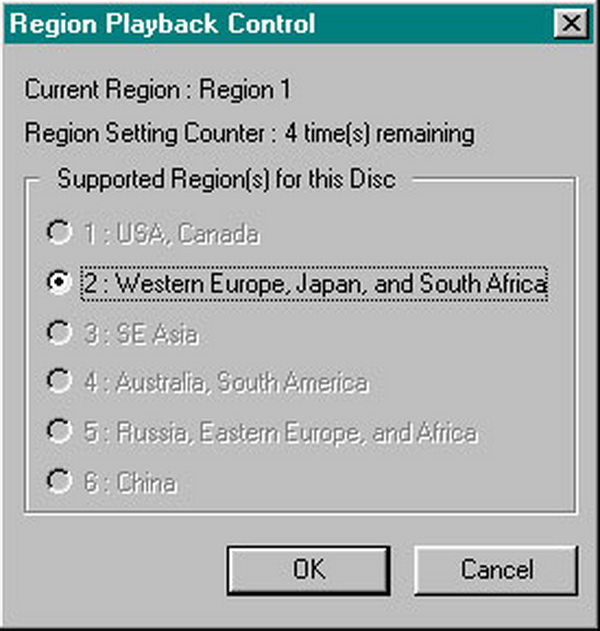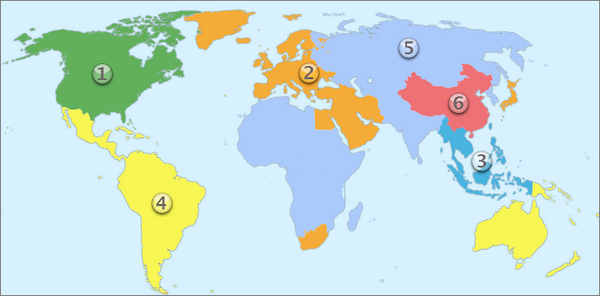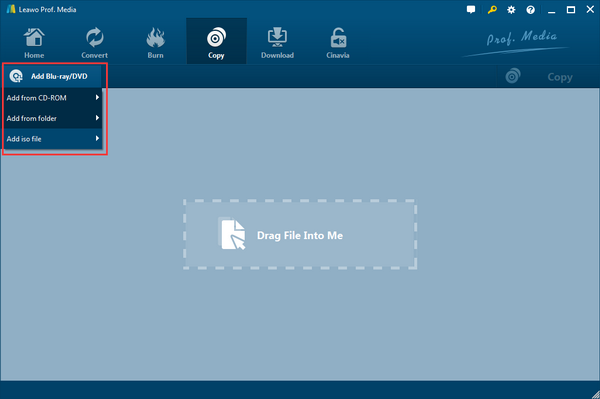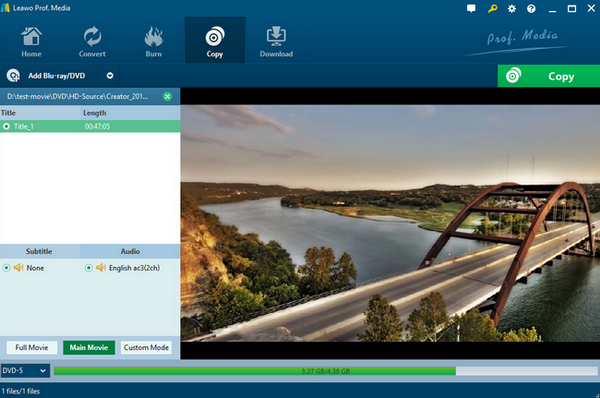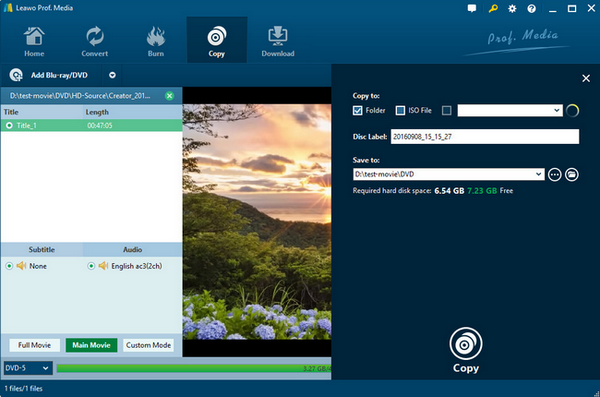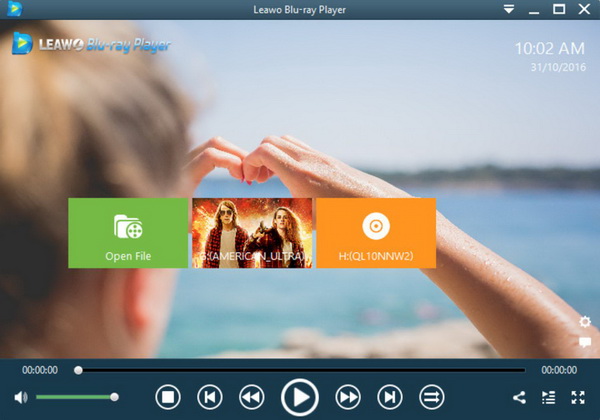Facing all kinds of media players, what is your preferred one? For many people, the recent released and popular media player would be PowerDVD. With comprehensive features and functions, PowerDVD could be capable of playing different media contents with the ease and accuracy. But another one common issue among the PowerDVD users is the region code restrictions. Unfortunately, if you have imported the a DVD disc with region code protection, then PowerDVD would fail to play it successfully. Well, some efficient solutions would be provided in today’s post. So, here we are.
Part 1: How to Change the Region Code in PowerDVD
PowerDVD is a Blu-ray, 3D and multimedia audio-visual software specially designed for audio-visual entertainment fans. You can link to PCs, laptops, tablets, smartphones and TVs to play all content. Equipped with exclusive CyberLink TrueTheater technology, the video light will be more vivid and bright, the playback will be more smooth and unobstructed, and the image will be clearer and more natural, even beyond HD! In most cases, users can play the multimedia contents without any issues. However, concerning the region code protected discs; PowerDVD would not be able to play smoothly.
Absolutely, the best way to play the DVD with region code protection on PowerDVD is to remove the region code. But without a professional region code remover, then it would be impossible to remove the region code then. So, as another alternative, if you can change the region code of your current DVD disc to your local legal code, then you would be able to play the DVD on PowerDVD. Luckily, PowerDVD can be the one which has the capability to change the region code. For the details on how to change region code in PowerDVD, please refer to the following steps.
Step 1. Insert the DVD disc to your disc drive on your computer.
The first time you loaded the DVD disc to the drive, you would see a dialogue showing the related settings about the region code to be matched of the DVD disc you would like to play. Here, if your computer’s drive is a region free DVD-ROM drive, then you would be able to play the DVD discs from different regions. Here, another tips you should be attention is that PowerDVD would only allow users to change the region code to 5 times. Then, it would be locked on your final confirmed region of the last change.
Step 2. Run PowerDVD and then you can see a small dialogue on the screen.
Once you have imported your DVD disc, PowerDVD would recognize what the region code of the disc is. What’s more, you can see other region codes options listed.
Step 3. Choose your own preferred region code.
Remember you only have 5 times to change the region code. Make sure your current local region code. Here, you can refer to the following region codes details.
Region code 1: Canada, United States
Region code 2: Japan, Europe, Middle East, Egypt, South Africa
Region code 3: Southeast Asia, East Asia (Hong Kong, Taiwan, South Korea, Thailand, Indonesia)
Region code 4: Australia, New Zealand, South Pacific Islands, Central America, Mexico, South America, Caribbean countries
Region code 5: Africa, India, Central Asia, Mongolia, Russia, North Korea
Region code 6: Mainland China
After confirming the region code, then you would only have four changes left. Finally click “OK”, then your region code would be locked to the chosen one. Well, you can play the inserted DVD disc then.
Part 2: Limitation of Changing the Region Code in PowerDVD
However, don’t rely on PowerDVD to remove the region code for a long time because some limitations of changing the region code in PowerDVD are obvious. The following limits should be considered.
1. You can change region code for only 5 times. You would be given 5 times to change the region code. After it has been used up, then your region code would be locked to the last change, and you would not change any more.
2. Geographic limits. Region code in a specific area is the permanent. Usually, for most people, they would have the needs to change the region codes to this specific one since they stay in the same area. That means, asides from your local region code, the other four region code changes would be useless if you stay in the same place.
3. DVD disc quality damage. After times’ changes of the region codes, your original DVD disc would be damaged on its picture and sound quality. What’s more, the DVD discs would be damaged physically.
4. DVD content losses. It can’t be guaranteed that the original DVD content would be kept completely and retained without any quality losses.
Part 3: Remove Region Code on DVD/Blu-ray to Play on PowerDVD
According to the information related to the changes of region codes on PowerDVD, you would worry about the quality of the DVD disc and the limitations of changing region codes are apparent. Therefore, a better way is to remove region code permanently from DVD disc with a professional region code remover.
Here, Leawo Blu-ray Copy can be your excellent choice. As one of the excellent Blu-ray disc copy program which can copy Blu-ray & DVD disc without any quality losses, Leawo Blu-ray Copy will offer you the comprehensive solutions of disc copying requirements. Regardless of disc protection and region code restriction, Leawo Blu-ray Copy can successfully decrypt these discs with region protection with ease. Not only can this program help you to clone Blu-ray with 1:1 quality, but also it can burn ISO image to Blu-ray and DVD with a lot of personalized settings. Due to the advanced audio and video processing technology, Leawo Blu-ray Copy is able to run smoothly with 6X higher copy speed, diverse program settings and friendly easy UI. For the details on how to create Blu-ray ISO files with Leawo Blu-ray Copy, you can refer to the following tutorial steps.
Step 1.
Download and install Leawo Blu-ray Copy on your computer.
Step 2.
Load the Blu-ray or DVD disc. Open the program and insert the Blu-ray disc to the drive on your computer. Once inserted the media content, then click “Add Blu-ray/DVD” to load the Blu-ray disc.
Step 3.
Confirm the relevant copying settings. You can select the Disc Type, Copy Mode (Full Movie, Main Movie and Custom Mode) and subtitle and audio track based on your own needs.
Step 4.
Start copying Blu-ray. Once set all the parameters, you can click the big green button “Copy” on the top-right corner. But you should confirm “Copy to”, “Disc Label”, “Save to” options. Once all of them have been selected, then click “Copy” button to start copying Blu-ray. You can choose to copy the Blu-ray disc content to hard drive and then copy the content onto your blank Blu-ray or DVD disc in the future. Now the content you have obtained are fully removed from region code. Then you can play the new media contents on PowerDVD.
Part 4: Region-free Player to Play All Region-locked DVD/Blu-ray
Another simpler way for you to play the DVD or Blu-ray discs with region code restriction is turn to the region-free media player. Without any doubts, Leawo Blu-ray Player is the one you should not miss. As a totally free media player which can provide all kinds of multimedia contents playback solutions, Leawo Blu-ray Player can play various physical media contents, like Blu-ray, DVD, CD with region codes protection or other protected technologies, as well as more than 180 types of digital video formats. With advanced image and audio processing technology, Leawo Blu-ray Player provides you extraordinary movie playback and cinema-like experience. Furthermore, within Leawo Blu-ray Player, you could obtain the personalized settings according to your preference and all the settings could be done automatically. In the following, I will list the detailed tutorial.
Step 1.
Download Leawo Blu-ray Player and install it on your computer.
Step 2.
Import Blu-ray or DVD disc with region restrictions to your computer’s disc drive.
Step 3.
Open the player program and then it can recognize the Blu-ray or DVD content icon on the main interface. Click the icon directly to enter the main viewing panel without any further actions.
Part 5: Conclusion
If you only require to change the region code from DVD disc for only once, then you can try PowerDVD which can has the capability of changing region codes of the DVD for only 5 times. But it is limited in the further demands and functions as well as the bad effects on the original quality of the DVD discs. Just as mentioned above, for permanent removal of the region code, Leawo Blu-ray Copy is the one you should adopt. With this program, all the media contents could be copied perfectly without region codes left so that they can be played easily on various media player, including PowerDVD media player as well as another alternative Leawo Blu-ray Player.