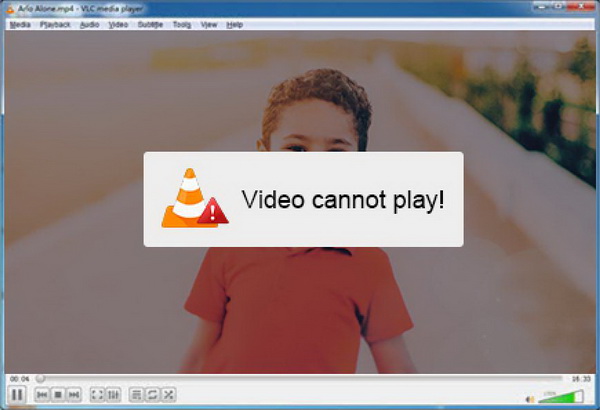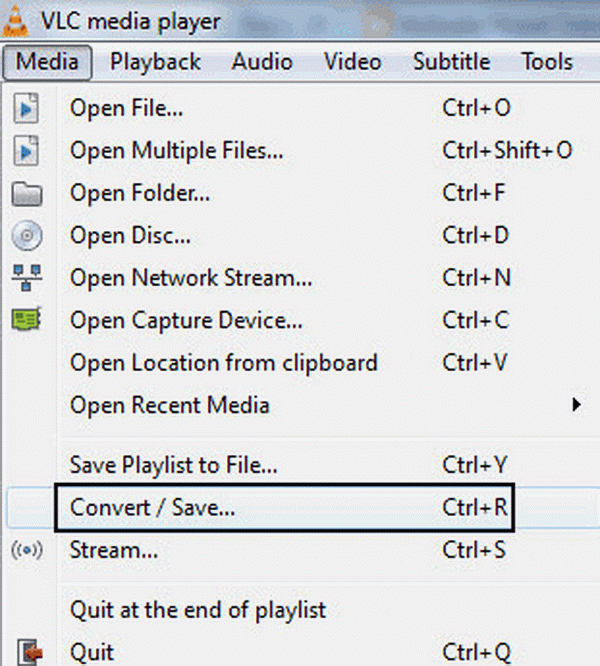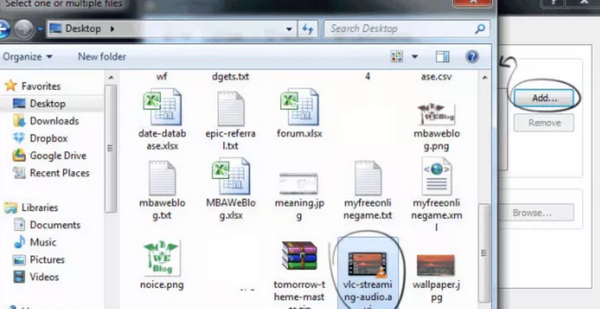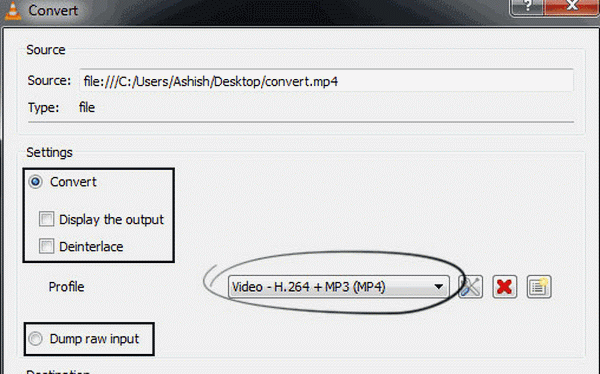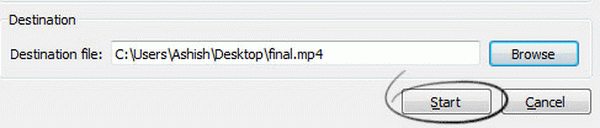We have introduced playing M2TS file on TV from USB. For VLC Media Player, it can be able to provide all kinds of multimedia content solutions with best output quality. However, if this is your first time to play M2TS files on VLC, some unfriendly issues may appear. Therefore, in order to obtain the best viewing experiences of M2TS files on VLC, this is the article you should not miss.
Part 1: Brief Introduction on M2TS
Some brief introduction on M2TS would be given first of all. M2TS is a video file format (container) that supports multi-task video streaming. M2TS is based on the MPEG transport stream and the well-known BDAV MPEG-2 transport stream. This file format mostly supports high-definition Blu-ray Disc and AVCHD. Video files recorded by DV are displayed as MTS files in the AVCHD directory on the DV hard disk. This is a high-definition video file encoded in the MPEG-4AVC / H.264 format. It is converted to a computer hard disk by the attached PMB and becomes M2TS. The video quality of this optimized compressed video format is significantly better than the MPEG2 compressed HD format.
Sometimes, people may get puzzled between M2TS and MPEG. Simply speaking, MPEG can be directly burned and played on various media players. While M2TS needs to be converted so that it can be played smoothly.
Part 2: Possible Reasons for M2TS Won't Play on VLC
As powerful as it has been illustrated, VLC can be able to support all kinds of multimedia formats, including M2TS. In most cases, VLC can directly play M2TS files with ease. What you only need to do is to load the M2TS files to the VLC or click “Open file” option to import the targeted M2TS files for viewing. However, some M2TS files can’t be played on VLC successfully. If you have encounter the failure of M2TS files on VLC, you may receive the message of “Blu-Ray error”. Anyway, some users have reflected that no matter which version of VLC Media Player they have updated, the failure still exists. Now, we have sorted out several possible reasons for M2TS VLC player failure.
No. 1 Lack of AACS decoding
In order to play M2TS files, if your computer lacks AACS decoding program, then the M2TS files would not be detected or played smoothly. After all, library of AACS decoding is the basic requirement to play M2TS files. In order solve this problem, you have to download AACS decoding program over the Internet.
No. 2 Lack of good graphics and RAM for M2TS files
M2TS file, to some extent, is formatted in high definition. If your hardware is not good enough to provide the basic support, then the M2TS files would not be showed in the correct form. In order check whether your graphics or RAM has met the requirements or not, you can check on the configuration of the “System” on your computer.
No. 3 M2TS decoder is needed.
In order to play some certain files on VLC Media Player, the proper codec is the one that has to be installed on VLC Media Player on your computer. Similarly, if you would like to play M2TS files on VLC Media Player, but your player doesn’t contain the M2TS codec, then the information within M2TS files would not be presented properly. For your convenience, you had better download a comprehensive codec pack for VLC Media Player.
Part 3: Free Alternative to Play M2TS File
Getting through the M2TS VLC problems, trying the above solutions can easily take you out. But for some users, the steps showed above are also difficult for them. If you can find a free media player that can support M2TS format, then this would be a perfect way. Leawo Blu-ray Player can be regarded as the perfect free alternative to play M2TS files. This player program can be able to support more than 180 types of media formats.
Apart from the basic playback functions, Leawo Blu-ray Player’s practical bonus features including useful power manager, snap screenshots, especially virtual remote controller make it a better choice for all playback choice. Furthermore, within Leawo Blu-ray Player, you could obtain the personalized settings according to your preference and all the settings could be done automatically. If you get the premium, you can also backup and convert Blu-ray to MKV files without quality loss.

Leawo Free Blu-ray Player
☉ 100% free movie player for Windows & Mac users to play Ultra HD 4K, 1080P and 720P videos.
☉ Free Blu-ray/DVD player to play 4K disc, folder and ISO file, regardless of disc protection and region code.
☉ Support multiple audio decoding systems like Dolby, DTS, AAC, TrueHD, DTS-HD, etc.
☉ Adjust subtitles, video and audio during media playback.
☉ Serves as a powerful Blu-ray/DVD to MKV converter to convert Blu-ray/DVD disc, folder and ISO image to MKV with lossless quality and high speed.
Part 4: Convert M2TS to MP4 via VLC
When you encounter the failure of M2TS on VLC, then you can try to convert M2TS to other more VLC compatible formats you prefer, like MP4. Here, without downloading or installing any other video converters, VLC itself could be regarded as the tool to convert M2TS to MP4. Please follow the steps below to complete the video conversion.
Step 1. Download as well as updating VLC Media Player to be the latest version. Then launch the player and click on the “Menu” option to choose “Convert/Save”.
Step 2. Add M2TS file to the player. Once you entered the “Convert/Save” panel, then you can see the “Open Media” window. On this window, please click the “Add” button to load the M2TS file from your computer to this program. Once you have located the M2TS file, click “Open” to follow the next step.
Step 3. When the M2TS file is already chose, then click “Convert/Save” button at the bottom. Then in the dialog box, you can see the conversion options, including the output format for the conversion file. Here select MP4 format.
Step 4. Choose the destination and file name for the MP4 file. When it is done, click “Save” button. Finally click “Start” button at the bottom part of the window and the conversion will begin.
Part 5: Get M2TS Codec for VLC
Last of all, if you are professional in handling various technical issues, then you can try to download and install M2TS codec for VLC if the failure is caused by the lack of proper codec. Instead of downloading a specific M2TS codec, you can turn to K-Lite Codec Pack which has already contained all the audio and video codecs needed for various multimedia files. By downloading and installing the K-Lite Codec Pack, you wouldn’t be able to install any other further codecs anymore in the future. Therefore, I will recommend you to download the codec pack as your firm solution.
Step 1. Go to K-Lite Codec Pack website and find the download option. Then click the download button to start downloading the codec pack which is usually in WAR format.
Step 2. Unzip the K-Lite Codec Pack WAR file and click the install icon in the file to start installing the file step by step. You had better select the “Easy Installation” mode which is much more convenient and simple.
Step 3. Restart VLC Media Player and load the M2TS file to the player again to make it work properly.
Part 6: Further Reading: Difference between MTS and M2TS
As we introduced earlier, M2TS files can be either Blu-ray BDAV videos, which is representative of Blu-ray Disc Audio-Video or they can be associated with MODD files from Sony camcoders. However, the MTS video format is a standard used by many High Definition camcorders from Sony and Panasonic. In most cases, MTS video files are most likely AVCHD files, although it can also be MadTracker Samples. While both MTS and M2TS video formats share differences, they have one similarity between them; both formats are uncompressed, and they offer high quality and stunning visuals.