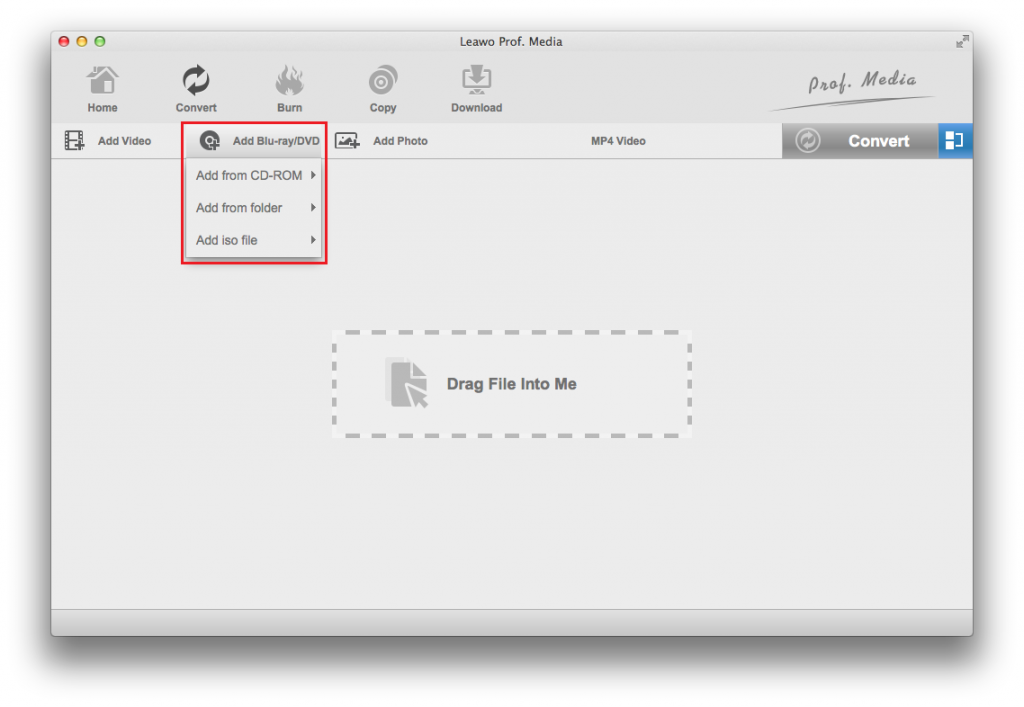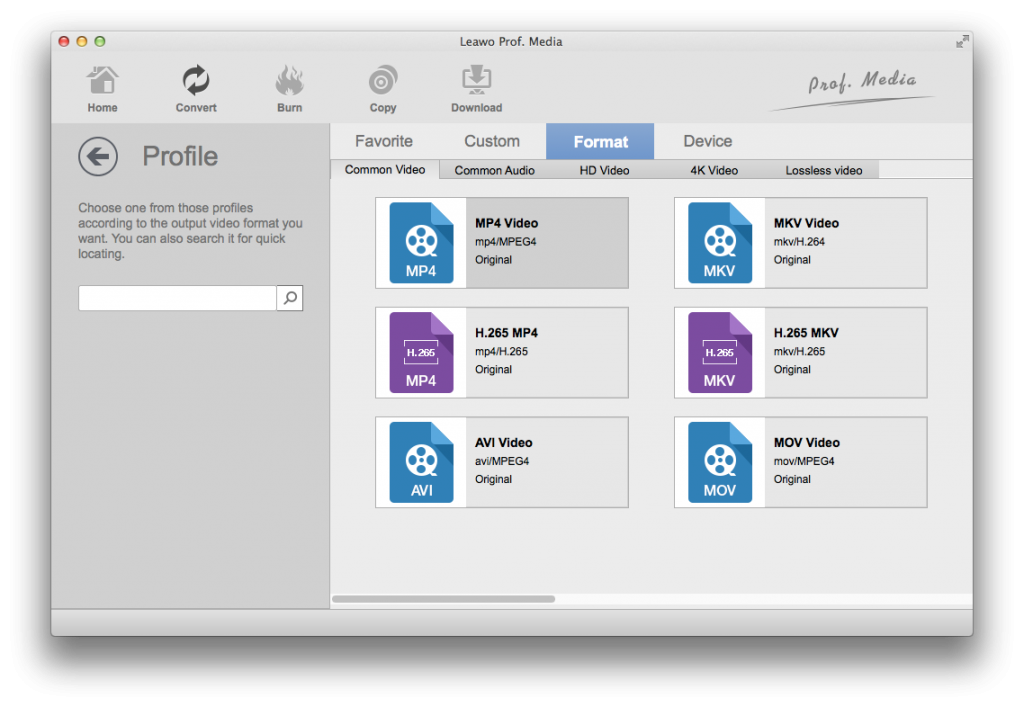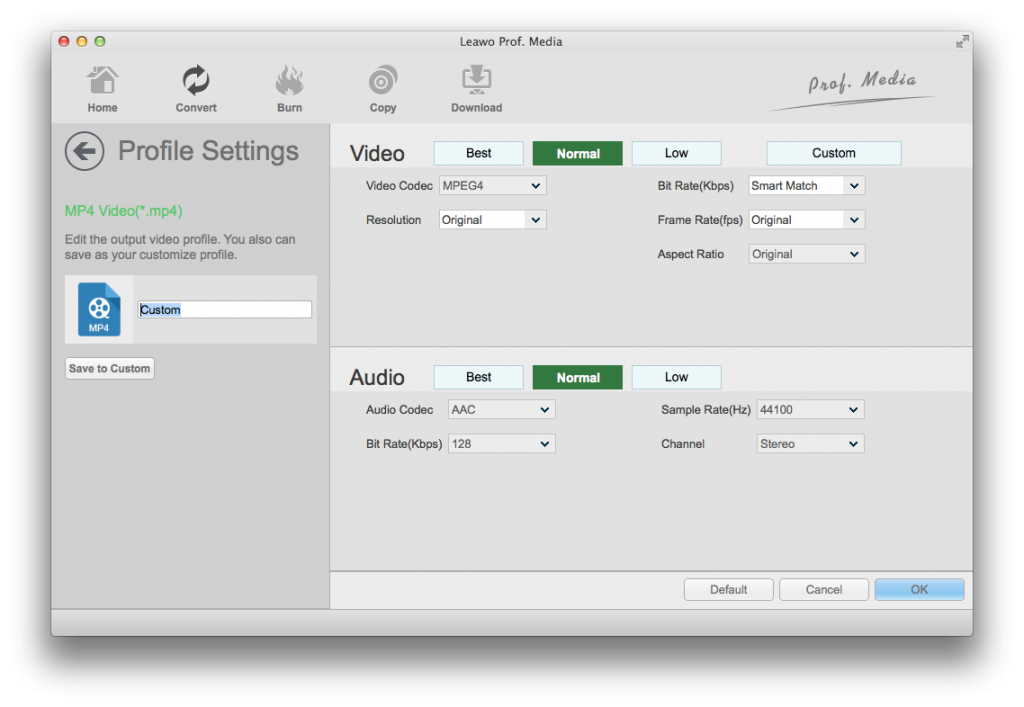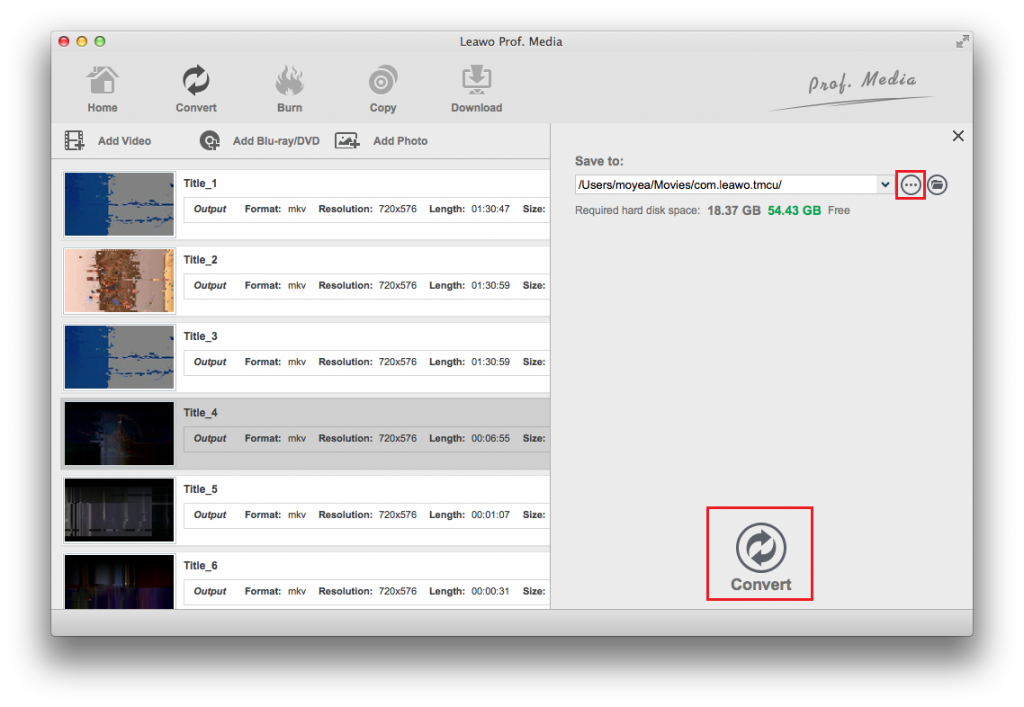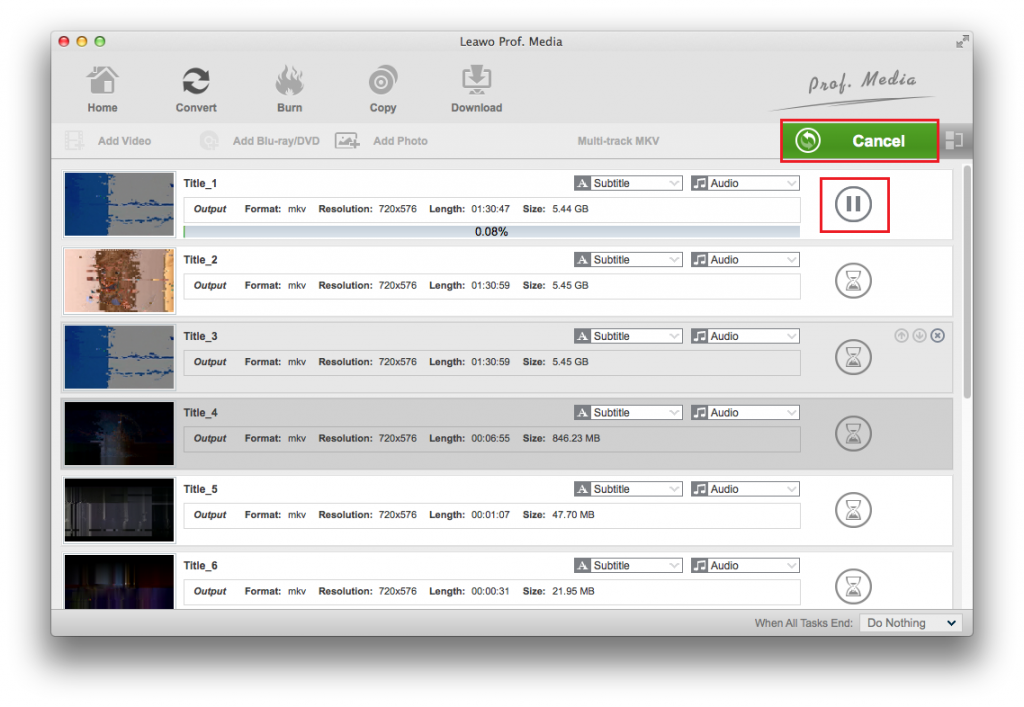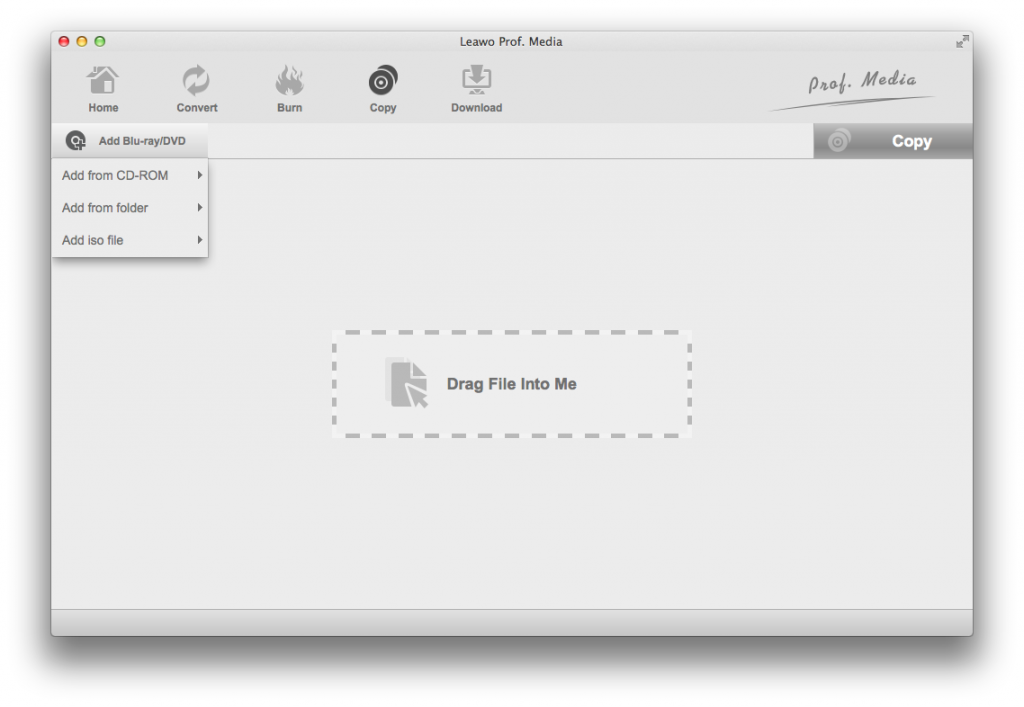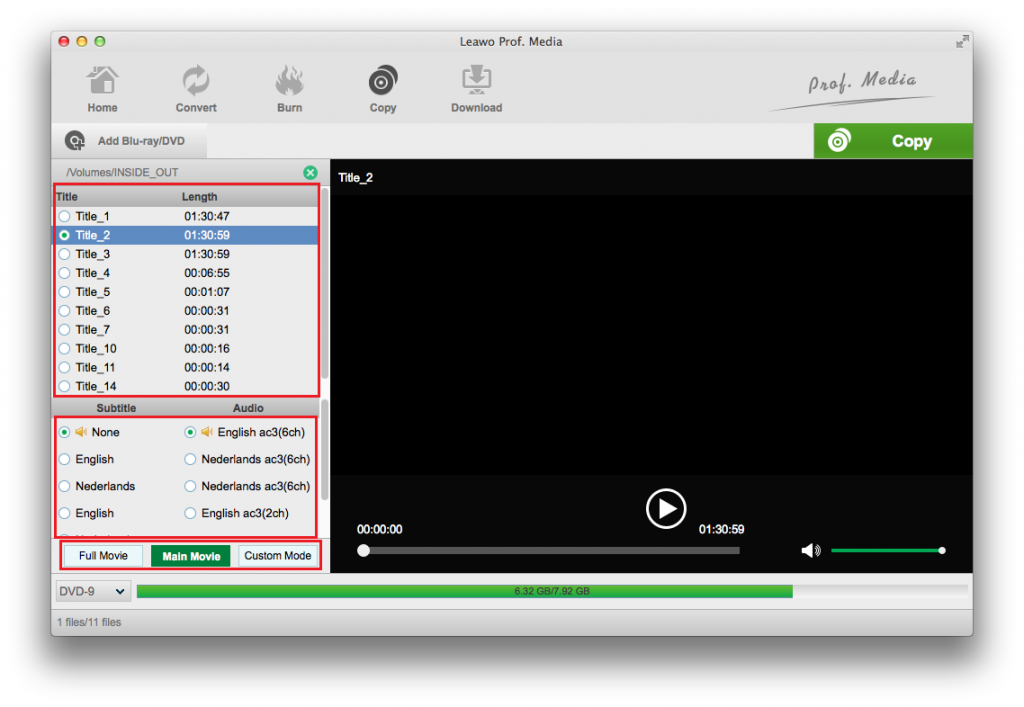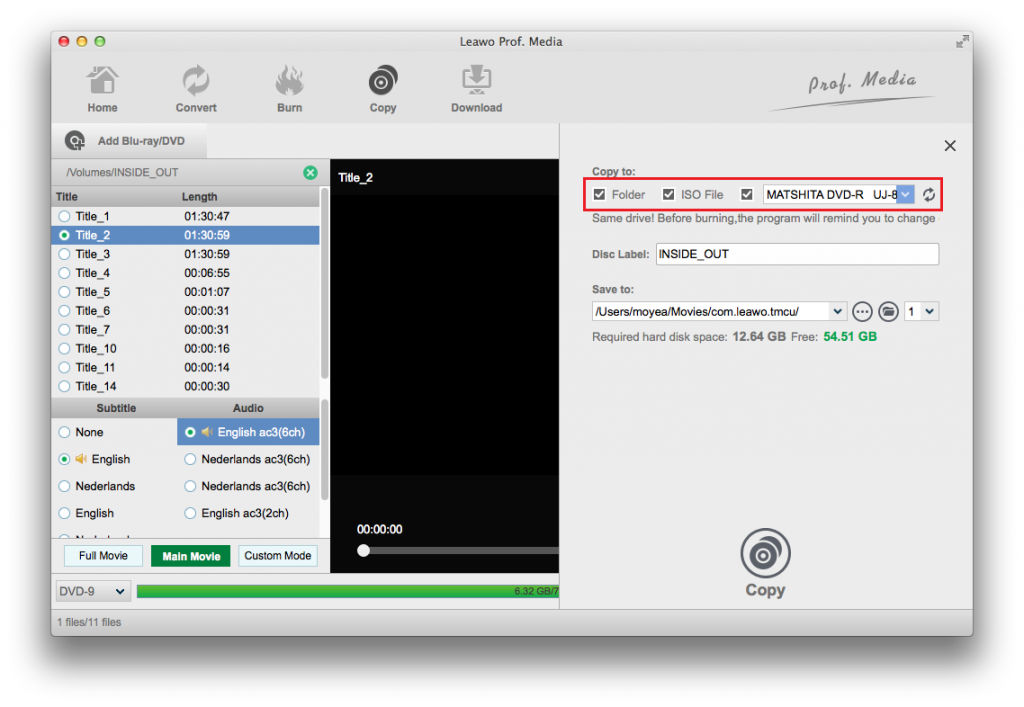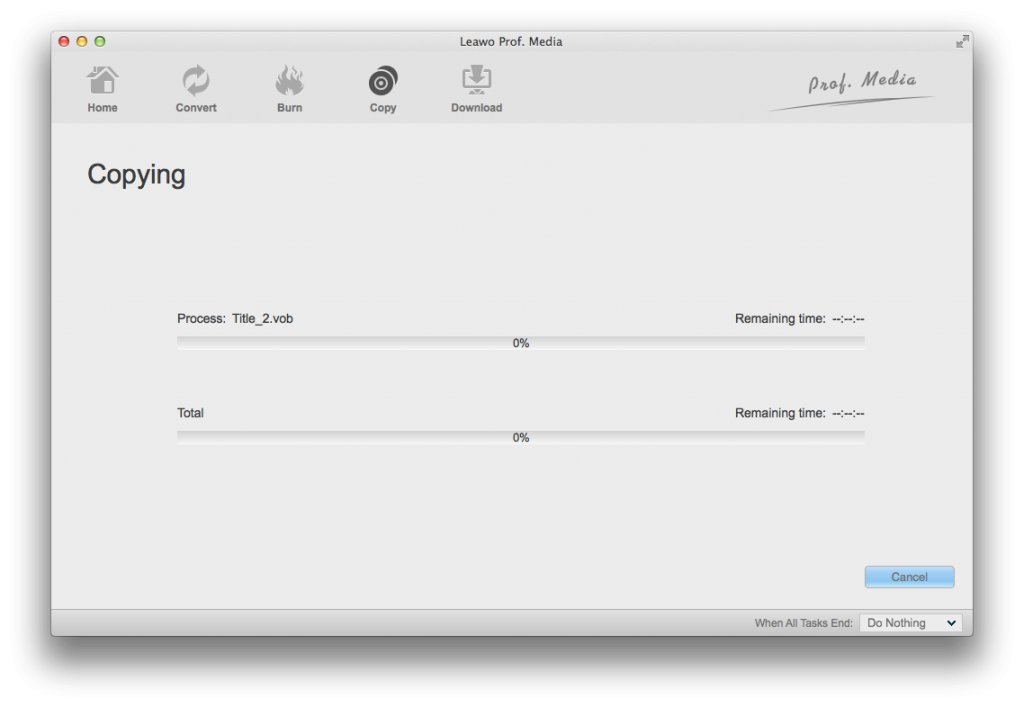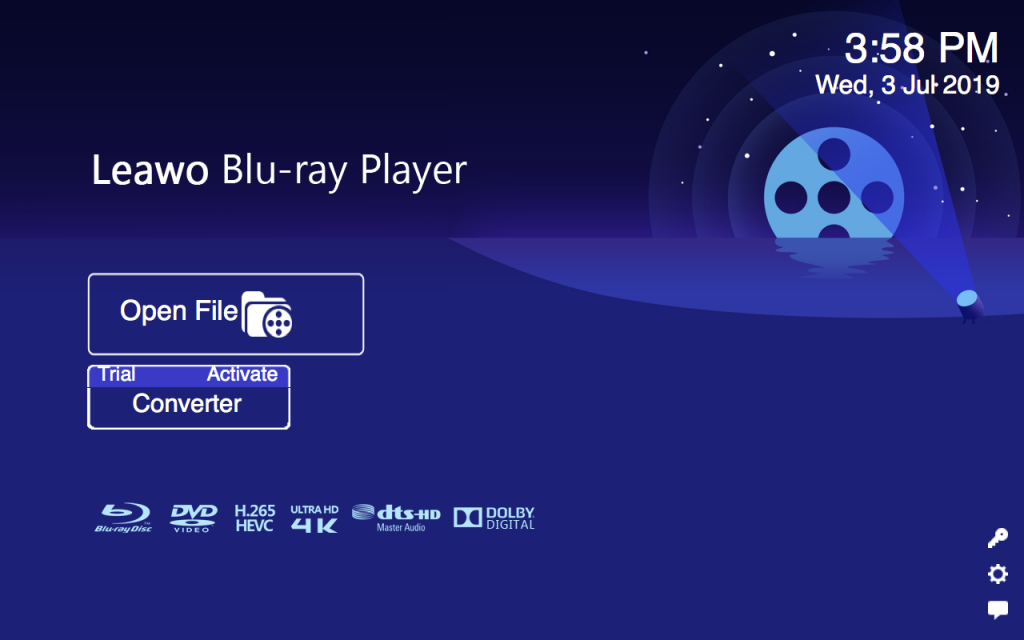“How do I play a Blu-ray disc on a Mac Mini? I used to play DVD discs on my MacBook Pro easily. But when I tried to play Blu-ray discs on Mac Mini, things become different. I can’t even find the Blu-ray disc on my Mac Mini. What’s wrong? What can I do to play Blu-ray on Mac mini?”
Mac users who prefer physical media might be often playing DVD, Blu-ray movie disc on their MacBook Pro, MacBook Air, etc. It's easy to open DVD disc on Mac as long as you have a DVD drive. Previous versions of MacBook have DVD drive preinstalled. But things will be different if you want to play Blu-ray disc on MacBook Pro/MacBook Air, as Apple hasn’t configured a Blu-ray drive for Mac computers including Mac mini, MacBook Pro, MacBook Air, etc.
Usually, the build-in drive that comes with a computer can only read DVD. What makes things worse is that now most of the MacBook Pro/MacBook Air/Mac Mini are even not equipped with a drive. Therefore, if you want to play back Blu-ray disc on MacBook, you need to prepare an external Blu-ray drive and an internal Blu-ray player software tool on Mac.
If you are looking for a solution to play Blu-ray movies on Mac Mini and other MacBooks, check the below content. We will provide 3 different solutions for you.
Part 1: Convert Blu-ray to Common Video Format with Leawo Blu-ray Ripper for Mac
The very first solution we would like to recommend to you is to rip Blu-ray movie to common videos on Mac. The biggest advantage of this solution is that you could then freely play back your Blu-ray movies (from disc, folder and even ISO image file) on any of your media players and devices.
Leawo Blu-ray Ripper for Mac is exactly the Mac Blu-ray ripper tool for you. As a professional Blu-ray converter program, Leawo Blu-ray Ripper could decrypt, rip and convert Blu-ray/DVD movies from disc, folder and ISO image file to videos/audios in 180+ formats for various devices. It could rip and convert Blu-ray movies to MP4, MKV, MOV, WMV, AVI, etc., regardless of disc protection and region restrictions. It allows users to choose preferred subtitles, audio tracks and angle (only for multi-angle Blu-ray/DVD) to keep in output file, like Blu-ray to lossless MKV. By employing Leawo Blu-ray Ripper, you can freely decrypt, rip, and convert Blu-ray/DVD movies for Mac mini and other MacBooks for unlimited playback easily.
Download and install Leawo Blu-ray Ripper on your computer first (it’s a module built in Leawo Prof. Media). Follow the below steps to how to rip and convert Blu-ray to MP4/MOV files for Mac Mini. Meanwhile, get source Blu-ray files ready. If you want to convert Blu-ray disc, you need to insert source Blu-ray disc into the Blu-ray recorder drive and connect Blu-ray recorder to Mac mini.
Step 1: Add source Blu-ray
Launch Leawo Prof. Media and then open the “Convert” module to enter the “Convert” module. Then, click “Add Blu-ray/DVD” button. On the drop-down panel, you could see 3 different options: Add from CD-ROM, Add from folder and Add iso file. Add source Blu-ray content according to your own needs. If you want to rip Blu-ray disc, insert source Blu-ray disc into the Blu-ray drive and choose “Add from CD-ROM” option to browse and add Blu-ray disc from the recorder drive.
Note: 3 different Blu-ray movie loading modes are available within Leawo Blu-ray Ripper. Under Full Movie mode, you load all content in source Blu-ray for converting, while Main Movie mode by default chooses the longest title (generally the main movie) but enables you to select any one title for loading and converting. In Custom Mode, select multiple titles for loading and converting.
Step 2: Choose output format
Click the drop-down box right before the big green “Convert” button on the sub-menu bar, and choose “Change” to choose output format from the “Format > Common Video” group or “Format > HD Video/4K Video/Lossless Video” group according to your needs. MP4 Video or MOV Video is recommended for Mac mini.
Step 3: Adjust parameters
You could adjust output profile parameters. After setting output format, open the drop-down button right before the big green “Convert” again and then choose “Edit” option to enter the “Profile Settings” panel, which lets you adjust video and audio parameters of output format, including: video codec, quality, bit rate, frame rate, aspect ratio, channel, audio codec, resolution, etc.
Step 4: Set output directory
Afterwards, on the main interface, click the big green “Convert” button on the sub-menu bar and then set output directory in the “Save to” box on the popup sidebar.
Step 5: Convert Blu-ray for Mac mini
After that, click the bottom “Convert” button to start ripping and converting Blu-ray movie for Mac mini. You could then view the entire converting process.
You then only need to wait for the conversion to complete. Actually, before converting Blu-ray movies for Mac mini, Leawo Blu-ray Ripper enables you to edit Blu-ray movies, turn 2D Blu-ray to 3D movie, merge multiple Blu-ray titles into one, etc. Leawo Blu-ray Ripper is downwards compatible with DVD to video/audio conversions.
Part 2: Backup Blu-ray to Mac Mini with Leawo Blu-ray Copy for Mac
By converting, you could get Blu-ray movies into video files for unlimited playback on Mac mini. However, one thing you need to keep in mind is that if you choose average video files as output but not 1080P, the video quality might be lossy since there will be decoding and encoding issues during Blu-ray to video converting. If you have a Blu-ray media player installed on your computer, you could then make use of Leawo Blu-ray Copy for Mac to get rid of the disc protection and region restriction before you could play back Blu-ray disc on Mac min and other MacBooks.
Leawo Blu-ray Copy for Mac is a professional Blu-ray copy and backup tool that could copy and back up your Blu-ray movies onto Mac computer, regardless of disc protection and region restrictions.
Note: Leawo Blu-ray Copy is a built-in module in Leawo Prof. Media. If you have Leawo Prof. Media installed, directly go to the below steps. Otherwise you need to download and install it on your computer.
Step 1. Import source Blu-ray/DVD/ISO file
Open Prof. Media from your launcher, and then hit the “Copy” option to enter the Blu-ray Copy module. and then click the “Add Blu-ray/DVD” button to browse and add source Blu-ray movies from disc, folder and/or ISO image file.
Step 2: Select Copy Mode
After loading source Blu-ray movie, there are 3 different loading modes: Full Movie, Main Movie and Custom Mode. They are similar to that in Leawo Blu-ray Ripper. After choosing desired titles, choose subtitles and audio tracks, select output disc type at the bottom left corner, etc. You could play back any title via the built-in player.
Step 3: Copy settings
After that, click the big green “Copy” button. On the pop-up sidebar, complete copy settings in “Copy to”, “Disc Label” and “Save to”. Under “Copy to” option, tick Folder and/or ISO image file to copy Blu-ray disc to Mac mini.
Step 4: Start copying Blu-ray to Mac mini
Finally, click the bottom “Copy” button to start copying Blu-ray movies to Mac mini. It won’t take you long.
Part 3: Play Blu-ray on Mac Mini with Blu-ray Drive and Leawo Blu-ray Player for Mac
As mentioned above, if you have a Blu-ray recorder drive connected to your Mac mini, you could directly make use of some Blu-ray media player tool to play back Blu-ray movies on Mac mini. The question is that not all Blu-ray players available are able to play back Blu-ray discs from Blu-ray recorder drive, since Blu-ray discs are generally copy protected and region restricted. You need to get a region-free Blu-ray player to read and load Blu-ray disc from Blu-ray recorder drive. Currently, there are wonderful Blu-ray players that offer region-free feature, like PowerDVD. But you should know that tools like PowerDVD are quite expensive. Want a free region-free Blu-ray player software tool? Leawo Blu-ray Player is what you want.
The main features of Leawo Blu-ray Player are listed below:
- It’s totally free of charge for playing Blu-ray, DVD, ISO image file, video and audio files on Mac and Windows.
- Region-free Blu-ray disc player for Mac to play back Blu-ray movie regardless of disc protection and region restrictions.
- Free DVD disc player for Mac to play back DVD disc, folder and/or ISO image file, regardless of disc protection and region restrictions.
- Free ISO player for Mac.
- Free HD video player for Mac to play back video files up to 4K/1080P in different formats.
- Free audio/music player for Mac to play back audio files in various formats.
- Upgrade feature: convert Blu-ray to lossless MKV file on Mac.
Part 4: Conclusion
All these 3 methods could help you easily play back Blu-ray/DVD movies on Mac mini and other Mac computers. To play back Blu-ray disc on Mac mini and other Mac computers, Leawo Blu-ray Player is the first choice since it’s totally free, and it provides all features a media player could have. For playing Blu-ray movies on Mac computer and even portable media players and devices, Leawo Blu-ray Ripper is the best choice. As to Leawo Blu-ray Copy, it helps you get quality-lossless backup of your Blu-ray movies onto Mac computer and even blank discs. Choose the one you need.